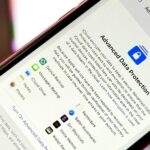Dark Mode is an essential feature that was ever introduced; it’s more relevant today as smartphone displays have become increasingly bright. You should use Dark Mode today if you struggle with eye fatigue, headache, etc.
Modern Android smartphones now have a system-wide dark mode, but sometimes, it breaks a few elements of apps. For example, recently, a few YouTube app users have reported text not appearing in Dark Mode.
YouTube not Displaying Text in Dark Mode
The system-wide Dark Mode of an Android phone can sometimes cause problems while using apps. Several Android users have reported that enabling the system-wide dark mode on their phone makes texts in the YouTube app invisible.
The YouTube app displays the texts, but the system dark mode overlays them. This is why users are unable to recognize the texts on YouTube while using the system-wide dark mode.
There are quite a few things you can do to resolve this problem. Below are listed a few of them.
1. Disable the System Wide Dark Mode
The first step is to disable the system dark mode on your Android phone. To do so, you can simply switch to the Light mode on your phone.


- Open the Settings app on your phone.
- When the Settings app opens, tap on Display & Brightness.
- On the Display & Brightness screen, tap on Light Mode.
2. Enable the Dark Mode on YouTube
YouTube’s Android app has a color mode that doesn’t follow the system settings. This means that even if you’ve set Light mode on your Android phone, you can use YouTube’s in-app settings to turn on Dark Mode.
1. Launch the YouTube app on your phone. Next, tap on your profile icon at the bottom right corner.
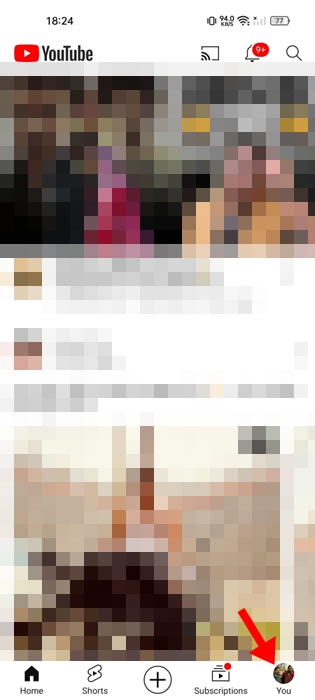
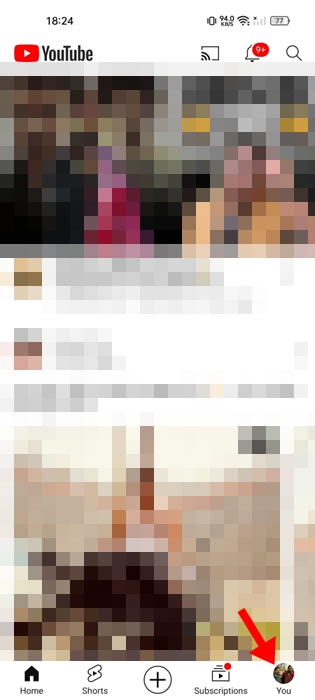
2. On the next screen, tap the Settings gear icon at the top right corner.
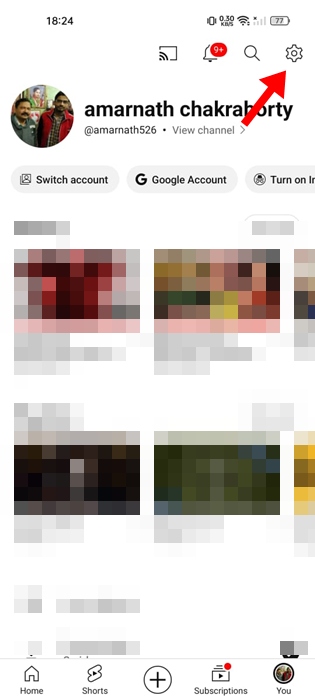
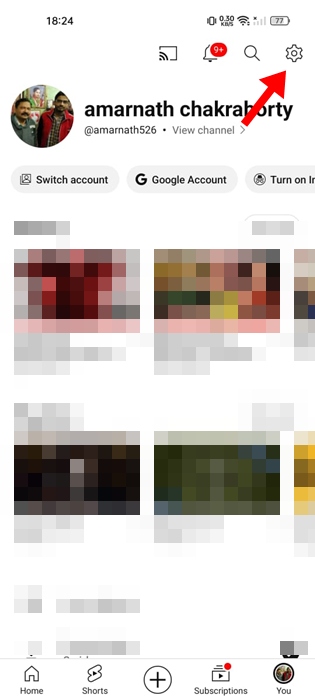
3. On the Settings, tap on General.
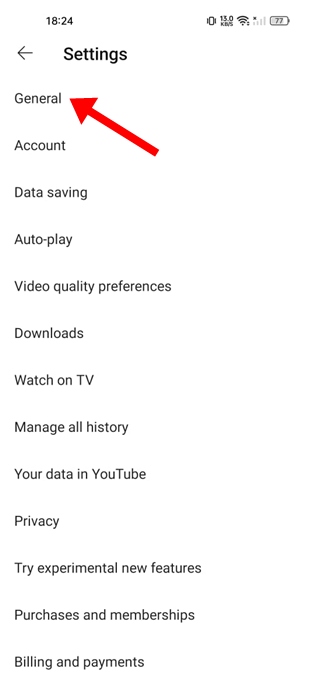
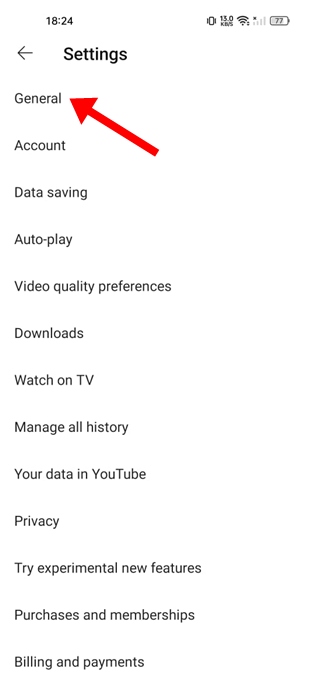
4. Next, tap on Appearance.
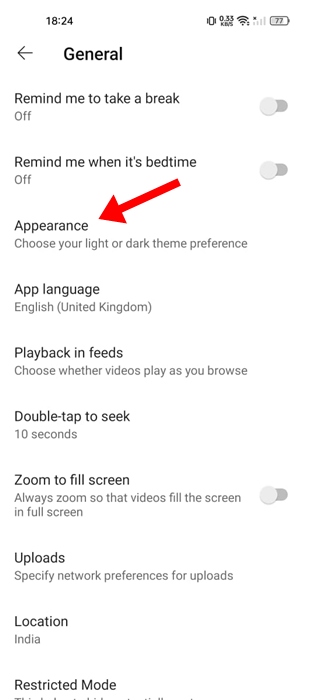
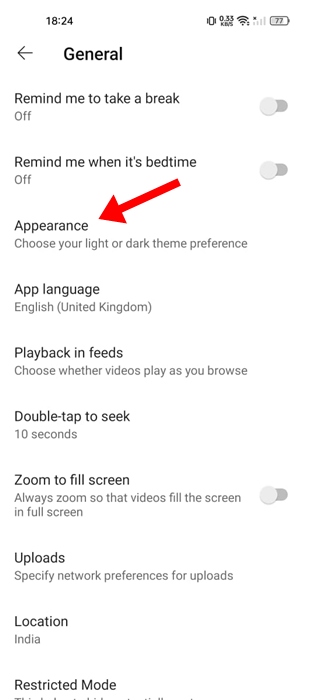
5. On the Appearance Prompt, tap on Dark Theme.
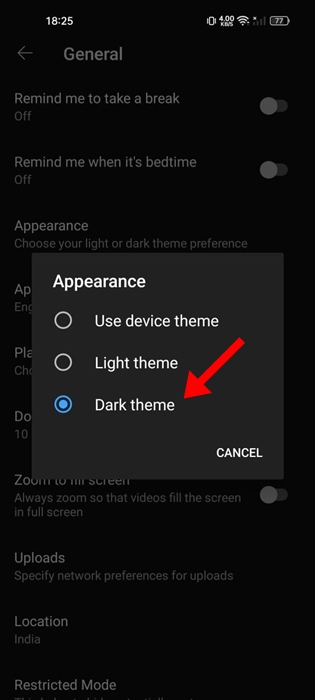
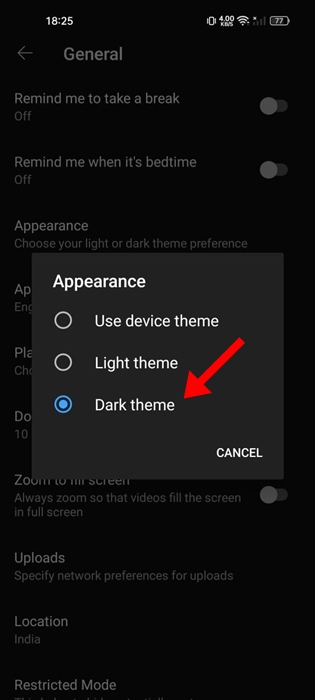
This will switch the YouTube app to the dark theme.
3. Update the YouTube App
If you still can’t see the texts in YouTube’s dark mode, the app may be affected by bugs and glitches.
Updating the YouTube app from the Google Play Store will remove bugs & glitches that may be preventing the texts from appearing on the screen.
So, open the Google Play Store on your Android and search for YouTube. Next, open the YouTube official app listing and tap Update.
4. Remove Apps that Force Dark Mode
If your Android phone doesn’t have the Dark Mode, you may be using apps that force it. Apps that force dark mode on Android trigger various visual issues.
Hence, if you’re using any app that force dark mode on Android, it’s best to disable or uninstall them.
Open the App Manager and find the app. Once you find it, force-stop it or uninstall it.
5. Clear the YouTube App Cache
Corrupted or outdated App caches are known to trigger various problems. For example, it’s possible that the YouTube app is unable to display the text because of a corrupted app cache.
So, you can clear the YouTube app cache to rebuild it. Here’s what you need to do.
1. Launch the Settings app on your Android phone.
2. When the Settings app opens, tap on Apps.
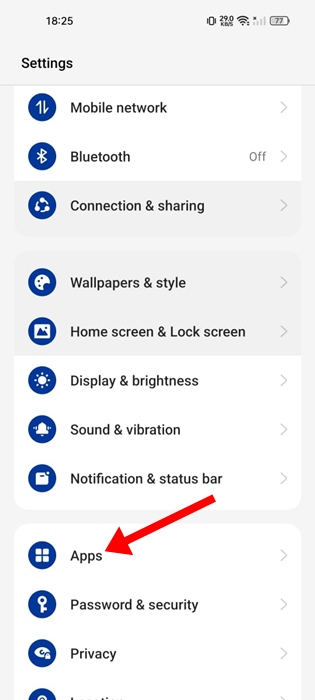
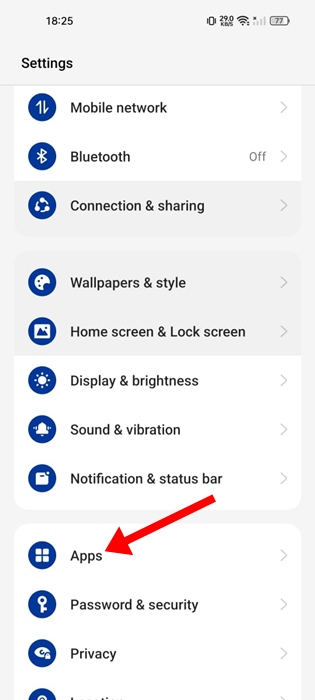
3. On the Apps, tap on App Management.
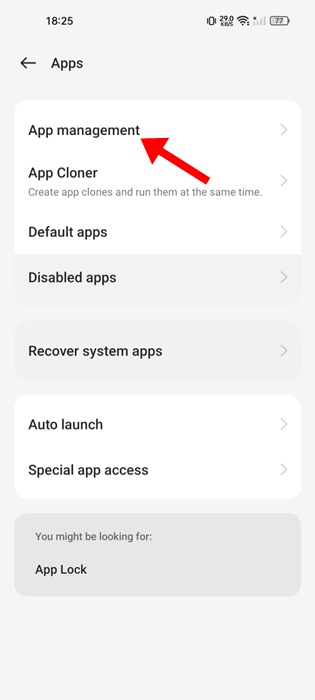
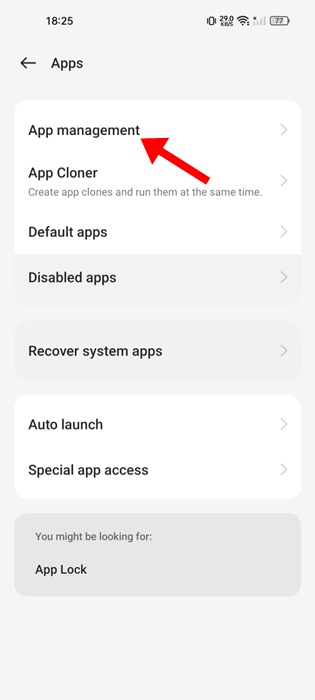
4. Find and tap the YouTube app.
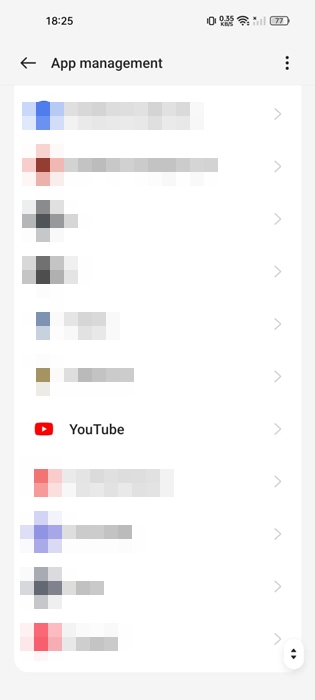
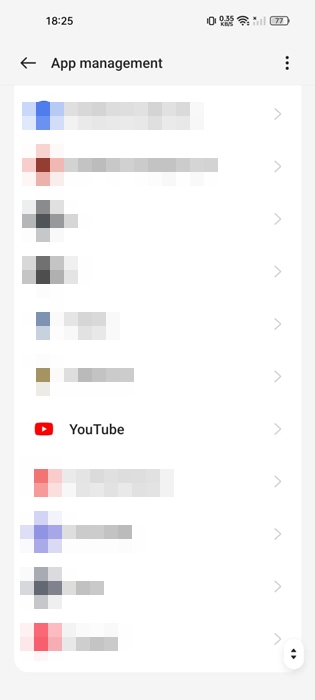
5. On the App info screen, tap on Storage Usage.
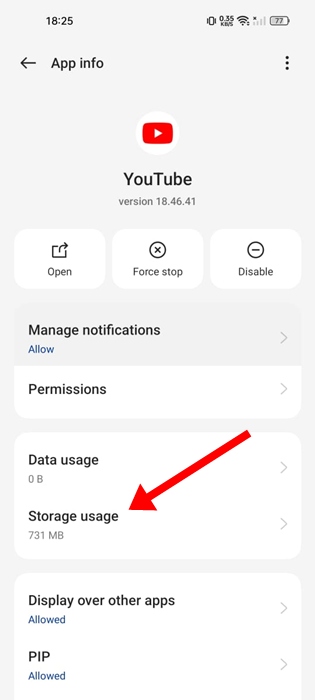
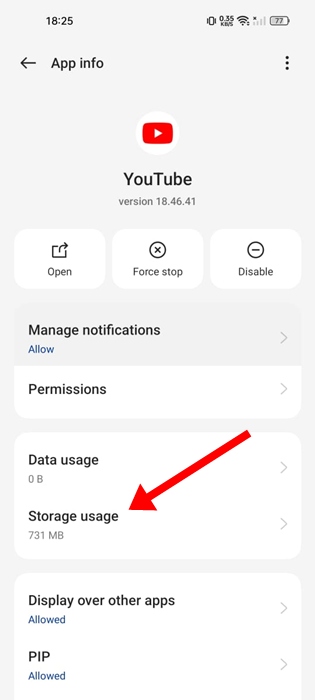
6. On the next screen, tap on Clear Cache.
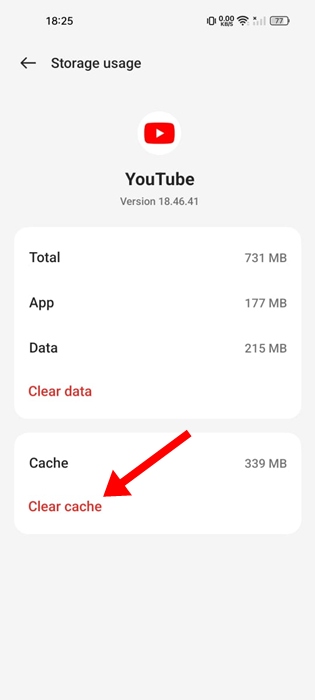
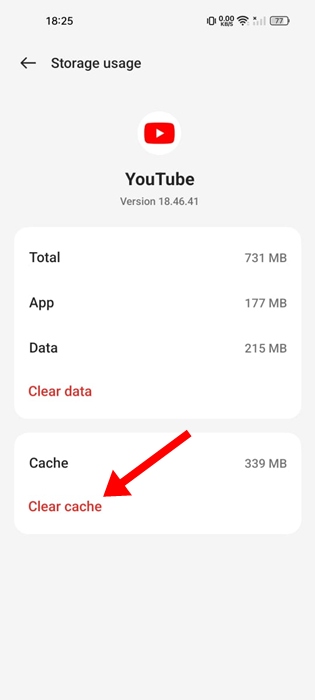
These are the few best workarounds for YouTube not displaying text in Dark Mode. If you need more help resolving this problem, let us know in the comments. Also, if you find this guide helpful, don’t forget to share it with your friends.
“Hey there! Just so you know, we’re an Amazon affiliate. This means if you buy something through our links, we may earn a small commission. It doesn’t cost you extra and helps keep our lights on. Thanks for supporting us!”