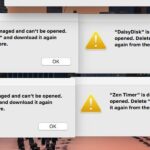You Have to Dust Out Your PC Sometime, So How Long Can You Wait?
Is having dust inside your PC case really that bad, and if so, how often should it be removed?
Quick Links
- How Often Should You Dust Your PC?
- How to Safely Remove Built-Up Dust
- Why Computers Attract Dust
- Does Dust Affect PC Performance?
- How to Ensure Less Dust Gets Inside Your PC
- Keeping Your PC Dust-Free
Key Takeaways
- Quick but regular cleaning is often easier than occasional deep cleaning.
- You should clean dust out of your PC at least twice a year, and up to four or six times a year if it sits in a very dusty environment.
The accumulation of dust is a fact of life for almost all PC owners. No matter how clean your room is or whether your computer has dust filters installed, dust will find a way inside. But how much dust is too much, and how often should you pop the side off and reach for the compressed air?
How Often Should You Dust Your PC?
There are no hard and fast rules for how often you should clean dust from your computer. It can very much depend on the environment in which your PC sits, and what goes on in that environment.
Years of experience with PCs of many different configurations has taught me that light cleaning every three to four months will keep dust down to acceptable levels. But that’s only a baseline schedule, and if your computer sits on a carpeted floor with cats roaming around, reducing the gap between cleanings to two months might be advisable.
Conversely, if your computer is raised off the floor, in a room that is kept very clean, a quick vacuum and blast of compressed air every six months might be all that is needed.
If you smoke around your PC, you should almost certainly clean out the dust more often. The tobacco smoke sucked into your PC will contain tar, which will build up on all components as a sticky residue. Dust and dirt will be much more likely to build up as this residue acts like glue and prevents dust from being expelled by your exhaust fans.
The important thing is to open up your PC to check. Don’t assume that because your PC is in a clean room with solid wood floors, dust won’t get inside.

Falcon Dust Off Compressed Air Can
This can of compressed air is perfect for safely cleaning your electronics, and the can is compact enough to fit in your computer desk.
How to Safely Remove Built-Up Dust
Cleaning dust from your PC needn’t be a difficult job, but you should remember that there are delicate and potentially dangerous things inside that whirring black box. You should be thorough but cautious when cleaning the dust out of your computer, and it also helps if you have the right tools on hand.
Things you will need to clean your PC:
- Can of Compressed Air – This staple of PC cleaning is cheap to buy and is the easiest and safest way to dislodge dust from delicate components.
- Mini Vacuum Cleaner – A small, low-power vacuum can be used as a replacement for compressed air or alongside it as a safe way to remove all the dislodged dust.
- Microfibre Cloth – More useful for cleaning the outside of a PC than the inside, but also handy if you need to wipe dust off flat internal surfaces.
- Anti-static Wristband – Grounding yourself with a PC technician’s wristband will help avoid damage to delicate components when cleaning, or any other time you fiddle around inside the case.
You don’t have to remove every speck of dust inside the PC. Clean the areas where dust accumulates and be content with dislodging the rest. The action of the exhaust fans should push out much of the dislodged dust when you next boot up your PC.
First, turn off your PC, unplug the power cable from the rear, and remove the side panels. Then, lay the tower onto its side, give yourself plenty of light with a lamp or head torch, and clip the anti-static wristband to bare metal (if you are using one.)
Remove and clean any dust filters on the inside or outside the fans, including the filter often fitted behind the removable front case panel. Use the compressed air to blow dust off fan blades, heat sinks, and the other components you can reach inside the case. Dust can stick stubbornly to fan blades, so you might have to wipe them with a cloth.
You might need to remove the graphics card to clean under and around it, but you shouldn’t need to remove much else unless the PC is truly caked with dust.
If you have a mini vacuum, carefully clean up as much of the loosened dust as possible, but avoid pointing the nozzle directly at small, delicate components on the motherboard. Put everything back together, close up the case, and plug in the power cable.
Do Laptops Need to Be Dusted?
Most laptops utilize fans for air cooling, just like a desktop PC. There are likely to be far fewer fans, and they won’t be as big, but dust will be sucked in all the same. Unfortunately, getting inside a laptop is often more difficult than getting into a PC case.
But that’s not to say it can’t be done, and if you feel your laptop getting unusually hot or can hear the fans struggling, it might be time to reach for your small screwdriver. Our guide to cleaning dust out of a laptop is full of useful advice, tips, and pointers to help you succeed.
Why Computers Attract Dust
There is a long-believed myth that computers create dust, but that is certainly not the case. What is true is that computers attract and capture dust better than almost any other piece of electronic equipment.
Even basic PC cases have two or three intake fans these days, and some can have six or more. Most of these fans are designed to pull air into the system, but any dust floating in the air can also be pulled inside. And while your PC also has one or two exhaust fans, at least some of the dust will settle and stay inside the tower.
To further compound the dust problem, the components inside your computer build up a slight positive charge as it is used. This not only attracts dust but also holds it inside and prevents it from being expelled by the exhaust fans.
Does Dust Affect PC Performance?
Excess accumulated dust inside your PC can affect performance and even lead to component failure. PC components have a temperature range within which they should operate. If dust stops cooling air from entering the case, or a thick layer of dust insulates the components, excess heat can cause them to shut down. This could lead to random crashes or even complete component failure.
In the worst-case scenario, dust could even lead to a fire that puts the lives of you and your computer at risk. Dust can build up on motherboard components designed to draw heat from elsewhere, leading to more heat and increasing the potential of igniting. That’s unlikely, but it has happened and continues to happen occasionally.
Keeping your PC free from dust is about more than making sure the insides look nice through the perspex side window. Failing to keep your PC dust-free could take years off its usable life and cause you to incur unnecessary expenses.
How to Ensure Less Dust Gets Inside Your PC
There is no better alternative to keeping your PC dust-free than a regular cleaning schedule. But there are a few things you can do to reduce the amount of dust pulled inside in the first place.
Keep the Room Clean
It might sound obvious, but it’s worth saying anyway. The cleaner the room where the PC sits, the cleaner the inside of your PC will be. Vacuum carpets regularly, especially around the area the PC is in, and pay attention to the places where dust collects.
Lift the PC Tower Off the Floor
Even raising your PC case a few inches off the floor will help reduce the amount of dust that gets sucked in. Dust whipped up by someone walking past has a chance to resettle on the floor rather than rising up to hang directly in front of an intake fan. You can buy PC tower stands relatively cheaply online.
Add Dust Filters to Fans
If the intake fans in your PC case don’t already have dust filters, buy some that fit or replace the fans with some that have filters included. Just remember that the filters will need to be cleared of dust regularly if you want the fans to remain efficient.
Improve the Airflow
Taking steps to improve the airflow inside your PC case is not so much about preventing dust from getting in, but helping it get back out again. Doing things like routing cables behind the motherboard mounting plate will allow the air to flow more smoothly and reduce surfaces on which dust can accumulate.
Keeping Your PC Dust-Free
Taking a few minutes every couple of months to clean the dust out of your PC is one of the easiest ways to ensure it lives a long, productive life. Not only can it help prevent internal damage or random crashes, it could even help to eke out a few extra frames per second on your favorite games.