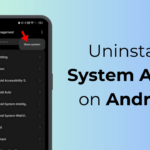Quick Answer: Ensure your discs are clean and smudge-free, and change your Xbox settings to Energy-Saving Mode to make them as readable as possible.
If your Xbox Series X isn’t playing ball, you can try a few simple things to get those discs spinning and get yourself back in the game.
Has your Xbox Series X unexpectedly hit the pause button on your game time? If your console is struggling to read your game discs and is locking you out of the action, here are some simple tips and tricks that could boost your Xbox’s disc reading literacy levels.
Make sure your discs are properly aligned


Let’s get this one out of the way first. It may seem too obvious to bother mentioning, but you may kick yourself if you’ve not been aligning your discs correctly.
The Xbox Series X is as comfortable standing upright as it is lying on its side. If you favor standing your console in the upright position, you may inadvertently be putting the game disc in the wrong way around (don’t come at me, absent-mindedness affects us all from time to time!).
If your Xbox is standing upright, ensure the game label is facing to the left when inserting the disc, with the shiny side facing to the right.
Assuming you’ve been correctly aligning your discs before pushing them in (we never doubted you for a second, btw), the root cause probably lies elsewhere.
Ensure your Xbox Series X discs are squeaky clean


There are things in life that we probably all wish could be a little dirtier, but a game disc is not one of them. If your game discs are dirty, smudged, or scratched, this will affect your console’s ability to read them.
Dirty game discs can be gently and effectively cleaned with a soft microfiber cloth, to remove grubby fingerprints or specks of dirt. Cleaning your discs in a circular motion will minimize the chances of scratching the surface, and should shine them up a treat.
If your disc looks grubbier than Leatherface after a day at the abattoir, you can try using some rubbing alcohol to add a bit of extra elbow grease.
However, you should avoid using harsh chemicals, as this will damage the disc.


Premium CD Cleaner Solution Spray
An effective disc cleaner with included anti-static cloth. Perfect for cleaning up those dirty game discs you wish you didn’t splash coffee on!
Check Availability
Change your Xbox Series X settings to Energy Saving Mode
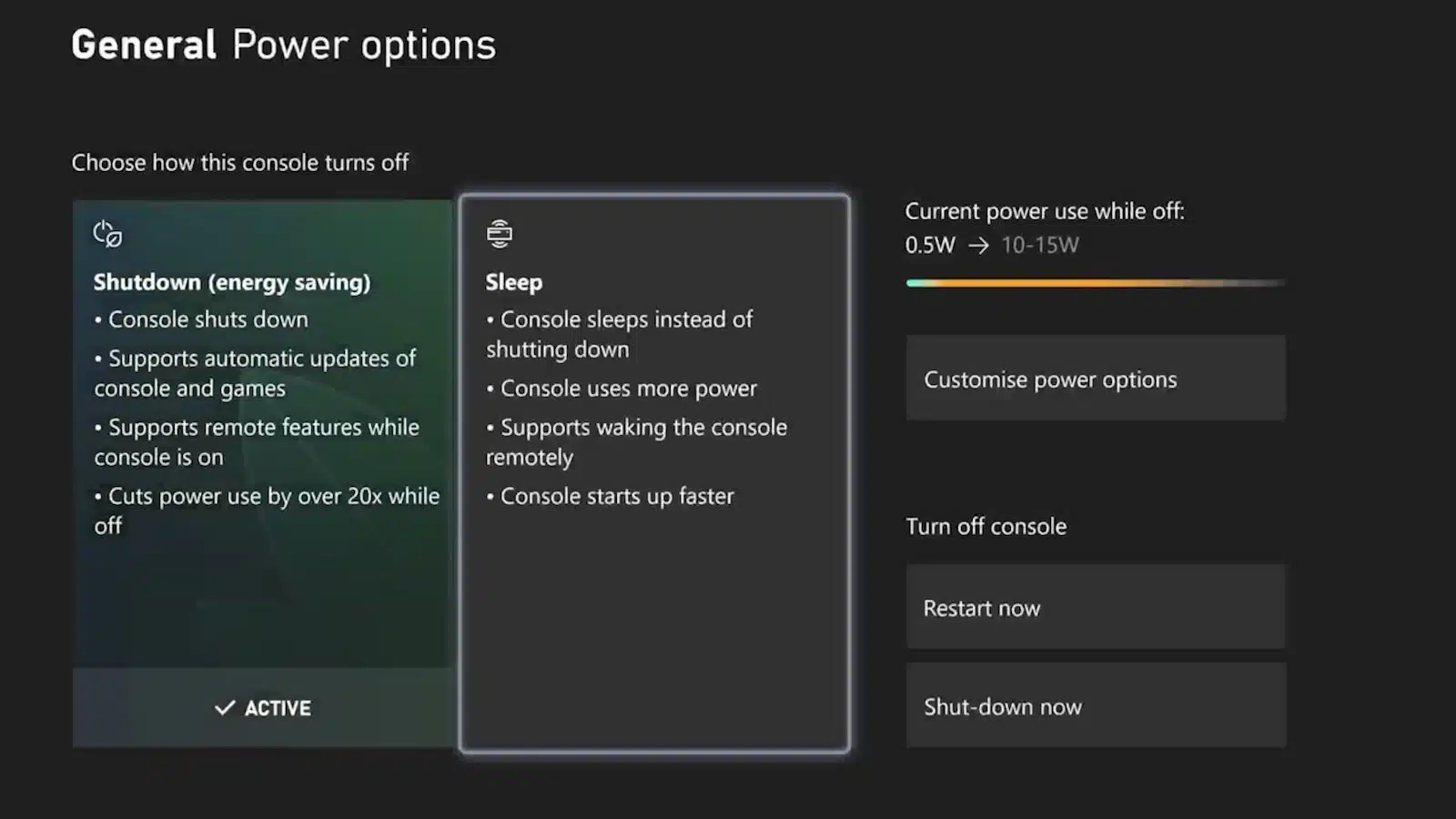
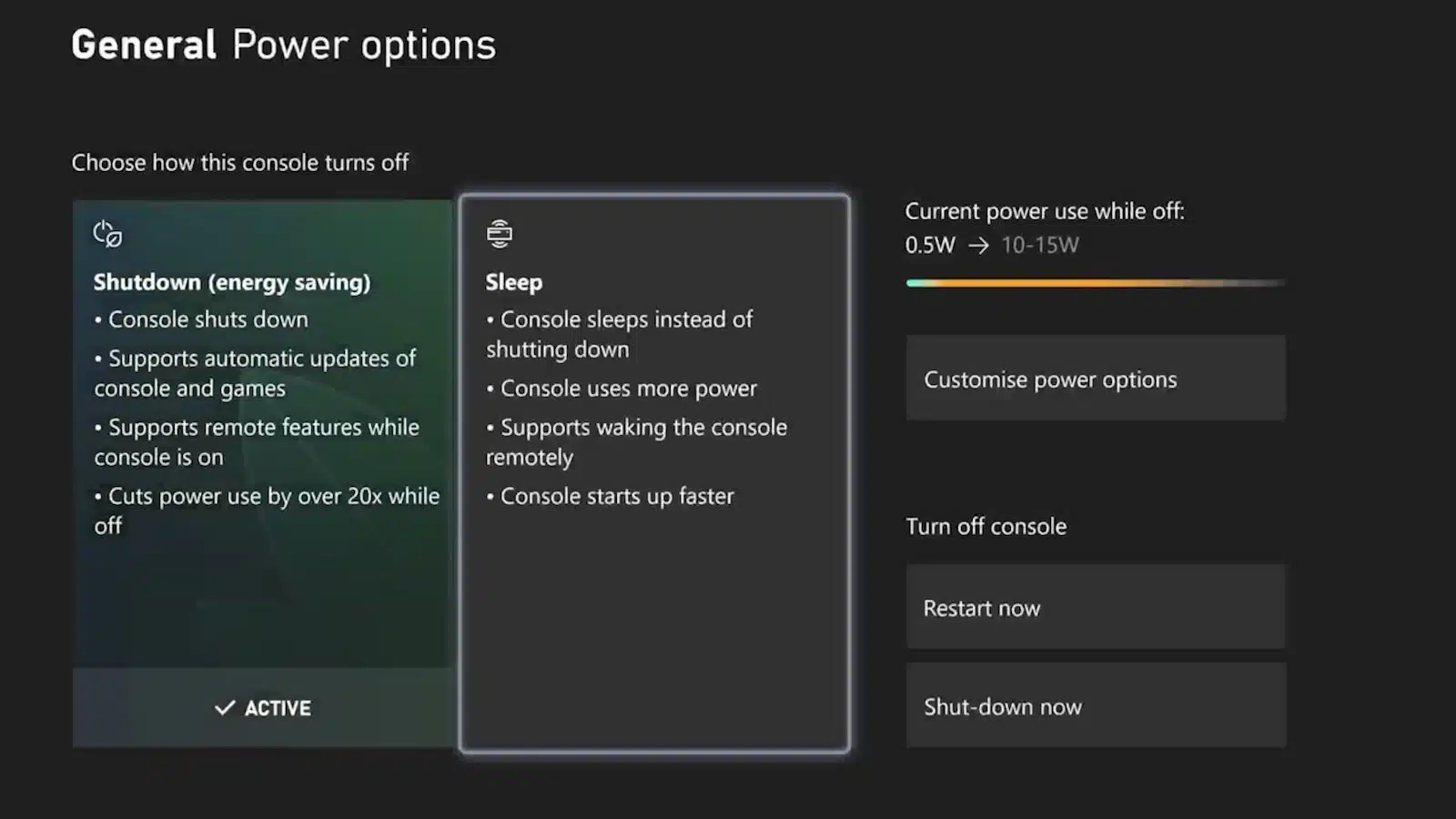
If you’ve made your Xbox Series X discs lovely and shiny, you’ve been inserting them the right way round, and your Xbox is still struggling to read them, a quick trip to the Settings menu could sort things out.
Your Xbox Series X console has two power modes, Sleep Mode and Shutdown (Energy Saving Mode), which can be accessed via the Settings menu. According to Xbox Support, the settings for Sleep Mode can render a minority of Xbox consoles unable to read discs.
Therefore, it’s worth checking whether your console is set to Sleep Mode. If so, you may want to consider using the Xbox Energy Saving Mode instead.
Switching your Xbox Series X to Energy Saving Mode
Switching your Xbox from Sleep Mode to Energy Saving Mode is nice and easy, and can be done thusly:
- Press and hold the Xbox button on your controller to open the options menu
- Select Profile & System > Settings > General > Power Options
- Select Shut-Down (Energy Saving) Mode
- Reset your console by holding down the Xbox button. Once it has powered off, switch it back on using the Xbox button
- Try loading your game disc again
Consider sending your Xbox Series X for repair


If you’ve tried all of the above and you still haven’t had any luck, it may be time to send your Series X off to be repaired.
Before you do so, check out the Xbox support page and make sure you have exhausted the available options. Once you’re satisfied that no other stones have been left unturned, it’s time to refer to the experts.
Contact Xbox Support to check your device’s warranty status and to register a service order request to diagnose and hopefully fix the problem.
Keep those discs on ice, and get ready to make up for lost time once that precious cargo is returned to you.
Is your Xbox able to read discs now? Drop us a line below in the comments, or carry the discussion to our Twitter or Facebook.
Editors’ Recommendations:
- How to get Xbox Game Pass on the Steam Deck
- What is Xbox Wireless? Everything you need to know
- How to use Xbox energy-saving mode
- How to use AirPods on Xbox Series X, S, or Xbox One
Follow us on Flipboard, Google News, or Apple News
“Hey there! Just so you know, we’re an Amazon affiliate. This means if you buy something through our links, we may earn a small commission. It doesn’t cost you extra and helps keep our lights on. Thanks for supporting us!”