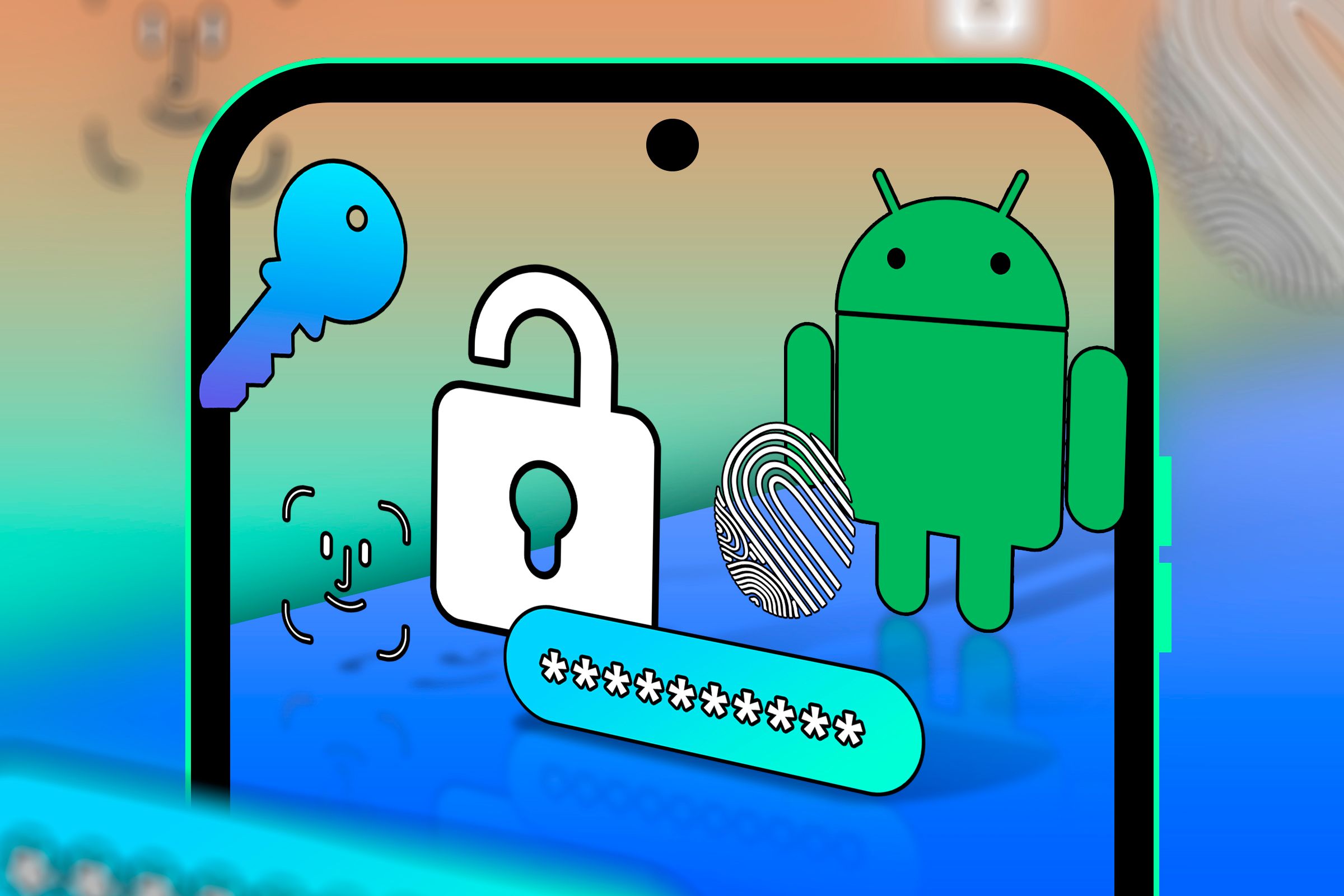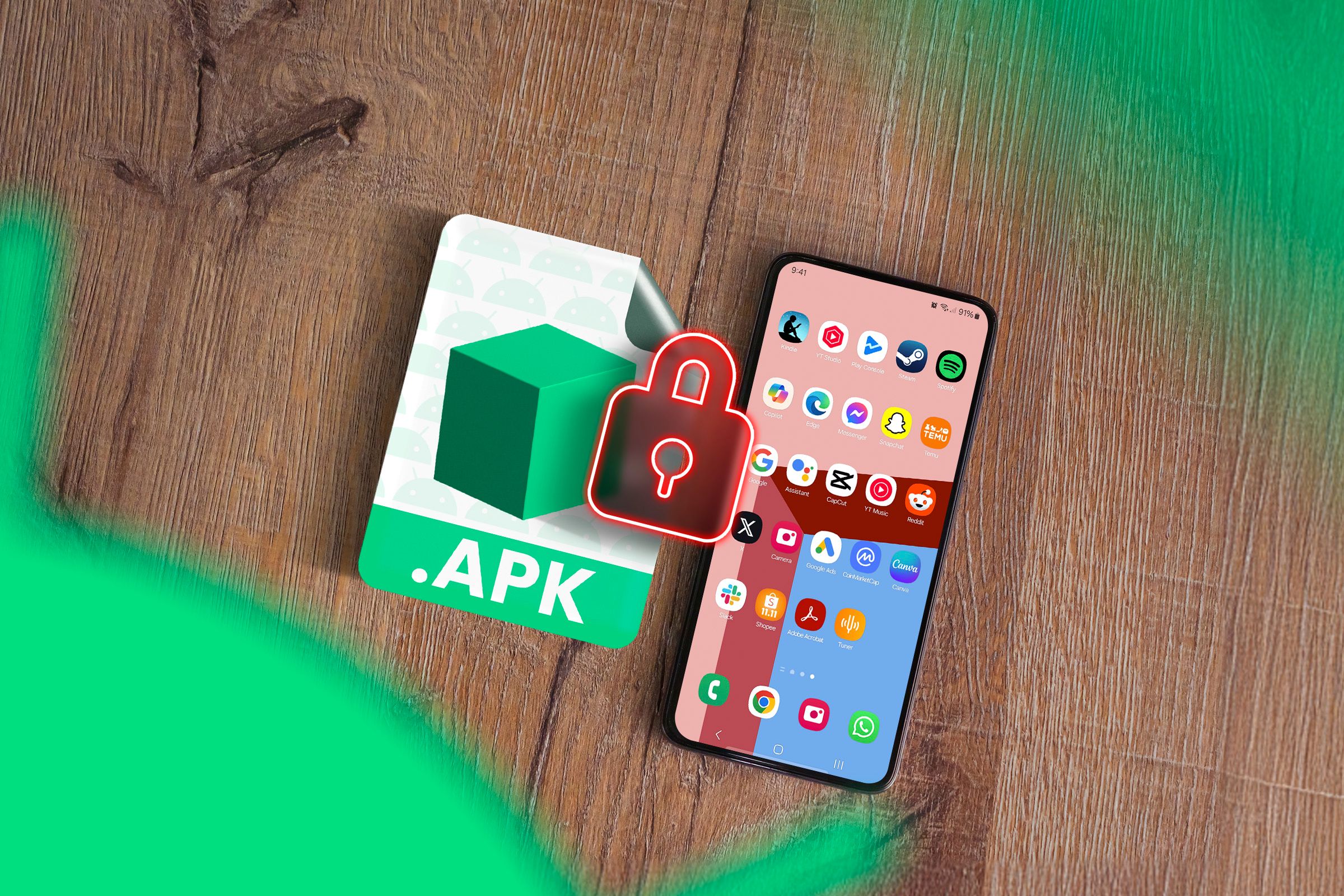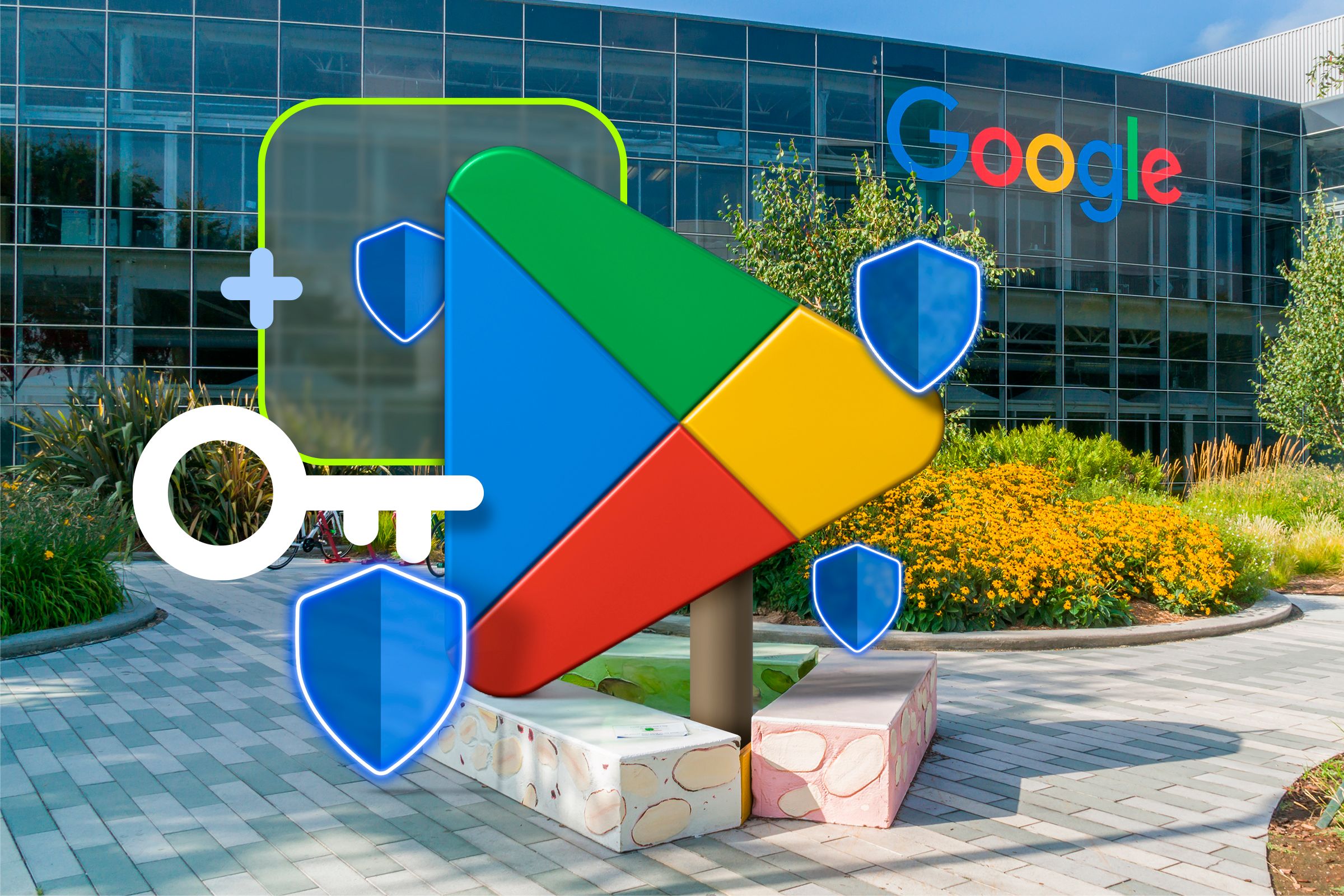Why Your Phone Doesn’t Want You to Sideload Apps
Android
Quick Links
-
What is Sideloading?
-
What Restrictions Does Android Have on Sideloading?
-
Why Does Android Restrict It?
Have you ever noticed how whenever you try to install an app on your Android phone from outside of the Google Play Store, you have to jump through a few hoops before it actually allows you to install it? There’s a reason for this.
Google puts restrictions on sideloading, and those restrictions have been in place ever since Android was first conceived. Lately, however, those restrictions have increased manifold. It’s annoying, but when you think about it, it’s for your own good.
What is Sideloading?
What we know as sideloading is, basically, everything that involves loading stuff on your phone “from the side.” Instead of installing apps from the Google Play Store, some apps will instead be distributed through other means, such as alternative app stores or even websites. You can install any app on your phone by downloading its respective APK file, opening that file, and clicking on “install.” From there, the app will work just like any other app that you’ve downloaded on the Play Store.
There are restrictions, however. If an app is not available on the Google Play Store, it will have no way to update itself, which means that every time you want to update the app, you’ll have to download the APK again and install it all over again. Your Android phone also puts restrictions on installing APKs—it’s not for the faint of heart.
What Restrictions Does Android Have on Sideloading?
For starters, you can’t just pick up an app from your file manager app and install it, no questions asked. On Android phones, you need to manually grant permission to an app, such as Chrome, to install APKs on your phone. Before this, you needed to manually flip on a universal flag in the Settings app that allowed you to install third-party apps. The new method is much more granular and, as a result, more secure—no app on your phone can install APK files unless you manually allow it to do so.
Recently, however, Android began increasing the amount of restrictions it places on third-party apps. For one, Android 13 and then Android 15 began restricting third-party apps from accessing certain permissions by default. These permissions include things such as the ability to be set as a default dialer or SMS app, the ability to serve as a device admin or display itself over other apps, and a lot more restrictions.
Furthermore, Google’s Play Integrity API now provides an easy way for developers to crack down on third-party-installed versions of their apps. If a developer detects someone sideloaded their app, they can take steps to get a user to download the app from the Play Store and, if that fails, simply block the app from further use. This allows developers to crack down on, say, someone using a modded version of an app or illegally using a paid app.
Why Does Android Restrict It?
The reason for these restrictions is actually pretty reasonable. It’s for your own good. The fact that it’s relatively easy to install an app from somewhere that’s not the Play Store also means that it’s relatively easy to distribute apps that go against Play Store policies. If you’re not too savvy, you can end up installing an app that got automatically downloaded from a malicious app, thus getting malware running on your phone.
Android doesn’t mind sideloading—if it did, it wouldn’t be allowed at all. It just really wants you to make sure that you actually mean to install an app on your phone, and it puts several fail safes in place just so that, if you do skip over them, you really know what you’re doing.
In the case of things like pirated apps, modded apps, and other kinds of unauthorized uses from apps that are available on the Play Store, Google does want to give developers tools to crack down on them. But something like a game that’s not available on the Google Play Store or an open-source app that you just compiled by yourself? That’s perfectly fine.
Sideloading is great—just practice it safely.