If you have an iPhone running iOS 15 that’s connected to Google Fi or another mobile virtual network operator, you may not be getting any photos or videos in Messages. That may be because you recently installed a software update, and you’ll have to restore your cellular data network settings to get MMS working again.
According to Apple, your iPhone may erase all or some of the custom cellular data settings for your network every time you install an iOS software update. The update essentially resets changes that you’ve made to the default values. That means no MMS texts going in or out until you fix it yourself.
I’ve been using Google Fi for a while now, and I never had this issue on iOS 14 or older. All of my cellular settings remained the same after each software update. But the problem has happened after updating to iOS 15.0, 15.0.1, 15.0.2, and 15.1. Other MVNOs could also be affected if you manually input APN (Access Point Name) values when setting up your service.
- Don’t Miss: How to Send & Receive SMS/MMS Text Messages from Your iPhone on Any of Your Other Apple Devices
Every time you update iOS 15, the first thing you should do after it restarts is check your cellular data network settings and fix them if they’ve been altered. On Google Fi, you can do that as such:
- Open up Settings.
- Select “Cellular.”
- Choose “Cellular Data Network.” If you have multiple lines, select your Fi phone number under the Cellular Plans section, then choose “Cellular Data Network.”
- Make sure the APN fields are all filled in and correct, then restart your iPhone.
For Google Fi, confirm that your APN (Access Point Name) settings look like this:
Cellular Data
- APN: h2g2
- Username:
- Password:
LTE Setup
- APN: h2g2
- Username:
- Password:
MMS
- APN: h2g2
- Username:
- Password:
- MMSC: http://m.fi.goog/mms/wapenc
- MMS Proxy:
- MMS Max Message Size: 23456789
- MMS UA Prof URL:
Google Fi may actually send you a text message if it notices that your APN settings are not set up correctly, but it’s definitely not immediate, so don’t rely on that to warn you in time if you want to keep MMS running smoothly.
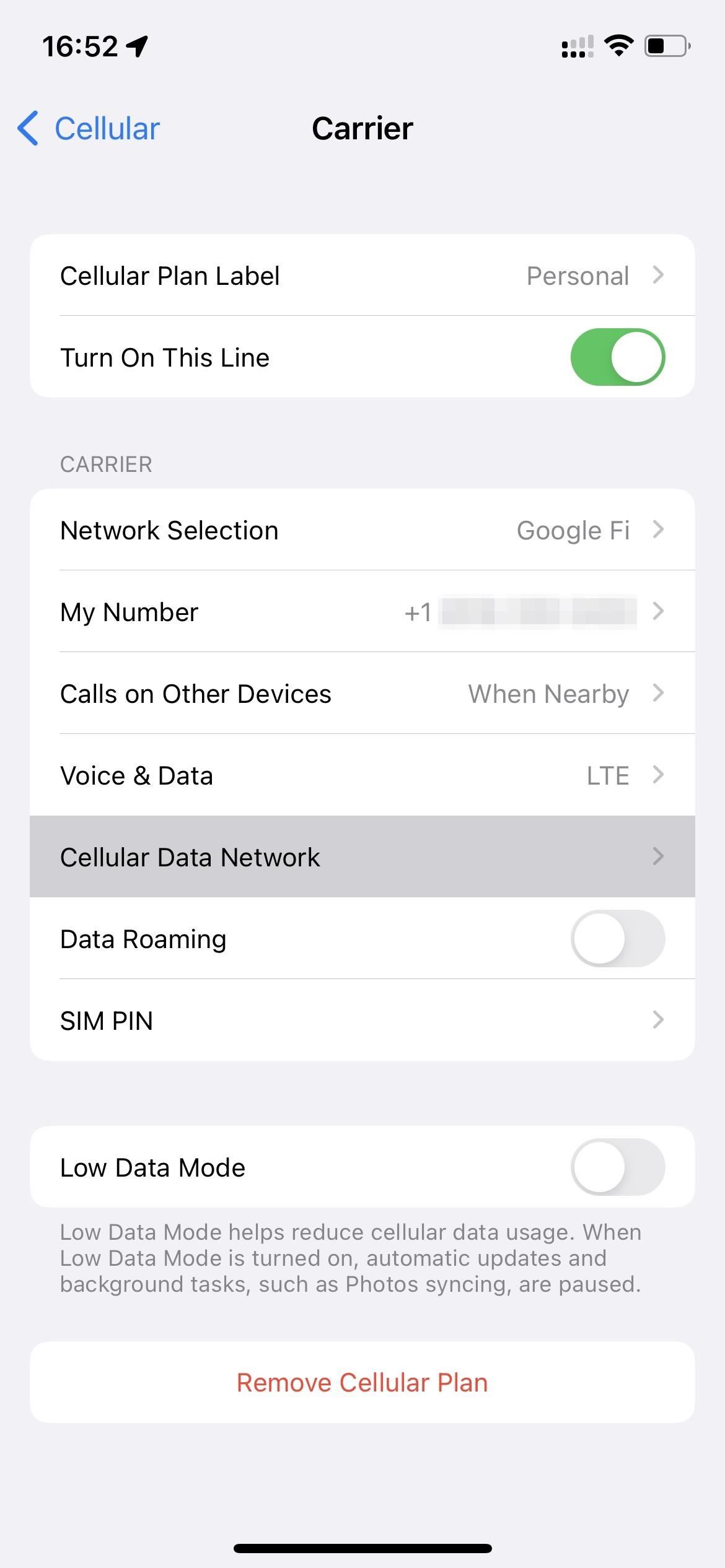
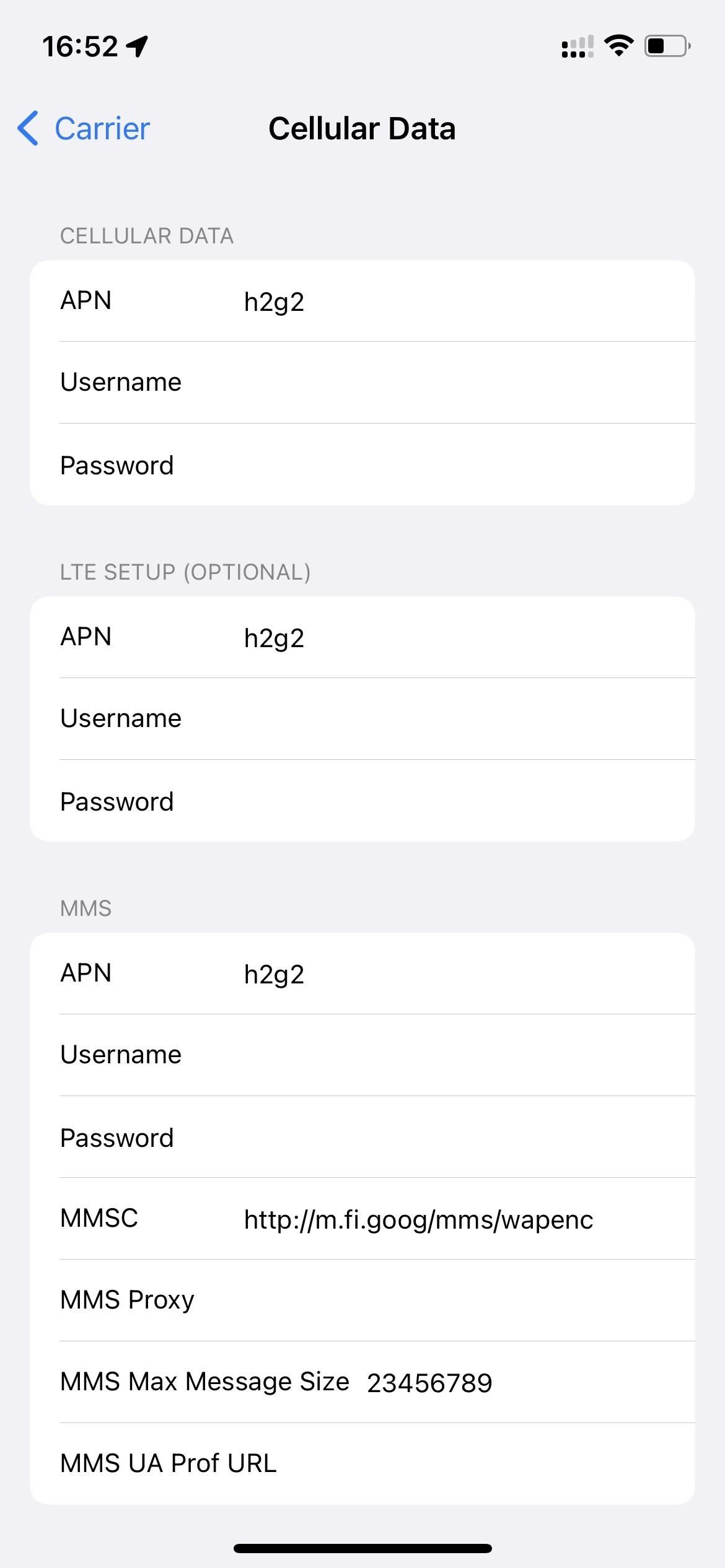
If you are using another carrier that requires you to manually enter APN settings to set up cellular service, make sure everything looks how it did when you first set things up. You may need to check with your carrier if you don’t remember how you set it up. And the way you get to those settings may be the same as above or:
- Open up Settings.
- Select “Mobile Data.”
- Choose “Mobile Data Options.” If you have multiple lines, select your Fi phone number under the Cellular Plans section, then choose “Mobile Data Options.”
- Choose “Mobile Data Network.”
- Make sure the APN fields are all filled in and correct, then restart your iPhone.
Note that if you installed a configuration profile that set up your APN settings, as with FreedomPop, you shouldn’t have to worry about messing with your APN settings at all.
Just updated your iPhone? You’ll find new emoji, enhanced security, podcast transcripts, Apple Cash virtual numbers, and other useful features. There are even new additions hidden within Safari. Find out what’s new and changed on your iPhone with the iOS 17.4 update.
“Hey there, just a heads-up: We’re part of the Amazon affiliate program, so when you buy through links on our site, we may earn a small commission. But don’t worry, it doesn’t cost you anything extra and helps us keep the lights on. Thanks for your support!”









