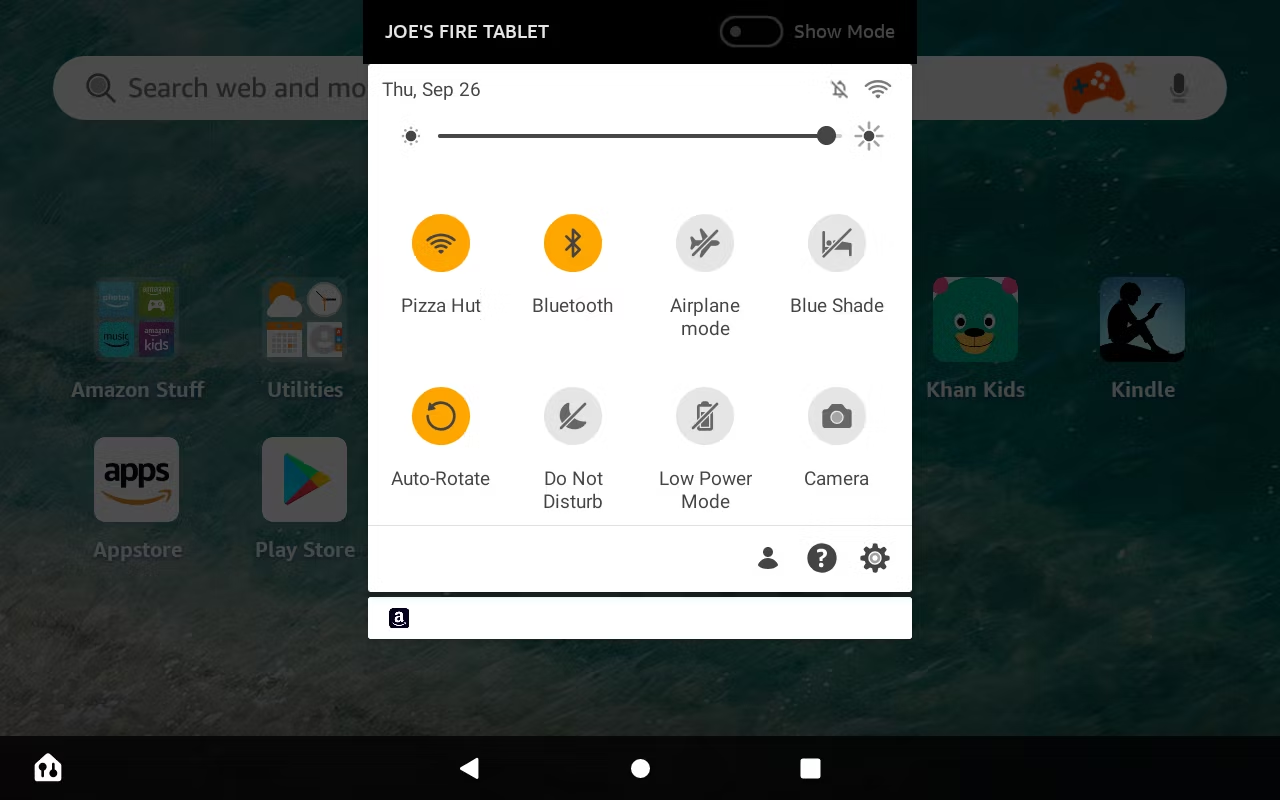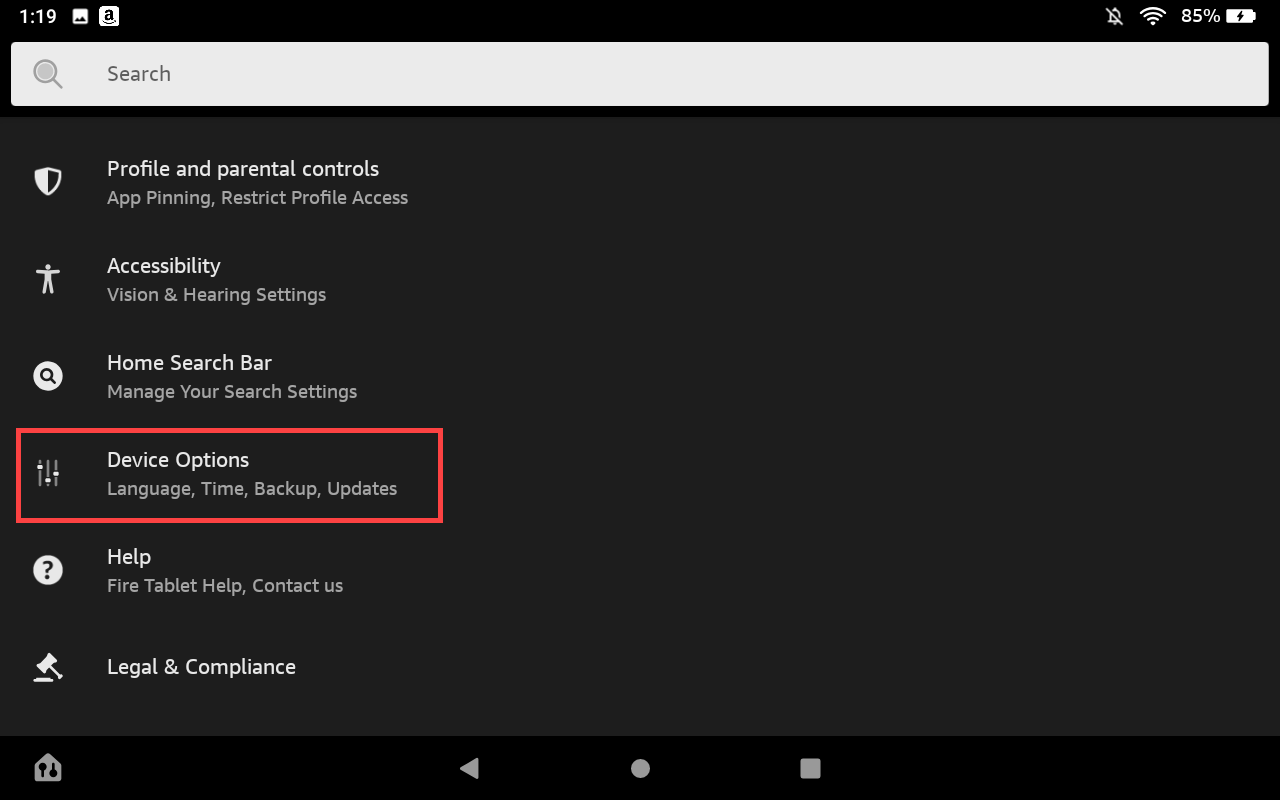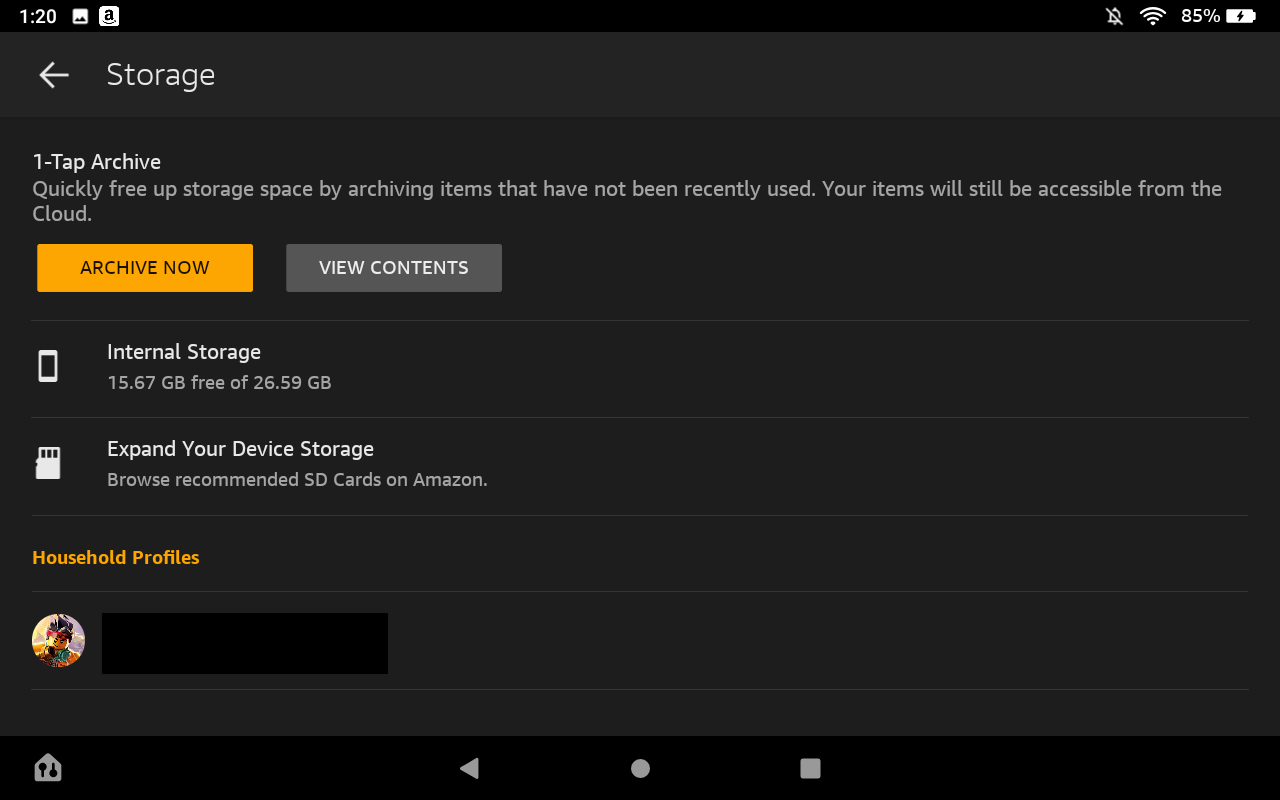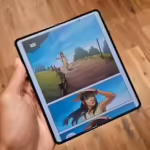Which Amazon Fire Tablet Model Do I Own?
Amazon Fire Tablet
Quick Links
-
How to Find the Model Name
-
How to Find Your Tablet’s Specifications
-
How Much Storage Do You Have?
Amazon’s Fire Tablet, formerly known as Kindle Fire, comes in numerous sizes and price points. Even if you know you have a Fire, Fire HD, or Fire HD Kids, there are several different generations of hardware. Here’s how to tell exactly which tablet model you have.
How to Find the Model Name
This information is easily accessible on the Fire Tablet’s settings screen. To open it, pull down from the top of the screen—twice to see the full Quick Settings—and then tap the gear icon.
On the Settings screen, tap the “Device Options” entry.
Look for the “Device Model” field. This displays the name (and generation) of your Fire Tablet.
How to Find Your Tablet’s Specifications
If you’d like more information about your Fire Tablet’s hardware specifications and how it compares against other Fire Tablets, you can view the Tablet Device Specifications page on Amazon’s website. It’s intended for app developers, but it provides detailed information about the hardware in all Amazon’s tablets.
For example, in the screenshot above, the device’s name is “Fire HD 8 (10th Generation).” This tablet appears as the Fire HD 8 (2020, 10th Gen) tablet on Amazon’s device list.
How Much Storage Do You Have?
Amazon’s Fire Tablets are available in different capacities. For example, there are versions of the 2023 Fire HD in 32 GB and 64 GB options. To find out how much storage your tablet has, head to Settings > Storage on your Fire Tablet and look at the total number under “Internal Storage.”
Your tablet won’t have quite as much storage as you might expect since the Fire Tablet’s operating system—the Android-based Amazon Fire OS—takes up some of the space. For example, in the screenshot below, our tablet says it has a total of 26.59 GB of space—this means it’s a 32 GB model.
That’s all there is to it!