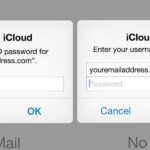Apple pushed out 31 new emoji with iOS 16.4 and iPadOS 16.4, but it somehow forgot to add ten of those — all skin-tone variations for the new leftward and rightward pushing hand characters — to the iOS keyboard. Here’s how to unlock and use them.
UPDATE: Apple issued a keyboard update with iOS 16.4.1 on April 7, 2023, that fixes the issue of missing pushing hand skin tones. Simply update your iPhone’s software to get them working.
The simplest way to use the new skin-tone variations for the leftward and rightward pushing hand emoji is to copy them from the box below and paste them wherever you need them. You could bookmark this webpage and return to it whenever you need to use one of these elusive emoji.
- Don’t Miss: Your iPhone Just Got 31 More Emoji — Here Are All the New Characters and Variations
Leftward pushing hand (🫷)
🫷🏻 - light skin tone
🫷🏼 - medium light skin tone
🫷🏽 - medium skin tone
🫷🏾 - medium dark skin tone
🫷🏿 - dark skin tone
Rightward pushing hand (🫸)
🫸🏻 - light skin tone
🫸🏼 - medium light skin tone
🫸🏽 - medium skin tone
🫸🏾 - medium dark skin tone
🫸🏿 - dark skin toneAlternatively, you could copy and paste the pushing hand skin tones with a shortcut. Install our Copy Pushing Hands Skin Tone shortcut to the Shortcuts app, then assign it to a Back Tap gesture via Settings –> Accessibility –> Touch –> Back Tap. When you double- or triple-tap the back of your iPhone (it’s not available for iPad), a list will appear where you can choose the skin tone to copy to your clipboard. Then, just paste it in the text field.
- Shortcut: Copy Pushing Hands Skin Tone
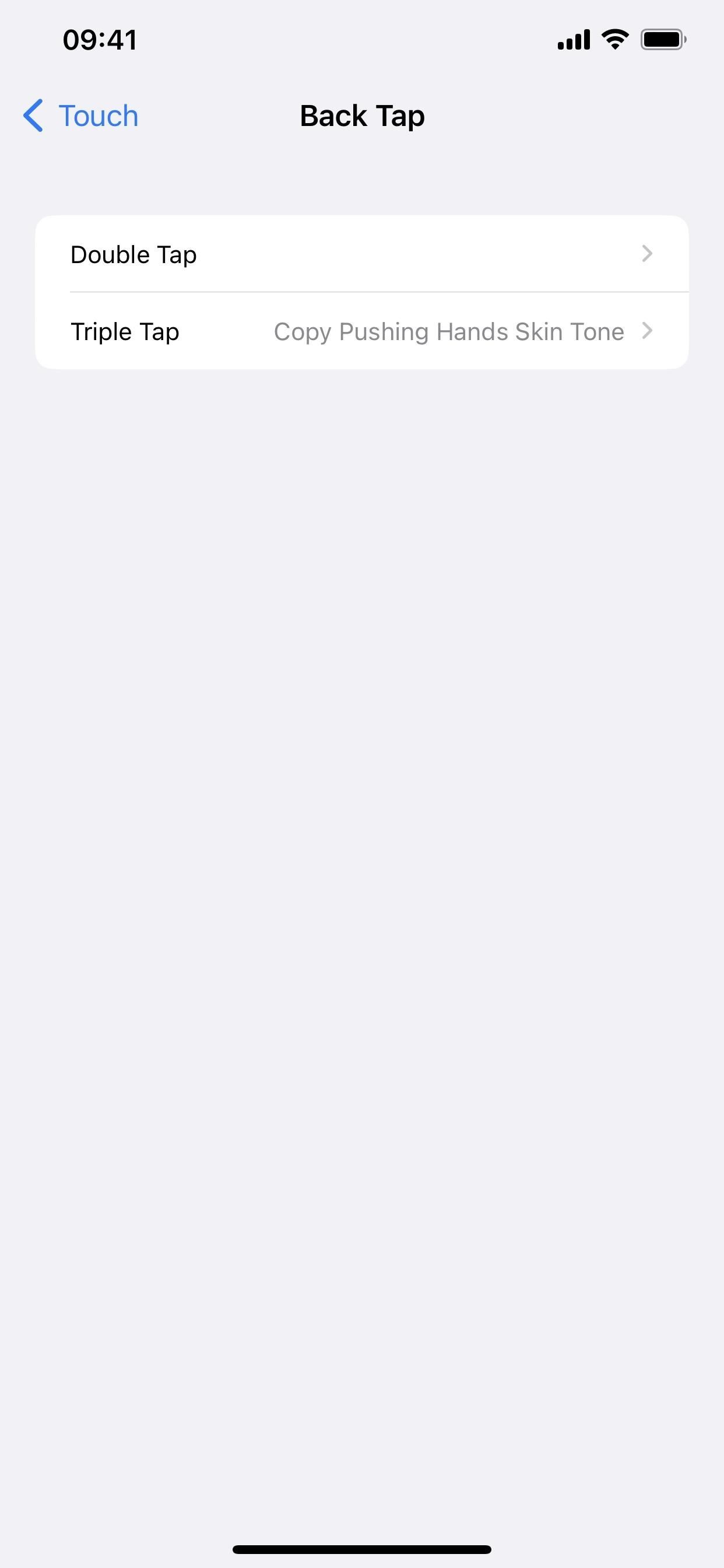
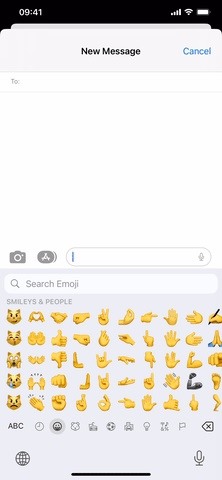
There’s also the Text Replacement tool in your Settings –> General –> Keyboard preferences, which is excellent for typing out groups of emoji quickly. Text replacements sync across all your iCloud-connected devices, so if you set them on your iPhone, you can also use them on your iPad and Mac.
Simply add one of the emoji from above in the “Phrase” field, then assign an acronym, abbreviation, or group of letters, numbers, and/or special characters. For example, you can use “lightpushleft” or “lbl” for the leftward pushing hand with light skin tone or “meddarkpushright” or “mdpr” for the rightward pushing hand with medium dark skin tone.
After saving it, the emoji will automatically take the shortcut’s place whenever you type the text shortcut out and hit the space bar or add punctuation. You might not even have to type out your full shortcut to make the emoji replacement appear in the predictive bar, where you can then tap the emoji to add it.
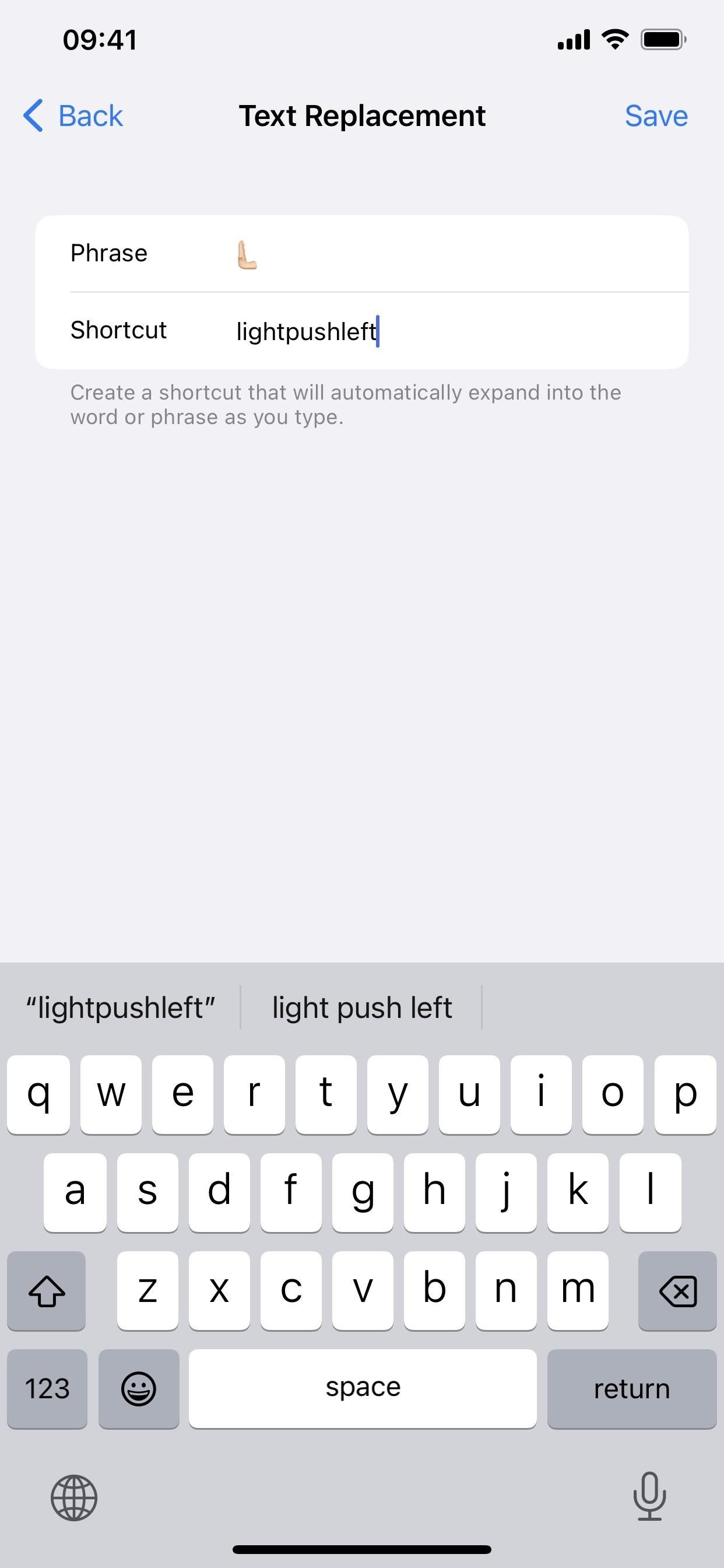
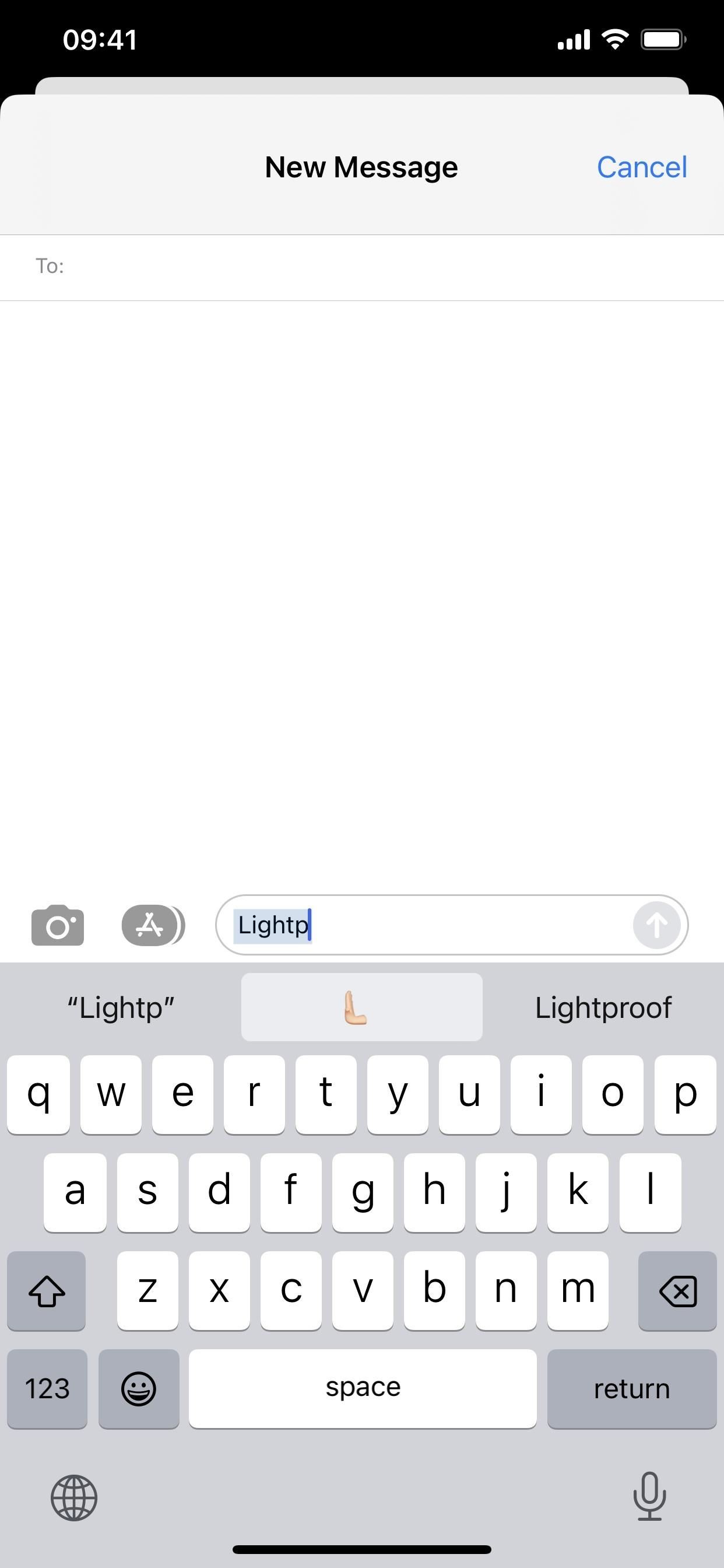
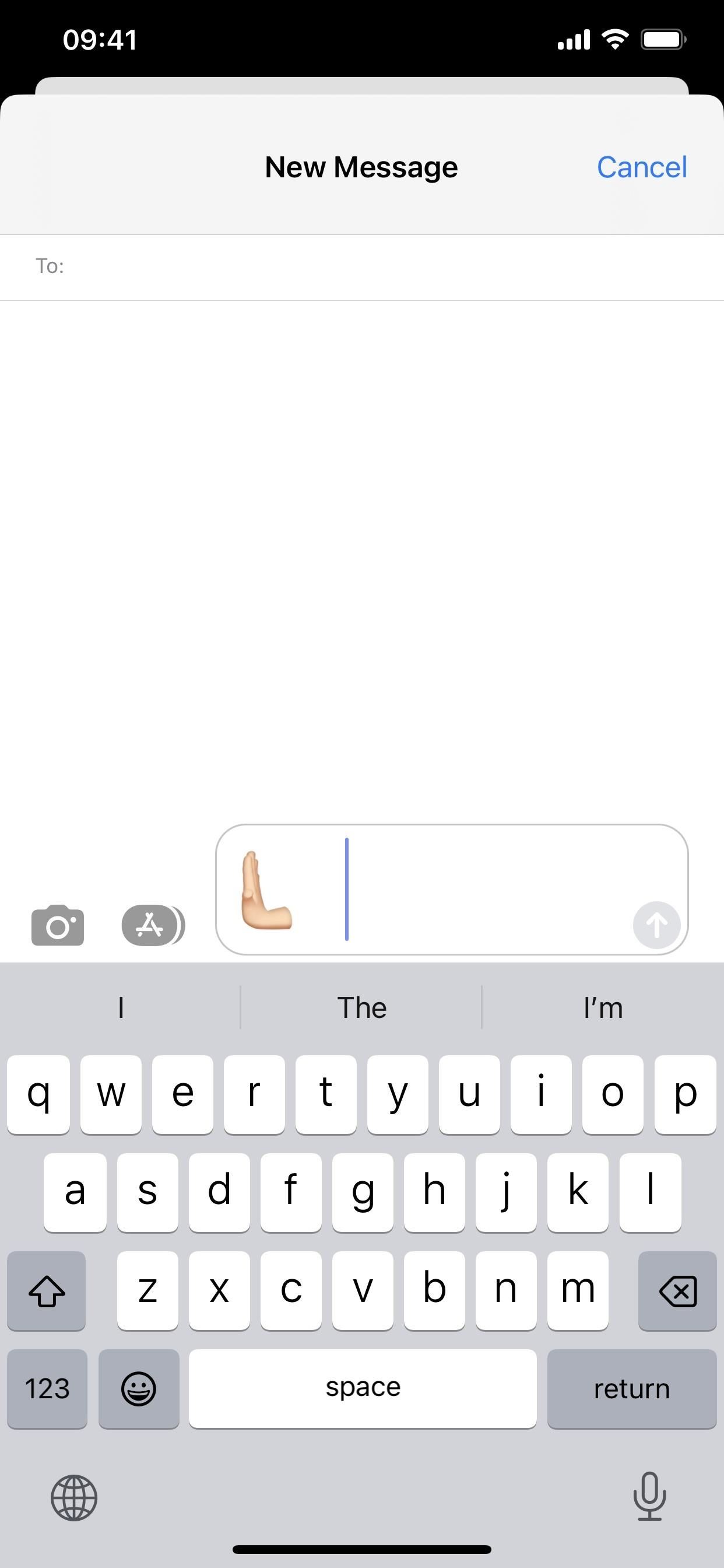
Just updated your iPhone? You’ll find new emoji, enhanced security, podcast transcripts, Apple Cash virtual numbers, and other useful features. There are even new additions hidden within Safari. Find out what’s new and changed on your iPhone with the iOS 17.4 update.
“Hey there, just a heads-up: We’re part of the Amazon affiliate program, so when you buy through links on our site, we may earn a small commission. But don’t worry, it doesn’t cost you anything extra and helps us keep the lights on. Thanks for your support!”