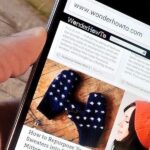Now that you’ve updated your iPad, iPhone, or iPod touch to iOS 8, there’s a lot of cool new things to explore. If you felt a little overwhelmed from all of the detailed information available in our Coolest Hidden Features of iOS 8 post, then I’ve got a simple breakdown of all of the new features available with quick links to their walkthroughs and pictures, if available. Watch the short video roundup, or skip below for the list.
Home & Lock Screen
- Hide all of the app icons on your main home screen page
- Get lock screen shortcuts for recommended apps based on your location
- Disable lock screen app shortcuts from appearing
- You can set emergency medical information on your lock screen
- Putting folders inside folders inside folders
Safari App
- Auto-fill payment forms by scanning your credit card
- Access recently closed tabs faster
- Request desktop versions of mobile sites
- Create a separate window for your private browsing tabs
- Protect your private browsing mode tabs from others
- Protect your web searches using DuckDuckGo
- Add, remove, and reorder options in the share sheet menu
Camera App
- Set timers for long-distance selfies or group photos
- Manually control exposure levels for photos and videos
- Shoot time-lapse videos
Photos App
- Search pictures by exact date or precise location
- Use all of the new cool photo editing tools
- Use the recently deleted folder to safeguard accidental photo deletions
- Add, remove, and reorder options in the share sheet menu
- View missing “Camera Roll” photos
- Send images to your Snapchat app
Messages App
- View/save photos, videos, and audio from the hidden attachment gallery
- Edit/delete multiple message threads at the same time
- Text multiple photos faster
- Leave a group message thread that you don’t want to be apart of
- Send photos, videos, and audio messages faster
- Watch videos directly in threads and see larger images
- Share your current and on-the-go location via text
- Give custom names to group chat threads
- Mute single or group message threads with the do not disturb option
- Delete your message history automatically
- Distinguish SMS vs. iMessage photos by the camera icon color
- Use interactive notifications to reply to texts, mark as read, or delete
Mail App
- Minimize email drafts into tabs to conveniently browse other emails
- Use the new swipe gestures to trash, mark read, flag, and more
- Use interactive notifications to reply to emails, mark as read, or delete
Keyboard
- Use predictive text (QuickType) to type faster
- Using the TextExpander third-party keyboard
- Using the TouchPal third-party keyboard
- Using the SwiftKey third-party keyboard
- Switch between different keyboards and languages
- Reorder your enabled keyboards
Notification Center
- Use interactive notifications for messages, emails, reminders, and more
- Using widgets in your pull-down menu
Device Settings
- Share purchased apps, music, movies, and more with Family Sharing
- Double-tap the Home button to see your recent contacts
- Remove recent contacts from your app switcher
- Use the hidden zoom features to see small text easier
- Use grayscale mode in dark-light situations
- Activate and use Siri with the voice command “Hey, Siri”
- Use Siri and Shazam together to find out song names
- View battery usage stats to see what apps are hogging your power
- Send your last known location to Apple before your battery dies
- Maximize your overall battery life
Other Apps
- Add rich text, photos, and GIFs in the Notes app
- Use call waiting in the FaceTime app
- Use Wi-Fi calling to make free calls in the Phone app
- Using the new Tips app to familiarize yourself with iOS 8
- View video previews of apps in the iOS App Store
- Purchase app bundles in the iOS App Store
Just updated your iPhone? You’ll find new emoji, enhanced security, podcast transcripts, Apple Cash virtual numbers, and other useful features. There are even new additions hidden within Safari. Find out what’s new and changed on your iPhone with the iOS 17.4 update.
“Hey there, just a heads-up: We’re part of the Amazon affiliate program, so when you buy through links on our site, we may earn a small commission. But don’t worry, it doesn’t cost you anything extra and helps us keep the lights on. Thanks for your support!”