Night mode on the iPhone 11, 11 Pro, and 11 Pro Max is a godsend if you want clearer photographs in dimly lit environments. But if you want to keep the image dark or full of shadows as an effect of sorts, it’s not immediately obvious how to disable Night mode, which turns on automatically when the app thinks you need it. But it can be turned off.
Certain photos will still look good in low-light situations without Night mode. If you forget to disable the feature, it’ll take a long-exposure that’s anywhere from one to five seconds long (it can be extended manually to up to 30 seconds). So if you take a quick shot without noticing Night mode is on, you’ll end up with a blurry image. The preserve preferences do not affect Night mode, so that’s no solution.
- Don’t Miss: There’s a Quick Gesture to Open Hidden Camera Settings
Whenever you’re shooting in a low-lux area, the Night mode icon will appear in the main toolbar. If it’s dark in the ambient surroundings but not too dark, it will be the white icon. That means it’s off but that you can tap it to turn it on real quick.
When it’s dark enough that the Camera thinks you need a long-exposure, the Night mode icon will turn black with a yellow background and will also state the length in seconds that it will expose the shot in.
In that case, to turn off Night mode, tap its black/yellow icon. Alternatively, you can swipe up on the viewfinder or tap the chevron icon near the Night mode icon, then tap the Night mode button in the creative controls bar. Swiping up may be the easiest if you’re taking a photo using one hand.
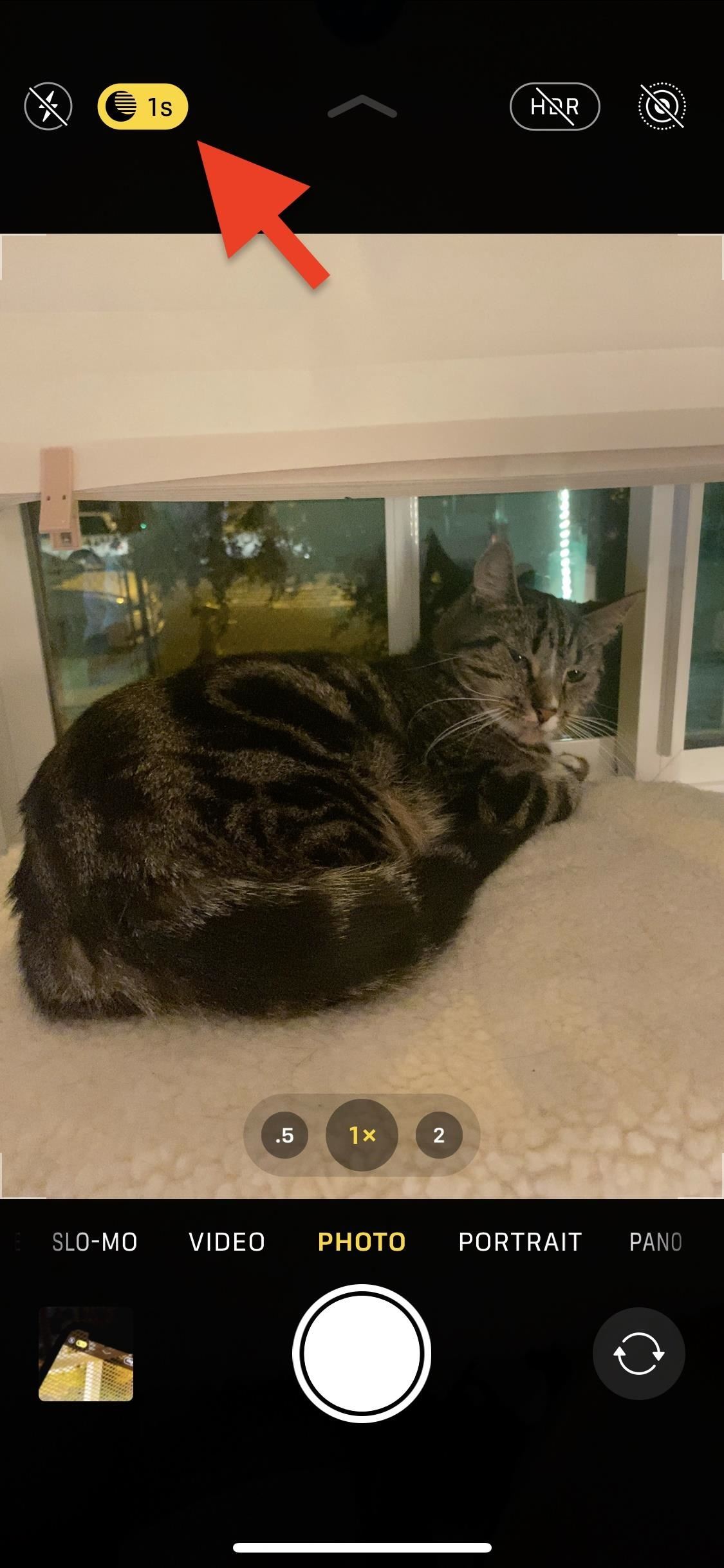
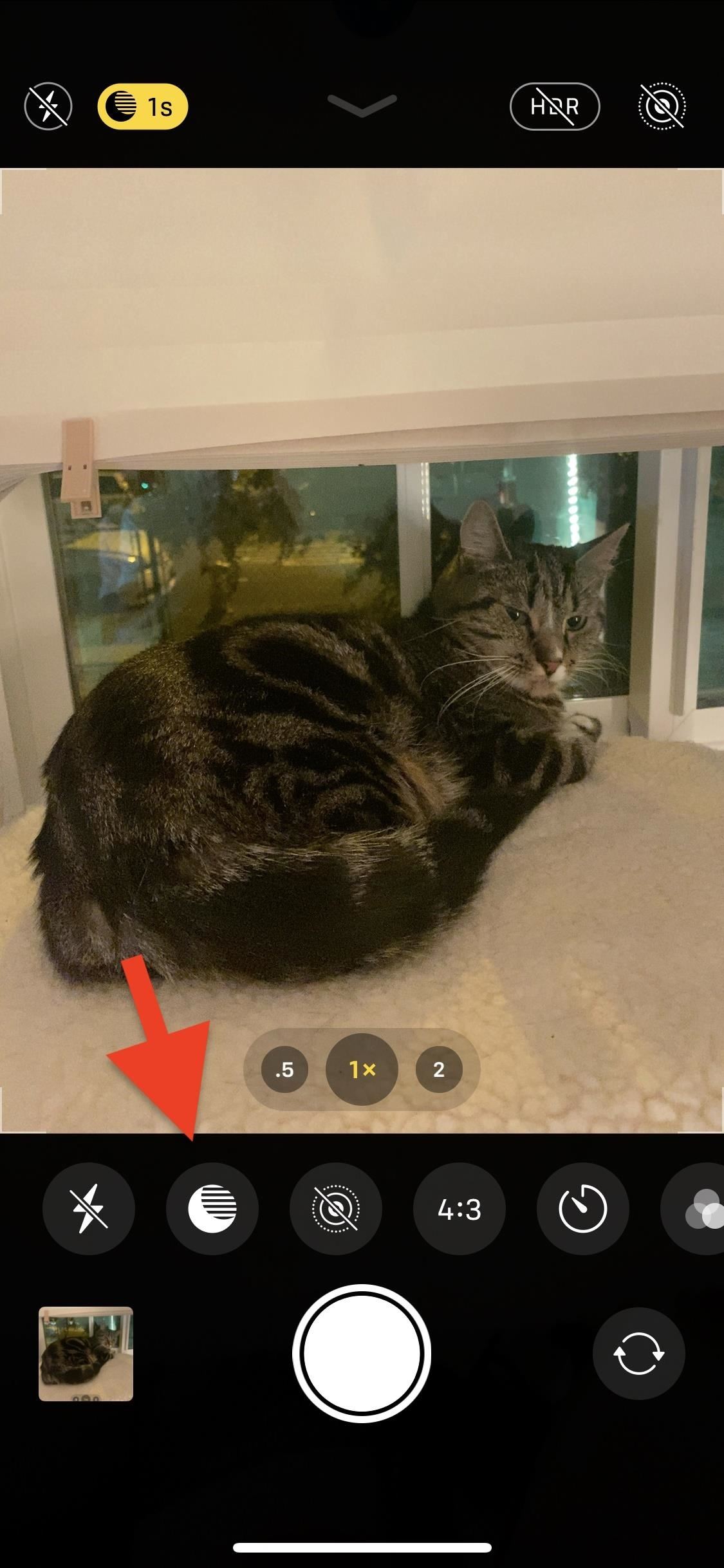
The exposure settings for Night mode will appear right above the shutter button. To disable it, swipe right on the sliding scale so that the exposure is set to Off. You’ll know it’s disabled when the Night mode icon in the main toolbar goes back to being white, though, it will be crossed out now.
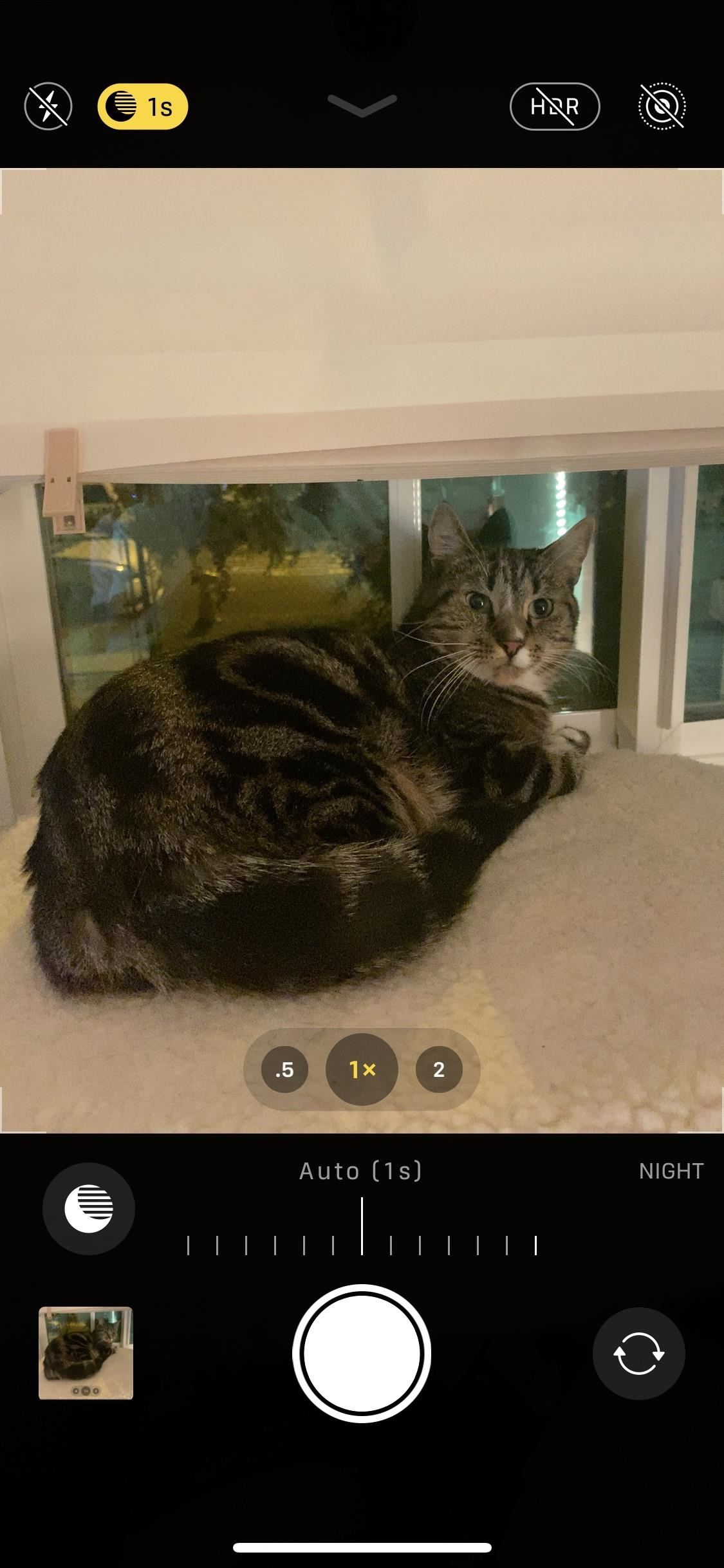
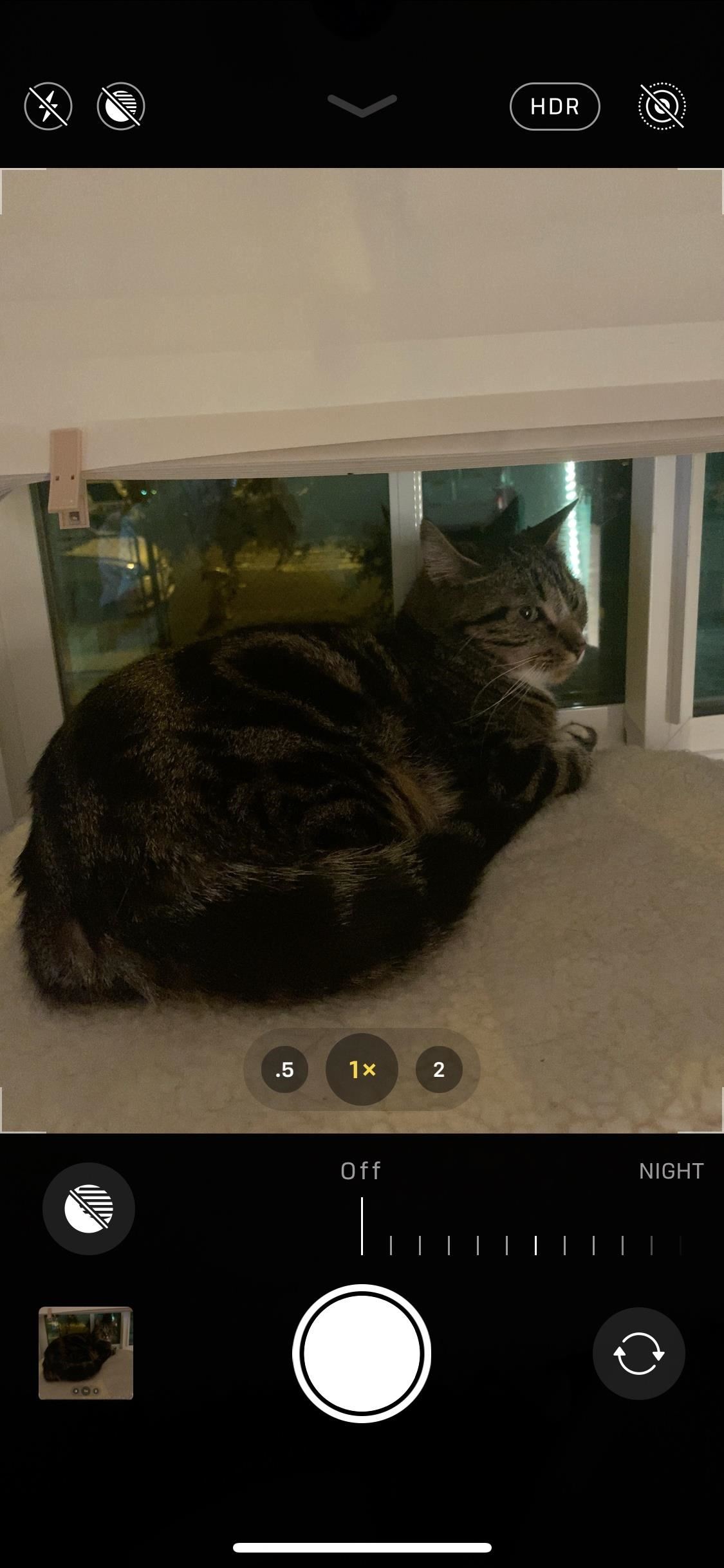
Unfortunately, Night mode will turn back on eventually or after you force-close the Camera app. If it turns back on, you’ll have to repeat this process to turn it back off. In the case that it’s off and you want to turn it back on, simply tap on the Night mode button at the top of the Camera app.
Just updated your iPhone? You’ll find new emoji, enhanced security, podcast transcripts, Apple Cash virtual numbers, and other useful features. There are even new additions hidden within Safari. Find out what’s new and changed on your iPhone with the iOS 17.4 update.
“Hey there, just a heads-up: We’re part of the Amazon affiliate program, so when you buy through links on our site, we may earn a small commission. But don’t worry, it doesn’t cost you anything extra and helps us keep the lights on. Thanks for your support!”










