If your virtual assistant can’t assist you, what’s the point? Anyone who has ever failed to activate Google Assistant knows the frustration that error screen can be. But there are solutions for this problem — “The Google Assistant isn’t available for this account” is one message you can actually avoid.
Veteran Android users know how good Google Assistant can be, while those trying to set up their phone for the first time have probably heard how Siri doesn’t hold a candle to Google’s digital helper. Whether you’re a newbie or an expert, account compatibility with Google Assistant isn’t fun. However, it really all comes down to this — what type of account do you have?
Step 1: Use a Non-Administrative Account
If you’re running into this issue, most likely it’s because you’re using some kind of administrative account. In other words, your work email just isn’t cutting it. A quick get-around for this issue is to use another, non-administrative account. If you need to, you can sign up for a free Google account here.
There are a couple of ways to switch your account. When you attempt to start up Google Assistant, just tap “SWITCH ACCOUNTS.” If you have an additional account set up on your device already, you can select it here, then tap “OK.” If the account works, Google Assistant will launch as you’d expect.
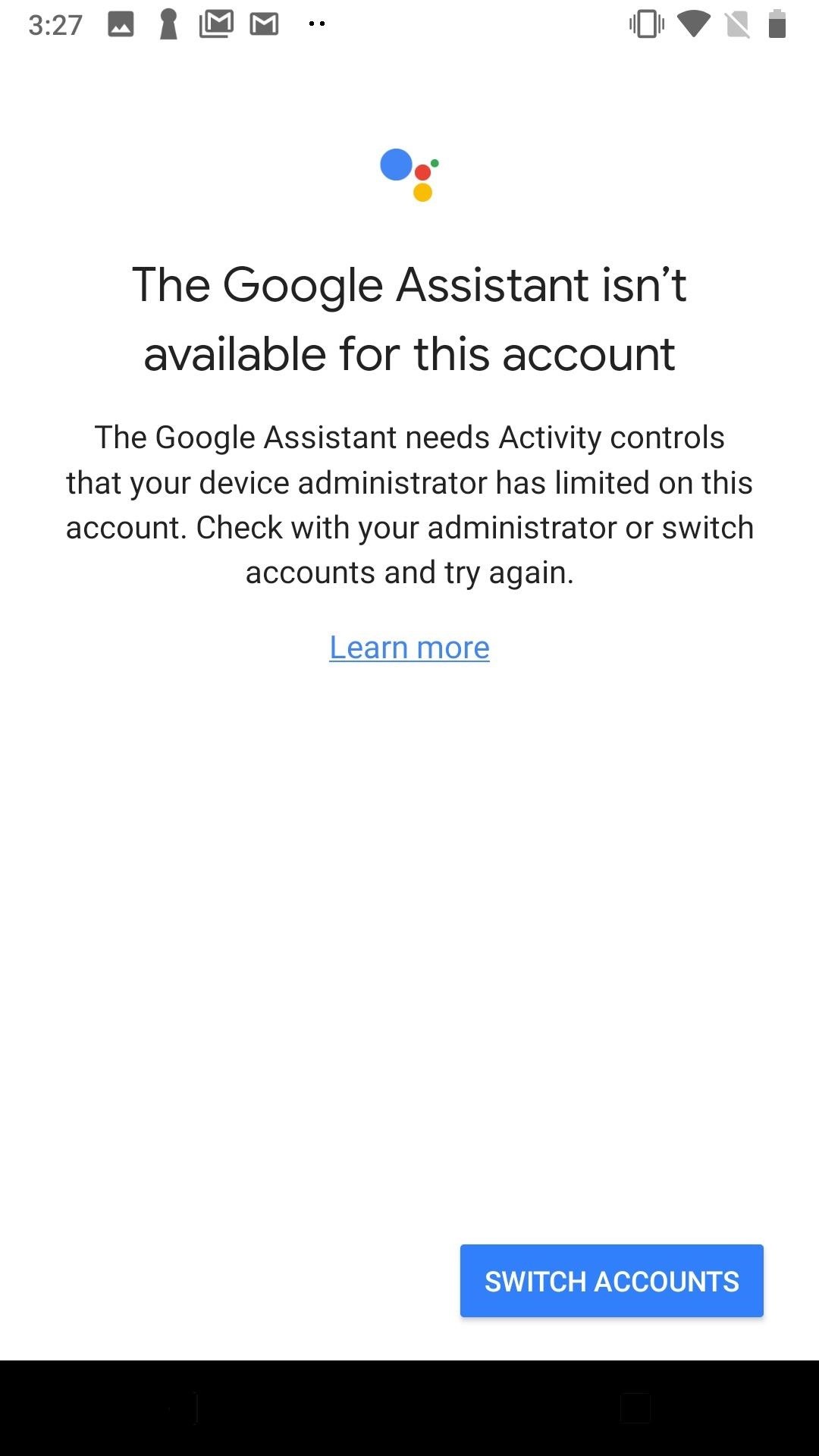
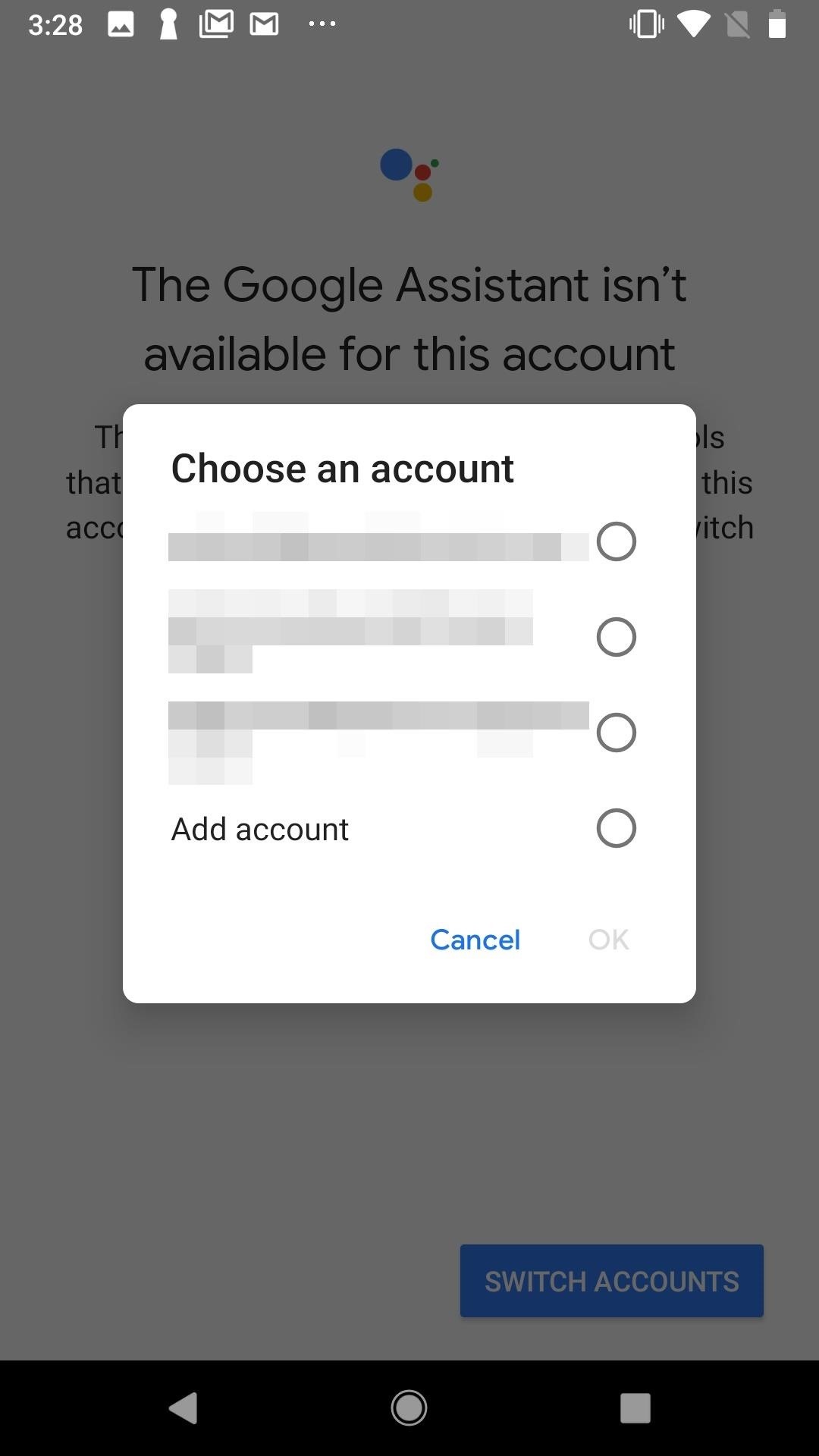
If you need to add an account, you can tap “Add account” at the bottom of the pop-up window, then tap “OK.” Enter your PIN or your fingerprint, then follow the on-screen instructions to add your account.
The second way to change your account is through the Google app itself. Tap “Google,” then tap the hamburger menu in the bottom (depending on the phone, it will be either in the bottom-left or bottom-right corner of the bottom of the display).
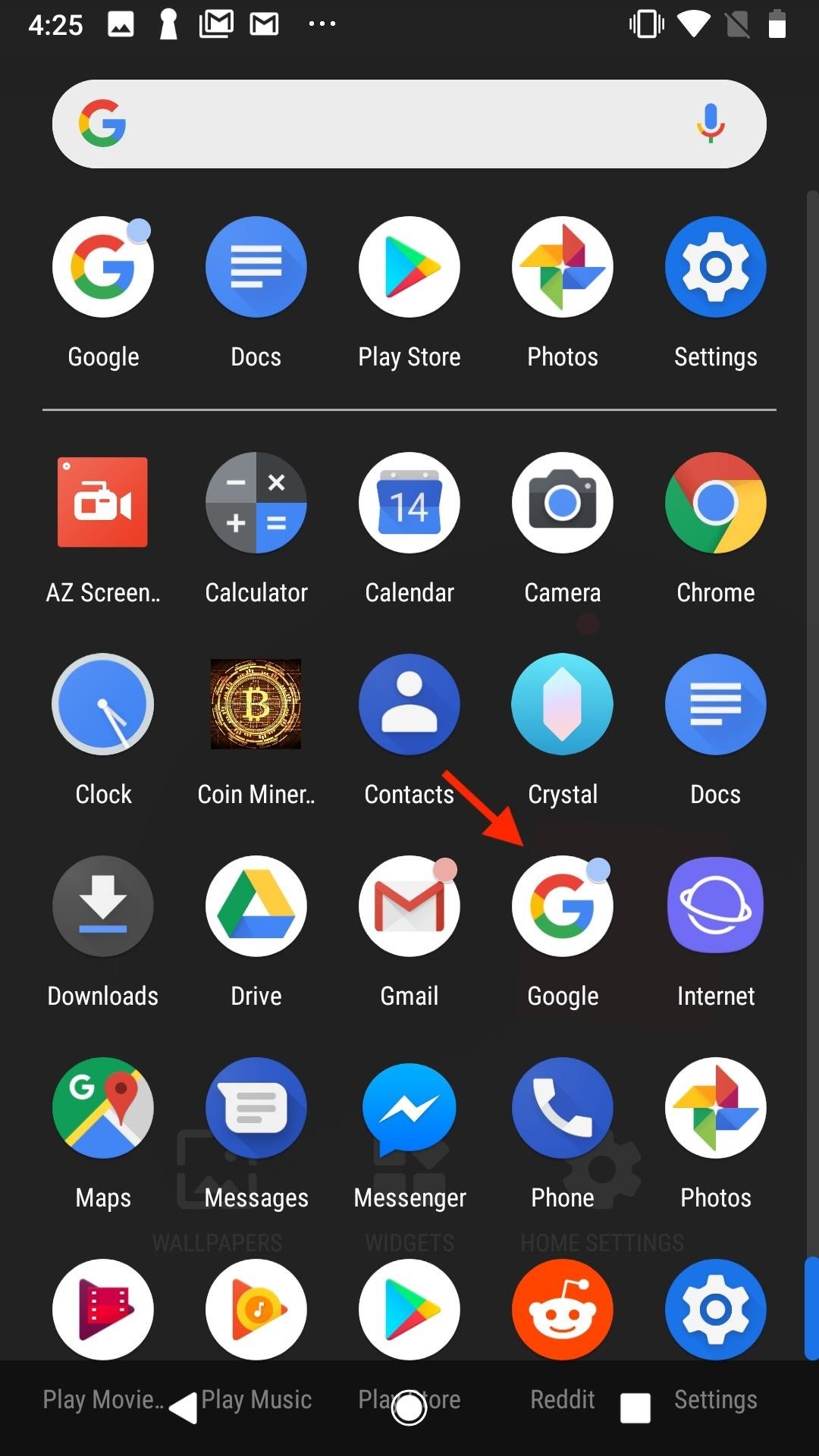
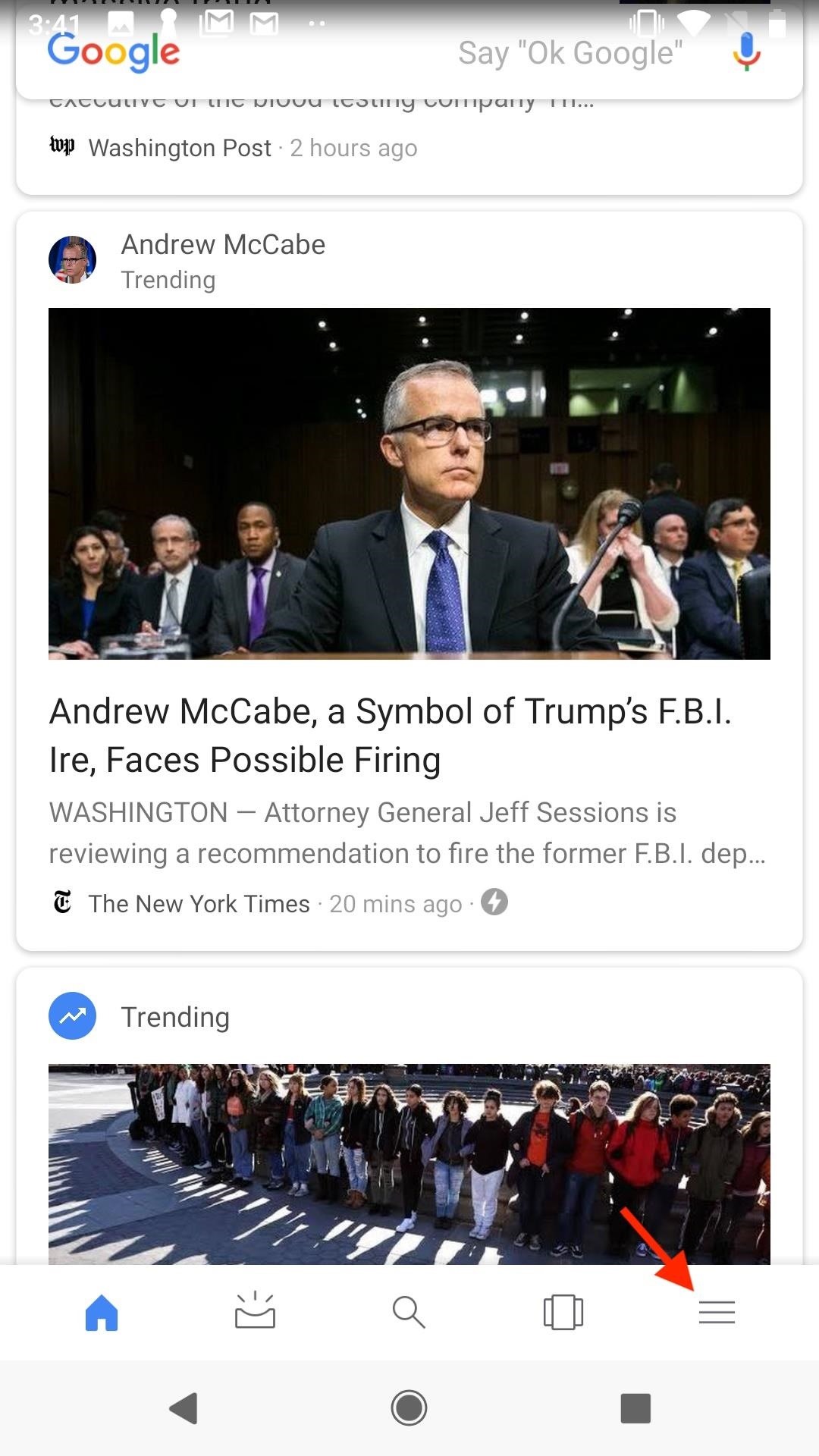
If you have an account setup on your phone already, tap it’s icon here to switch to that account. Alternatively, tap the small white arrow on the right side of the display, then tap the appropriate account. If no other accounts exist on your phone, you can tap “Add account.” Enter your pin or fingerprint, then follow the on-screen instructions to add the account.
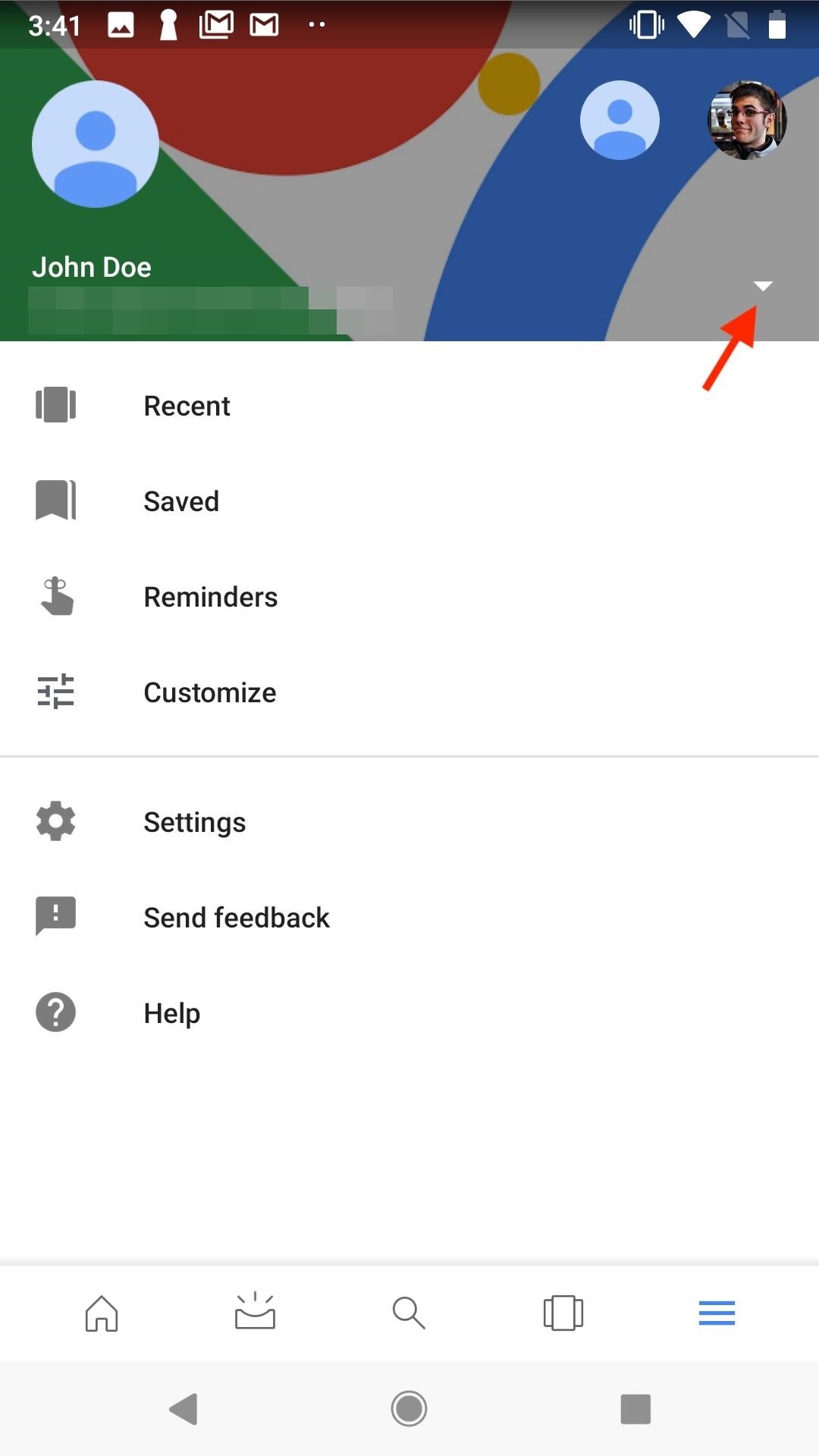
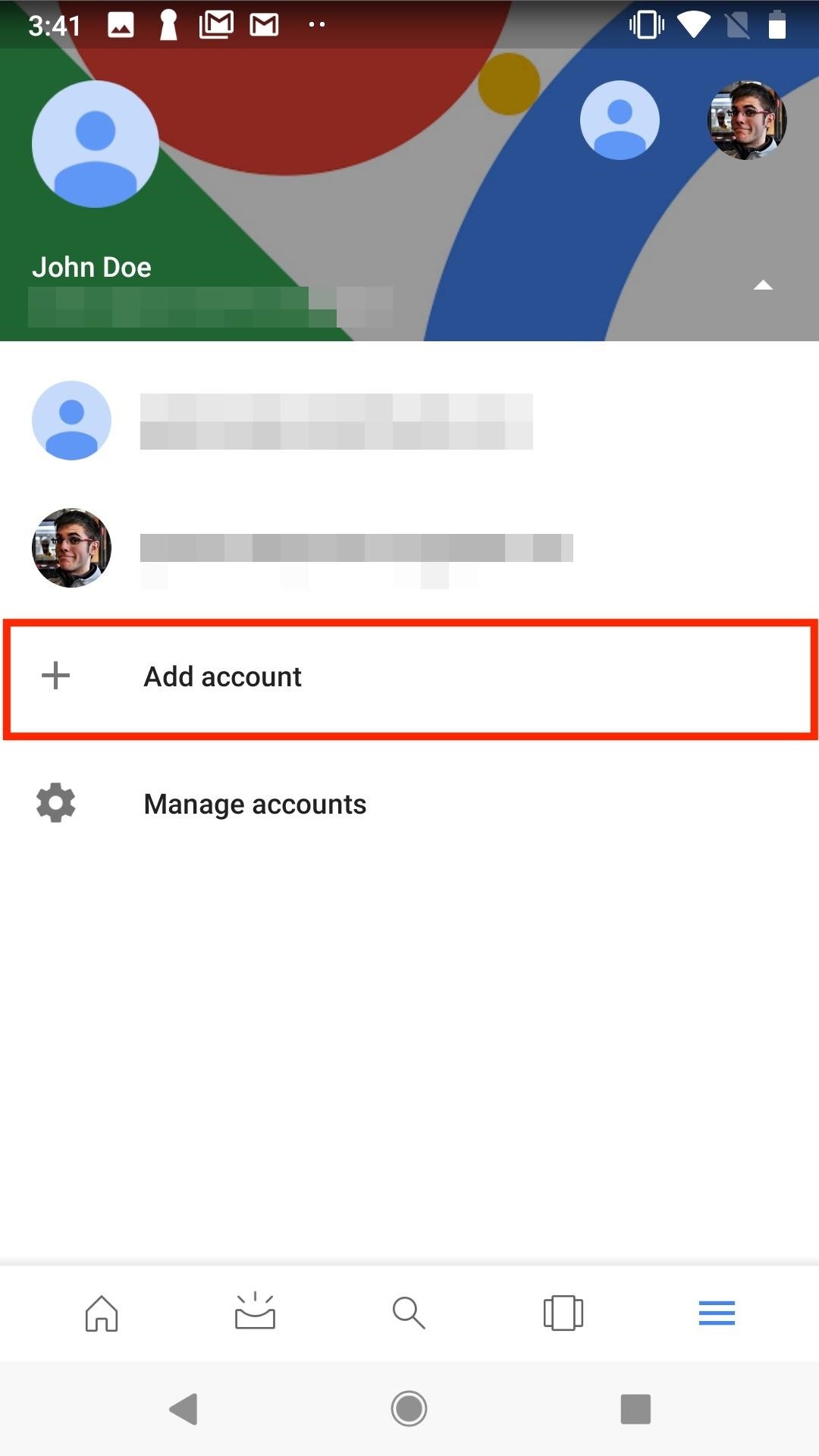
Once you’ve switch to a separate account, attempt to activate Google Assistant again. If the account is compatible, the assistant should boot up normally.
Step 2: Ask Your Administrator to Change Web & App Settings
If you need to use your work account for Google Assistant, or you just want to, you’re going to have to ask your administrator to turn on “Web & App Activity.” These are the administrative settings that are holding your account back from accessing Google Assistant.
While it’s possible your administrator has these settings disabled for a reason, many will likely enable the setting for you if they deem the situation appropriate. This will be the only way for you to use your work account with Google Assistant.
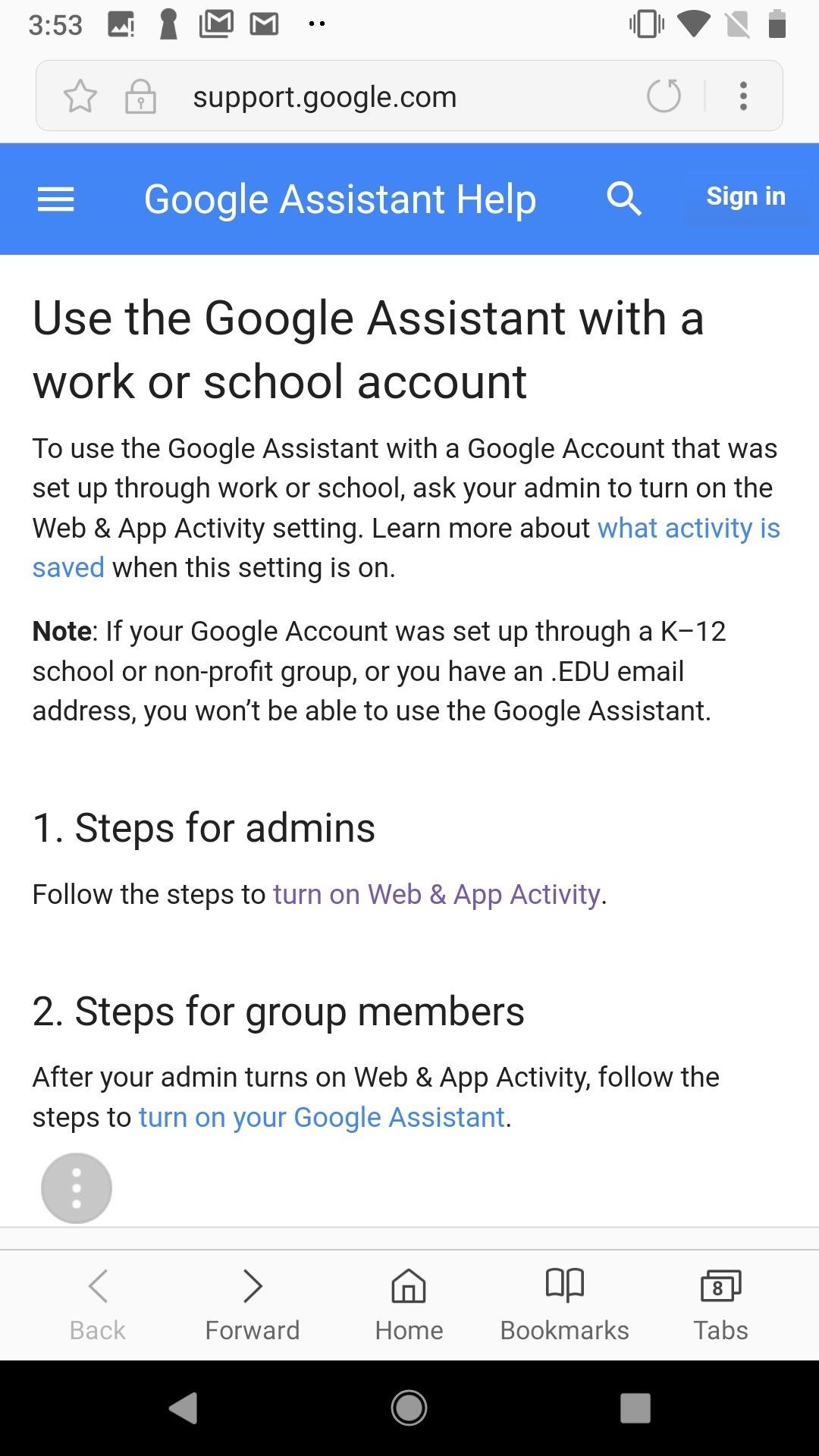
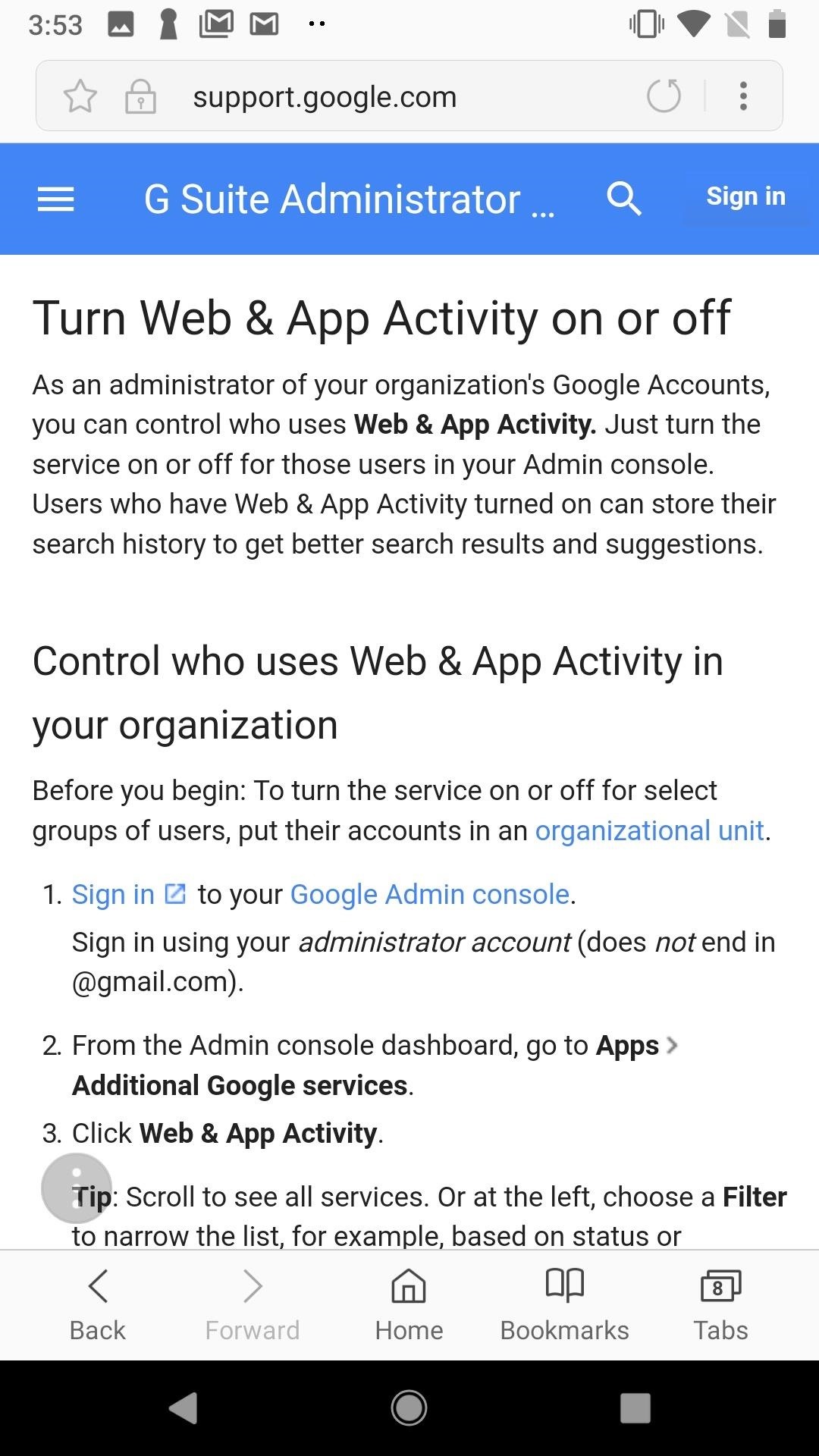
Hot Deal: Set up a secure second phone number and keep your real contact details hidden with a yearly subscription to Hushed Private Phone Line for Android/iOS, 83%–91% off. It’s a perfect second-line solution for making calls and sending texts related to work, dating, Craigslist sales, and other scenarios where you wouldn’t want to give out your primary phone number.
“Hey there, just a heads-up: We’re part of the Amazon affiliate program, so when you buy through links on our site, we may earn a small commission. But don’t worry, it doesn’t cost you anything extra and helps us keep the lights on. Thanks for your support!”











