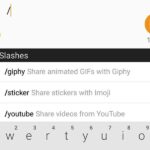Apple automatically converts most URLs in the Messages app into rich link previews, but they aren’t always pretty, and sometimes you just want to see the full URL instead. While there is no setting on iOS, iPadOS, or macOS that disables rich link previews in the Messages app, there is an easy way to show the URL complete with the scheme, domain name, and path.
The Problem with Rich Link Previews in Messages
When a link is sent via an SMS or iMessage conversation in Messages, the app will automatically change the URL into an inline link preview. A generic preview contains a title, domain (with or without a subdomain), and small icon rendered within a gray bubble.
Web developers can enhance the link preview seen in Messages with Open Graph metadata embedded in the webpage. Doing so lets them attach an image or playable video, change or omit the default Safari icon, and more.

Removing the preview has many benefits, and these are just a few:
- It makes it easier to identify phishing attempts and avoid opening malicious links since the path gives extra information beyond the domain and subdomain.
- It prevents some links from throwing errors, like spending too long trying to load a preview or saying the page can’t be found, both of which can frequently happen when sharing nameserver links.
- It avoids incorrect previews. You may need to share a webpage that’s not live yet. If the website is set up to redirect to the closest match, you’ll see a preview for the best-match page, not the one you shared, leading to confusion.
- It stops automatic character conversion. Messages will convert some homoglyph characters into their default lookalikes, resulting in an entirely different URL.
- It ruins fun, most notably when “Rickrolling” somebody.

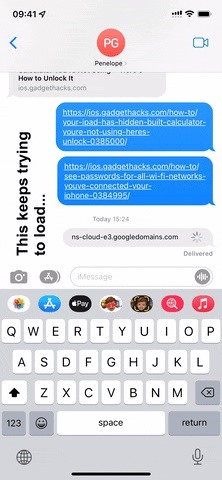

Sending Full URLs Instead of Link Previews
If you don’t want the receiver of your message — who presumedly also uses an Apple device — to see the rich link preview, you can use a simple trick to disable it. Most Android messaging apps will show the full URL and a rich link preview, so you should only really worry about doing this with friends who use Messages on an iPhone, iPad, or Mac.
Before you paste or type in a URL, prefix it with a period, then add another period after the URL. If you have “Smart Punctuation” enabled in Settings –> General –> Keyboard, which most of you will since it’s the default, a space will appear between the first period and URL, and that’s OK — it won’t affect the outcome.
Any of these will work:
.https://ios.gadgethacks.com/no-preview-0385002/.
.https://ios.gadgethacks.com/no-preview-0385002/ .
. https://ios.gadgethacks.com/no-preview-0385002/.
. https://ios.gadgethacks.com/no-preview-0385002/ .The extra dots won’t be seen after sending — just the hyperlinked full URL.


You won’t always need both extra periods if you’re adding text to the SMS or iMessage. For the most part, you can type whatever you want in front of the URL, but you’ll still need to add a period after the link. On the flip side, you can type pretty much anything after a URL, as long as a period precedes the link.
Check this out: https://ios.gadgethacks.com/no-preview-0385002/.
This is cool. https://ios.gadgethacks.com/no-preview-0385002/ .
Crazy https://ios.gadgethacks.com/no-preview-0385002/ .
.https://ios.gadgethacks.com/no-preview-0385002/ Who knew?
.https://ios.gadgethacks.com/no-preview-0385002/ This should be easier
.https://ios.gadgethacks.com/no-preview-0385002/ Mind blown!Actually, you don’t even need periods. As long as you type words, letters, numbers, etc., on both sides of the URL, it should disable the link preview. That makes it easy if you want to include a URL mid-sentence.
The https://ios.gadgethacks.com/no-preview-0385002/ linkIf you’re sending two links in the same message, things work differently, but it’s easier. Just put a letter, word, number, period, or another punctuation character before the first URL, and that’s it. It works the same when using spaces in between links or separate lines.
.https://ios.gadgethacks.com/no-preview-0385002/ https://ios.gadgethacks.com/no-preview-0385002/
OR
.https://ios.gadgethacks.com/no-preview-0385002/
https://ios.gadgethacks.com/no-preview-0385002/Periods aren’t the only things you can use to surround a link, but they result in the cleanest-looking URLs. You can encase the URL in quotation marks (“), exclamation marks (!), commas (,), semicolons (;), and many other characters, but those characters will be visible in the message.
"https://ios.gadgethacks.com/no-preview-0385002/"
!https://ios.gadgethacks.com/no-preview-0385002/!
,https://ios.gadgethacks.com/no-preview-0385002/,
;https://ios.gadgethacks.com/no-preview-0385002/;
<https://ios.gadgethacks.com/no-preview-0385002/>If you only want to use the period before and after a link, I’ve created a super-simple shortcut you could use from your share sheet. That way, if there’s a URL you want to share from Safari or any other app, you can open the share sheet and select “Remove Link Preview. Then, copy the link with periods added, start a new Messages draft with periods added, or share the link with periods added to a favorite contact or another app from the share sheet.
- iCloud Link: Remove Link Preview


Viewing Full URLs Instead of Link Previews
When you need to view the full URL for a link that somebody sent you in Messages, it’s not as easy as sending one yourself. There is no setting for Messages that disables the automatic rich link previews, so you’re stuck with them. However, you can still get the see or get the full URL.
On an iPhone, iPad, or iPod touch, long-press the preview, and you’ll see the quick actions appear; Tap “Copy” from the list to copy the full URL to paste wherever you need it — in another message or another app entirely.
If you just want to see the full link instead of copying it, long-press the preview to expand it, then tap “Hide preview” at the top of the expanded preview. The image will then replace itself with the full URL. What’s cool about this is that iOS and iPadOS will remember your preference, so you’ll see the full URL for all previews you expand in Messages from now on.


However, some rich link previews can’t be minimized to view the full URL, particularly with links from some of Apple’s apps, including links from Apple TV and Apple Music.
On macOS, you can right-click on the preview and hit “Copy” to copy the URL, but you can’t expand the preview to show the full URL like you can on iOS and iPadOS.
Just updated your iPhone? You’ll find new emoji, enhanced security, podcast transcripts, Apple Cash virtual numbers, and other useful features. There are even new additions hidden within Safari. Find out what’s new and changed on your iPhone with the iOS 17.4 update.
“Hey there, just a heads-up: We’re part of the Amazon affiliate program, so when you buy through links on our site, we may earn a small commission. But don’t worry, it doesn’t cost you anything extra and helps us keep the lights on. Thanks for your support!”