The Photos app on iPhone has long offered basic editing features for quick edits to pictures, but iOS 13 greatly expanded them and gave the same love to videos. One of the best additions offers the ability to turn off photo and video edits without undoing them, so you can preview how your shots look with or without an effect.
How does it work? Let’s say you’re unhappy with the Vignette setting you tweaked for a photo or video and would prefer to disable the option altogether. Just tap the icon above the effect’s slider, and the adjustment is disabled.
Basically, when disabling an effect, it jumps the slider to the default zero position, but it doesn’t forget the previous position in case you want to add it back. To add an adjustment back, tap its now-faded-out icon again, and the remembered spot on the slider restores. This is great if you’re messing with multiple adjustments and want to see which one looks better or if you should or shouldn’t combine effects.
- Don’t Miss: 200+ Exciting New iOS 13 Features for iPhone

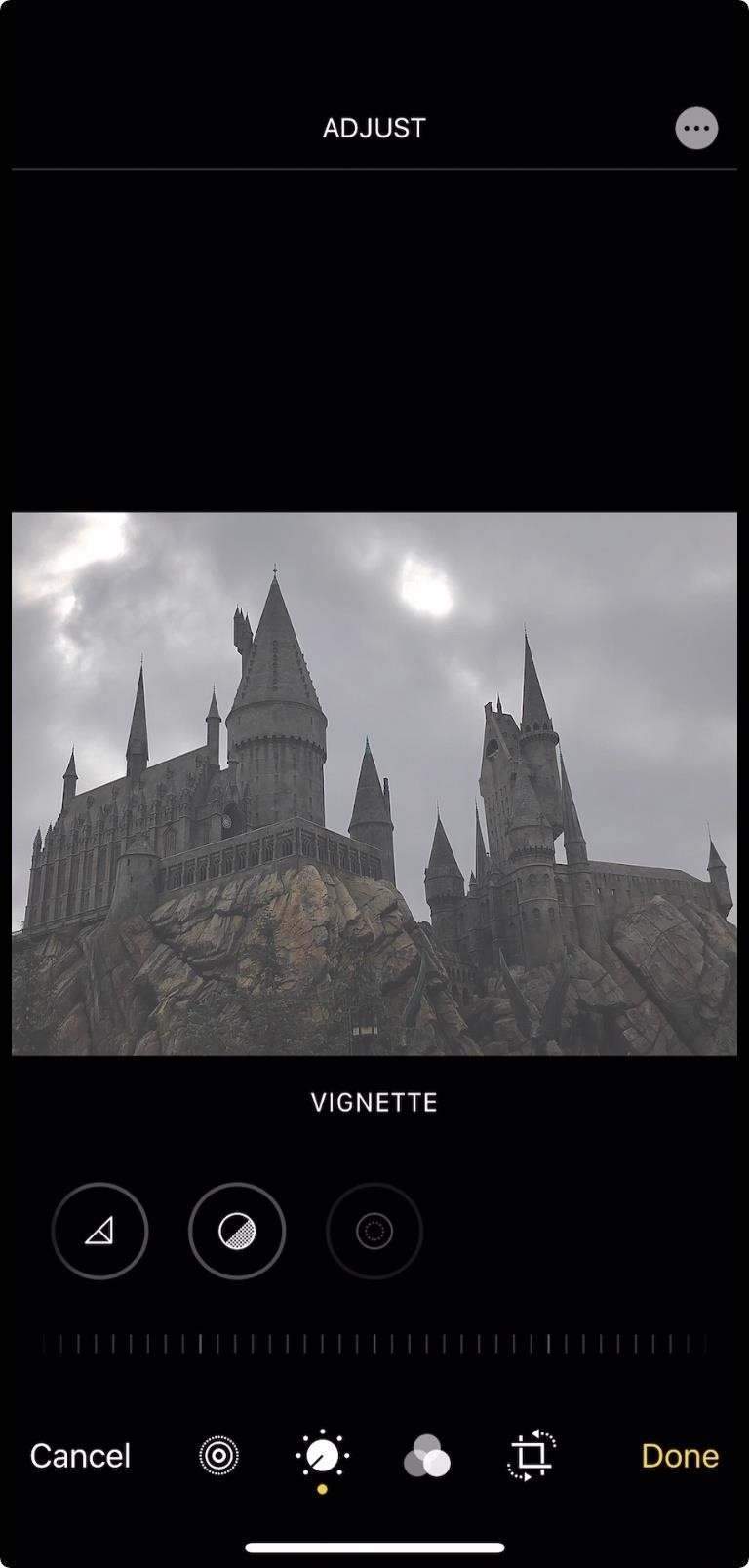
The only catch? Once you leave the editor, whether you save the image or video, cancel all edits, or revert to the original file, iOS forgets any settings you’ve disabled. When you return to the editor, you’ll need to redo those edits if you want to see them again.
Just updated your iPhone? You’ll find new emoji, enhanced security, podcast transcripts, Apple Cash virtual numbers, and other useful features. There are even new additions hidden within Safari. Find out what’s new and changed on your iPhone with the iOS 17.4 update.
“Hey there, just a heads-up: We’re part of the Amazon affiliate program, so when you buy through links on our site, we may earn a small commission. But don’t worry, it doesn’t cost you anything extra and helps us keep the lights on. Thanks for your support!”










