I can definitely say that my MacBook is one of my best friends, but I was still very disappointed when I realized that the only game my laptop came with was chess. For starters, I’m not very good at chess. I haven’t even beat the computer once, which really grinds my gears.

But, it has come to my attention that chess isn’t the only pre-installed game on my Mac—there seems to be some hidden gems that I simply wasn’t cool enough to know about. For some of you, this may be old news, but for me, it was a much enjoyed surprise.
By using Terminal on your Mac, you can access three classic games—Snake, Pong, and Tetris—without any downloads. You can even play a text-based adventure game called Dunnet.
How to Play Tetris, Snake, and Pong on Your Mac
To access all of the hidden games, you’ll need to access the hidden Emacs text editor and enter in some basic commands.
First, open up Terminal with a quick Spotlight search. You can also find it in the Utilities folder in your Applications. With a Terminal window open, type emacs and hit Enter. You should be taken to a screen that looks like this:
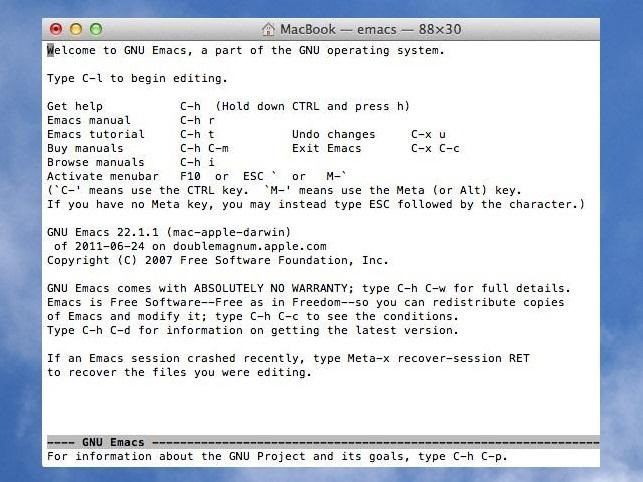
You can read the tips provided, but if you’re too legit for directions like me, just hit ESC on your keyboard, which will take you here:
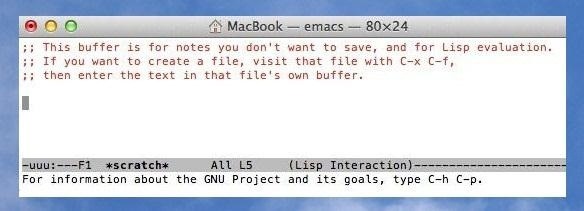
As soon as you see the screen above, hit “X” on the keyboard, but be careful, because I accidentally touched some other keys and couldn’t find my way back!
Now, after you hit the “X” key, you should see a blue M-x appear in the section below the text highlighted in gray.
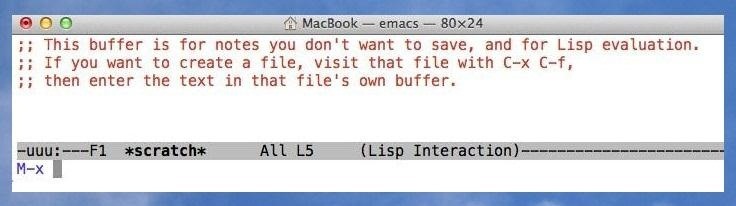
Enter the word tetris, hit Enter, and boom booyah…there’s Tetris.
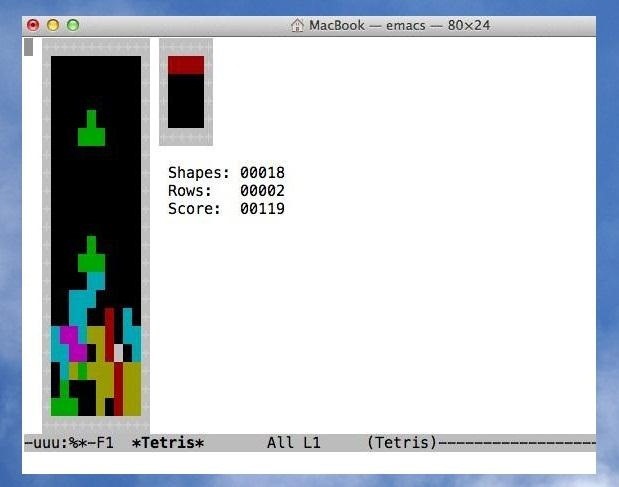
Alternatively, when you reach the M-x screen, you can type in snake or pong to launch those games, too.
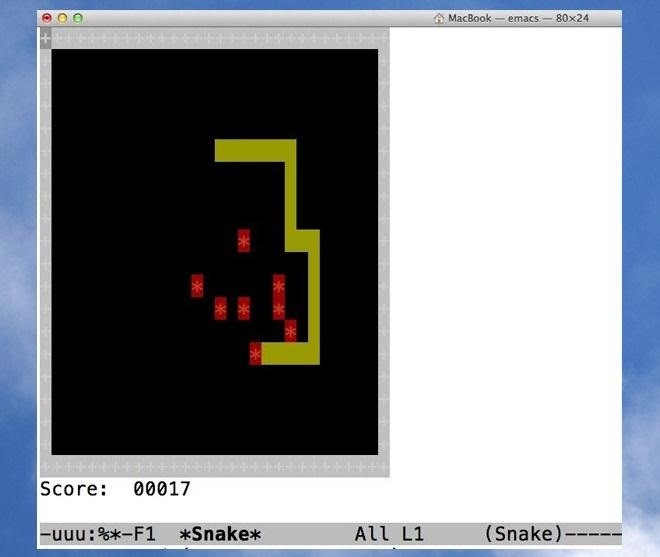
Just remember not to capitalize any of the letters.
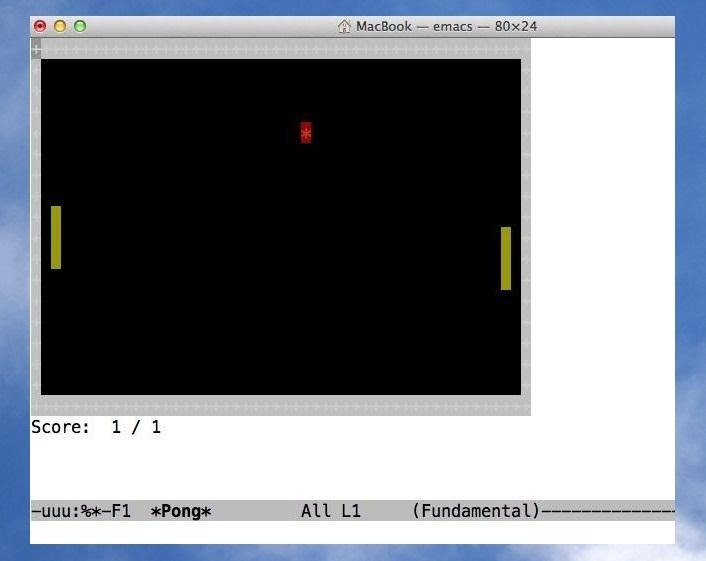
If you want to play another game while playing Tetris or one of the others, simply press P to pause the game and hit ESC. The blue M-x should appear in the bottom section. Type the name of the game you wish to play and hit enter, and the game should launch immediately.
How to Play Dunnet on Your Mac
Now, if the sweet retro games above aren’t your style, there is one more hidden game for you to try out. It’s called Dunnet, and you can access the game exactly how you would the other three.
Alternatively, you can simply just open Terminal and enter emacs -batch -l dunnet.

Hit enter, and the game will immediately start up without the need to access the Emacs text editor beforehand.
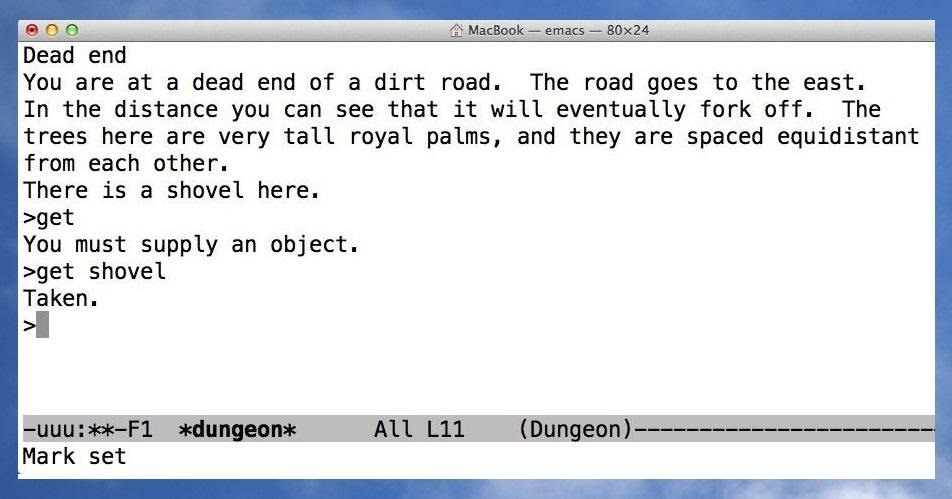
The game takes you on an adventure where can find items and unlock treasures to earn points. You can find all the commands needed by accessing the help section. Just type help and hit enter.
Do you guys know of any more cool hidden games on a Mac? If so, share the secret in the comments below so we can all enjoy them.
Just updated your iPhone? You’ll find new emoji, enhanced security, podcast transcripts, Apple Cash virtual numbers, and other useful features. There are even new additions hidden within Safari. Find out what’s new and changed on your iPhone with the iOS 17.4 update.
“Hey there, just a heads-up: We’re part of the Amazon affiliate program, so when you buy through links on our site, we may earn a small commission. But don’t worry, it doesn’t cost you anything extra and helps us keep the lights on. Thanks for your support!”











