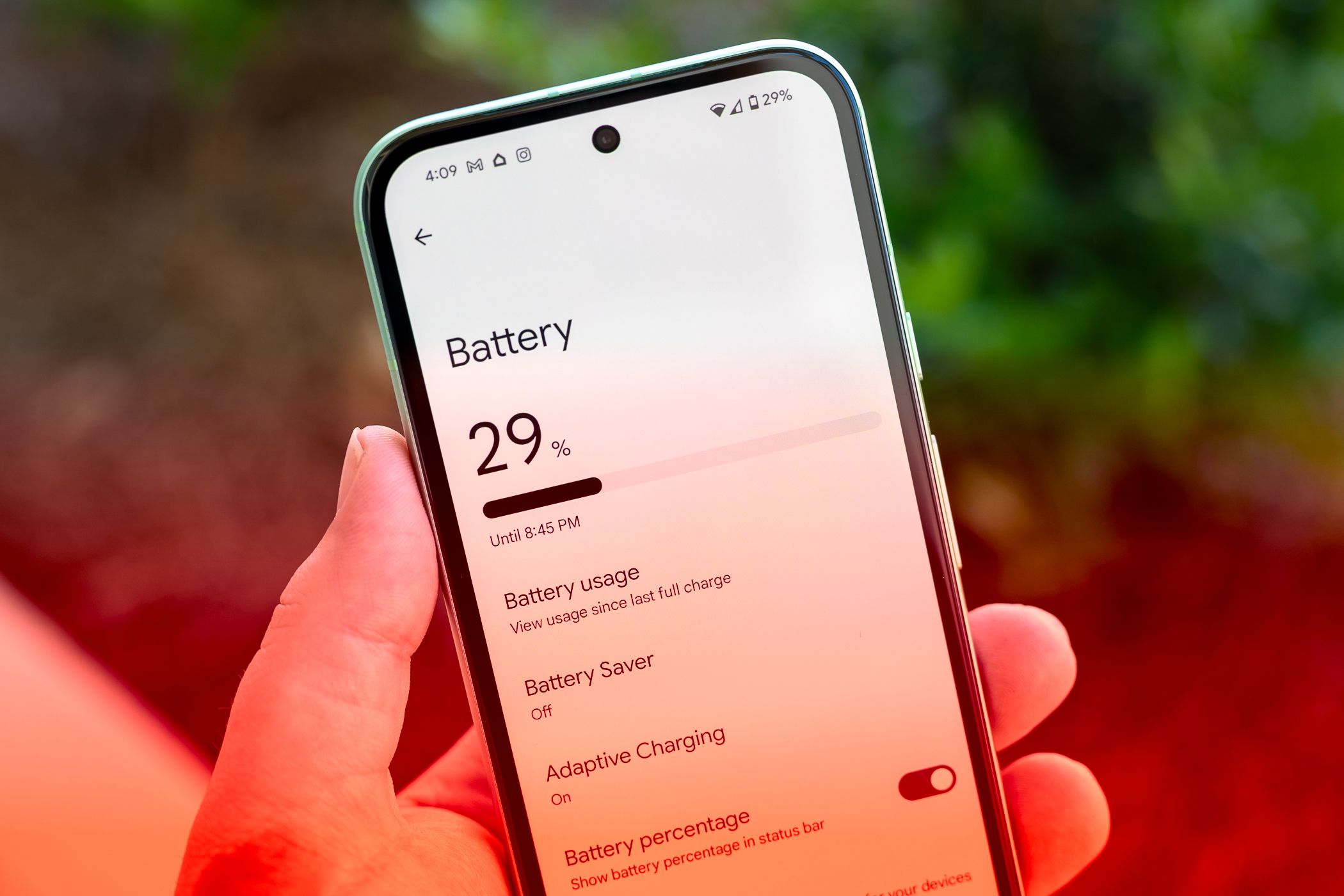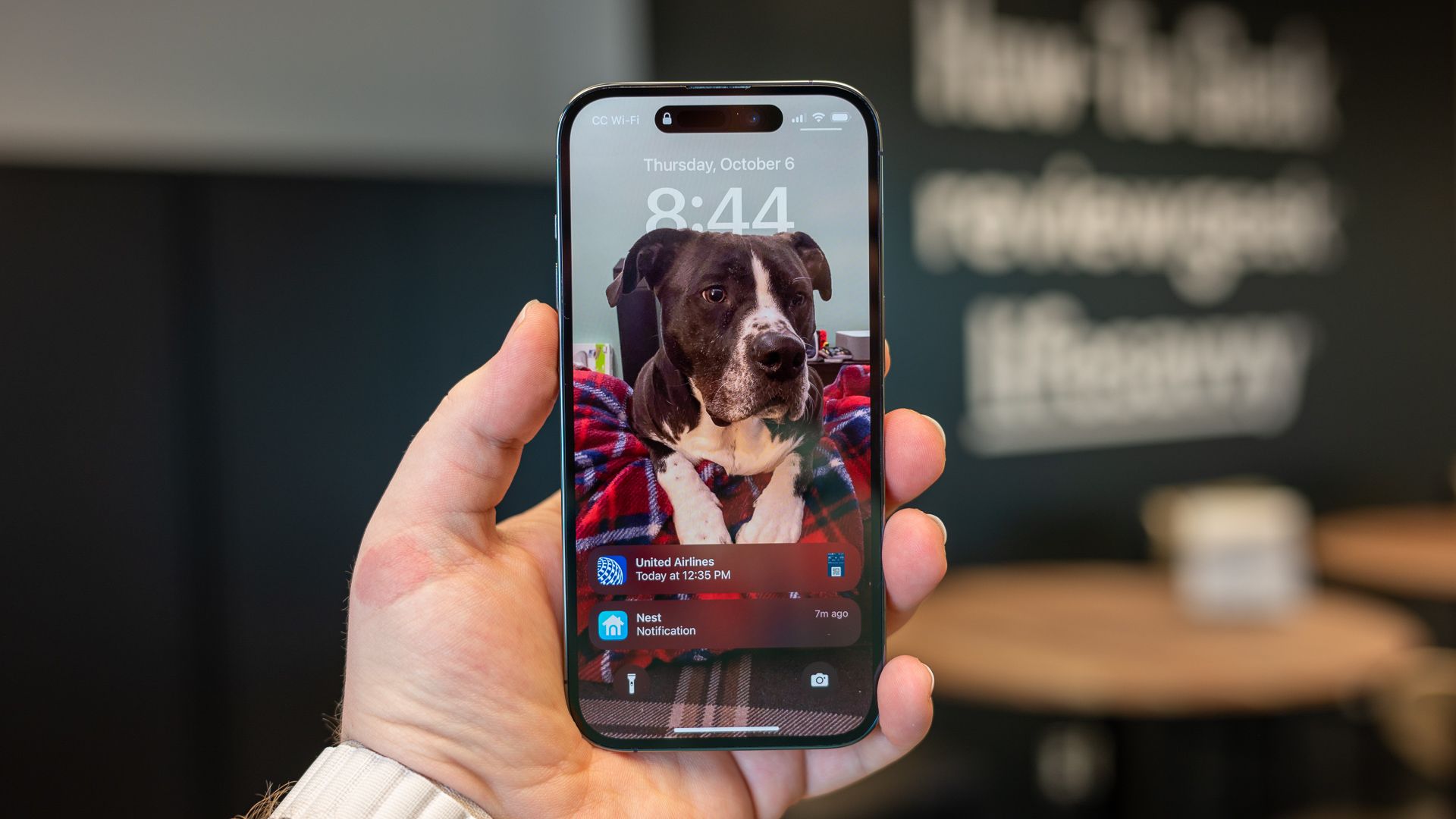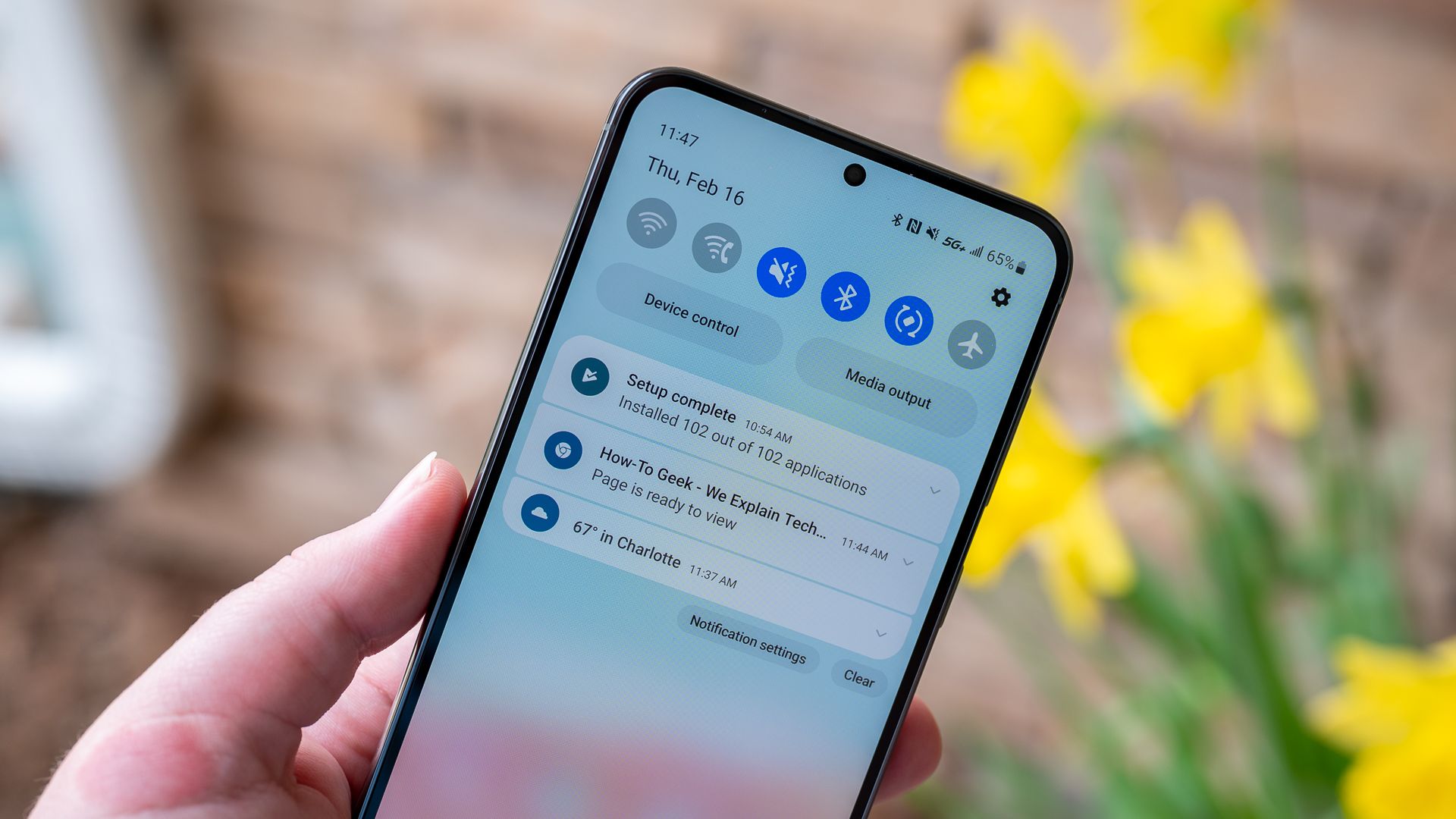These Smartphone Habits Are Killing Your Battery Life
Do you know what’s draining your juice?
Quick Links
- Charging Your Phone Too Much
- Cranking Up the Screen Brightness
- Letting Apps You Don’t Use Access Your Location
- Notifications Constantly Waking the Screen
- Voice Assistants Listening for Wake Commands
- Searching for Wi-Fi When You’re Away From Home
- Keeping Unused Sensors Enabled
If there’s one thing that holds smartphones back, it’s battery life. No matter how great the latest iPhone and Android devices are, we pretty much know that we’ll be charging them every night like we always have. So, what things are contributing to the daily battery grind the most?
Charging Your Phone Too Much
This may sound like an oxymoron, but charging your phone can negatively impact the battery life. Frequent charging makes your phone’s battery degrade faster. Each charge cycle—going from 100% to 0% and back—contributes to wear and tear on the battery’s chemical components, particularly in lithium-ion batteries commonly found in smartphones.
Overcharging—keeping the battery consistently at 100%—and exposing it to excess heat can further expedite this degradation process. To extend your battery’s lifespan, we recommend you charge your phone only when necessary and avoid leaving it plugged in unnecessarily after reaching a full charge.
Cranking Up the Screen Brightness
You may already know this, but that big, beautiful display on your phone is sucking up a lot of battery. The brighter the screen, the more power it consumes. This is because the screen backlight, responsible for illuminating the display, requires energy to operate.
However, many modern smartphones now have OLED displays, which don’t require backlights. The premise is the same for OLED displays, though. Instead of a backlight, each pixel on an OLED display is a self-contained source of color and light. So, the brighter those pixels need to be, the more power is required.
Letting Apps You Don’t Use Access Your Location
Screen brightness is a relatively obvious thing that sucks up battery, but one thing you may not think about is location services running in the background. When location services are active, your phone’s GPS receiver, Wi-Fi radio, and cellular connection are continuously engaged to pinpoint your location accurately.
This is why it’s important to pay attention to how Android and the iPhone present location permissions. Both platforms allow you to choose “While Using the App” for location access. You should be very stingy with which apps you allow to “Always” access your location. Your battery will thank you.
Notifications Constantly Waking the Screen
Let’s talk about displays again. As mentioned, they eat up a lot of battery life. Naturally, the more the display is powered on, the more battery it will use. A small thing that can have a big impact is notifications that constantly wake up the screen.
It’s not only about the display, either. Every time you wake up your phone, a number of sensors and processes spring to life. When your phone is idle, certain apps and activities are put to sleep. So, not only is every notification powering up the power-hungry display, but it’s also preventing the phone from idling.
Thankfully, you can prevent this from happening on the iPhone and Android devices.
Voice Assistants Listening for Wake Commands
Voice assistants listening for wake commands, such as “Hey Siri” on the iPhone or “Okay Google” on Android devices, can have a noticeable impact on battery life. In fact, they usually tell you this when you enable the feature. Voice assistants operate in the background, constantly monitoring audio input from the device’s microphone to detect the wake command.
Constantly listening for specific wake commands requires the device’s processor and microphone to remain active, which consumes more power. If this is a feature you use often, the trade-off in battery life is probably worth it. But if you never use the wake commands with your phone, it’s a good idea to make sure they aren’t always listening.
Searching for Wi-Fi When You’re Away From Home
Wi-Fi is great… when you’re near a network. If you’re away from your home network and any other known Wi-Fi networks, your phone will continue to scan for available networks, using up battery in the process. This is particularly noticeable in areas with a high density of Wi-Fi networks or when moving between different locations where networks are available.
What can you do to stop this? Well, for starters, turn off Wi-Fi when you’re not at home. Admittedly, that’s pretty annoying and easy to forget. Android has a feature that can do this automatically for you. The iPhone does not have a similar feature.
Keeping Unused Sensors Enabled
Just like Wi-Fi, there are a number of other sensors in your phone that you can turn off when they’re not needed. Things like Bluetooth, NFC, and GPS. While they don’t use a ton of battery life, there’s no need to keep them enabled if they’re not being used. Don’t keep Bluetooth turned on if you don’t have a smartwatch or wireless headphones. Don’t keep NFC enabled if you never use tap-to-pay. You get the idea.
As you can see, many things can potentially impact how long your battery lasts. Thankfully, you probably don’t have to worry about most of these things. The big baddies are the screen and overcharging. Minimizing how long the display is on every day will have the biggest impact on daily battery life, and not charging your phone more than necessary will help in the long run.