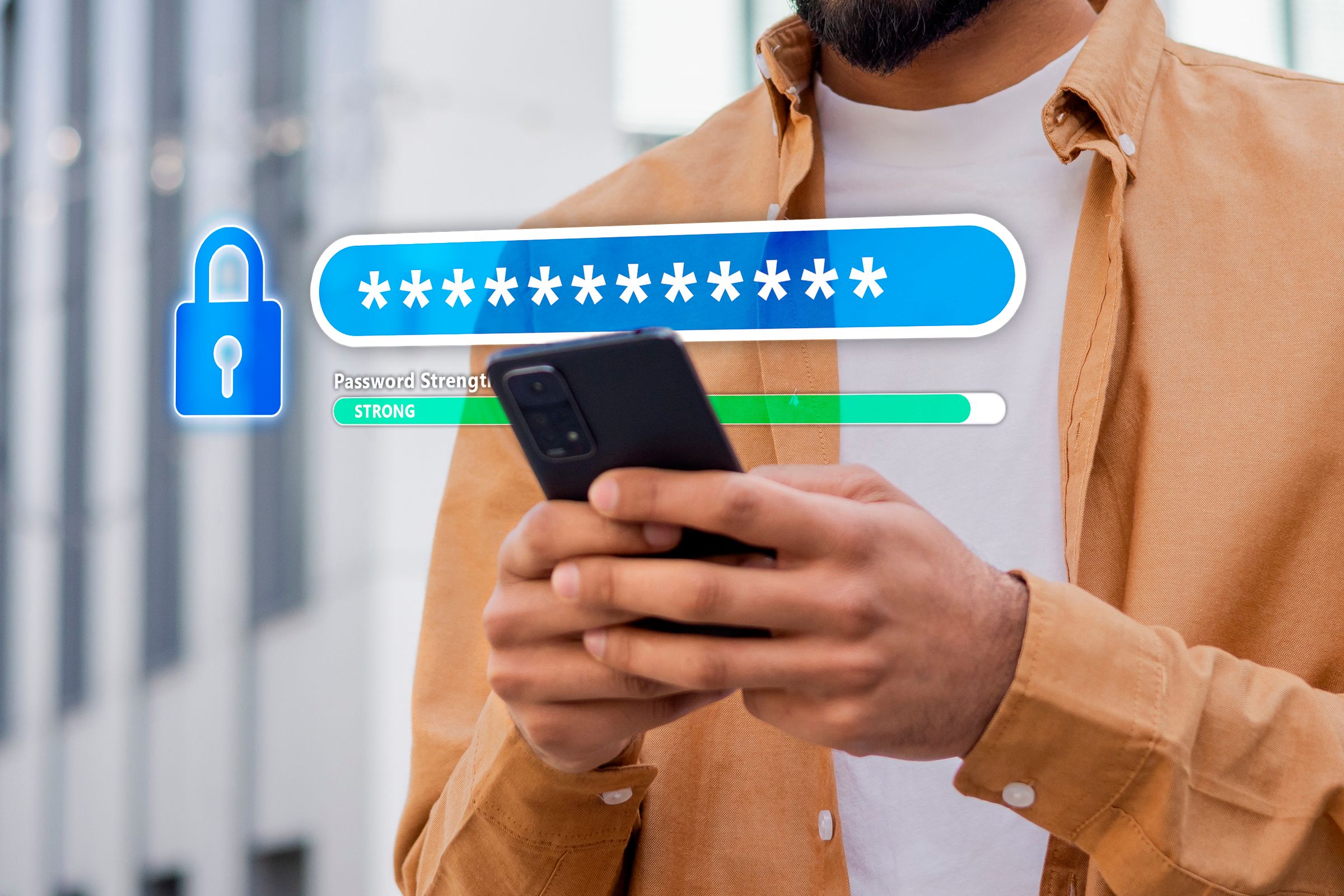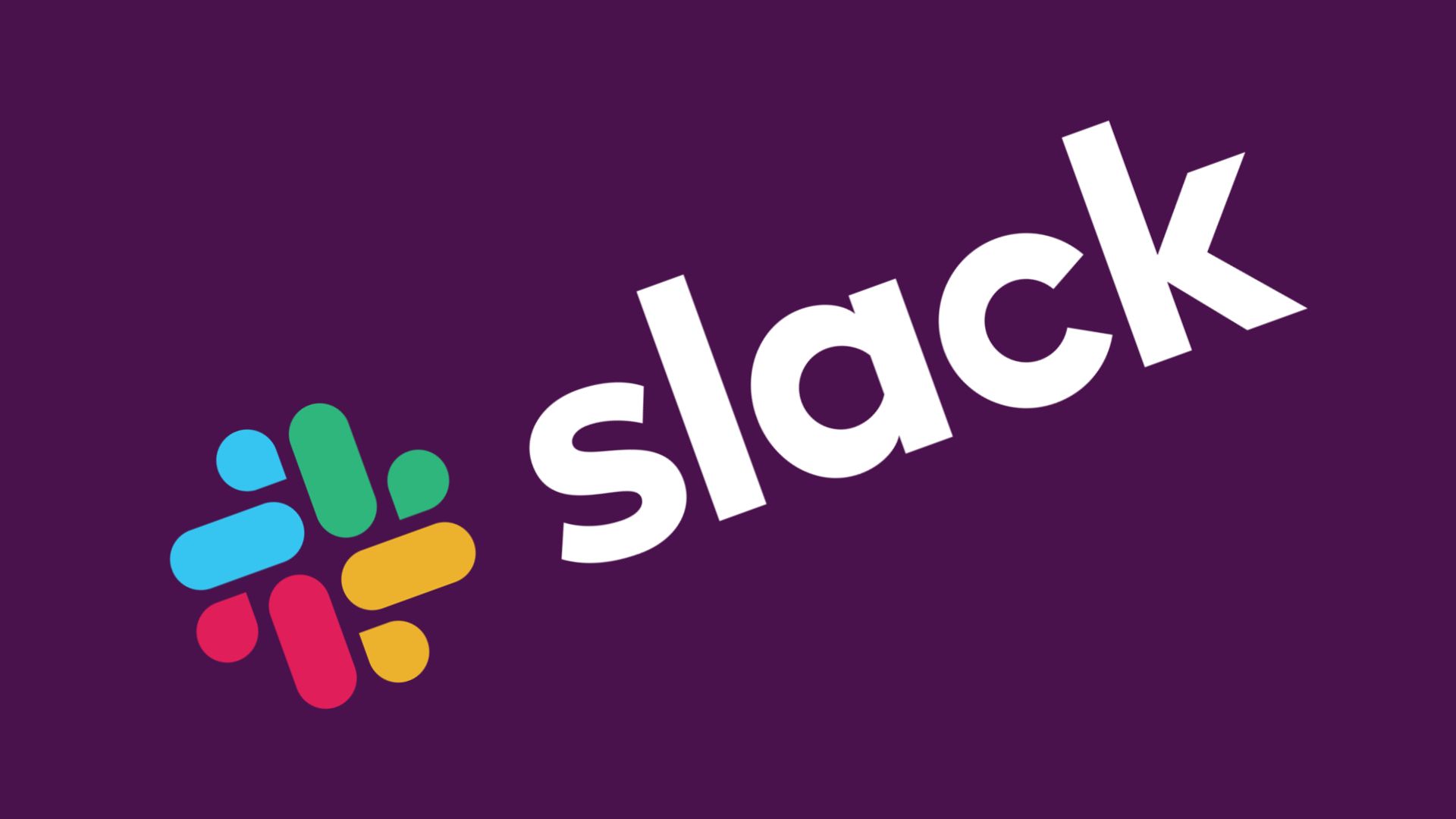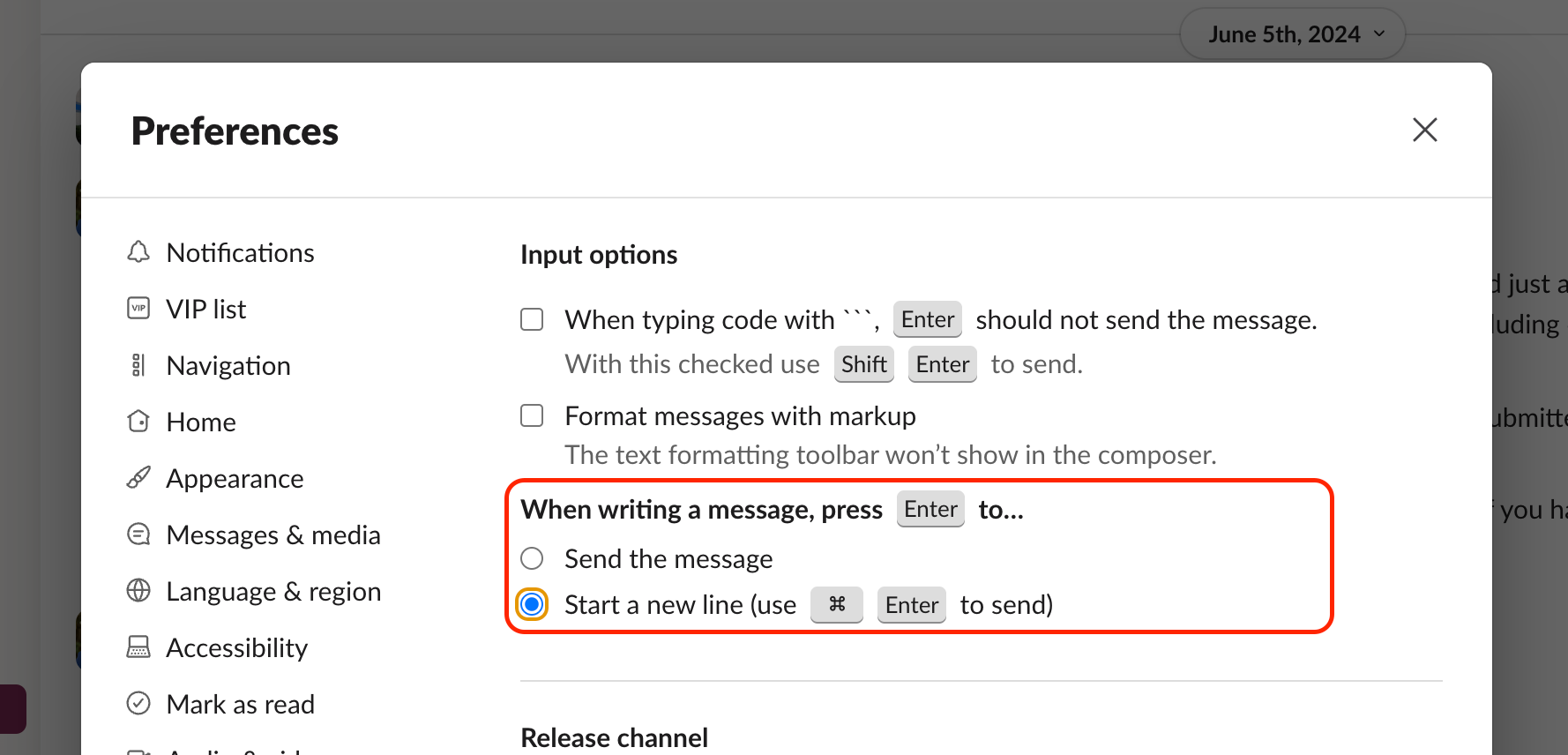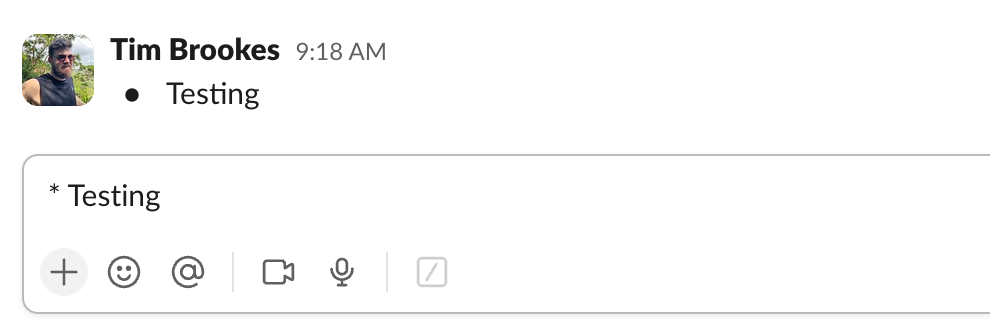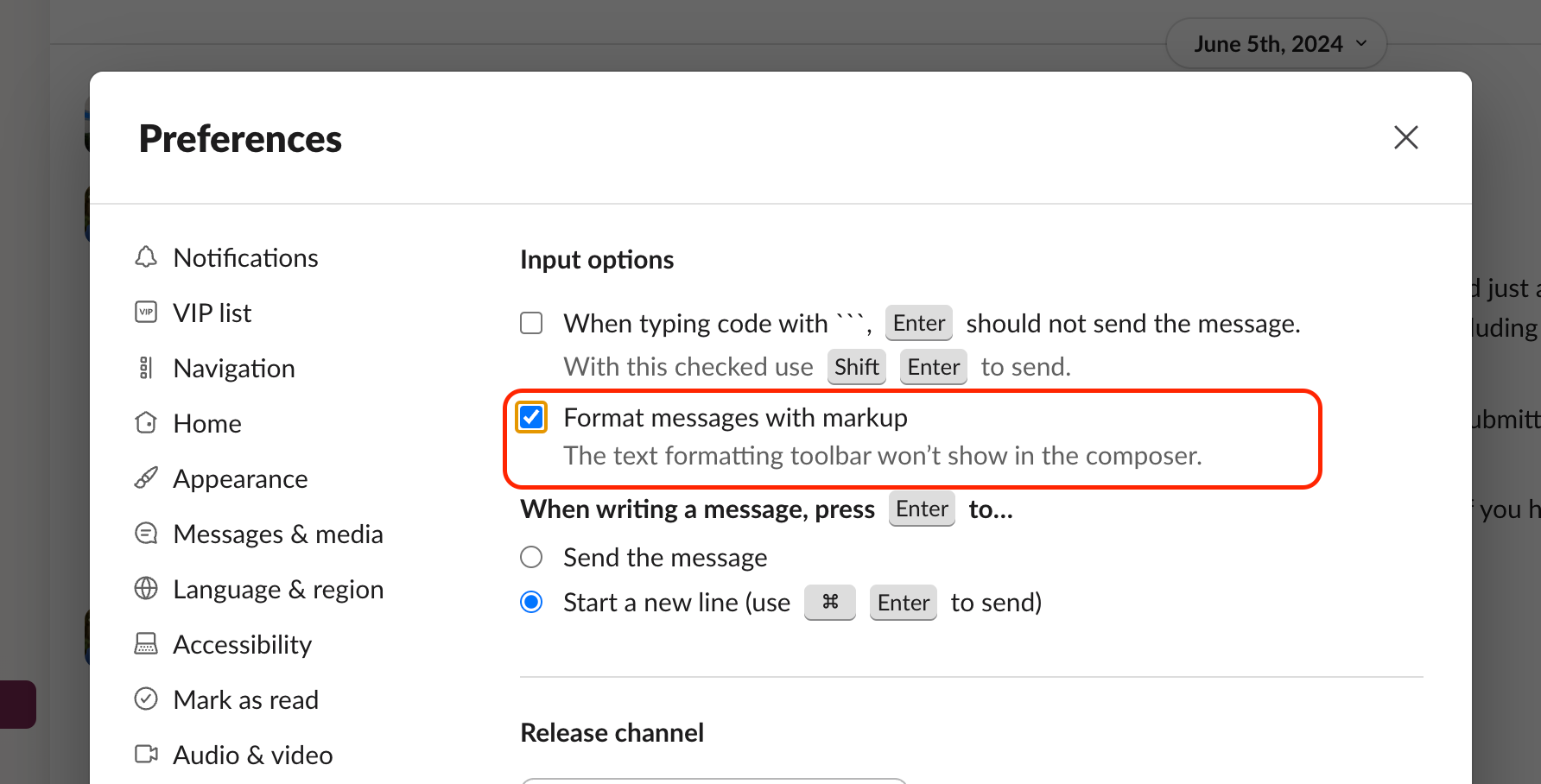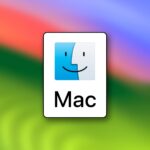These 2 Small Slack Changes Made My Life Easier
Slack
Summary
- I changes Slack settings to modify the Enter key behavior so I could stop accidentally sending unfinished messages.
- Switching to Markdown mode fixed a persistent bug and allows me to use Markdown in Slack in addition to my other favorite apps.
- Take a moment to set Slack up to best reflect your personal preferences, and avoid productivity bottlenecks (and looking like a fool).
I’ve been using Slack since the app first entered open beta, but it’s not always been plain sailing. While the app is a great alternative to the time-sink that is email, it also has its own quirks. Fortunately, I’ve just solved two of them.
I Stopped Accidentally Sending Messages
Sending messages before they’re finished is a great way to look like an idiot. The more important the message, the more likely you are to ham-fist the Return key and send it before it’s ready. Previously, I’d do this all of the time especially when trying to send considered multi-paragraph messages.
You can add line breaks to a Slack message using Control+Return on a Mac, or Shift+Enter on Windows. But sometimes your fingers just don’t play ball. Of course, you can edit your message once you’ve sent it, but if you’re in the middle of something wordy you should be ready to look like a fool for however long it takes you to fix your mistake.
It doesn’t help that your messages often trigger a notification on the other side. You can delete or edit the message but you can’t do the same for the notification.
The answer here is to change Slack’s Enter key preference. To do this, open Slack, click on your face in the bottom left corner then select Preferences > Advanced and search for the “When writing a message, press Enter to” setting. Change this to “Start a new line” and close the window.
With this setting enabled, you must now use Command+Return or Ctrl+Enter to send your messages instead, just like sending an email. This added step has completely cured my little problem and brought Slack into line with other apps I routinely use like Asana and Mail. It’ll take you a few days to adjust, but you’ll be grateful you did it the next time your finger accidentally slips.
Plus, you no longer need to hold Shift or Control to start a new line!
I Switched to Markdown Mode
The other change I finally made was to put Slack into Markdown mode. I did this primarily to solve a persistent issue I’d been having where indenting a bulleted list with the Tab key would cause Slack to select a different on-screen element instead. Markdown mode does away with WYSIWYG formatting altogether, so the tab key is no longer a problem, but the knock-on effects are surprisingly refreshing.
I say this as someone who uses Markdown everywhere I can, every day of my life, for pretty much everything. I’m writing this in Markdown right now, even though you’re reading it in HTML. I may be a bit of a Markdown evangelist.

Related
Why You Should Be Writing Everything in Markdown
Markdown is an easy-to-learn language that’s readable, versatile, and works (almost) anywhere.
In case you’re not aware, Markdown is a simplified markup language for the web. It allows you to format text using simple markup like asterisks, underscores, pound signs, and parentheses. This makes Markdown really easy to read and write while retaining the versatility of something like HTML. Markdown takes a matter of minutes or hours to learn, and I’d regard it as an essential skill for the modern internet user.
Using Markdown in Slack is just the same as it is anywhere else, but typing my messages in Markdown keeps my skills sharp and my messages simple. The biggest drawback is that you have to format everything yourself, including links (though Slack automatically links URLs). Bullets no longer auto-populate, and the usual Command+B (or Ctrl+B on Windows) style formatting shortcuts don’t do anything.
You can make this change by launching Slack, clicking on your face in the bottom-left corner, then navigating to Preferences > Advanced and checking the box next to “Format messages with markup.”
It’s great for sharing other things you’ve already authored in Markdown since they will be formatted beautifully when you paste them into Slack. Though the formatting bar will disappear, all of Slack’s other features like attachments, emojis, and third-party integrations from the likes of Giphy and Asana will all continue working.
Now I’m Not So Slack
Slack is a really valuable tool for group communication. You can get started by making your own Slack workspace for free, then choose whether to retain messages for a year (without edits and attachments) or for 90-days (with all history and attachments). You can download and save these messages as long as you do it before Slack wipes them.

Related
Remember to Back Up Your Free Slack Chats Before They’re Wiped
Slack is auto-erasing old messages, save them before it’s too late!
The group chat app is perfect for organizing groups for work and study purposes, but it’s not really a great place to hang out for fun. Instead, we’d recommend creating a Discord channel instead if all you want to do is stay in contact with friends. Though Discord has a reputation for being a service specifically for gamers, it’s surprisingly suitable for all manner of friendship groups.