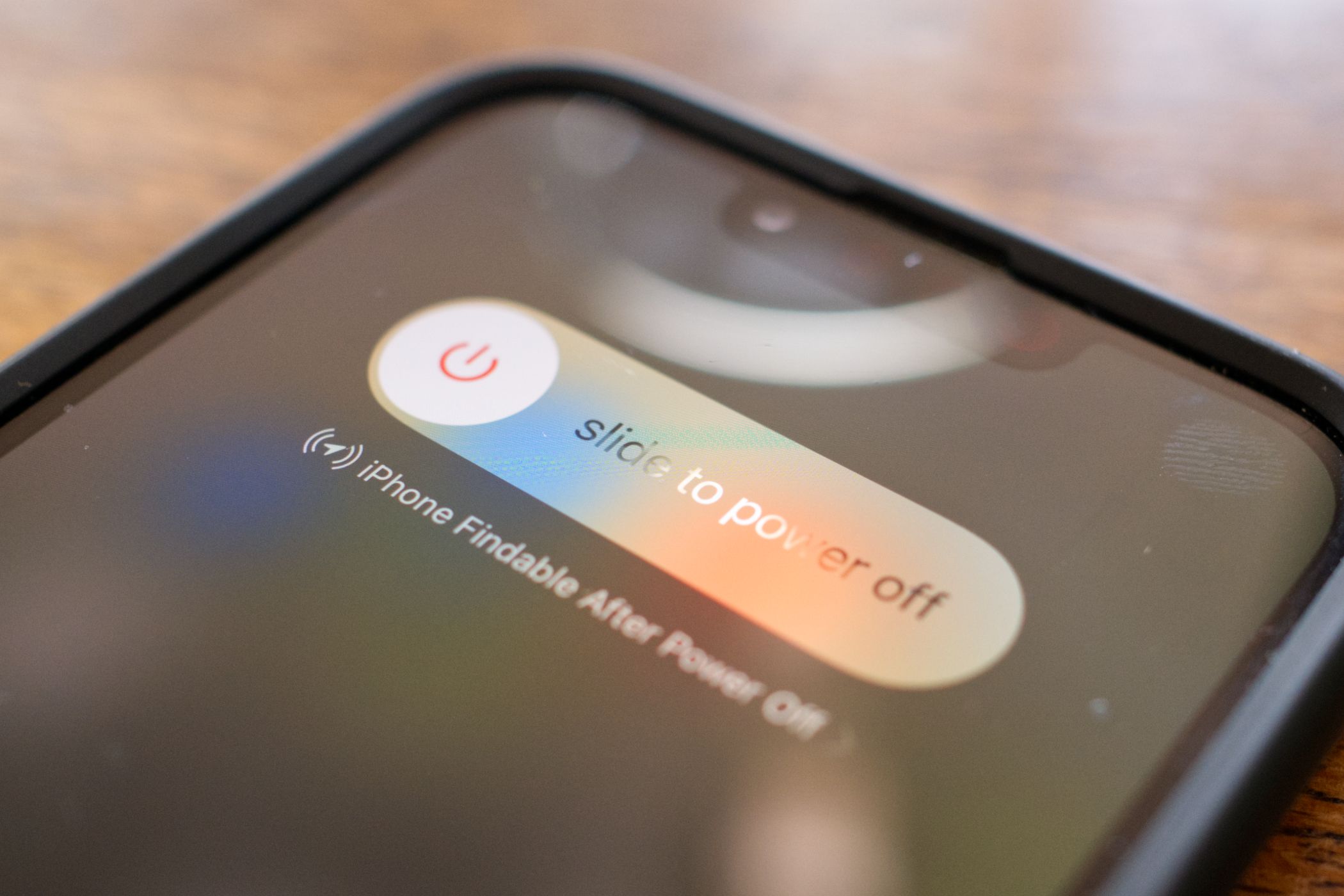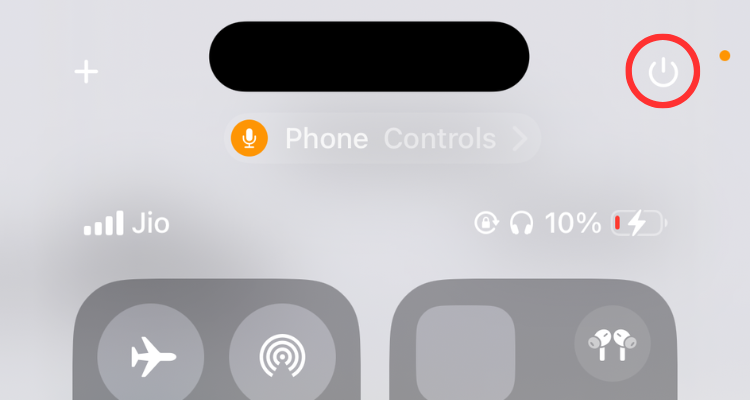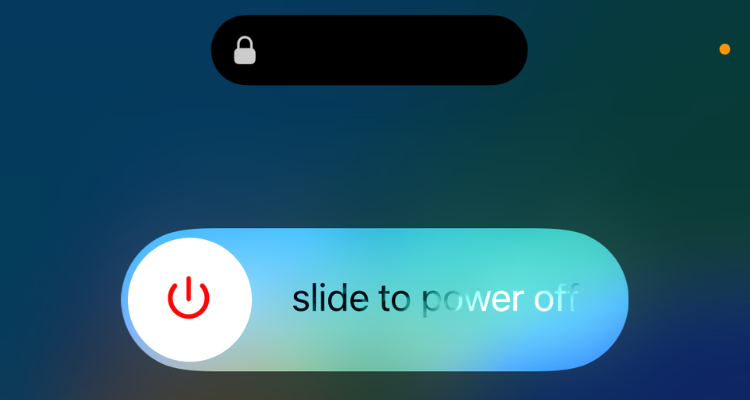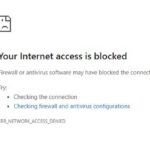There’s Now an Easier Way to Shut down Your iPhone
iPhone
Key Takeaways
- iOS 18 includes a new way to shut down your iPhone via the Control Center.
- Press and hold then release the power button in the top-right corner of Control Center and then drag the slider on the next screen.
- There are other ways to shut down an iPhone as well, including using the Settings menu and asking Siri.
Shutting down an iPhone can be pretty arduous compared to the same operation on an Android phone. Through no fault of their own, first-time iPhone users have a hard time figuring out how to do it. But with the arrival of iOS 18, there’s now an easier way to shut down your iPhone.
How to Easily Shut down Your iPhone
Typically, shutting down an iPhone (the recent models with Face ID) involves pressing and holding either of the volume buttons on the left along with the side button on the right. But what would you do if one or both of the volume buttons fails? Even if the buttons work just fine, shouldn’t there be an easier way to shut down the iPhone than death-gripping your device?
With the release of iOS 18, Apple has added a new way to shut down your iPhone, and the good thing is that it doesn’t involve holding any physical buttons. All you’ve to do is swipe down from the top right corner of the screen to open the Control Center and press and hold (then release) the power button for a second.
Then, you can simply drag the familiar power slider to turn off your iPhone.
If you decide not to turn drag the power slider, iOS will lock your iPhone in about 10 seconds, asking for the passcode to unlock the device. It is important to mention that you won’t be able to unlock your iPhone with Face ID unless you enter the passcode, should you wish to change your mind mid-way.
The placement of the digital power button in Control Center isn’t overtly within reach of your thumb. In addition, you have to hold the button instead of pressing it. It only takes a second to realize that these are intentional decisions to keep you from unintentionally triggering the power option.
Personally, I find this method way better than pressing multiple buttons.
Don’t see this option in Control Center? Make sure you have updated to iOS 18 or later under Settings > General > Software Update.
What Are Some Other Ways to Turn off Your iPhone?
There are a few more ways to shut down your iPhone. First, you can go to Settings > General, scroll down all the way to the bottom of the page, and select Shut Down. Again, the button takes you to the screen with a power slider, and canceling the shutdown would require you to enter the passcode.
Another way to shut down your iPhone is via Siri. All you need to do is say, “Hey Siri, turn off my iPhone.” Siri should respond with a confirmation, asking, “Just to confirm, you want to power off this device?” Then, tapping on the turn-off button shuts down your iPhone right away.
You can also restart an iPhone (using multiple methods) so that the device automatically comes back to life without further button presses.