You can double-tap most maps on your iPhone to zoom in, and tap once with two fingers to zoom out. And I’m sure you’re more than familiar with the pinch gesture for zooming. But there’s an even better way to zoom in and out on maps, and you can do it with one hand tied behind your back.
This trick works in Apple Maps on your iPhone, but it also works on maps in Find My, Weather, and other Apple apps. Even better, most third-party navigation apps support the gesture, including Google Maps, Citymapper, Moovit, ParkMobile, SpotHero, and Transit, to name a few. Oddly, it does not work in Waze.
- Don’t Miss: Apple Maps Has 12 New Features in iOS 16 You Need to Know About
The one-finger zoom gesture has been around since iOS 11, but nobody I know has ever heard of it. To try it out, open Apple Maps or another app with a map, like those listed above. Hold your iPhone with one hand, then double-tap the map with your thumb (or any other finger), keeping your finger on the screen on the second tap. Next, move your fingertip up to zoom in and down to zoom out.
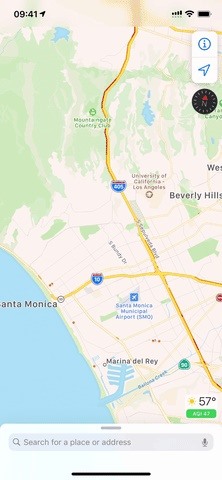
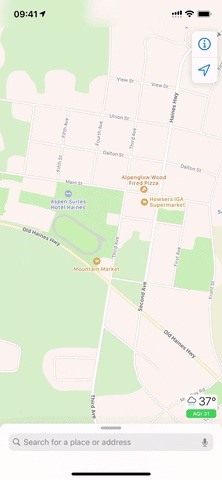
There is no real side-to-side swiping gesture for zooming, but doing so will make it seem like you’re zooming in or out a tiny bit. That’s because you won’t be able to stay on a perfect horizontal path perpendicular to the sides of the iPhone as you swipe, so you’ll always be going up or down some. But by swiping up or down and to the side, you can get more granular control over the zoom speed.
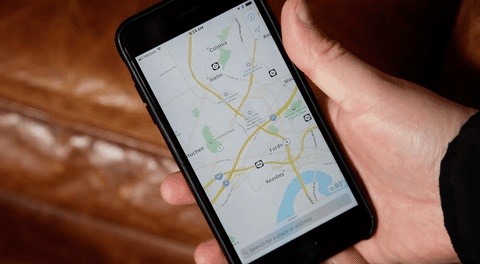
Now, whenever you’re walking around looking at a map in one hand and holding a coffee in the other, you can actually zoom in and out on the screen without thinking twice. It may not be the biggest feature in the world, but sometimes it’s the littlest of things that can really make the iPhone experience better.
Just updated your iPhone? You’ll find new emoji, enhanced security, podcast transcripts, Apple Cash virtual numbers, and other useful features. There are even new additions hidden within Safari. Find out what’s new and changed on your iPhone with the iOS 17.4 update.
“Hey there, just a heads-up: We’re part of the Amazon affiliate program, so when you buy through links on our site, we may earn a small commission. But don’t worry, it doesn’t cost you anything extra and helps us keep the lights on. Thanks for your support!”











