The impact of the COVID-19 pandemic caused by the novel coronavirus has practically guaranteed that the virus, along with the phrases “social distancing” and “flattening the curve,” will rank among the top search terms of 2020. USA Today combined the phrases in its latest augmented reality experience, which quizzes your knowledge in the best practices of social distancing.
By practicing social distancing, everyone can help flatten the curve of the spread of the disease. Without social distancing, the number of people who are sick with the disease is likely to spike up very quickly, overwhelming hospitals and health care workers. With social distancing, that growth curve will flatten out, the disease will spread more slowly and fewer people will get sick at the same time
USA Today’s “Flattening the Curve” AR experience for iOS and Android devices aims to help with that. Are you ready to put your contributions towards preventing community spread of COVID-19 to the test? It’s a nice break from the home office routine or Netflix marathon.
Step 1: Download & Install the App
To play along, you’ll first need a device that is compatible with ARKit on iOS (iPhone 6S and up) or ARCore on Android (a constantly growing list). Additionally, on Android, you will need to ensure that the Google Play Services for AR app is installed.
With those prerequisites satisfied, you can proceed to download the USA Today app from the App Store or Google Play and install the respective app to your mobile device. Regardless of your mobile platform of choice, the experience is nearly identical.
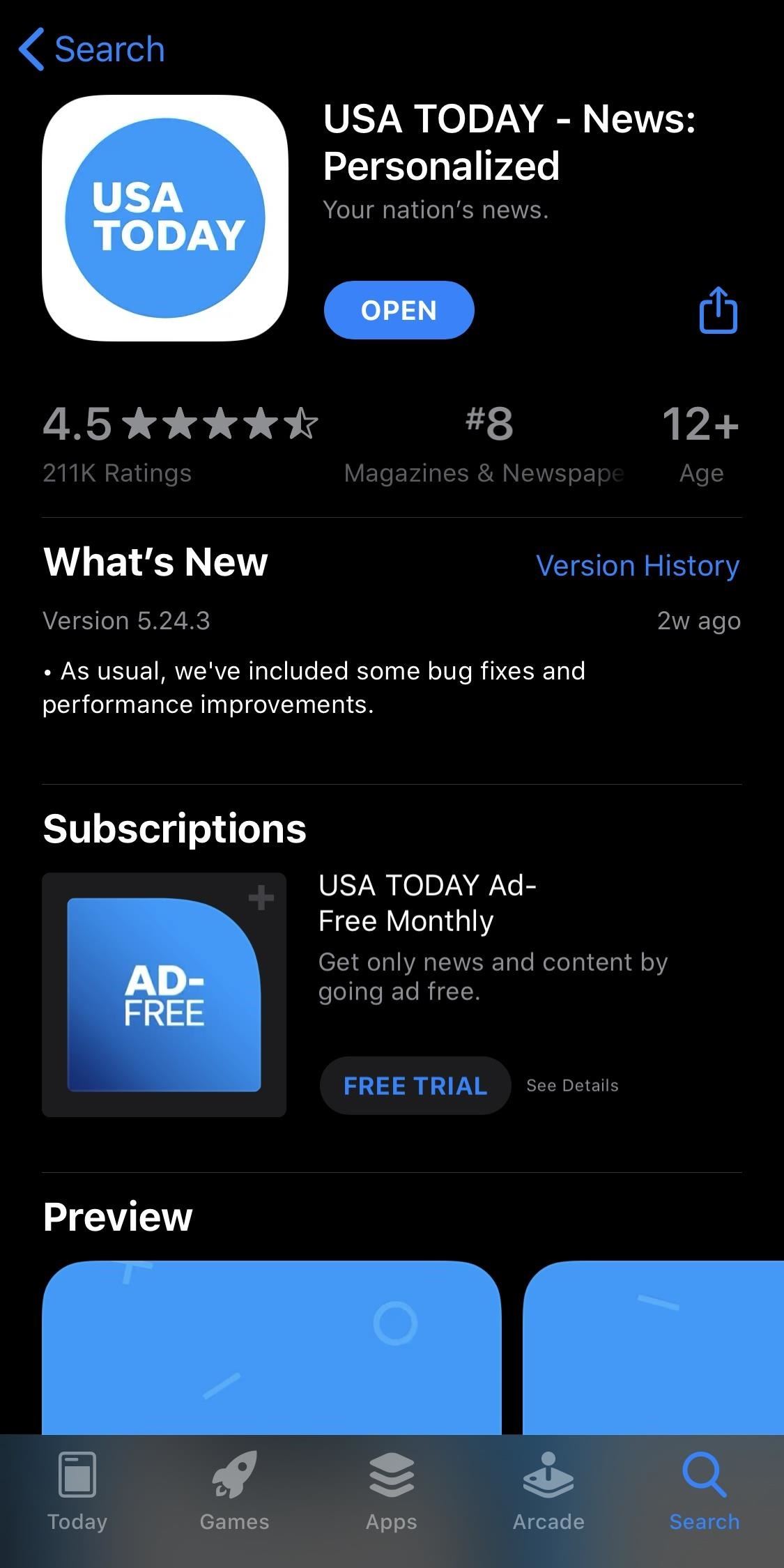
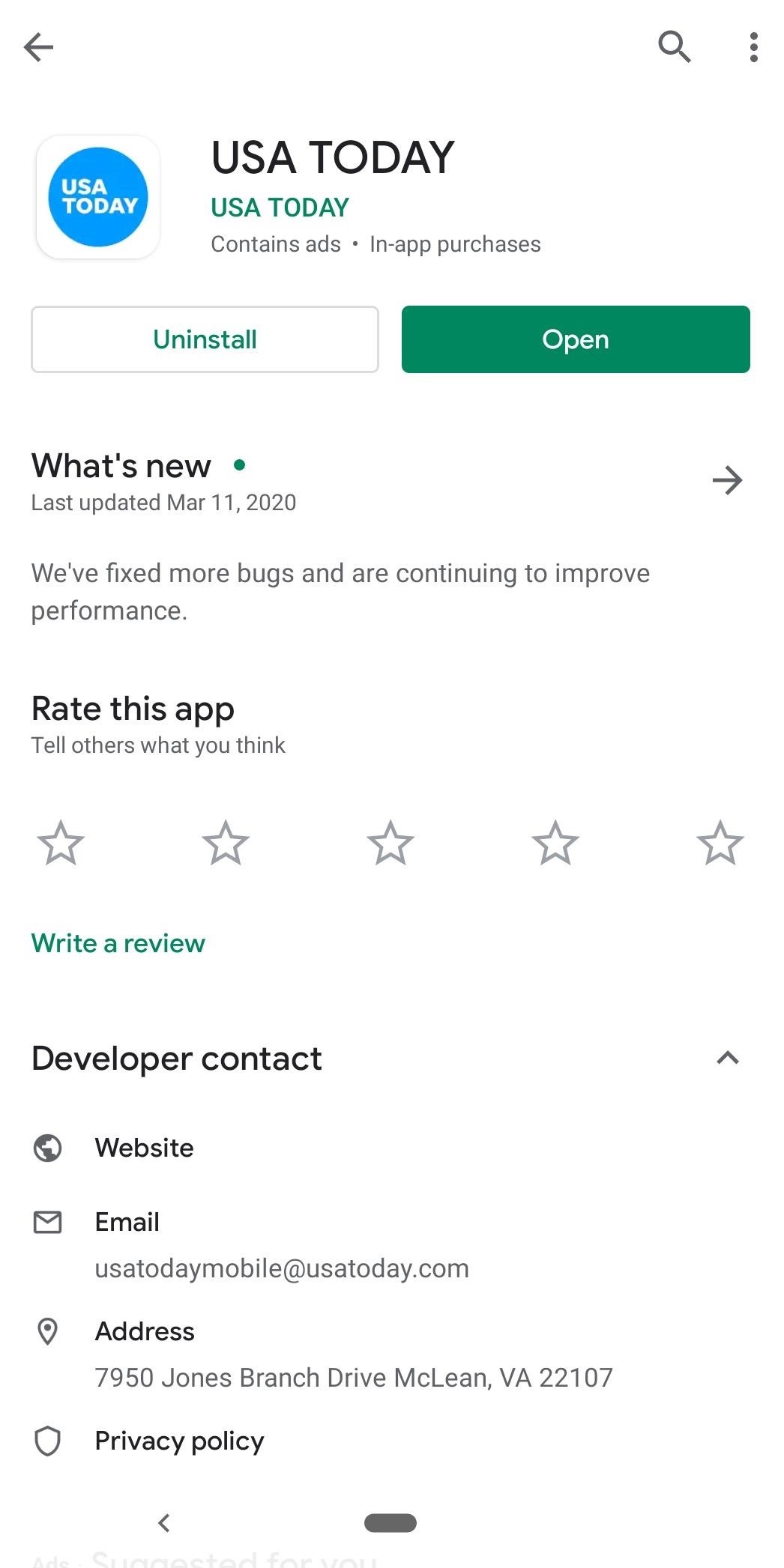
Step 2: Browse to the AR Story
While it has always been the case, USA Today has made it easier to locate its augmented reality content. Upon opening the app, tap Sections in the bottom bar menu, then scroll to and select the “Augmented Reality” link, which is found below the Opinion section.
Because it is the most recent story, the “Flattening the curve: AR AR guide to social distancing” AR experience will be the first one available, so tap the headline to proceed. Or, because I’m so nice, you can tap the link below from your AR-capable mobile device to jump directly to the story card in the app; tap on the card to proceed.
- AR link for USA TODAY: Flattening the Curve
If you are new to USA Today’s AR storytelling features, come back to the section later to explore more AR stories on your iPhone or Android phone.
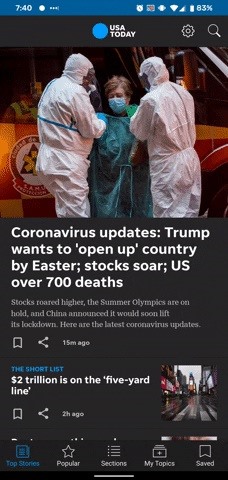
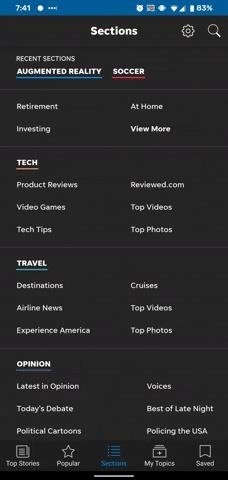
Step 3: Calibrate the AR Content
If you are viewing AR content in the app for the first time, you will first need to enable camera permissions. That will allow the app to use the camera, with an assist from the surface detection abilities of ARKit or ARCore, for scanning the real-world environment and anchoring the virtual content in it.
After dealing with permissions, tap the “Find the Surface” button to initiate the surface detection process. The app will then use the camera view to detect a flat surface for placing the AR gameboard.
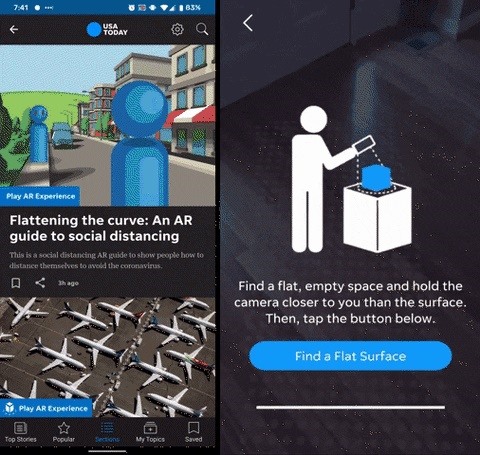
You assist in the process by moving your smartphones back and forth. The ideal space is a patterned, non-reflective surface in a well-lit area. As the camera scans the environment, the app projects a dotted pattern on the horizontal spaces it finds.
Now that the surface is found, the app will place a blue-tinted rendering of the AR model on the space. At this point, you can pinch in and out to adjust the scale of the model, rotate it with a two-finger rotation gesture, or shift its position in space by tapping and dragging the model.
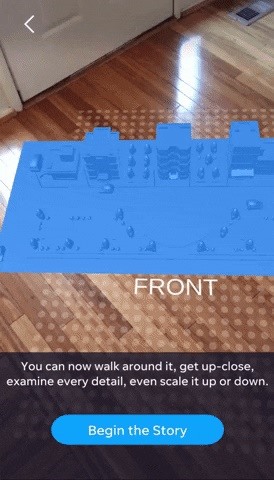

Step 4: Live the Experience
Once satisfied with the placement, tap “Begin Story” to start the experience, a mini-game in the vein of a Choose Your Own Adventure book. The experience takes place on a dollhouse model of a quaint urban area, with residential and commercial buildings and a park flanking a two-lane road.

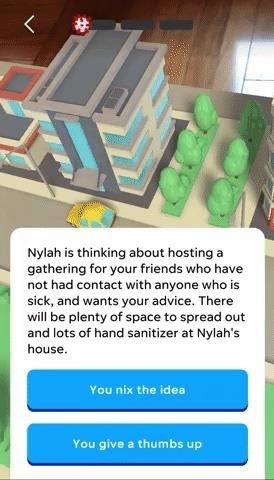
Taking place over five simulated days, you progress through the game by tapping icons that float above the gameboard, which present various everyday scenarios to test your social distancing decision-making.
Activities range from ordering meals and buying groceries to exercising outdoors and communicating with friends. For each event, you are presented with a pair of options. After tapping an option, a pop-up dialog describes the consequences of the decision, with the action acted out with an animation on the gameboard.
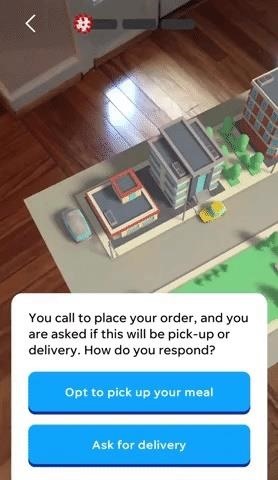
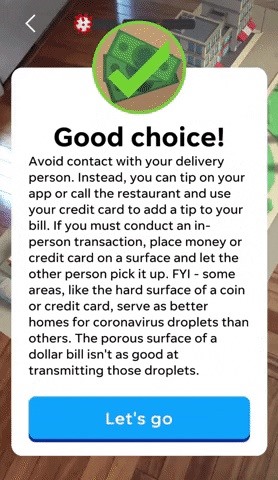
Step 5: See Your Score
As the game progress, each risky decision fills the coronavirus meter. Upon completing the game, you are presented with your final results, which range from low risk to high risk. You can then tap “Share this experience” to announce your results and a link to the game via Facebook or Twitter.
For the record, I scored a perfect game, with all low-risk answers, the first time through. I threw the game the second time through just so you, dear reader, could see how that looks.
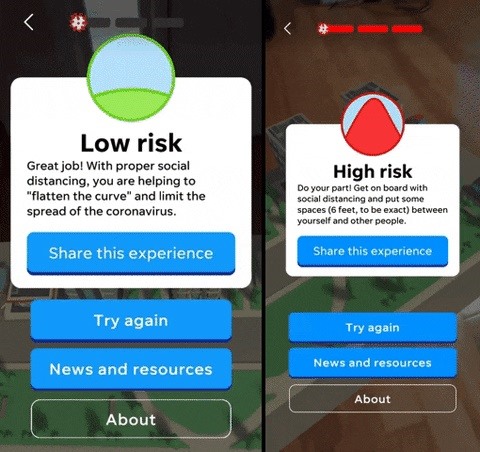
In addition, you can tap on “News and resources” to access articles about flattening the curve and social distancing, the latest headlines on the pandemic, and links to the Centers for Disease Control and Prevention (CDC) and World Health Organization (WHO) websites.
Finally, the “About” button gives credit to the project team, led by Ray Soto, director of emerging technologies for USA Today (and NR30 member).
Our latest AR project is a social distancing guide to flattening the curve. Find it in the latest version of the @USATODAY app. #AR #stayhome pic.twitter.com/XATvR1TIte
Augmented reality is still a relatively new technology field that is rapidly evolving and steadily gaining traction. The latest experience from USA Today demonstrates AR’s capability as an immersive storytelling medium as well as a fun way to gamify and explain complex topics.
As the coronavirus pandemic persists, public health organizations and media outlets have the opportunity to leverage AR to help spread vital information to the citizens worldwide.
Just updated your iPhone? You’ll find new features for Podcasts, News, Books, and TV, as well as important security improvements and fresh wallpapers. Find out what’s new and changed on your iPhone with the iOS 17.5 update.
“Hey there, just a heads-up: We’re part of the Amazon affiliate program, so when you buy through links on our site, we may earn a small commission. But don’t worry, it doesn’t cost you anything extra and helps us keep the lights on. Thanks for your support!”











