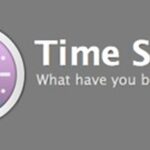Apple removed the option to quickly change between miles and kilometers when using Apple Maps on iOS 16, but it’s not entirely gone — it’s just not as easy to find.
On iOS 15, you can switch between miles and kilometers from an obvious location: the “Maps” preferences in the Settings app. An even faster way to change distance measurements is in Maps itself, where you tap your profile picture, choose “Preferences,” and make the swap.
Both of those options are gone for Maps on iOS 16. Instead, the distance unit is tied directly to your system settings, found via Settings –> General –> Language & Region –> Measurement System. Instead of choosing miles or kilometers, you have to pick between “US,” “UK,” and “Metric,” which may be confusing.
- Don’t Miss: Apple Maps Has 12 New Features in iOS 16 You Need to Know About
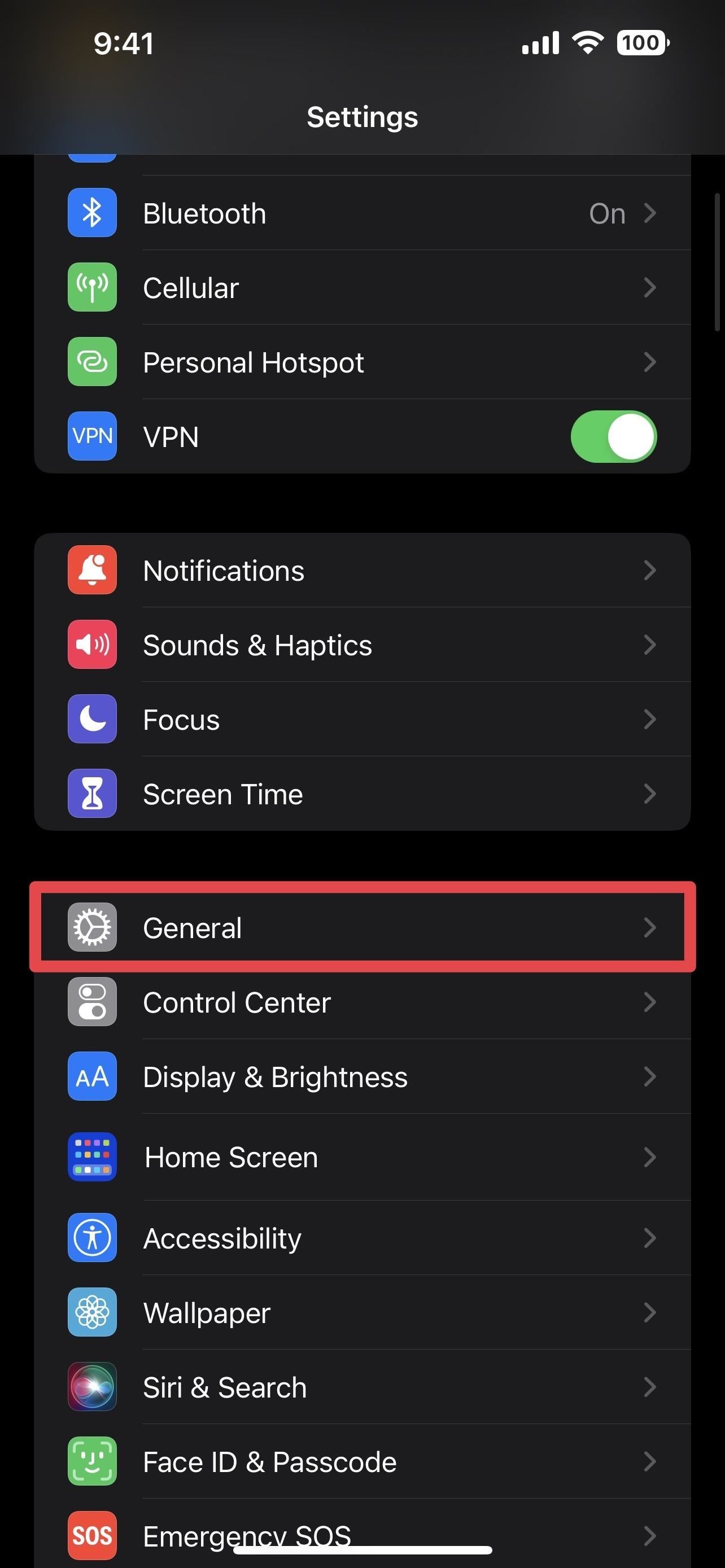
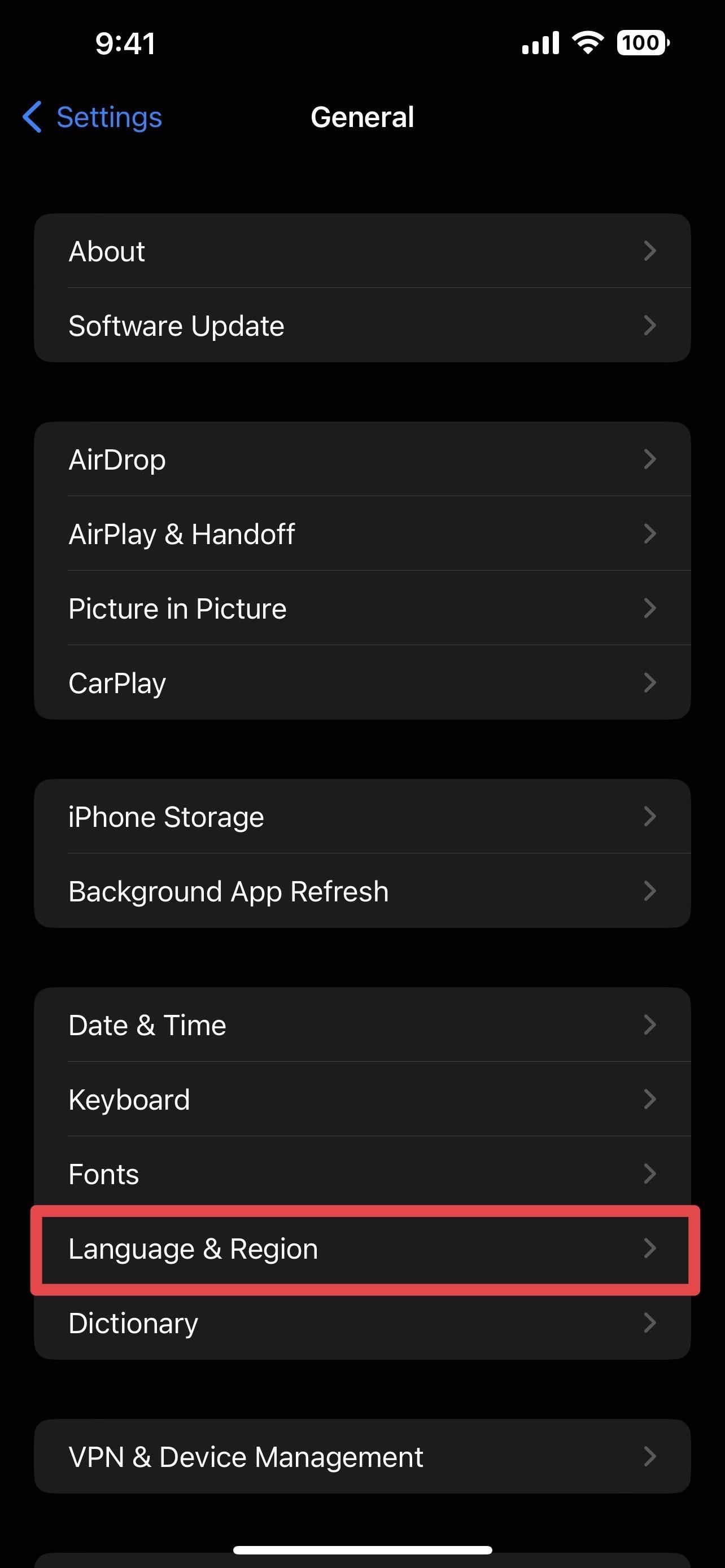

The Difference Between US, UK, and Metric
Apple uses the International Components for Unicode (ICU) set of globalization libraries for measurement units, which includes US, UK, and Metric, as shown in the settings above.
- US: Uses the customary system of measurement. For distance, it’s inches, feet, and miles. Other frequently used units include yards, US pints, US quarts, US gallons, US fluid ounces, acres, teaspoons, tablespoons, cups, ounces, pounds, and tons.
- UK: Uses a mix of metric units and Imperial units. For distance, it’s inches, feet, and miles. Other frequently used units include yards, Imperial pints, Imperial quarts, Imperial gallons, Imperial fluid ounces, acres, milliliters, ounces, pounds, and tons.
- Metric: Uses the International System of Units (SI). For distance, it’s centimeters, meters, and kilometers. Other frequently used units include liters, milliliters, hectares, grams, kilograms, and metric tons.
So if you want to make Apple Maps use miles, you can select either US or UK. To use kilometers, you need to pick Metric instead.
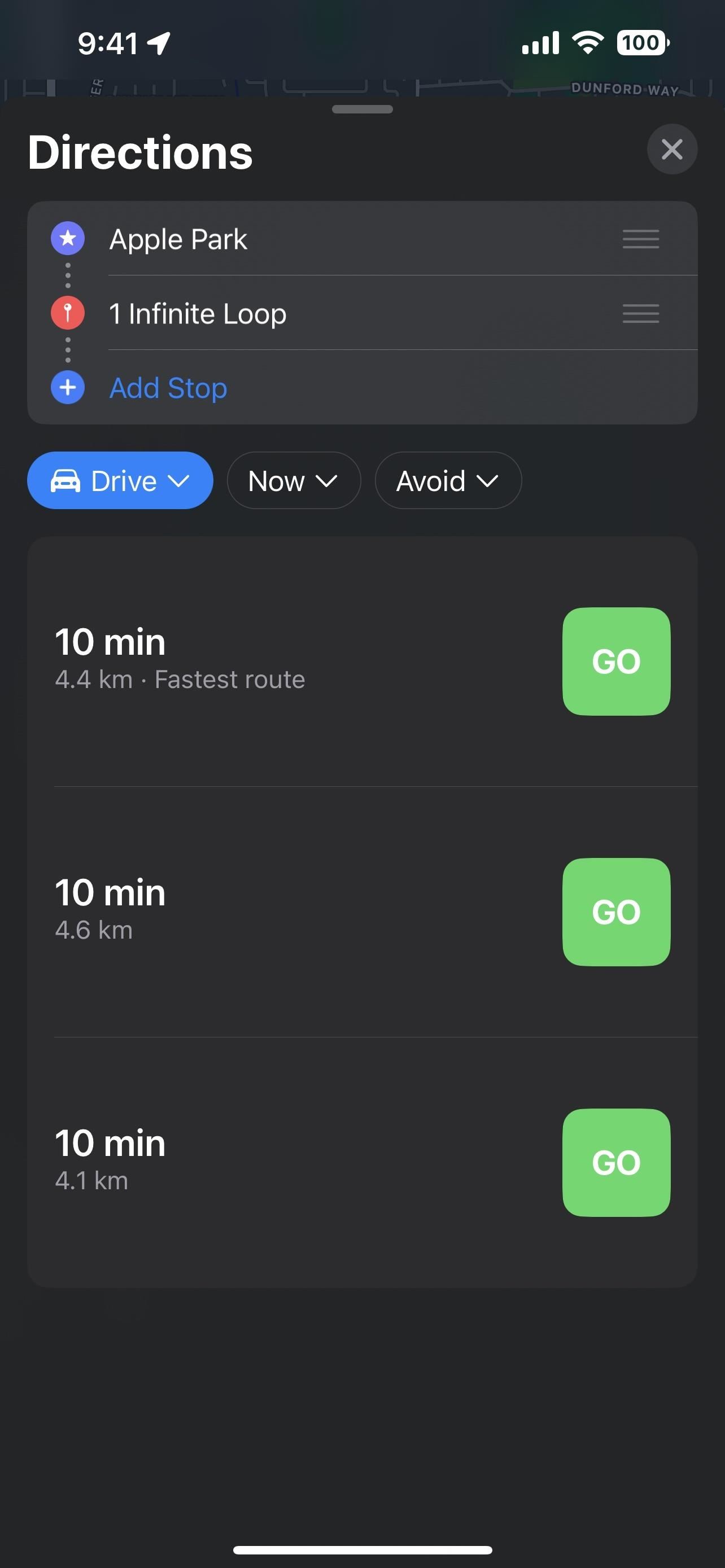
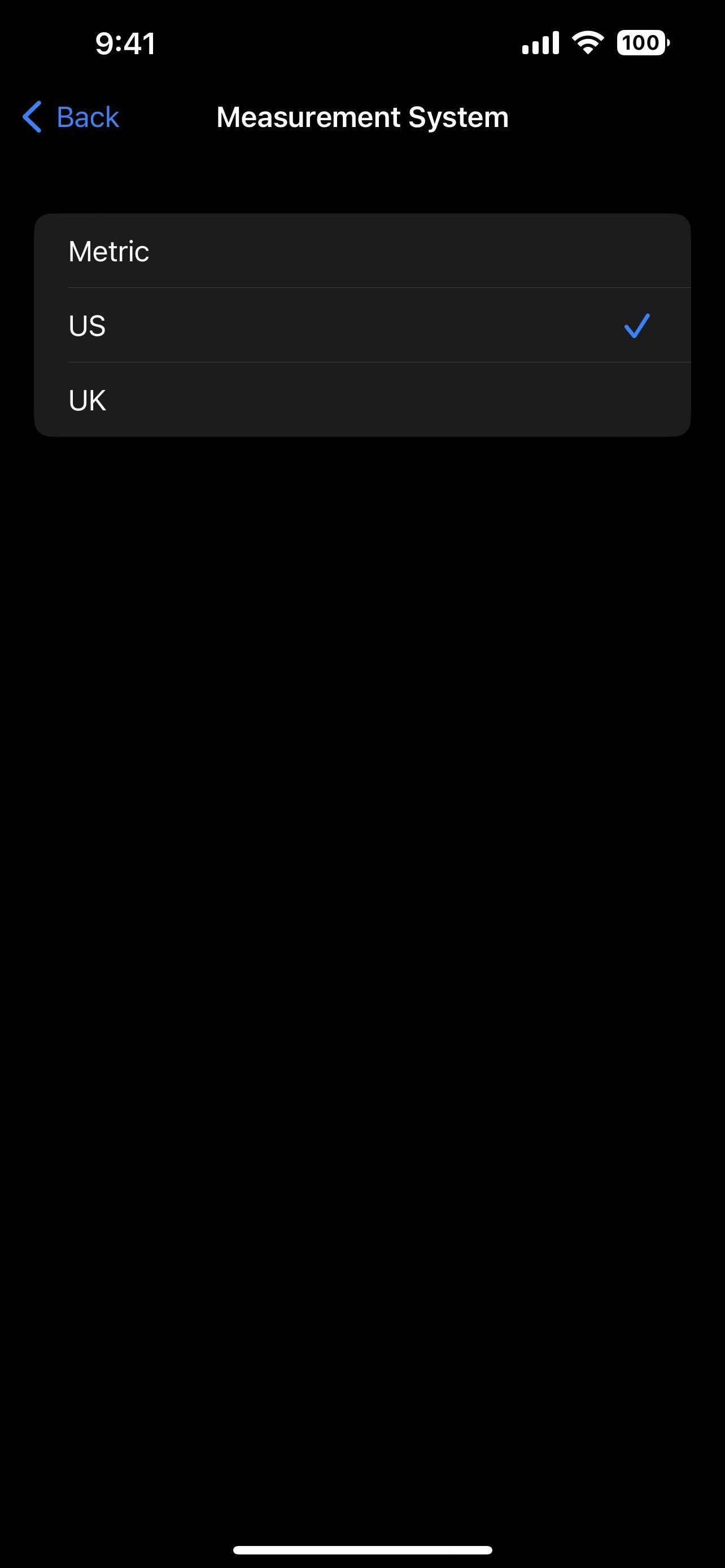
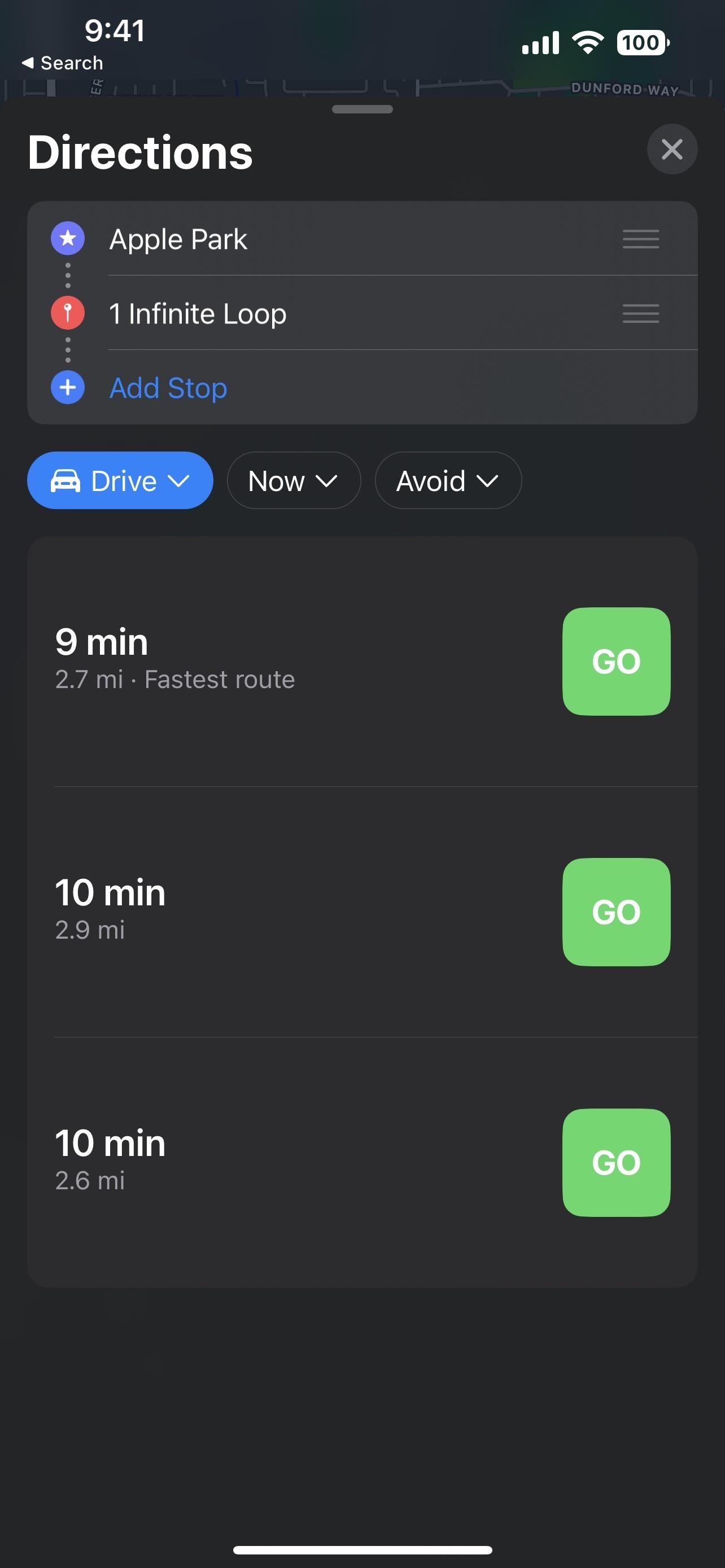
Keep in mind that these settings will change everything across your device, so apps like Measure and Weather may show different units of measurement when you switch. However, temperature (Celsius or Fahrenheit) is adjusted separately system-wide, either via the Weather app or via Settings –> General –> Language & Region –> Temperature.
Just updated your iPhone? You’ll find new emoji, enhanced security, podcast transcripts, Apple Cash virtual numbers, and other useful features. There are even new additions hidden within Safari. Find out what’s new and changed on your iPhone with the iOS 17.4 update.
“Hey there, just a heads-up: We’re part of the Amazon affiliate program, so when you buy through links on our site, we may earn a small commission. But don’t worry, it doesn’t cost you anything extra and helps us keep the lights on. Thanks for your support!”