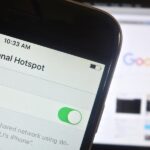If you left your iPhone sitting unlocked, or have friends and family that like to play pranks, you may be stuck with an overly orange screen out of the blue. Or worse, your screen is normal most of the time, but seems to randomly change its tint in certain parts of the day.
If your screen looks like the one below, and you have no idea how it became that way, we’re here to help.
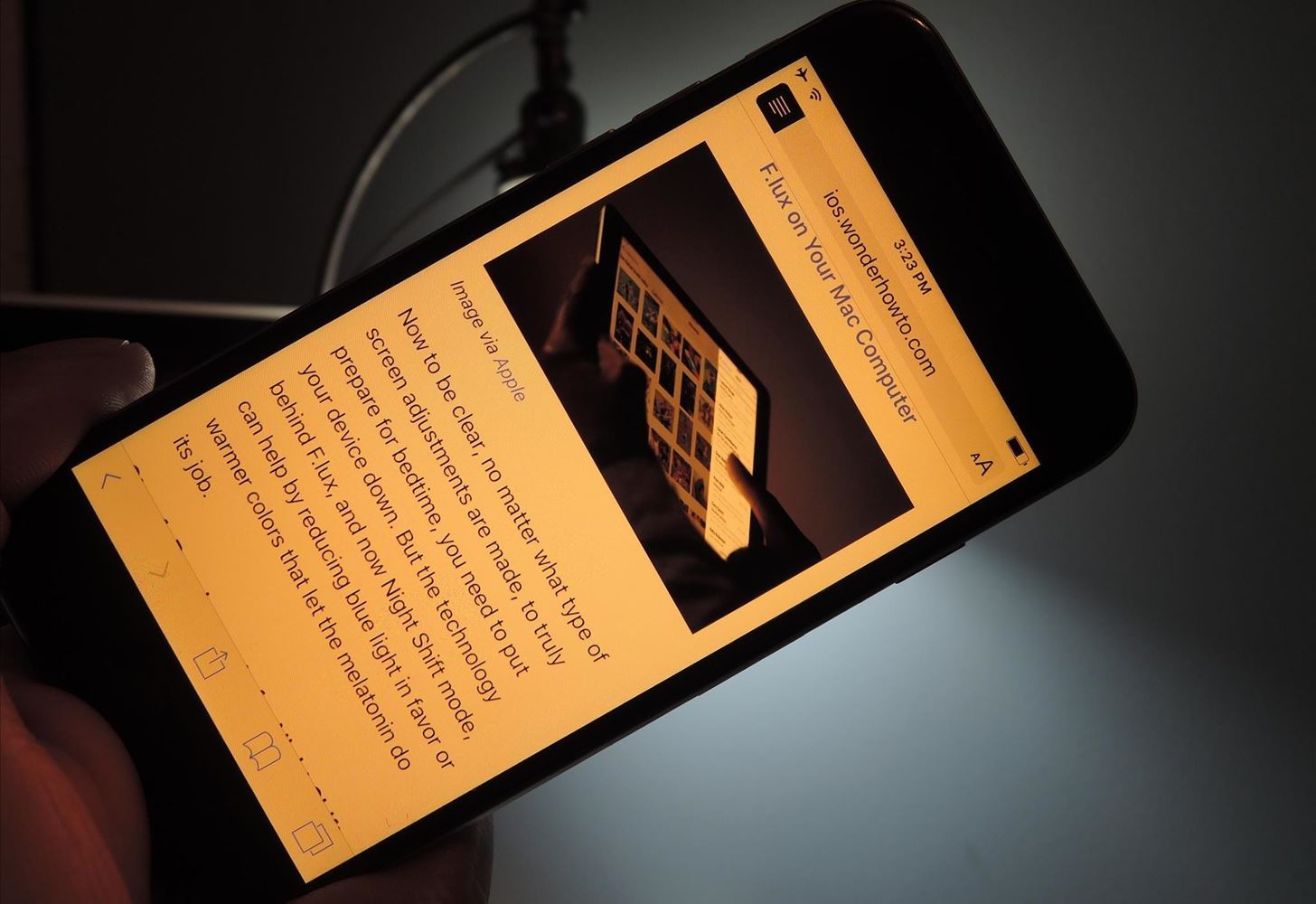
What’s happening on your device is the activation of Night Shift mode. This is meant to ease the stress that staring at blue light causes to your circadian rhythm, making it more difficult for your brain to shut down at night and help you fall asleep.
And while Night Shift is meant as a convenience feature, it’s pretty easy for someone to activate it, or schedule it, if you’ve left your device unlocked and unattended, or if your friends and family know your passcode.
- Don’t Miss: How to Increase Security on Your iPhone’s Lock Screen
Luckily, you can turn this feature off very easily. Go to Settings -> Brightness & Display, then look for Blue Light Reduction.
If your screen is constantly orange, then simply toggle off the option. But if your screen is orange at only certain points of the day, that means your prankster scheduled it. In that case, hit the Schedule option, then switch it to off.
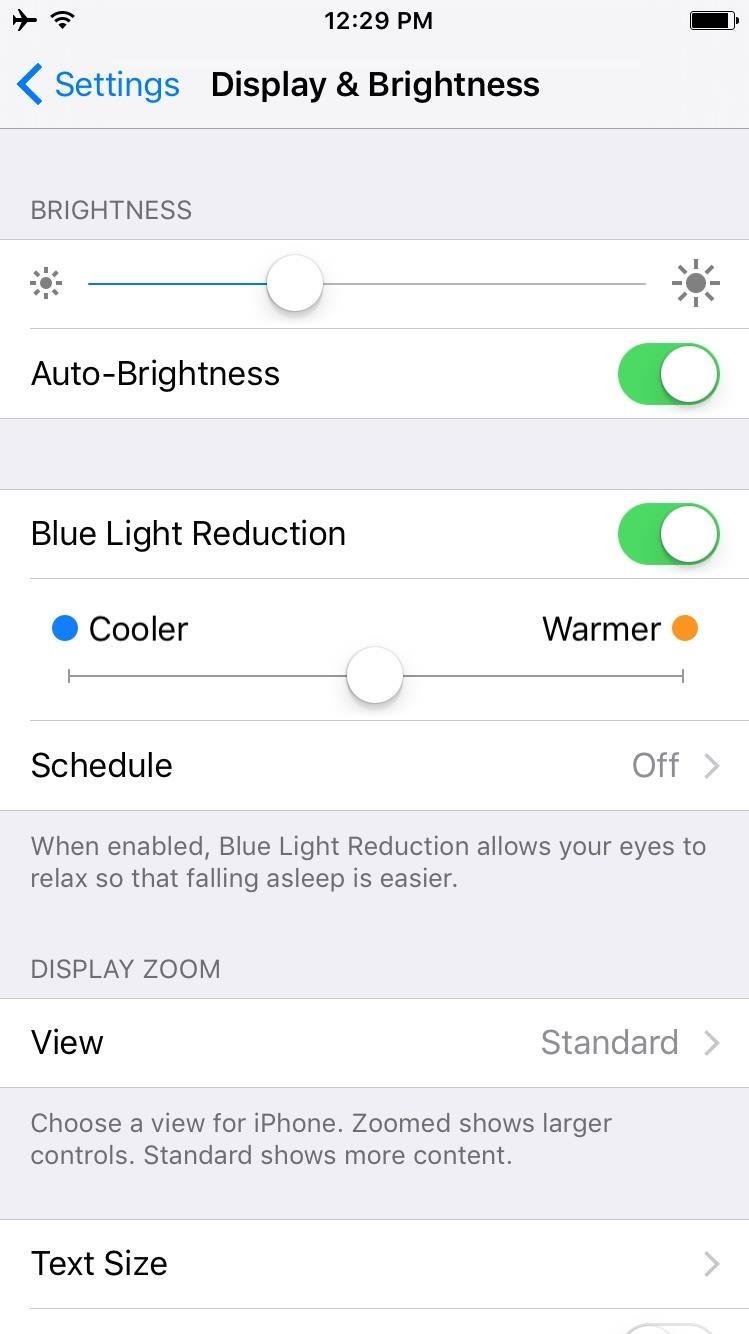
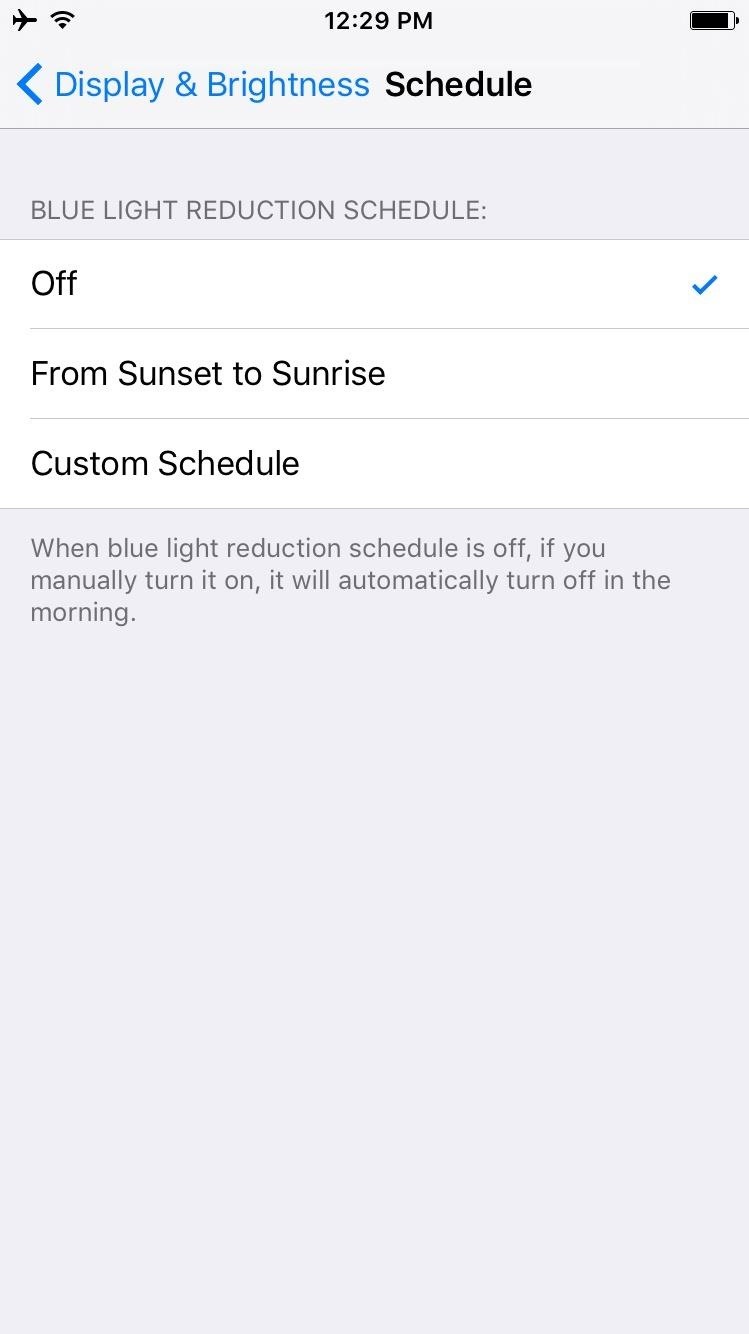
Of course, now that you know what caused your orange screen, you may be interested in using the feature. You can find more information about Night Shift mode here.
Follow Apple Hacks over on Facebook and Twitter, or Gadget Hacks over on Facebook, Google+, and Twitter, for more Apple fun.
Just updated your iPhone? You’ll find new emoji, enhanced security, podcast transcripts, Apple Cash virtual numbers, and other useful features. There are even new additions hidden within Safari. Find out what’s new and changed on your iPhone with the iOS 17.4 update.
“Hey there, just a heads-up: We’re part of the Amazon affiliate program, so when you buy through links on our site, we may earn a small commission. But don’t worry, it doesn’t cost you anything extra and helps us keep the lights on. Thanks for your support!”