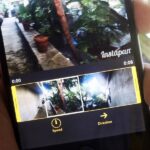A lot of users with newer Android devices, particularly the Nexus 6P, have been complaining about issues with their device’s compass. I’ve experienced the issue a few times myself—when you open Google Maps and try to get directions somewhere, you’re prompted to calibrate your compass before you can proceed.
But the problem here is that the little animation on this prompt (seen here) is telling users to perform the wrong calibration gesture. As a result, you end up seeing that same “Calibrate your compass” message the next time you use Google Maps—so below, I’ll show you the right way to fix this issue once and for all.
Use the Figure-8 Pattern
The solution here is really simple—start by opening your Google Maps app, and don’t even bother touching any buttons or heading to any menus. Instead, just hold your phone out in front of you at arm’s length, then move it around in a figure-8 pattern. Try to twist your wrist a little as you change directions, and if you’d like a better example, just watch the video above.
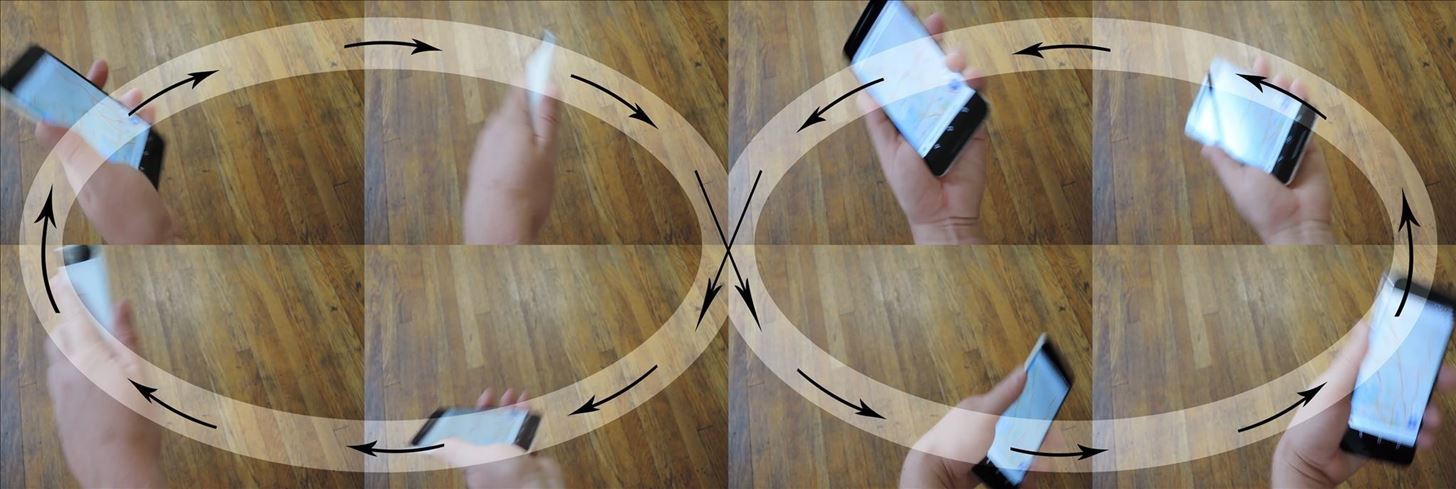
Once you’ve done that, your phone will have collected all of the data it needs to properly calibrate your compass, so you shouldn’t have any issues with Google Maps from now on.
- Follow Gadget Hacks on YouTube, Facebook, Google+, and Twitter
- Follow Apple Hacks on Facebook and Twitter
- Follow Android Hacks on Facebook and Twitter
Hot Deal: Set up a secure second phone number and keep your real contact details hidden with a yearly subscription to Hushed Private Phone Line for Android/iOS, 83%–91% off. It’s a perfect second-line solution for making calls and sending texts related to work, dating, Craigslist sales, and other scenarios where you wouldn’t want to give out your primary phone number.
“Hey there, just a heads-up: We’re part of the Amazon affiliate program, so when you buy through links on our site, we may earn a small commission. But don’t worry, it doesn’t cost you anything extra and helps us keep the lights on. Thanks for your support!”