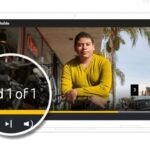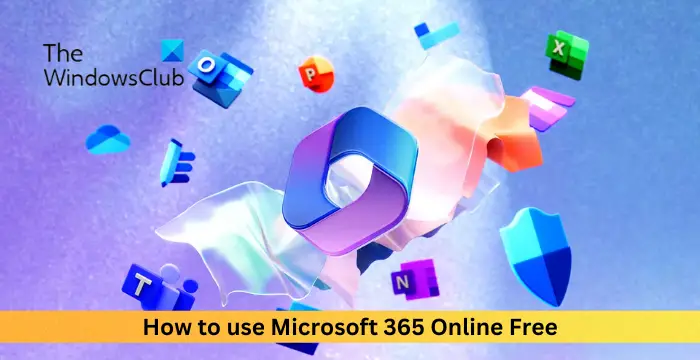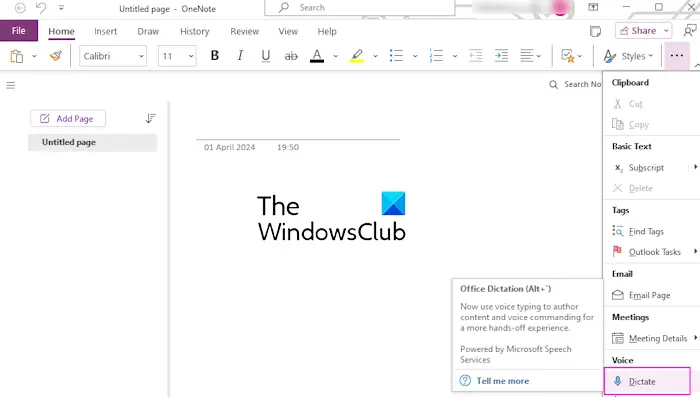The “Open Office Files in the Browser” Setting in Microsoft Edge allows you to view Office documents (presentations, spreadsheets, documents) directly within the browser window instead of downloading to your device. This Setting helps you to save your storage space. However, if you want to Stop Edge from opening Office Files in the browser, then this article will help you.
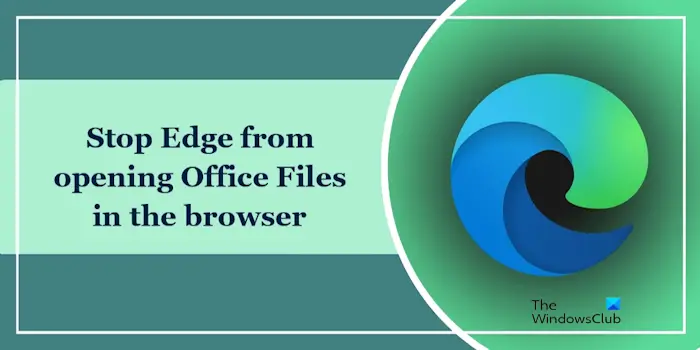
Stop Edge from opening Office Files in the browser
Here, we will show you the following two methods to stop Edge from opening Office files in the browser:
- Via Edge Settings
- Via the Registry Editor
Let’s start.
1] Via Edge Settings
The following instructions will help you stop Edge from opening the Office files directly in the browser.
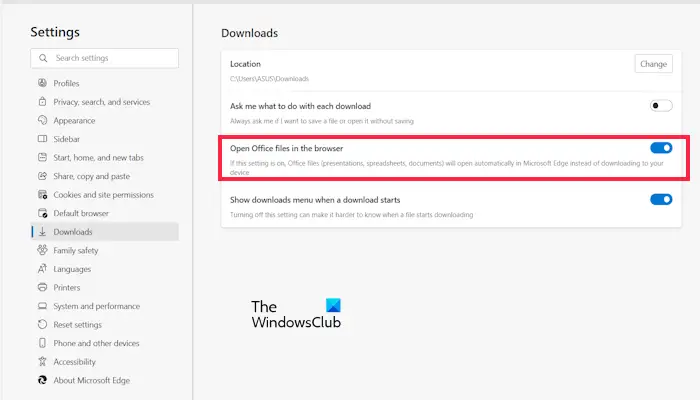
- Open your Edge browser.
- Click on three horizontal dots from the upper right corner.
- Go to the Settings.
- Now, from the Settings menu open the Download option.
- Toggle the Open Office files in the browser option.
2] Using the Registry Editor
This method requires the modification in Windows Registry. Incorrect modifications in the Registry can make your system unstable. Therefore, we recommend you create a system restore point and backup your Registry before proceeding. We also suggest you follow all the instructions carefully.
This method is useful if you have a shared computer because any other user can enable this setting again. If you modify the Registry, no user will be able to enable this feature through Edge settings.
Open the Run command box and type regedit. Click OK and click Yes in the UAC prompt. This will open the Registry Editor.
Navigate to the following path:
ComputerHKEY_LOCAL_MACHINESOFTWAREPoliciesMicrosoftEdge
Make sure the Edge key is selected from the left side. If the Edge key is not available under the Microsoft key, create it manually. To do so, right-click on the Microsoft key and select New > Key. Name this newly created key as Edge. Now, select the Edge key.

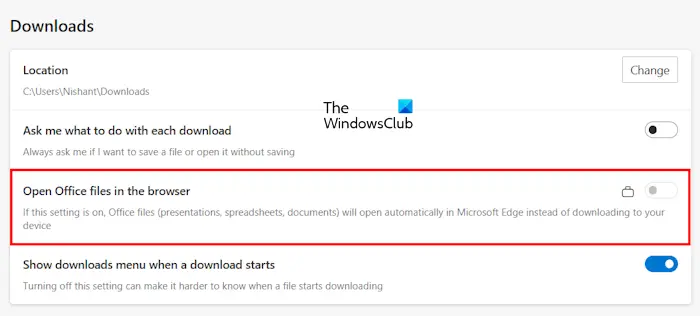
Now, open Microsoft Edge. You will see that the setting is turned off and greyad out. Also, there is a lock icon and no one can turn it on again. Delete the Registry key and restart your computer if you want to revert the changes.
I hope this helps.
How do I change my Edge settings?
You can easily change your Microsoft Edge Settings. Open your Edge browser and click on the three dots in the upper right corner. Select Settings. On the left side, you will see different categories. For example, if you want to change the Edge theme, you can do so from the Appearance category.
How do I stop Excel from opening links in Edge?
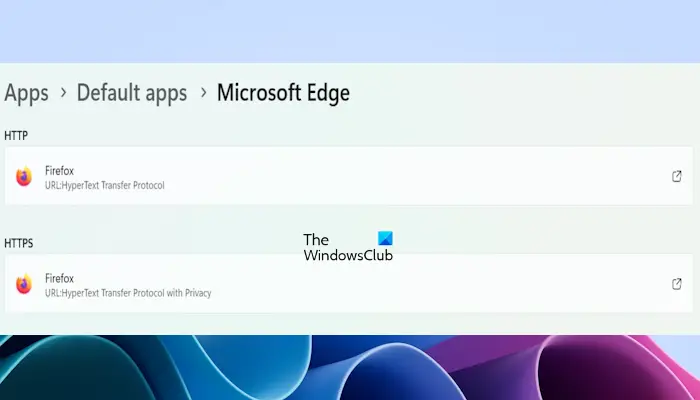
If the links from your Excel file open in Edge browser, this means that Edge is set as default to open the HTTP and HTTPS links. To stop this, you have to change the default app for HTTP and HTTPS. Open Windows 11 Settings and go to Apps > Default apps. Select Edge from the list of default apps. Now, select another browser for the HTTP and HTTPS links.
Read next: Microsoft Edge Drag and Drop not working in Windows.
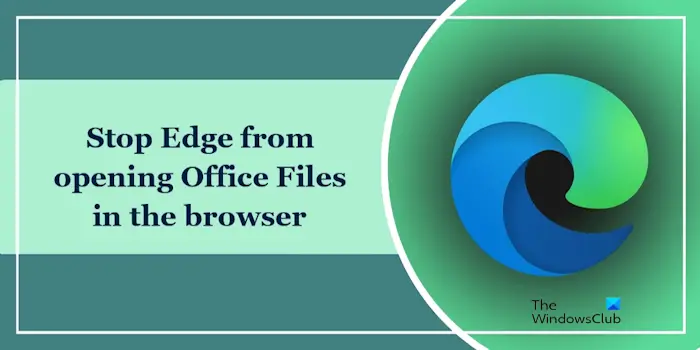
“Hey there! Just so you know, we’re an Amazon affiliate. This means if you buy something through our links, we may earn a small commission.
It doesn’t cost you extra and helps keep our lights on.”
Thanks for supporting us!