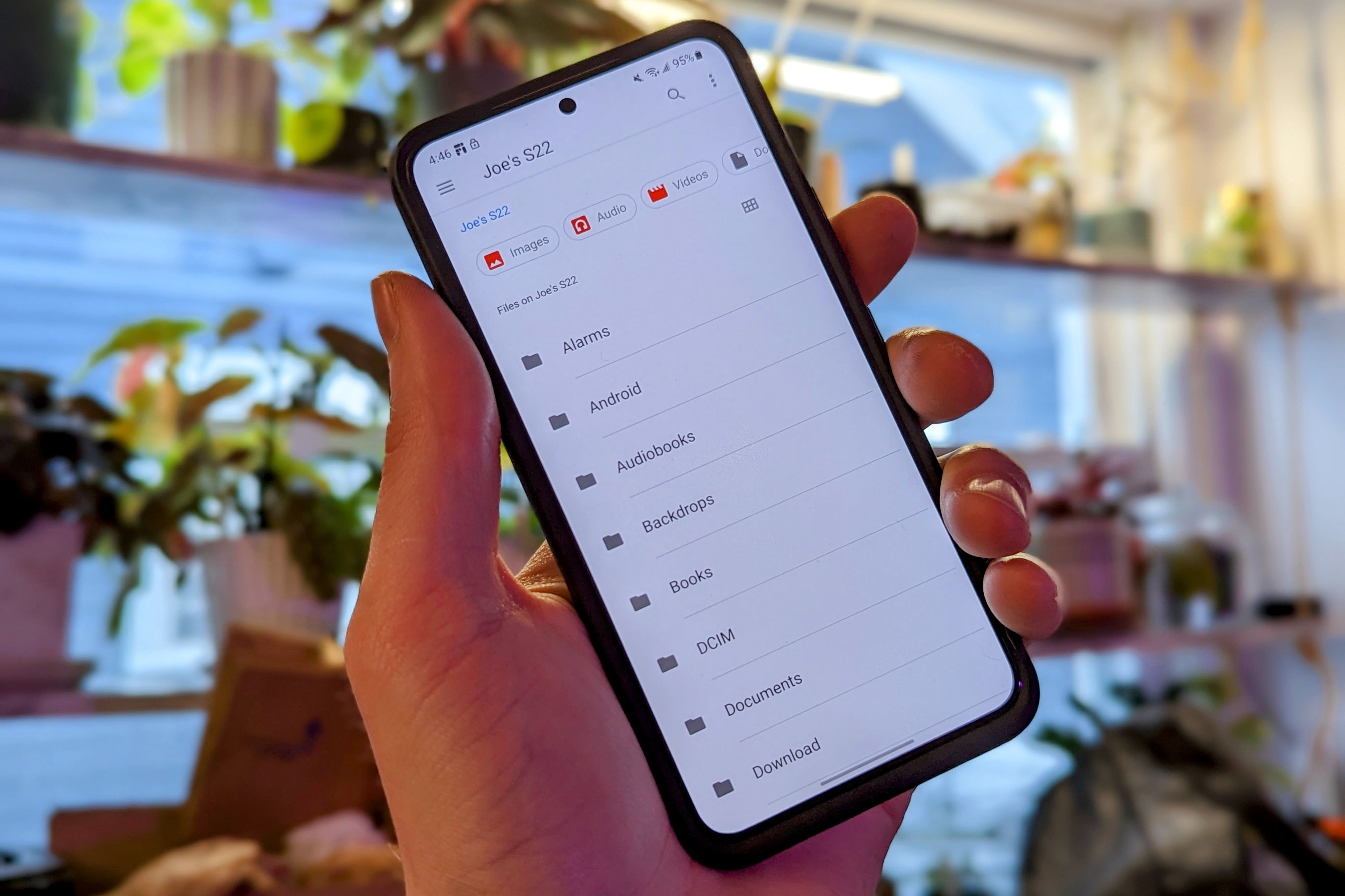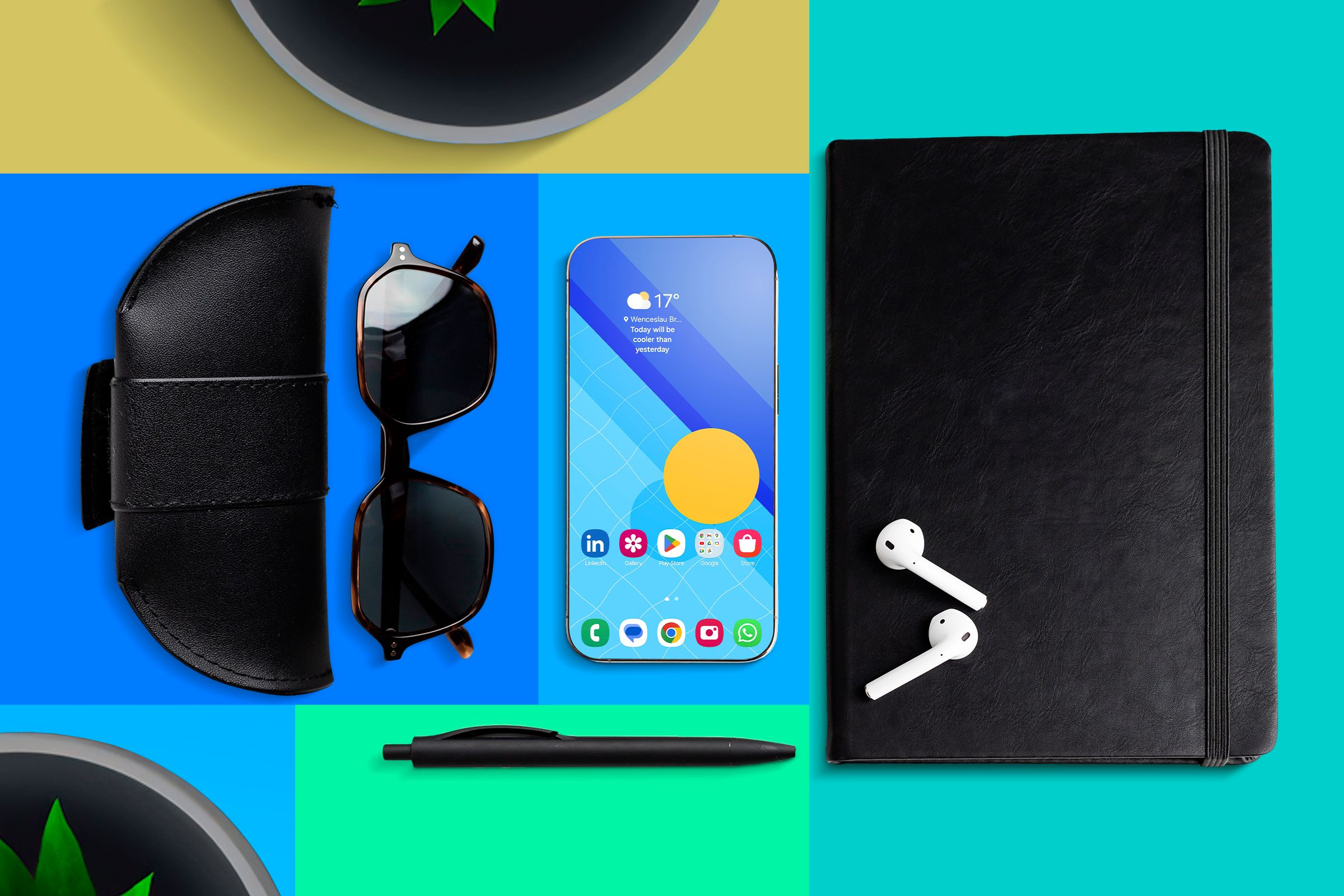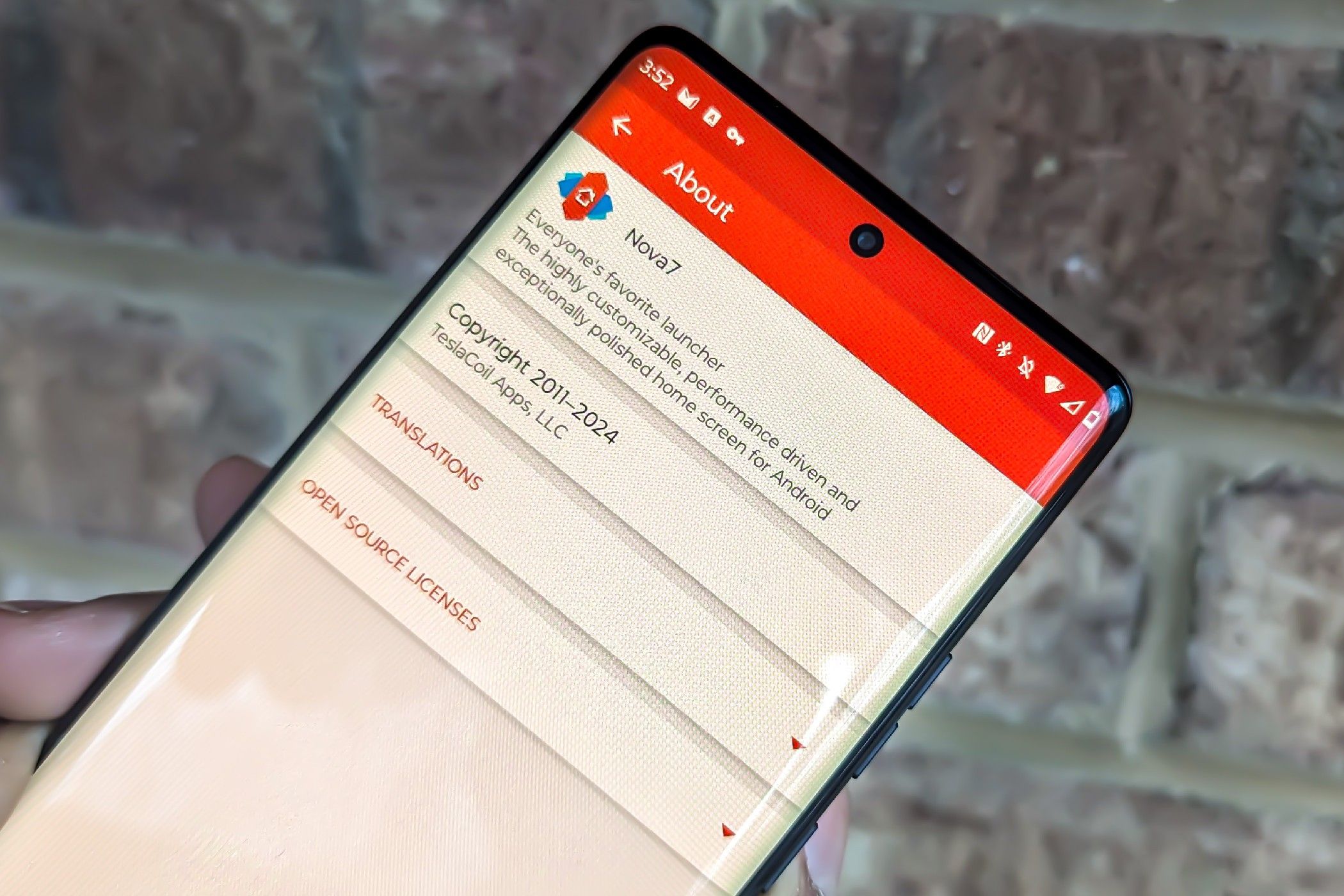Sticking to One Android Home Screen for 12 Years Taught Me a Lot About Phone Organization
Android Phones & Tablets
Quick Links
-
A Phone Is a Tool
-
Folders Are Awesome
-
Consistency Across Devices
-
Find What Works and Stick With It
Ever since I got my first smartphone in 2012, I’ve been using the same home screen layout. It wasn’t until my fiancée asked me to use my phone and couldn’t find the app she was looking for that I realized my phone isn’t “organized” in the traditional way; it’s just that I know where everything is.
A Phone Is a Tool
If you look up the word “tool” in a dictionary, you’ll quickly realize that a phone fits the definition perfectly. Modern smartphones are all-purpose communication and entertainment devices; I created my home screen layout with that approach in mind.
Every important app has to be in its place and easily accessible in the way that makes the most sense. The last thing I want to do when I’m in a rush is to waste precious seconds scrolling through my list of apps or using the search bar to find it.
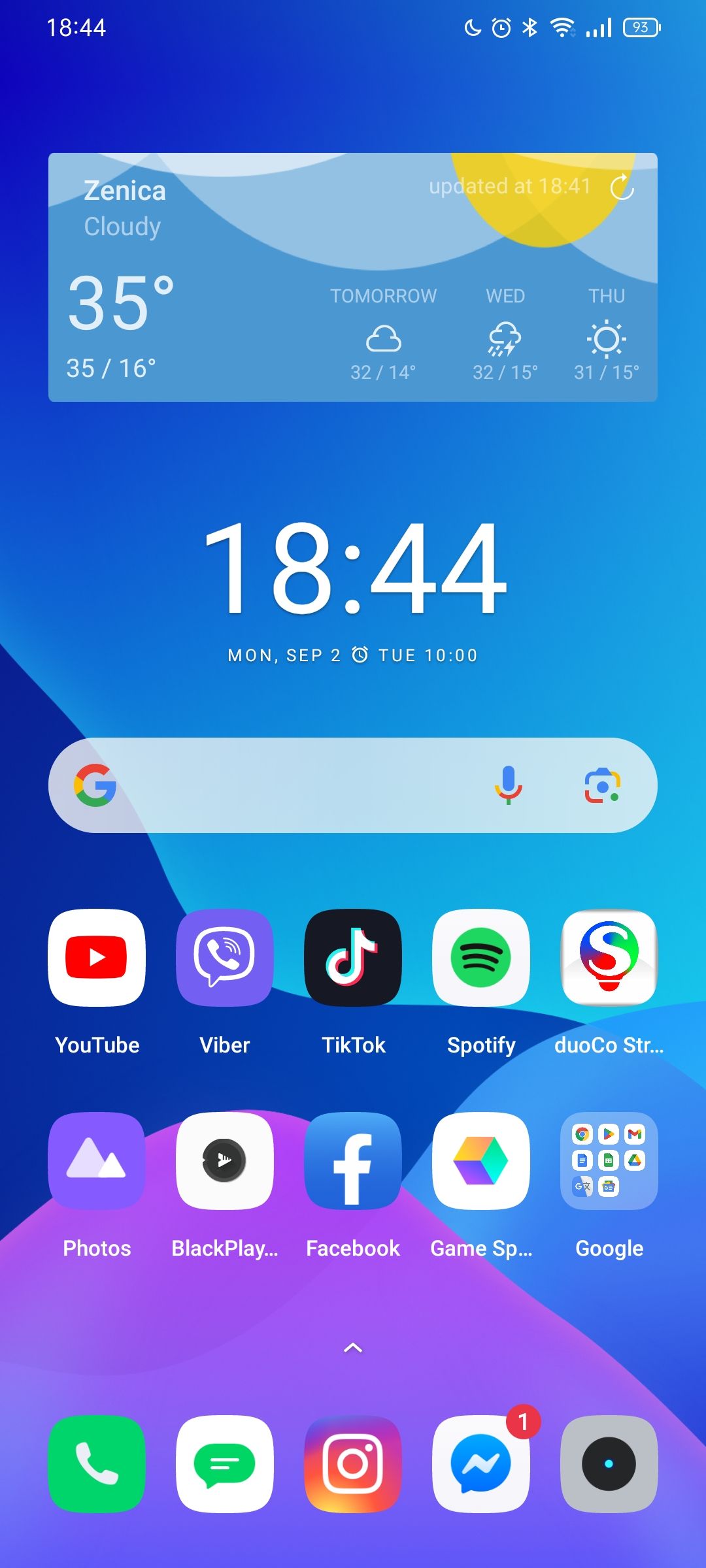
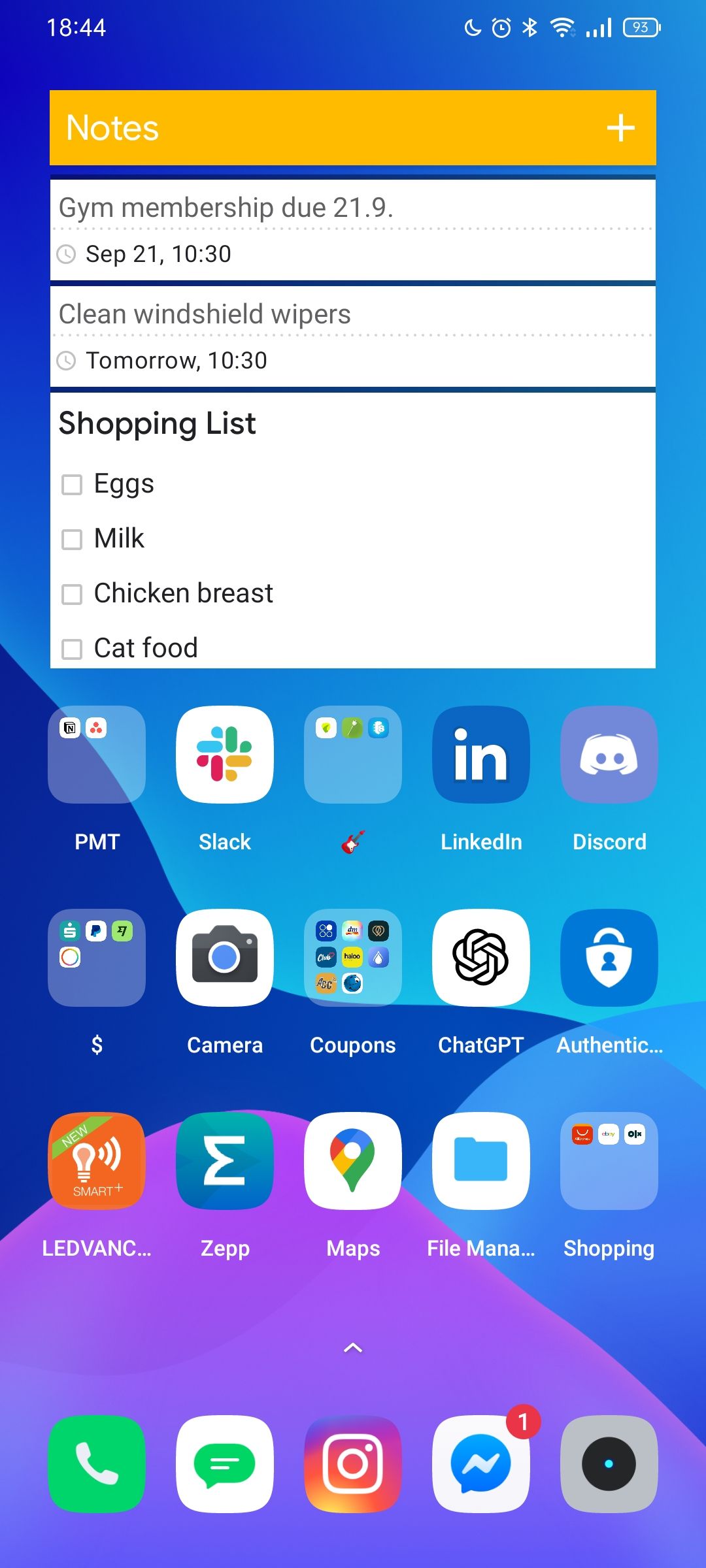
As you can see, my setup is very straightforward. All of my most used apps are right on the first page of the home screen. I keep my favorite weather and clock widgets at the top. If you don’t have a clock widget, you’re seriously missing out. The Google Clock widget that I use allows me to set my alarm clock, timer, stopwatch, and so much more. The clock is followed by a full-size Google Search bar widget, with emphasis on full-size because it allows me to tap it with either hand.
The Dock (the fixed bottom row of apps) is reserved for my most important shortcuts—Contacts, SMS, Instagram, Messenger, and Camera. These are the most essential apps I have on my smartphone. Instagram is here because of DMs rather than mindless scrolling for entertainment, though I sometimes fall into that trap.
The two rows of apps are my most used ones. That’s why YouTube isn’t in the Google folder—I use it too often to hide it behind two taps. I never change the location of these shortcuts because I want to know exactly where they are. For example, if I need to find a photo quickly, I know that my Gallery app is at the bottom left of the home screen. Even swapping the spots of two apps would have unforeseen consequences on my productivity, so I seldom move apps around.
Some other frequently used apps that can’t fit on the first page are located on the second page, and the Google Keep widget takes a prominent spot here as well. It allows me to see and take notes without ever having to open the actual app. All other apps that I only need occasionally, such as travel apps and the built-in audio recorder app, are tucked away neatly in the app drawer.
Folders Are Awesome
I was honestly late to the concept of folders on the home screen. Folders are absolutely fantastic, as they allow you to group similar apps together for a clutterless home screen while also keeping them within reach.
I got the idea when one of my phones, the Motorola Droid Turbo, came with a “Google” folder preloaded on the home screen. I’ve kept it ever since, as it replaced my Chrome browser. I don’t use the browser often enough to justify it as a “one-tap deep” shortcut, as I mostly rely on the Google Search widget for day-to-day browsing. We should probably start keeping our AI tools in a folder as well.
In addition to the Google folder, I also have a “Game Space” shortcut, which is essentially my phone’s version of a special game folder. The Samsung equivalent is Game Launcher. Your phone likely has something similar, so use it.
The best place to use folders is actually the second page of your home screen. You can put everything that you’d place on a third home screen page in a folder here to make it more organized and accessible. My coupons app folder has eight different apps, for instance, and each time I install a new one, it goes right in there. It’s so much easier than having to remember the name of the app and finding it in the browser, especially when it’s an app for a store that you don’t frequent.
Consistency Across Devices
Getting a new phone is incredibly exciting, but honestly, it’s also a bit scary. You get a bunch of new features, and if you change brands, you have a completely different design that you’ll have to learn how to navigate and use.
By keeping your home screen layout exactly the same, you can make it a more seamless transition. You might not know where the flashlight shortcut is hiding in the notification drawer yet, but you’ll know where your web browser, messaging app, and Spotify are.
The best part is that you don’t have to do it manually, at least not always. If your new smartphone has the option to migrate your apps and settings from the old to the new device, use it because there’s a good chance it’ll preserve your home screen layout.
When I switched from OnePlus to Realme, the proprietary Clone Phone app took care of the complete transfer. Google One can also help you migrate a lot of your apps and settings, though it won’t always transfer the home screen. There are some third-party options, though they rarely work. One that works is Nova Launcher, which allows you to back up and restore your home screen.
Find What Works and Stick With It
I’m not saying that my home screen layout is the best. What works for me probably doesn’t work for you, and that’s okay. You should spend some time coming up with a basic home screen layout and start using it. When you find yourself scrolling through the app drawer to find a specific app, add it to your home screen in a spot that feels the most natural.
If you notice that you never use an app that’s prominently displayed on your home screen, uninstall it to free up space for something more important. Rinse and repeat, and you’ll have your dream layout in no time!