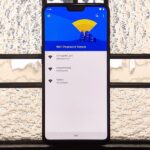When iOS 7 was released, there were actually news reports of people getting disoriented and sick due to the motion of the parallax effect, along with the speedy animations when opening and closing apps and folders.
Reducing motion in your Accessibility settings can help calm the parallax effect a bit, and it also changes those nauseating speedy animations to a calm fade in and fade out. However, I don’t like the fade effect either. Luckily, there’s another option, but you’ll need to jailbreak first.
Note: This tweak still works well with iOS 8 and iOS 9.
This jailbreak tweak will actually remove animations completely, helping those few dizzy people from throwing up while also speeding up your device.
Before You Tweak Your iPhone
For maximum effect, the developer recommends that users enable the Reduce Motion feature. You can do that by going into Settings -> General -> Accessibility then enable Reduce Motion.
Install the NoSlowAnimations Tweak
After jailbreaking, open Cydia, and search for and install NoSlowAnimations. Your device will then reboot.

There are no options to mess with or features to enable with this tweak, just tap on an application and you’ll instantly notice the difference. Even if you don’t mind the animations, this tweak is useful in that it enhances your device’s performance.
Want your animations back or just don’t like it? Simply uninstall and you’ll be back to normal. Feel free to message me with impressions or complaints, and as always, leave your comments below.
Just updated your iPhone? You’ll find new emoji, enhanced security, podcast transcripts, Apple Cash virtual numbers, and other useful features. There are even new additions hidden within Safari. Find out what’s new and changed on your iPhone with the iOS 17.4 update.
“Hey there, just a heads-up: We’re part of the Amazon affiliate program, so when you buy through links on our site, we may earn a small commission. But don’t worry, it doesn’t cost you anything extra and helps us keep the lights on. Thanks for your support!”