If you’re using the default Samsung Keyboard on a Samsung Galaxy smartphone or Gboard on a Google Pixel or any other Android device, here’s a cool trick you should know about.
When it comes to typing fractions, you’d usually have to type at least three characters: the top number (numerator), the slash, and then the bottom number (denominator). What if I told you could boil this down to one keypress?
The trick is to use a dedicated number row to access the shortcuts for fractions. If your keyboard has one embedded in the default view, great. If not, you can unlock it via the keyboard settings. To do so, tap the settings cog on the keyboard, then find and enable the number row. For example, tap “Layout” on a Samsung Galaxy and then toggle on “Number keys.” On a Google Pixel, tap “Preferences” and then toggle on “Number row.
If you don’t want a dedicated number row taking up space, press the “?123” or “!#1” button to switch to the numbers and symbols layout. Depending on your keyboard, you may also see the button as “123” or “#1?” or even “Sym123”.
How to Type Fractions, Exponents, and Powers
To type fractions, long-press or tap and hold a digit in the number row in either layout. A pop-up will display the available fractions that correspond with that number as a numerator.
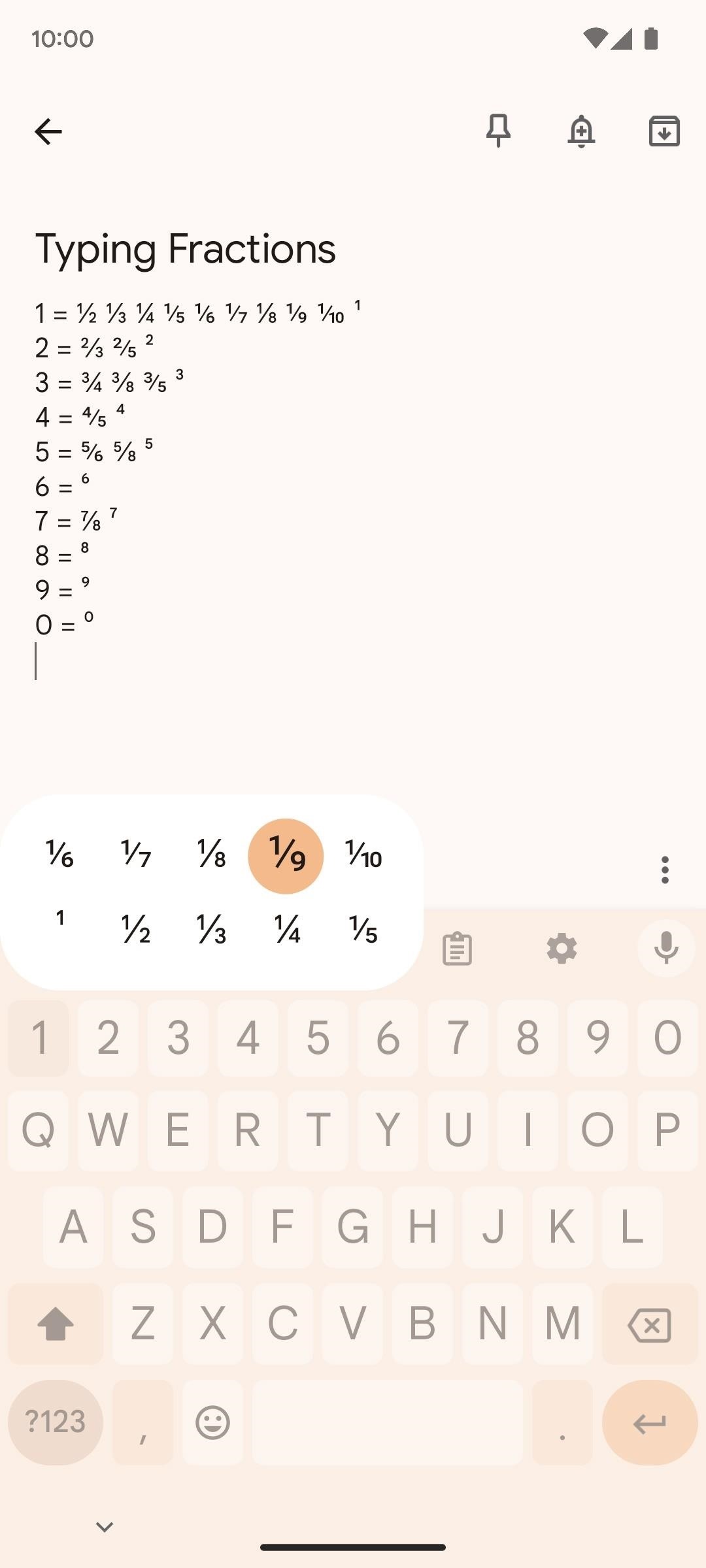
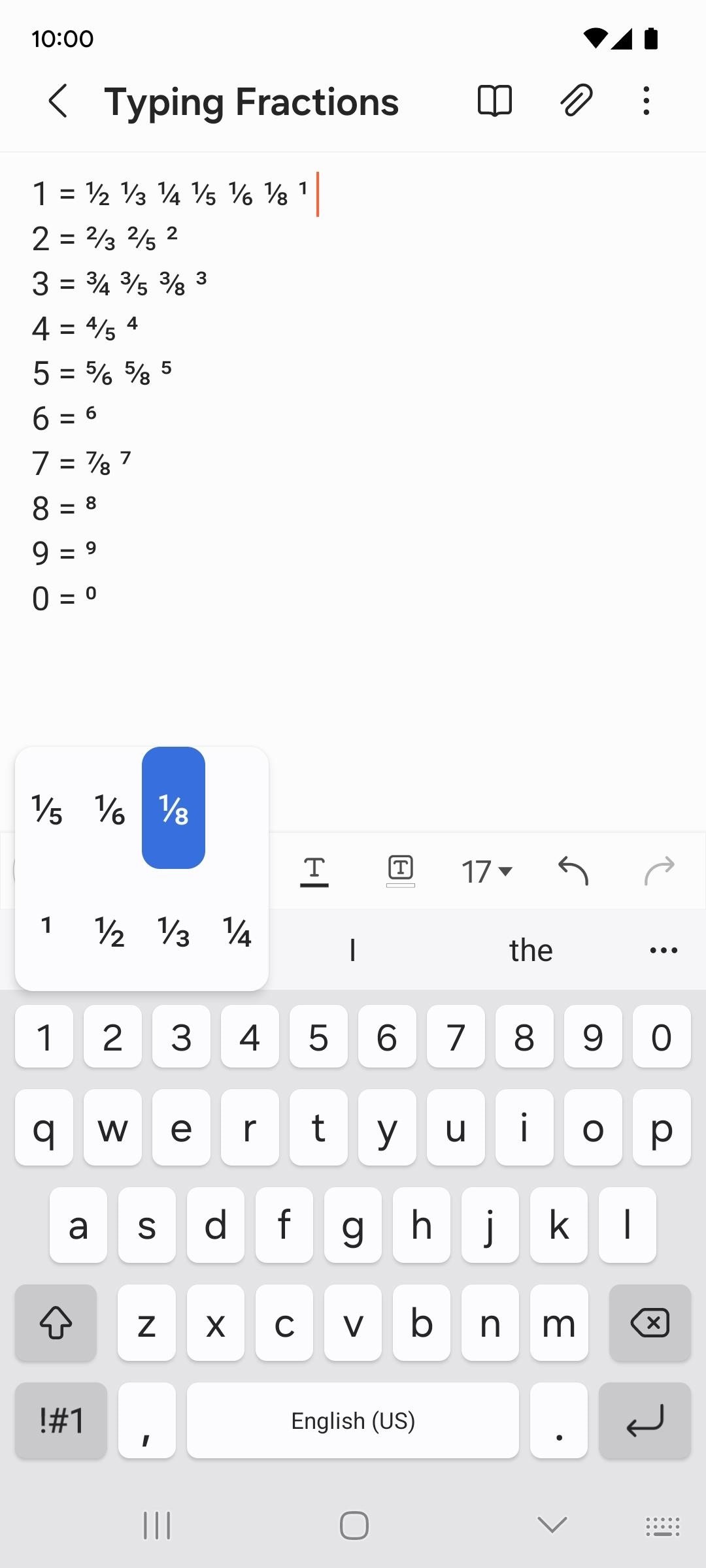
So, if the top number of the fraction you want to type is 1, hold down that key, then drag your finger up to the fraction you are looking for and let go. The keyboard will also automatically format the fraction for better clarity. So, instead of “1 1/2 cup,” you can input “1½ cup.”
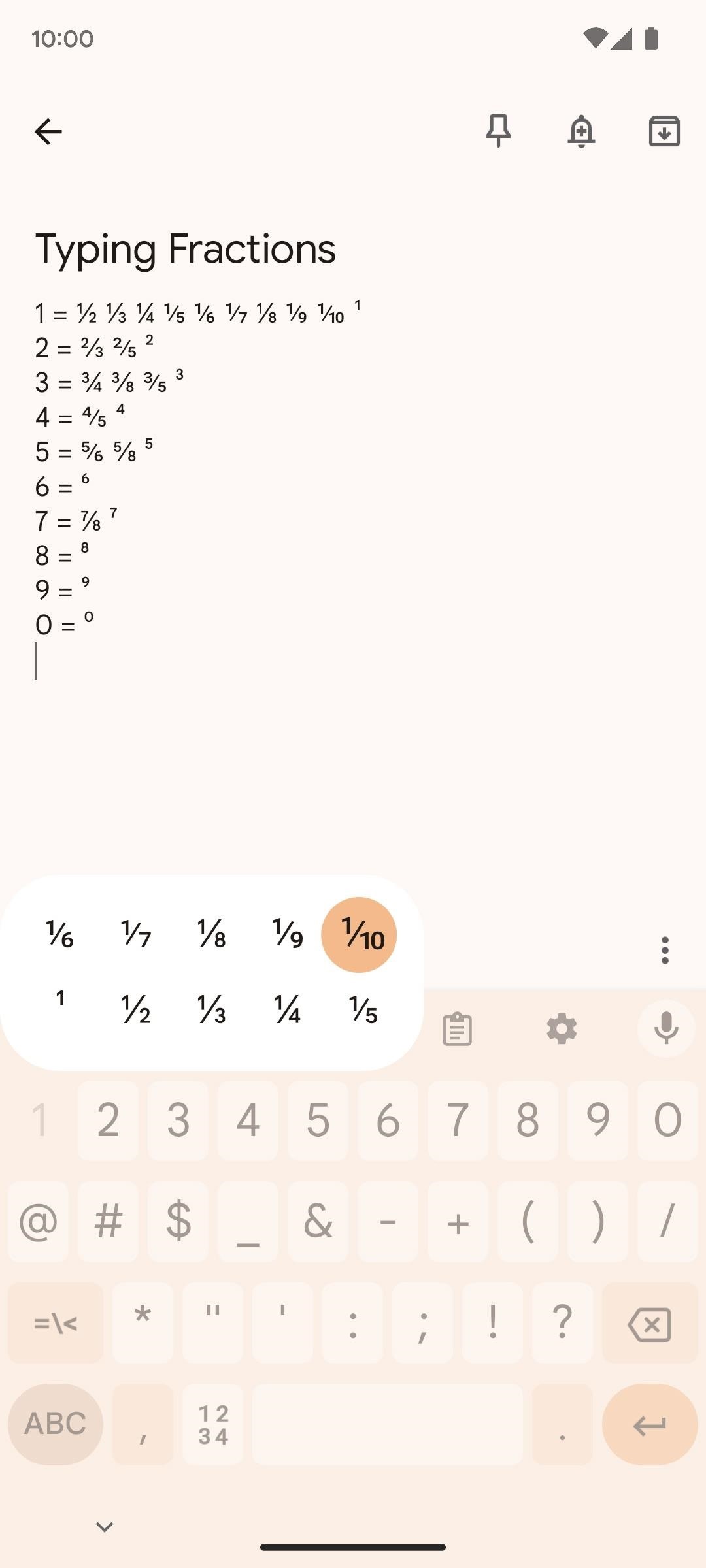
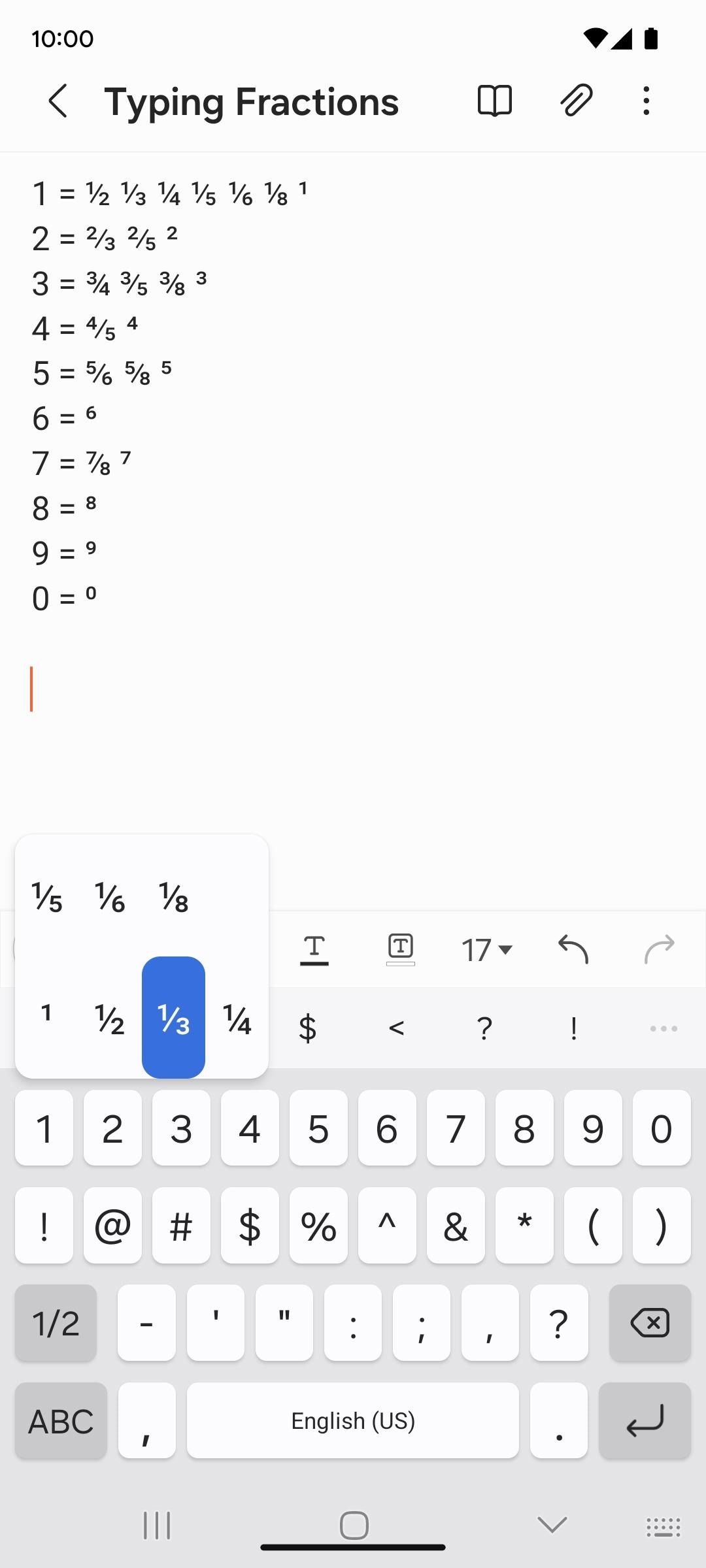
This also works for formatting numbers in superscript. Just hold down the number and let go to select the superscript version of the number, which is the first option by default. It’s essential for those dealing with exponents, powers, equations, etc.
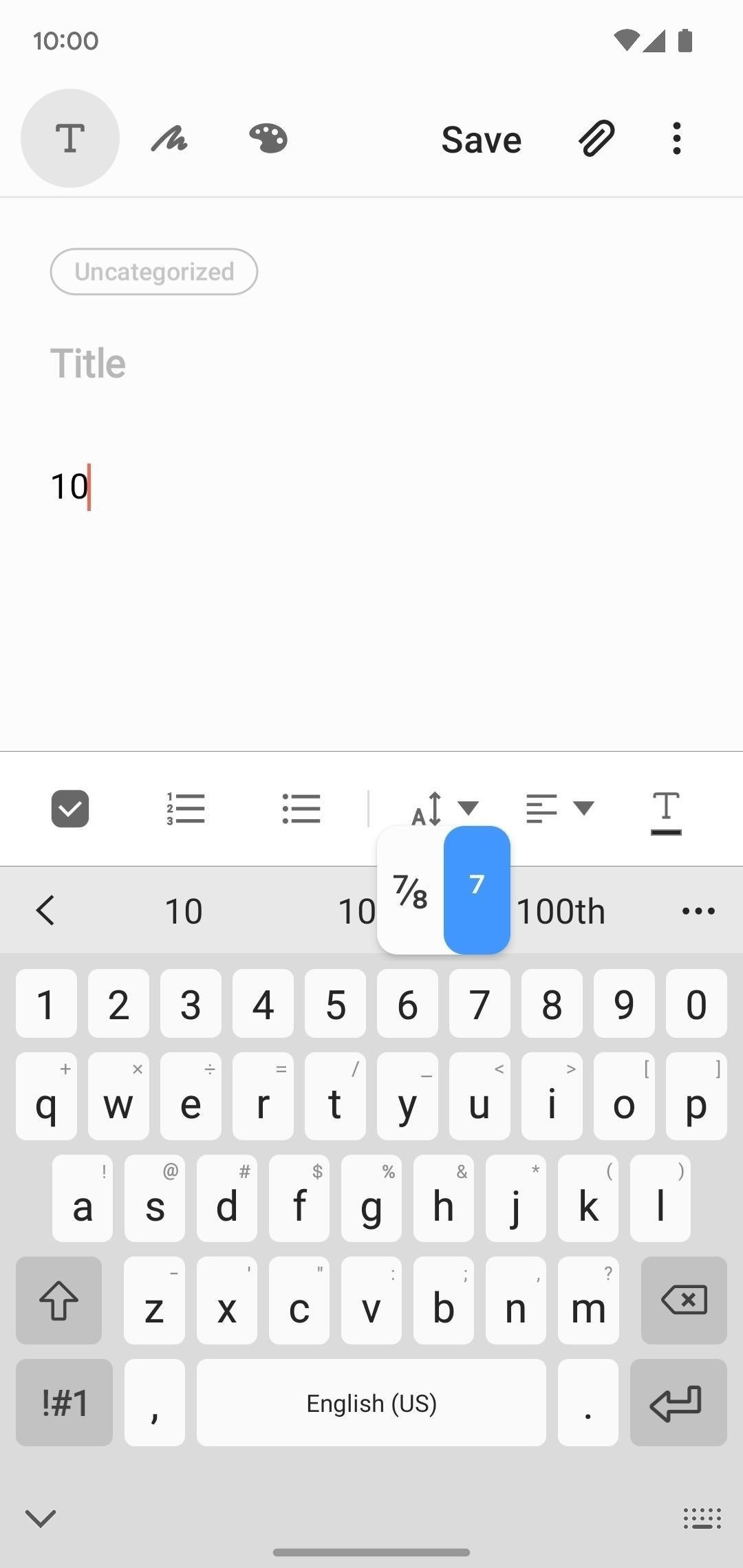

This trick saves strokes off your typing game! So, the next time you’re typing out a recipe or otherwise dealing with imperial units of measure, keep this method in mind.
Supported Keyboards List
THE MOST POPULAR KEYBOARDS:
Gboard
----------------------------------------------------------------
Works on the optional number row in the letters layout
and the number row in the "?123" numbers and symbols layout.
Supported fractions and superscript:
1 = ⅒ ⅑ ⅛ ⅐ ⅙ ⅕ ¼ ⅓ ½ ¹
2 = ⅖ ⅔ ²
3 = ⅜ ⅗ ¾ ³
4 = ⅘ ⁴
5 = ⅝ ⅚ ⁵
6 = ⁶
7 = ⅞ ⁷
8 = ⁸
9 = ⁹
0 = ⁰ ⁿ ∅
Samsung Keyboard
----------------------------------------------------------------
Works on the optional number row in the letters layout
and the number row in the "!#1" numbers and symbols layout.
Supported fractions and superscript:
1 = ⅛ ⅙ ⅕ ¼ ⅓ ½ ¹
2 = ⅖ ⅔ ²
3 = ⅜ ⅗ ¾ ³
4 = ⅘ ⁴
5 = ⅝ ⅚ ⁵
6 = ⁶
7 = ⅞ ⁷
8 = ⁸
9 = ⁹
0 = ⁰ ⁿ
Microsoft SwiftKey AI Keyboard
----------------------------------------------------------------
Works on the top number row and left and right number
pads in the "123" numbers and symbols layout. It does not
work in the optional number row in the letters layout.
Supported fractions and superscript:
1 = ⅛ ¼ ⅓ ½ ¹
2 = ⅔ ²
3 = ⅜ ¾ ³
4 = ⁴
5 = ⅝ ⁿ
6 =
7 = ⅞
8 =
9 =
0 =
OTHER KEYBOARDS:
Bobble AI Keyboard
----------------------------------------------------------------
Works on the number row in the "?123" numbers and symbols layout.
It does not work in the optional number row in the letters layout.
Supported fractions and superscript:
1 = ⅛ ¼ ⅓ ½ ¹
2 = ⅔ ²
3 = ⅜ ¾ ³
4 = ⁴
5 = ⅝
6 =
7 = ⅞
8 =
9 =
0 = ∅ ⁿ
CleverType
----------------------------------------------------------------
Works on the optional number row in the letters layout
and the number row in the "?123" numbers and symbols layout.
Supported fractions and superscript:
1 = ⅒ ⅑ ⅛ ⅐ ⅙ ⅕ ¼ ⅓ ½ ¹
2 = ⅖ ⅔ ²
3 = ⅜ ⅗ ¾ ³
4 = ⅘ ⁴
5 = ⅝ ⅚ ⁵
6 = ⁶
7 = ⅞ ⁷
8 = ⁸
9 = ⁹
0 = ⁰ ⁿ ∅
Design Keyboard - Fonts, Emoji
----------------------------------------------------------------
Works in the optional number row on the letters layout
and the number row in the "Sym123" numbers and symbols layout.
It does not work on the number pad view.
Supported fractions and superscript:
1 = ⅒ ⅑ ⅛ ⅐ ⅙ ⅕ ¼ ⅓ ½ ¹
2 = ⅖ ⅔ ²
3 = ⅜ ⅗ ¾ ³
4 = ⅘ ⁴
5 = ⅝ ⅚ ⁵
6 = ⁶
7 = ⅞ ⁷
8 = ⁸
9 = ⁹
0 = ⁰ ⁿ ∅
Fast Typing Keyboard
----------------------------------------------------------------
Works on the number row in the "?123" numbers and symbols layout.
It does not work in the optional number row in the letters layout.
Supported fractions and superscript:
1 = ⅛ ¼ ⅓ ½ ¹
2 = ⅔ ²
3 = ⅜ ¾ ³
4 = ⁴
5 = ⅝
6 =
7 = ⅞
8 =
9 =
0 = ⁿ ∅
Fonts Art: Cute Keyboard Font
----------------------------------------------------------------
Works on the number row in the "?123" numbers and symbols layout.
There is no optional number row on the letters layout.
Supported fractions and superscript:
1 = ⅒ ⅑ ⅛ ⅐ ⅙ ⅕ ¼ ⅓ ½ ¹
2 = ⅖ ⅔ ²
3 = ⅜ ⅗ ¾ ³
4 = ⅘ ⁴
5 = ⅝ ⅚ ⁵
6 = ⁶
7 = ⅞ ⁷
8 = ⁸
9 = ⁹
0 = ⁰ ⁿ ∅
Fonts Keyboard Themes & Emoji
----------------------------------------------------------------
Works on the number row in the "?123" numbers and symbols layout.
There is no optional number row on the letters layout.
Supported fractions and superscript:
1 = ⅛ ¼ ⅓ ½ ¹
2 = ⅔ ²
3 = ⅜ ¾ ³
4 = ⁴
5 = ⅝
6 =
7 = ⅞
8 =
9 =
0 = ∅ ⁿ
Ginger Keyboard - Emoji, GIFs
----------------------------------------------------------------
Works on the number row in the "123" numbers and symbols layout.
It does not work in the optional number row in the letters layout.
Supported fractions and superscript:
1 = ⅛ ¼ ⅓ ½ ¹
2 = ⅔ ²
3 = ⅜ ¾ ³
4 = ⁴
5 = ⅝
6 =
7 = ⅞
8 =
9 =
0 = ⁿ ∅
LED Keyboard: Colorful Backlit
----------------------------------------------------------------
Works on the number row in the "?123" numbers and symbols layout.
It does not work in the optional number row in the letters layout.
Supported fractions and superscript:
1 = ⅛ ¼ ⅓ ½ ¹
2 = ⅔ ²
3 = ⅜ ¾ ³
4 = ⁴
5 = ⅝
6 =
7 = ⅞
8 =
9 =
0 = ⁿ ∅
Typly
----------------------------------------------------------------
Works on the number row in the "123" numbers and symbols layout.
It does not work in the optional number row in the letters layout.
Supported fractions and superscript:
1 = ⅒ ⅑ ⅛ ⅐ ⅙ ⅕ ¼ ⅓ ½ ¹
2 = ⅖ ⅔ ²
3 = ⅜ ⅗ ¾ ³
4 = ⅘ ⁴
5 = ⅝ ⅚ ⁵
6 = ⁶
7 = ⅞ ⁷
8 = ⁸
9 = ⁹
0 =
Yandex Keyboard
----------------------------------------------------------------
Works in the optional number row on the letters layout
and the number row in the "#1?" numbers and symbols layout.
It does not work on the number pad view.
Supported fractions and superscript:
1 = ⅒ ⅑ ⅛ ⅐ ⅙ ⅕ ¼ ⅓ ½ ¹
2 = ⅖ ⅔ ²
3 = ⅜ ⅗ ¾ ³
4 = ⅘ ⁴
5 = ⅝ ⅚ ⁵
6 = ⁶
7 = ⅞ ⁷
8 = ⁸
9 = ⁹
0 = ⁰ ⁿ ∅
UNSUPPORTED KEYBOARDS:
AI Keyboard: AI Type, Reply
Coding Keyboard
Fleksy fast emoji keyboard app
Fonts Keyboard
Simple Keyboard
Typewise (you can set up fractions as text replacements instead)
Unexpected Keyboard (you can swipe to add exponents or powers with optional superscript keys)
(This list was last updated on April 9, 2024.)Hot Deal: Set up a secure second phone number and keep your real contact details hidden with a yearly subscription to Hushed Private Phone Line for Android/iOS, 83%–91% off. It’s a perfect second-line solution for making calls and sending texts related to work, dating, Craigslist sales, and other scenarios where you wouldn’t want to give out your primary phone number.
“Hey there, just a heads-up: We’re part of the Amazon affiliate program, so when you buy through links on our site, we may earn a small commission. But don’t worry, it doesn’t cost you anything extra and helps us keep the lights on. Thanks for your support!”










