As you’re probably well aware by now, the Apple Watch isn’t just for sending text messages and checking Instagram—you can also use it as your wallet. With Apple Pay compatibility, you can use your Watch to make purchases at any retailer that accepts the payment service.
Luckily, setting up Apple Pay is just about as easy as using it on your Apple Watch, and here’s how to do it.
How to Set Up Apple Pay for Your Watch
Open the Apple Watch app on your iPhone, scroll down and tap on “Passbook & Apple Pay,” then select “Add Credit or Debit Card” to connect your card.
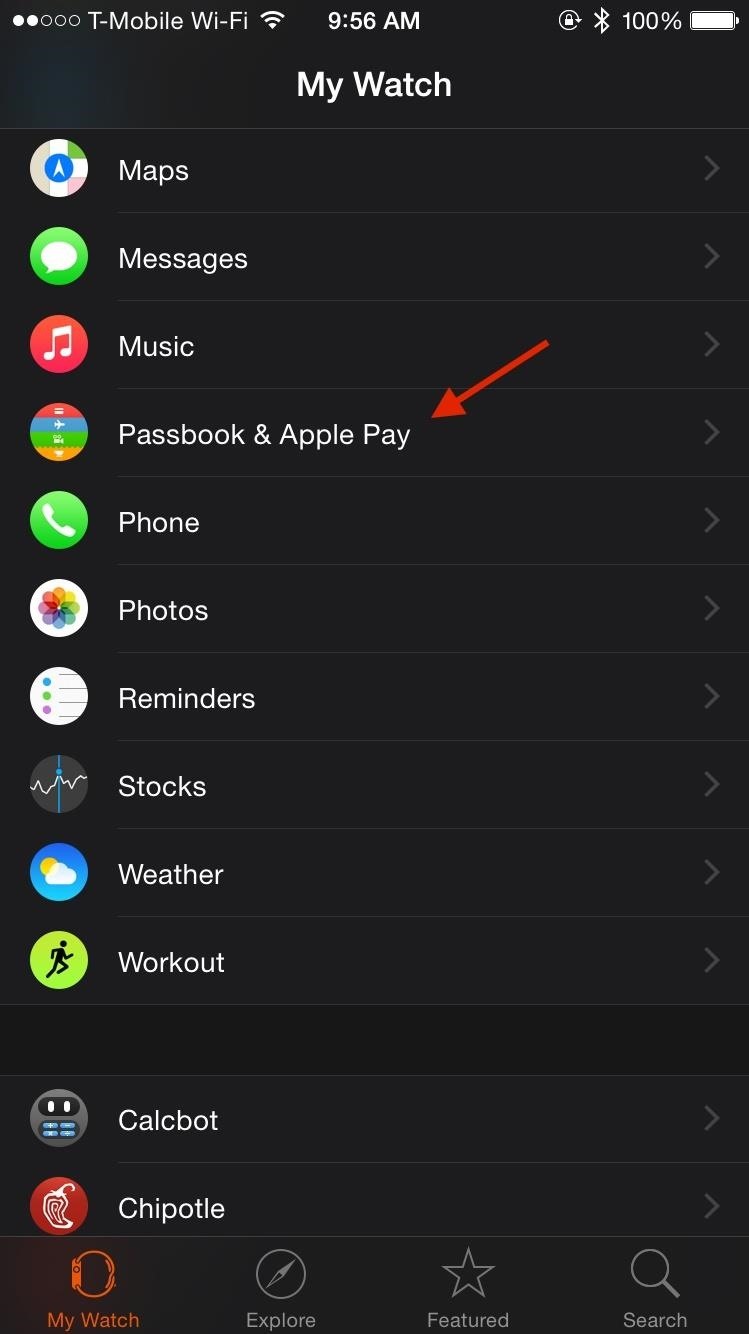
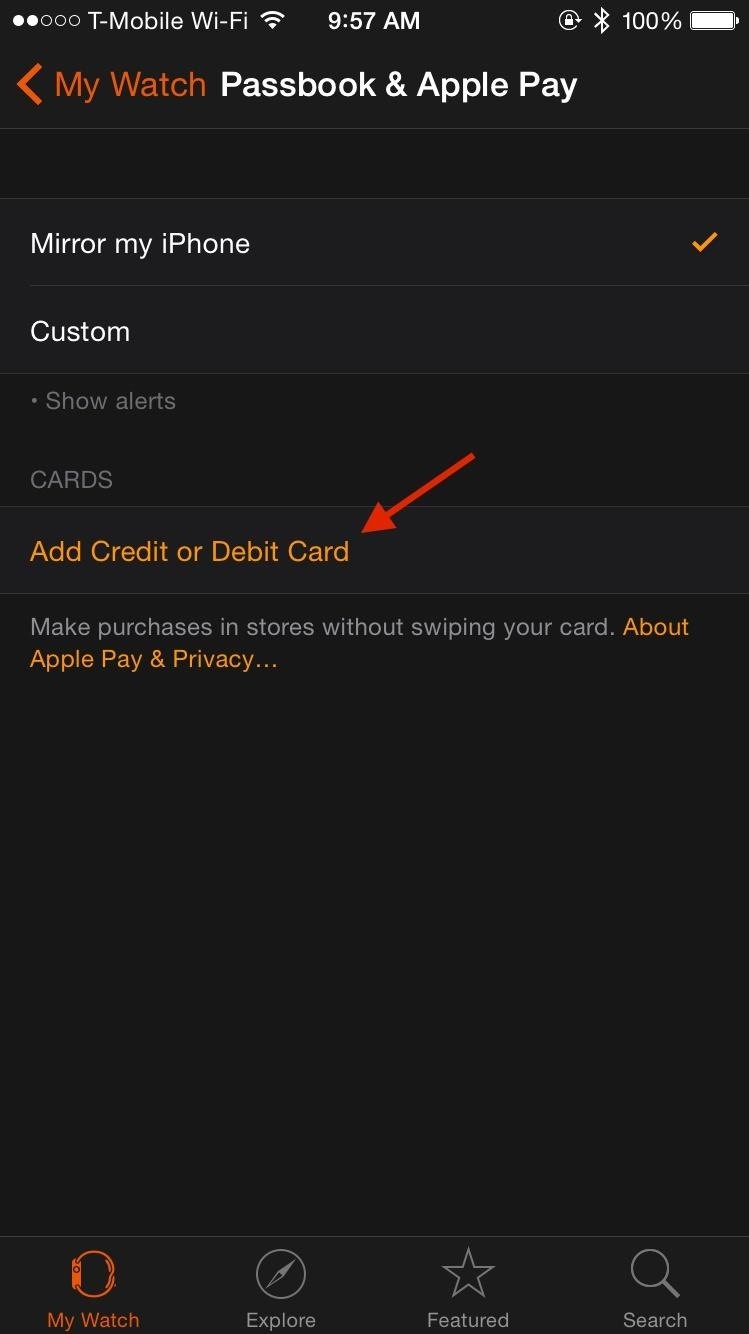
If your card is already set up with Apple Pay on your iPhone, the Apple Watch app will ask you to only enter the security code on the back of your card. If you’ve never set up your card with Apple Pay, you’ll need to enter all of your card, billing, and shipping information.
Once your card is added, you’ll need to choose a way to verify it; you can choose a text message, email, or call your bank. The text message option didn’t work for me, but the email option worked just fine.
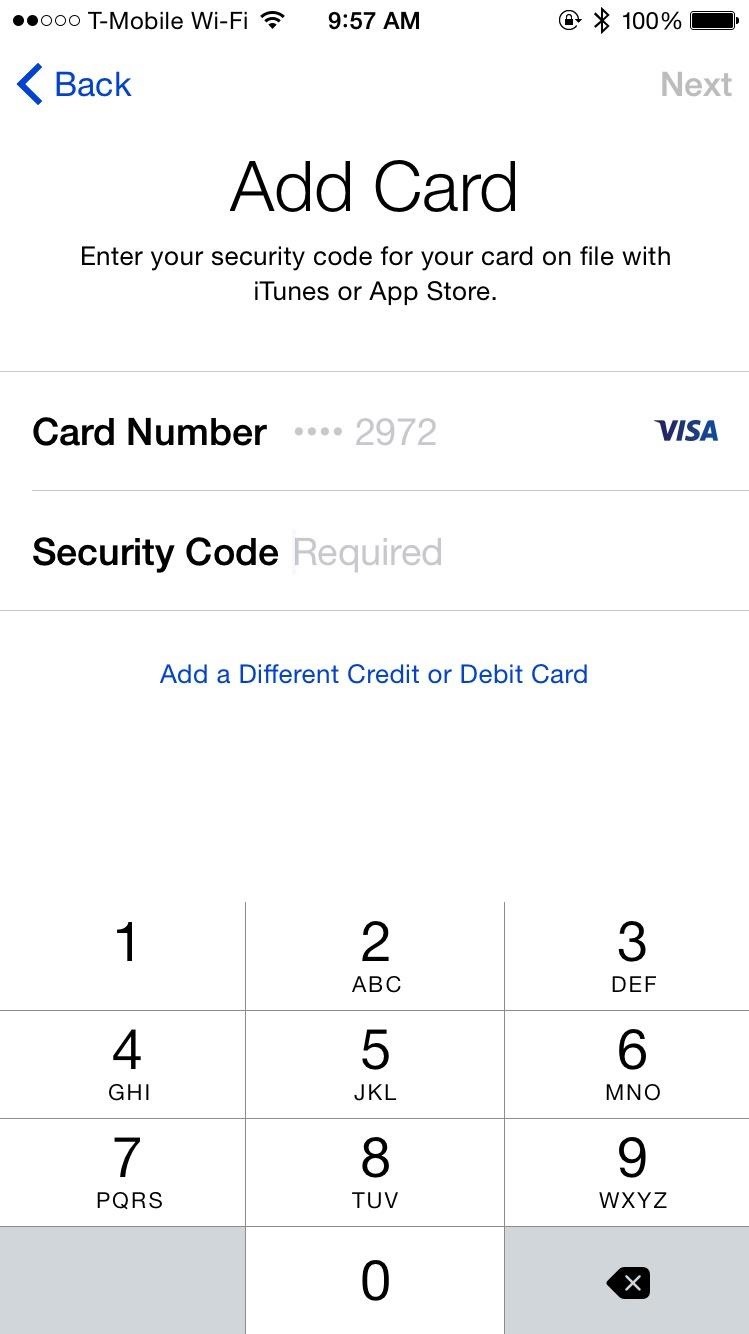
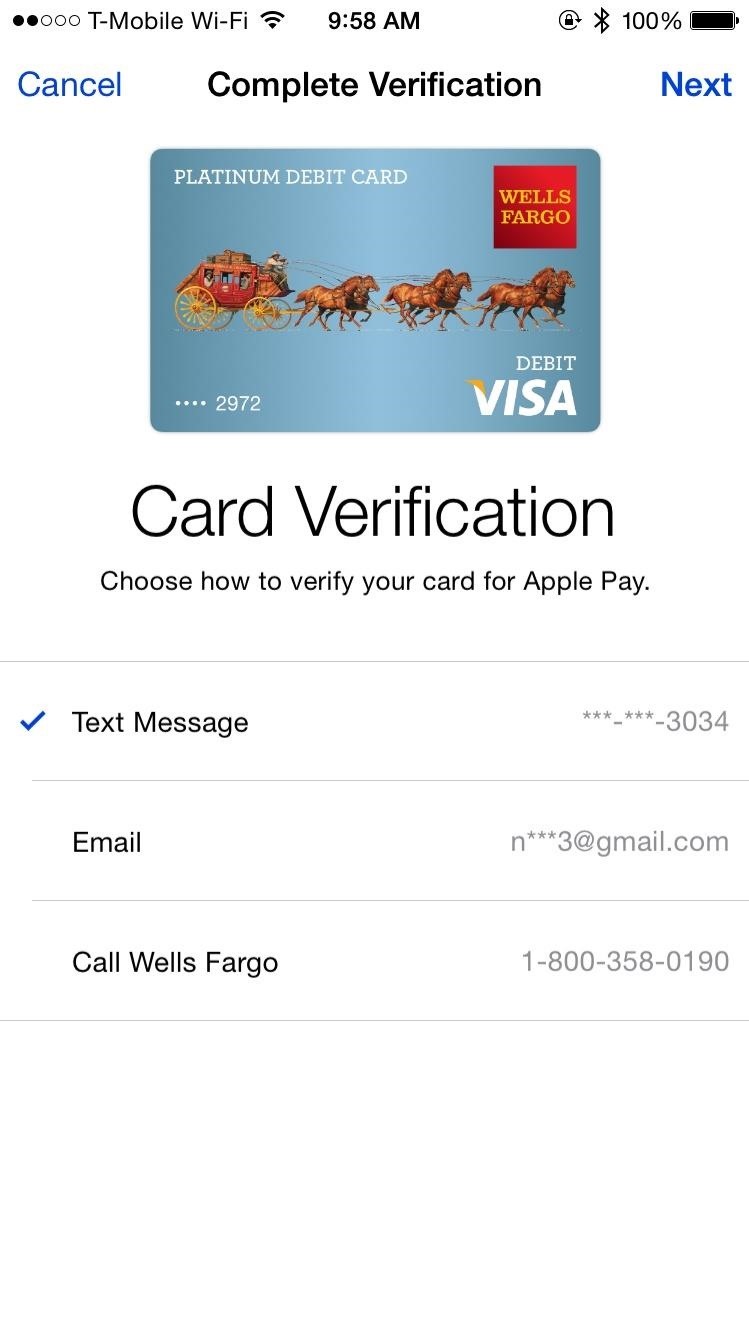
Once verified, you’ll receive a notification with your activation code. Enter your code into “Ready to Verify” and your card will be ready for use with Apple Pay.
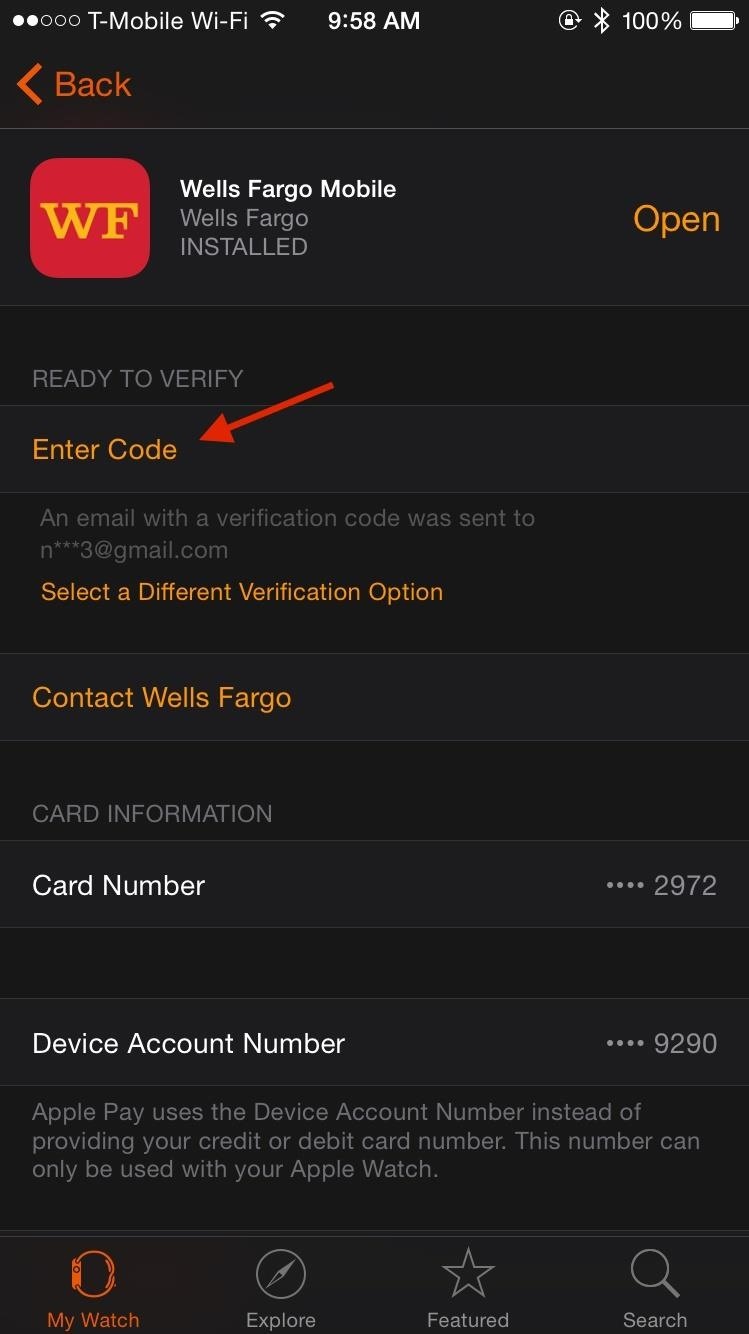
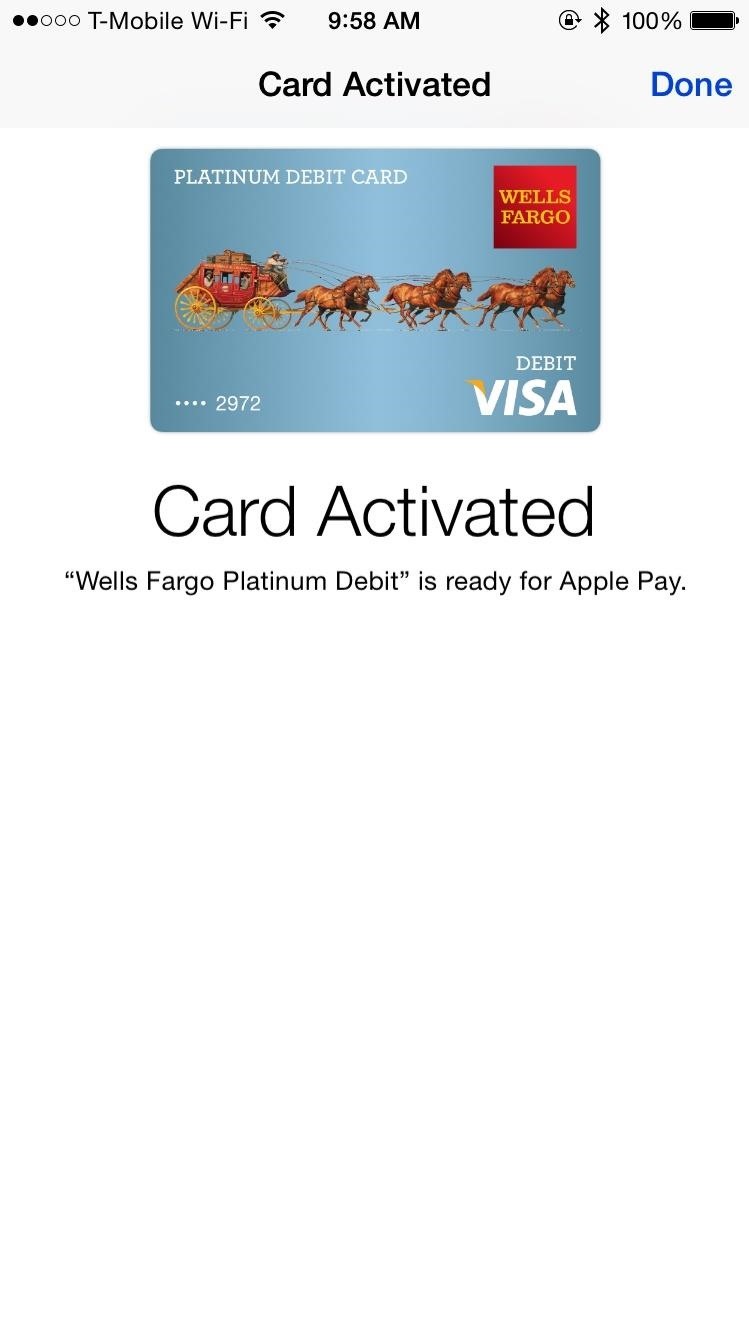
How to Use Apple Pay on Your Watch
Now that your card is ready to go, it’s time to use it! Walgreens, Chevron, McDonalds, and many other businesses currently accept Apple Pay at the moment, and that list is steadily growing. There are even participating Apple Pay vending machines dispersed throughout the United States, making it easy to grab snacks on the go.
Once you find a place (or vending machine) that accepts Apple Pay and you’re ready to make a purchase, press the side button twice on your Watch, then place it near the card reader.
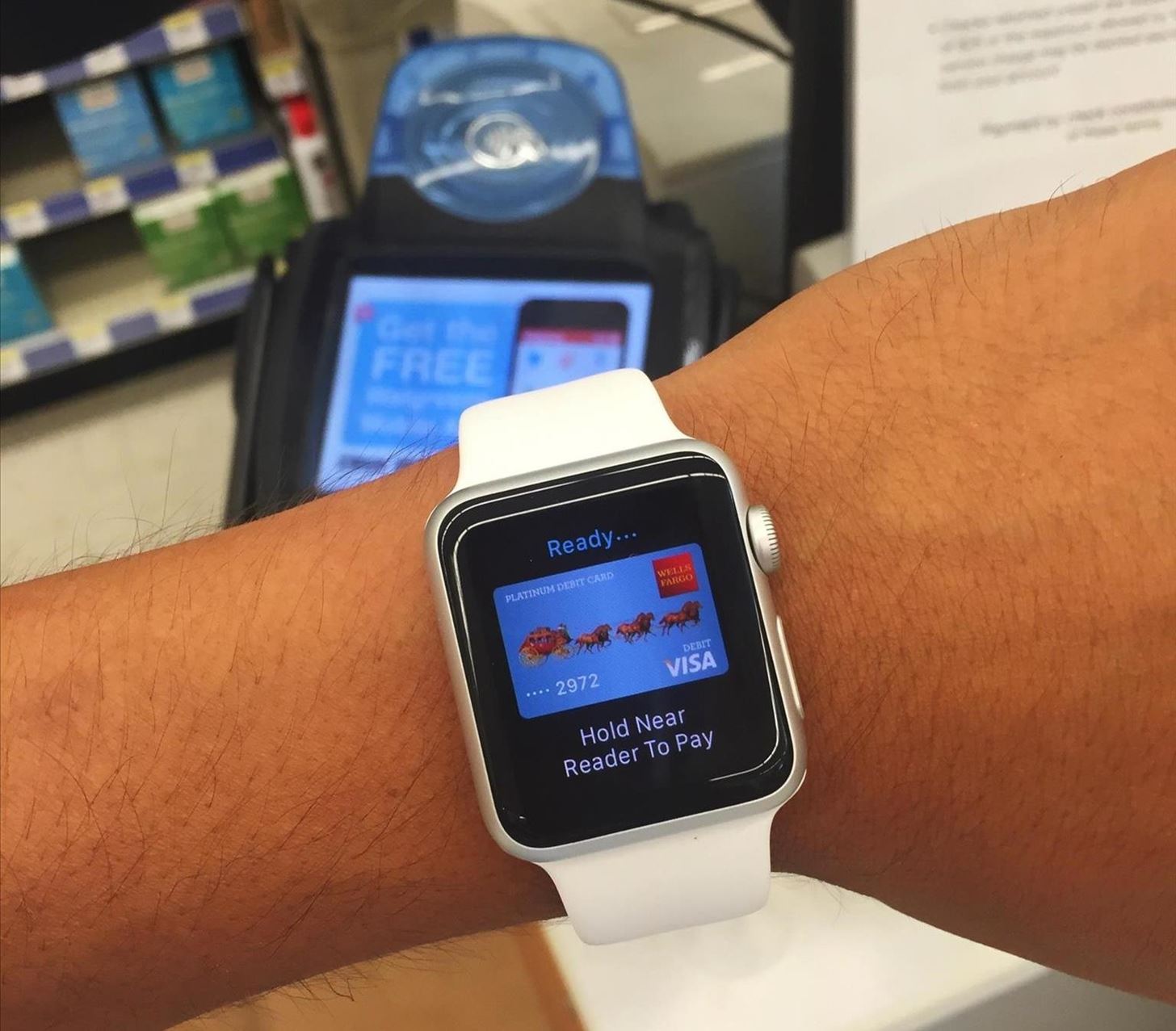
When the reader recognizes your card, you’ll be asked to enter your pin (if using debit) and verify the cost of your purchase, just as you would if you swiped your card.
Stay tuned, as we’ll be updating Apple Hacks with guides on all the awesome features of the brand new Apple Watch. If you have any questions or issues you want answered, or want a walkthrough on something specific, be sure to let us know in the comments below.
Follow Apple Hacks on Facebook and Twitter, or Gadget Hacks over on Facebook, Google+, and Twitter for more Apple news, apps, and tips.
Just updated your iPhone? You’ll find new emoji, enhanced security, podcast transcripts, Apple Cash virtual numbers, and other useful features. There are even new additions hidden within Safari. Find out what’s new and changed on your iPhone with the iOS 17.4 update.
“Hey there, just a heads-up: We’re part of the Amazon affiliate program, so when you buy through links on our site, we may earn a small commission. But don’t worry, it doesn’t cost you anything extra and helps us keep the lights on. Thanks for your support!”










