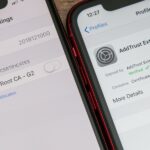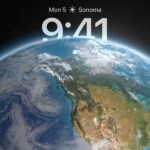From personal photos and videos to online banking passwords saved in your web browser, your phone has all kinds of sensitive data that needs to be protected. One of the best things you can do for your Samsung Galaxy S4’s data is have a lock screen with a hard-to-guess PIN or password.
Even if you do think you have a secure PIN, it’s hard to stop some snoop from peering over your shoulder or just looking at where your fingerprint smudges are to figure out your unlock code. But with this softModder tutorial, I’ll show you how set your PIN to automatically change along with the time, to vex even the sneakiest of thieves.
Install the TimePIN App from Google Play
The app we’ll be using is called TimePIN – No Root Needed, available for free on Google Play.

How TimePIN Works with Your Current Time
Created by developer Cunning Logic, TimePIN changes your lock screen PIN code to whatever the current time is. For example, if the time were 12:30, your PIN would be 1230.
The PIN will always be at least four digits, so for three-digit times like 2:15, you’d need to add a 0 in front, making the PIN 0215.
The app also supports military time (aka 24-hour clock), so if you’re using that on your GS4 and the time is 19:28, the PIN would be 1928.
How Many Possible Combinations Are There?
There are 1,440 minutes in a day, so if you’re using the 24-hour clock on your GS4, you’ve instantly got 1,440 different combinations each day.
For those of you who like the 12-hour format, you can cut that in half since AM and PM repeat each other. Then that’s 720 possible combinations. But you can add different modifiers (more on that later) to get that number back up into the thousands. Good luck to any thieves or nosy friends trying to get into your phone!
Setting Up TimePIN on Your GS4
Upon your first time opening the app, you’ll be greeted with a license agreement and some basic info about TimePIN. Then you’ll need to set up a default PIN (in case you accidentally get locked out). You also need to allow TimePIN to be a device administrator.



Press Okay at the Device Admin Needed popup, then Activate at the following window. Doing so grants TimePIN the necessary permissions to change your PIN lock code, and monitor if the wrong PIN gets entered into the lock screen.
If you need to uninstall, you’ll have to deactivate TimePIN. Simply go to your GS4’s Settings -> More -> Security -> Device administrators, then tap on TimePIN. Hit the Deactivate button, then you’ll be able to uninstall the app normally.


After you’ve give TimePIN administrator privileges, head over to TimePIN’s settings and switch it on.

It’s that simple! Now your PIN will be whatever the current time is.
Add Modifiers for More Security (Optional)
If you want to switch things up, you can add modifiers to the PIN. The app comes with three free ones, and a fourth is available in the premium version. You can tap on About Modifiers for detailed information on each one.


- Offset PIN (paid version only): You can add or subtract a certain number to the time to create your PIN. For example, if the time is 10:15 and you have +25 offset, then your PIN would be 1040 (1015+25). If using military time and it’s 23:46 +25, then it would be 0011.
- Double PIN: The PIN gets repeated, creating an eight-digit PIN. If the time is 8:20, your PIN would be 08200820. If the time was 15:32, then your PIN would be 15321532.
- Mirror PIN: Your PIN will be the time, plus its mirror image. A time of 11:34 would make the PIN 11344311. If it’s 18:29, it’d be 18299281.
- Reverse PIN: The PIN is the time reversed. If it’s 6:22, the PIN will be 2260. If it’s 22:13, it will be 3122.
For even more security, you can combine modifiers, and they would be applied in the order that they’re listed in the app. If you combine Double and Reverse, for example, and the time is 12:34, it would be doubled first, then reversed. Your PIN would be 12341234 after the doubling, then the final reversed PIN would be 43214321.
Locked Out? Don’t Worry!
There are two different fail-safes to help you regain access to your phone in case you get locked out. Each time after your phone boots up, it’ll have to be unlocked with your default PIN for the first time, then reverts to the time-based PINs.
Under the Advanced Settings is a second fail-safe.

Enabling this one will allow you to enter your default PIN after five wrong tries.
Upgrade for More Features
If you want to add a few more features, you can upgrade to the premium version with an in-app purchase. Simply hit the three-dot menu button in the upper right corner, then tap Upgrade.

With the premium version, you unlock the Date PIN feature, which will change your PIN based on the date rather than the time. For example, if the date is 02/12, your PIN would be 0212. If you’re outside the U.S., in a country that typically reads the date before the month, you can toggle that option on and off.

You also unlock the Offset PIN modifier, mentioned earlier, as well as Tasker and Locale support.

With these automation apps, you can set up tasks such as having TimePIN disabled when you’re connected to your home Wi-Fi network, or other “safe” places where your lock screen may not be needed.
Overall, this app does an excellent job of keeping your phone secure. It’s still being actively developed, so you can check out the developer’s XDA thread for the latest updates and to request features. The developer is currently offering a free premium license to anyone who reports an unknown bug, so make sure to play around with the app, and let us know what you think in the comments!
Just updated your iPhone? You’ll find new emoji, enhanced security, podcast transcripts, Apple Cash virtual numbers, and other useful features. There are even new additions hidden within Safari. Find out what’s new and changed on your iPhone with the iOS 17.4 update.
“Hey there, just a heads-up: We’re part of the Amazon affiliate program, so when you buy through links on our site, we may earn a small commission. But don’t worry, it doesn’t cost you anything extra and helps us keep the lights on. Thanks for your support!”