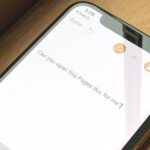I am constantly hitting Apple’s limit of 500 open tabs in Safari on my iPhone, so it’s safe to say that I have way too many tabs to sort through. With that many tabs open in the browser, it can be impossible to track down the one needed at any given moment. If that sounds like you, stop browsing tab after tab to locate the right one because there are hidden tricks to searching those tabs that make it easy.
First off, do I need all of those tabs open? Probably not, but on the off chance that I want to reread an article or finally purchase those shoes, I’ll keep them open.
The most straightforward way to go through all your open tabs is to swipe through them with your finger, but that’s definitely a chore with hundreds of tabs to browse through. Unfortunately, it’s probably what you’ve been doing all along, and that’s because Safari doesn’t make it easy to find its tab search tools.
One way to find a tab is by opening a new tab and searching for a keyword, phrase, URL, or something else that’s connected to the tab you need. Without hitting “Go,” several results and recommendations should appear, and you may see your open tab under Switch to Tab. Unfortunately, it only shows you one open tab at a time, so it still might be difficult to find the tab you want if you have dozens of similar tabs.
- Don’t Miss: 15 New Safari Features in iOS 14 That Will Change the Way You Surf the Web on Your iPhone
So what else can you do? Locate the hidden tab search tool. It’s not a very well-known feature because it’s hidden away at the top of all your tabs. If you have 300 or 400 or more open tabs, you probably never even thought to scroll to the top of all of them, but you should.
Tap on the tabs icon in the bottom right to view your tabs if you’re not already in tab view. Next, tap on the middle top of the screen to quickly go up to the top of your tabs.
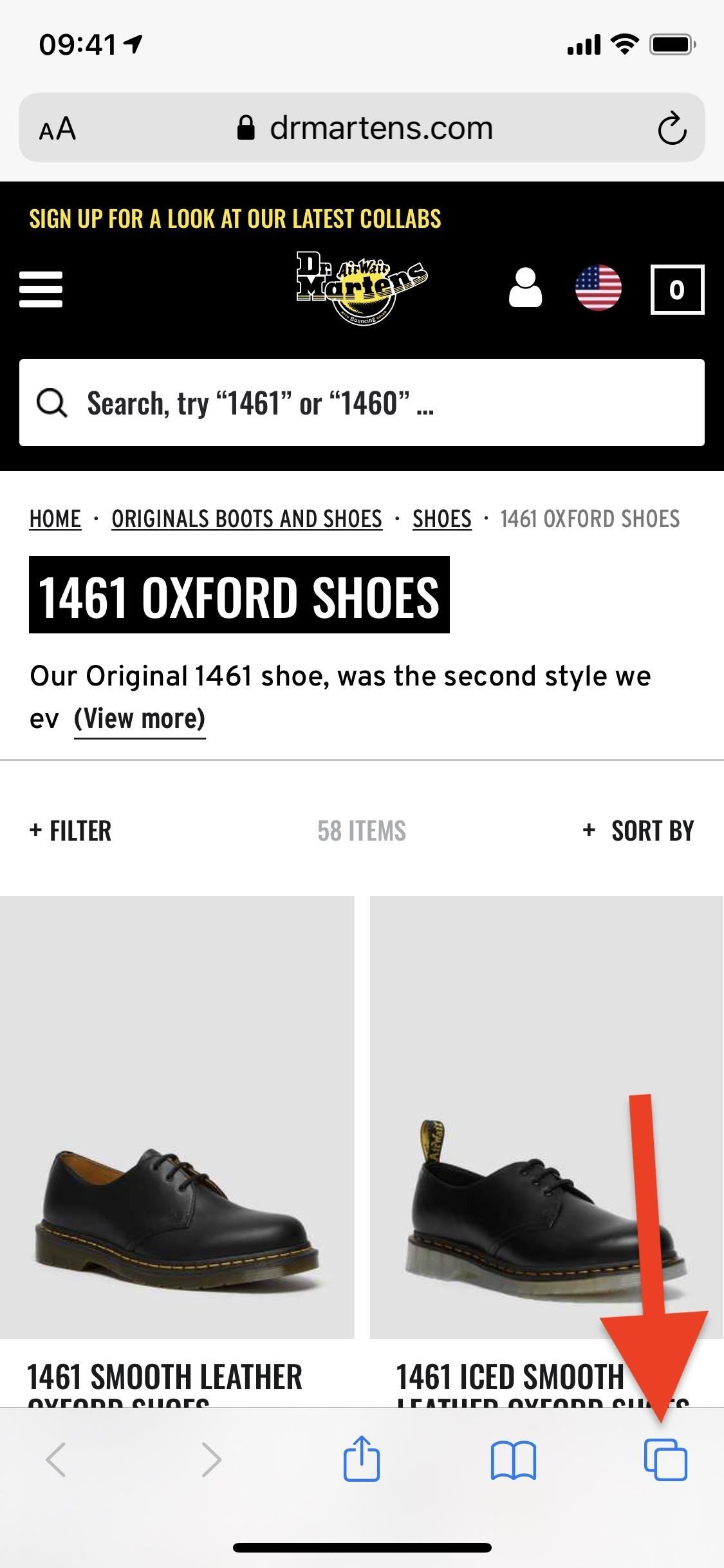
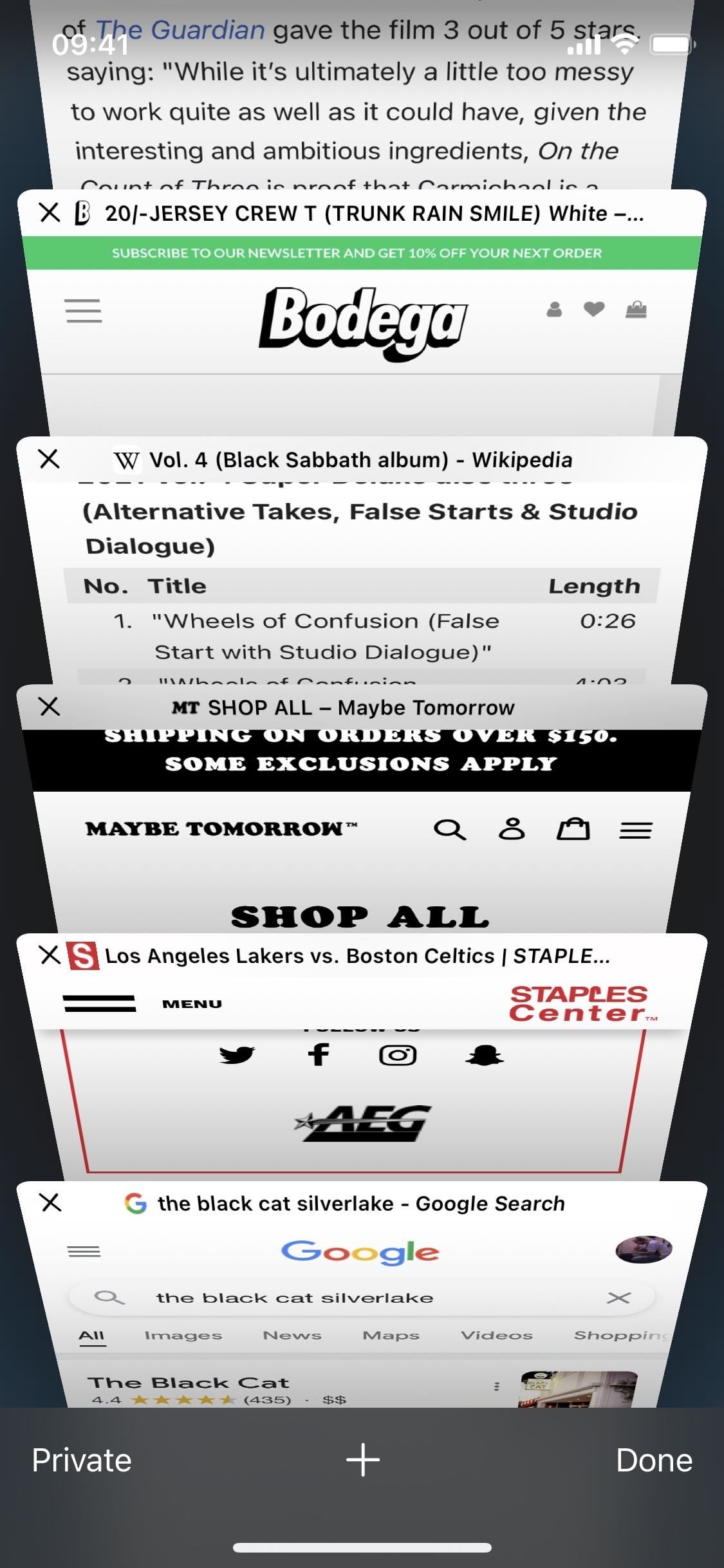
When you reach the top, swipe down anywhere on the screen to pull and reveal the search bar.

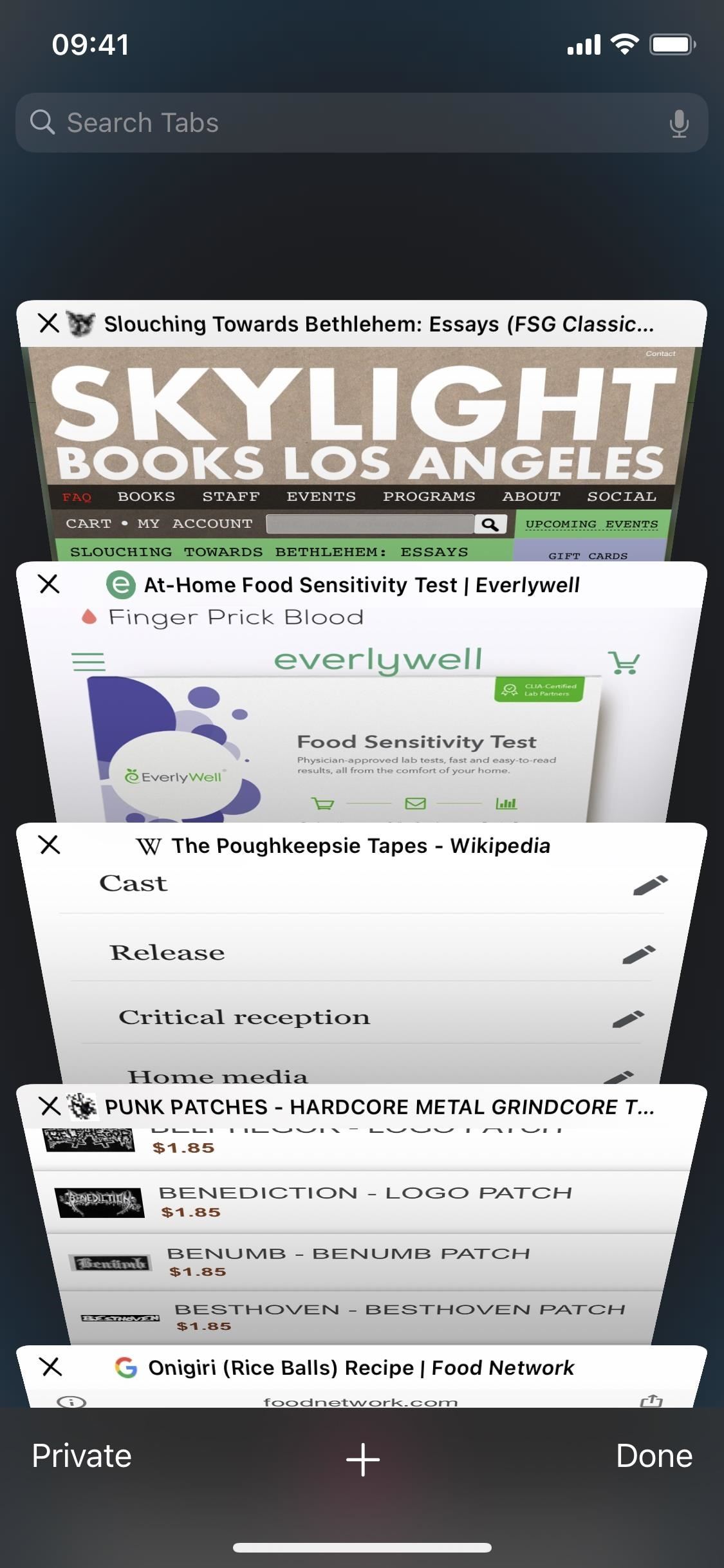
Tap the search bar and type in a keyword, phrase, URL, etc. If the webpage has the keyword in the title, only those tabs will appear in Safari, vastly minimizing the tabs you have to browse through. If you tap on a tab to view it, it will also clear your search, so you’ll see all your tabs after you exit.
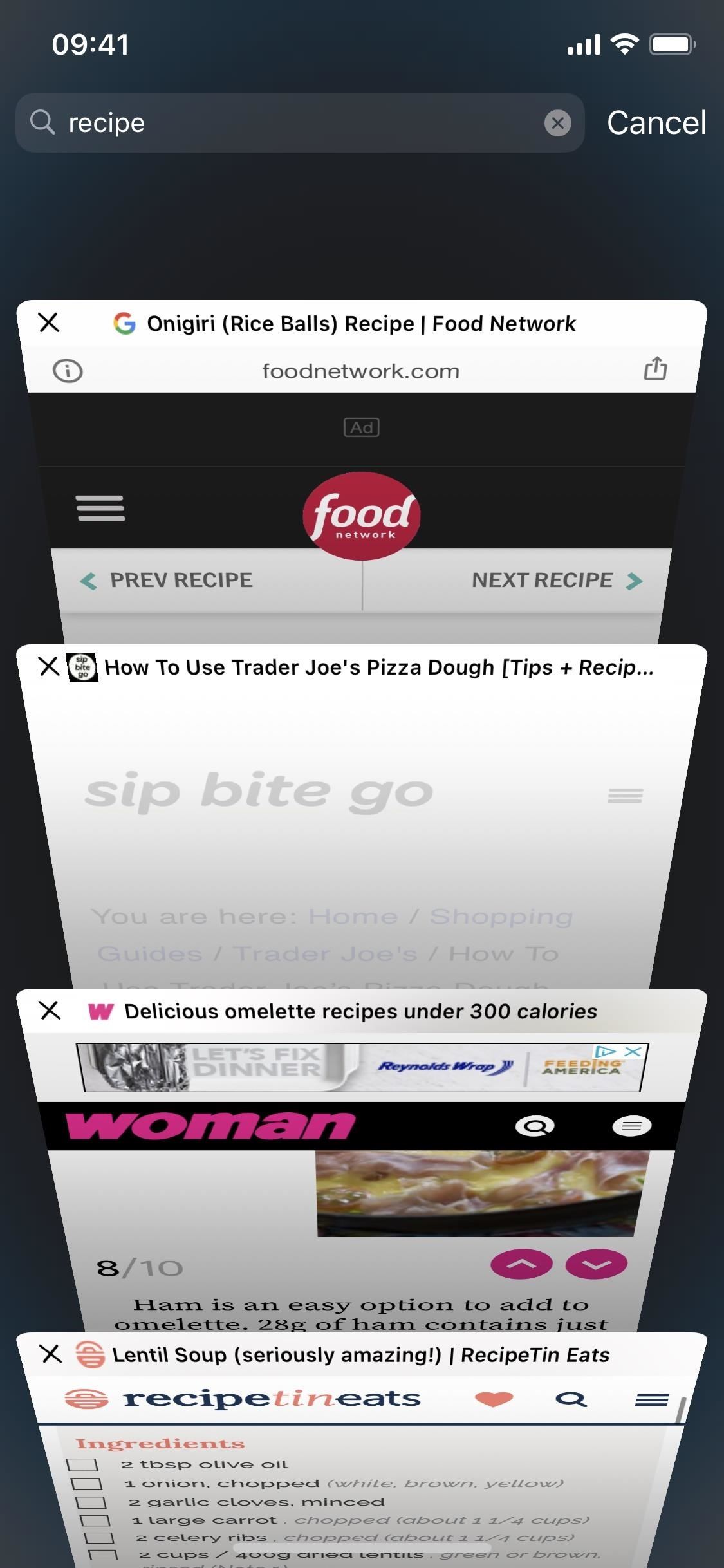
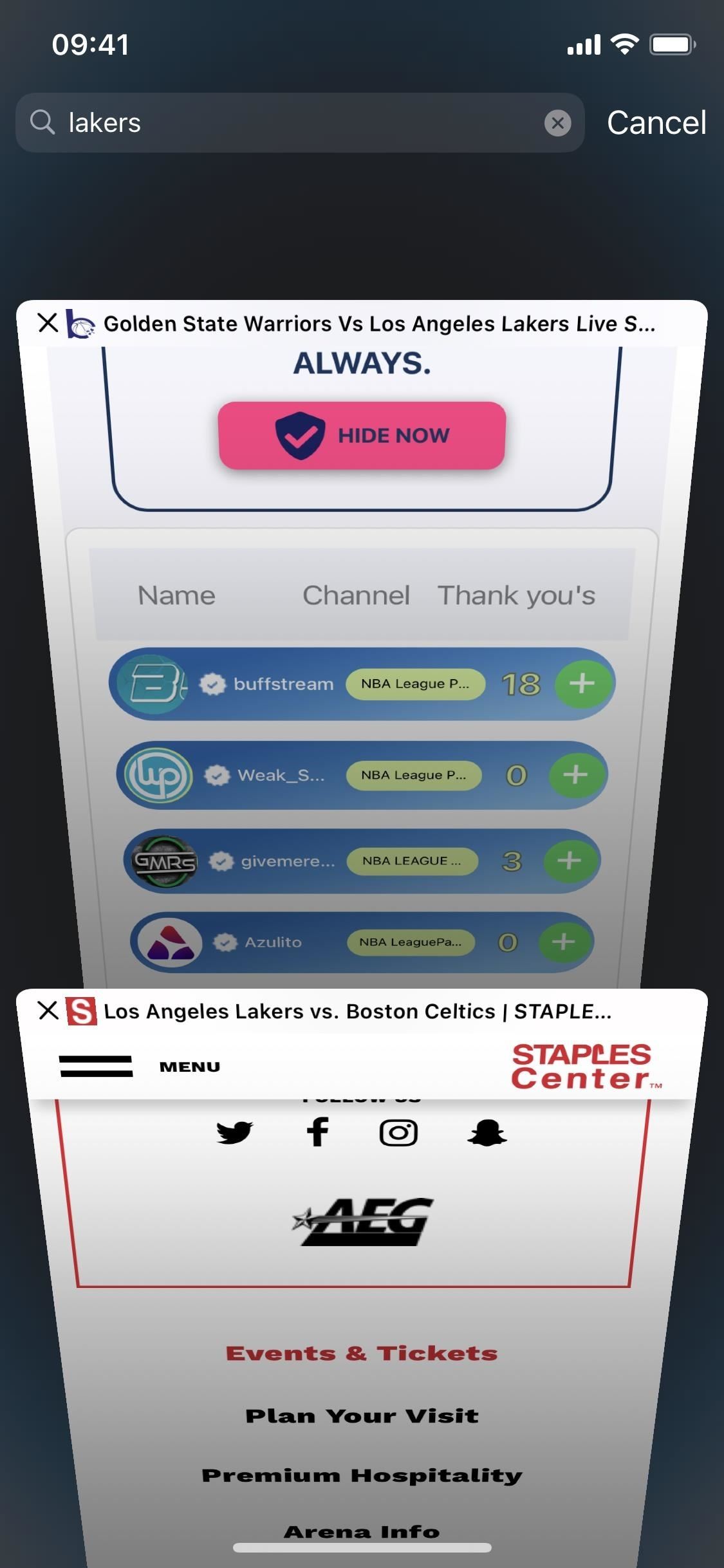
The only downfall to this method is if you don’t end up finding the tap you need and want to jump back to the most recent tabs to browse. There is no spot on the screen to tap to jump down there quickly, but you can tap the plus (+) icon to start a new tab, and that should open up where you need it. You could also scroll or use the search to find a tab you know is down there.
Just updated your iPhone? You’ll find new emoji, enhanced security, podcast transcripts, Apple Cash virtual numbers, and other useful features. There are even new additions hidden within Safari. Find out what’s new and changed on your iPhone with the iOS 17.4 update.
“Hey there, just a heads-up: We’re part of the Amazon affiliate program, so when you buy through links on our site, we may earn a small commission. But don’t worry, it doesn’t cost you anything extra and helps us keep the lights on. Thanks for your support!”