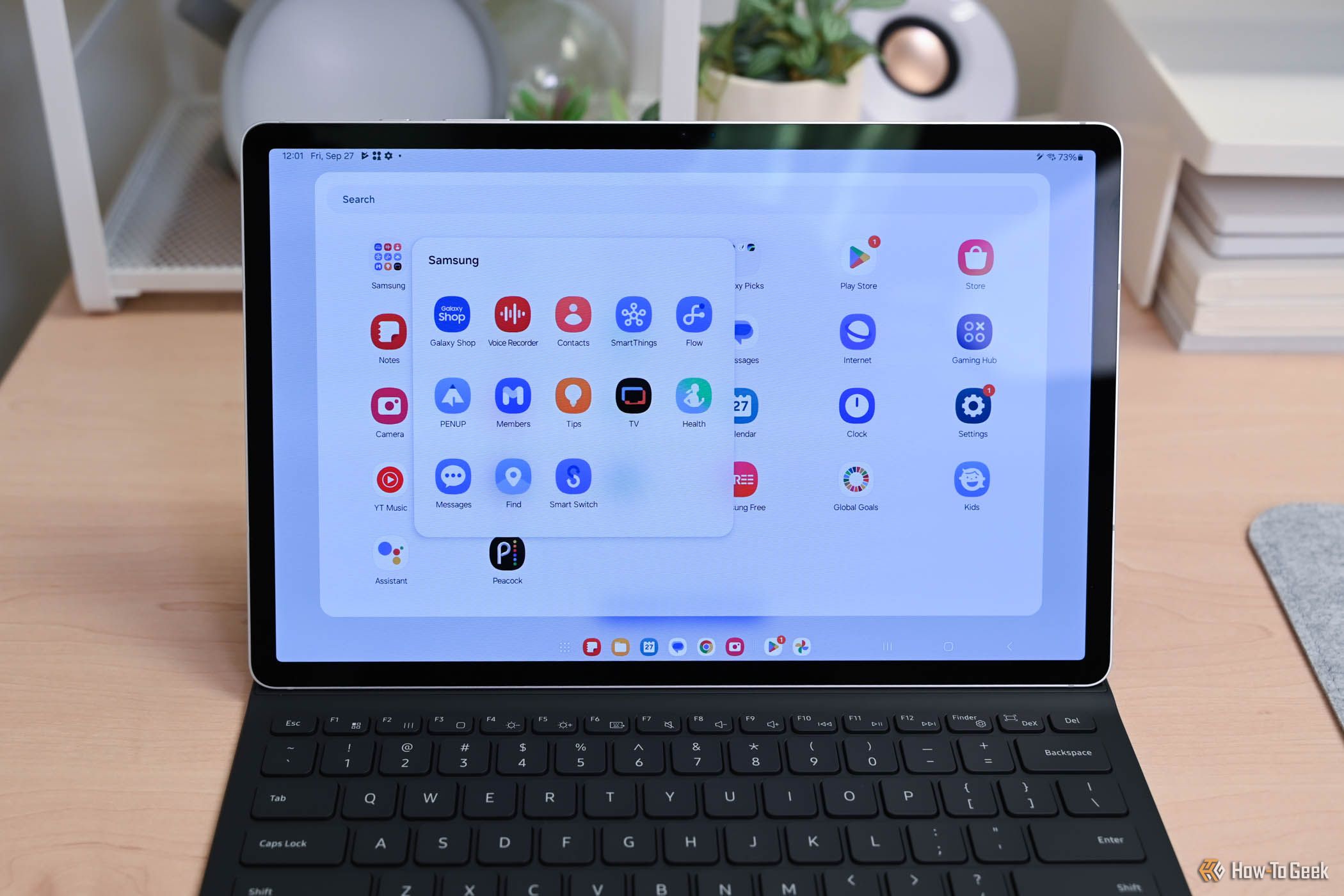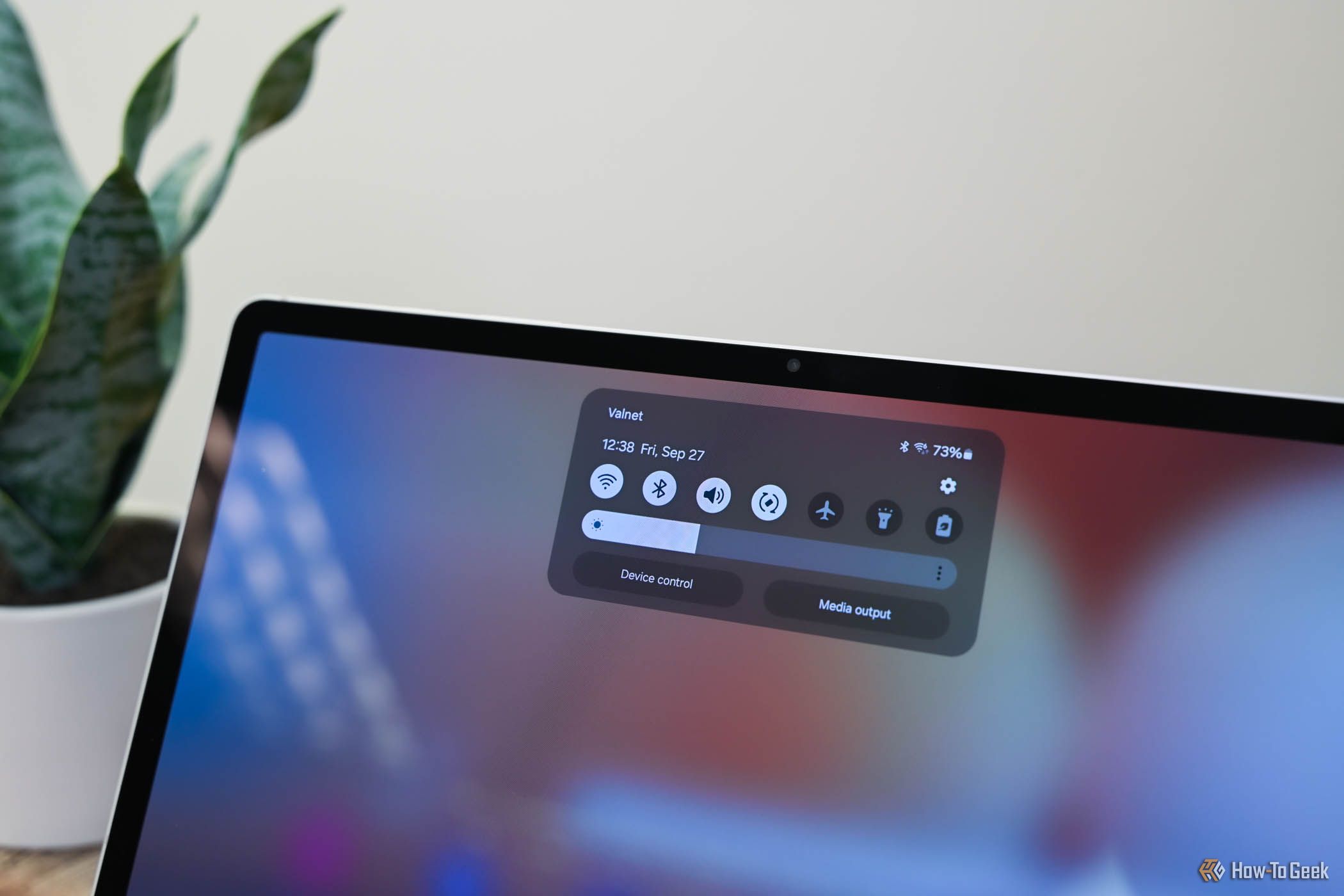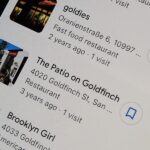I’ve Never Enjoyed Android More Than on This Samsung Tablet
Android
Key Takeaways
- The Samsung Galaxy Tab S10+ is available at $999.99 and $1,119.99 (256GB and 512GB) with a smart pen but no power adapter.
- This tablet offers a sleek design, strong performance, an immersive display, and multitasking-friendly modes.
- Circle to Search is great, but other Galaxy AI features don’t prove very useful beyond mild entertainment.
Many brands have been iterating on their tablet lines for over a decade, so it’s no surprise that the Samsung Galaxy Tab S10+ successfully follows its own lineage of quality devices. However, there are some finer details you should know about this new Samsung tablet before jumping into a purchase.

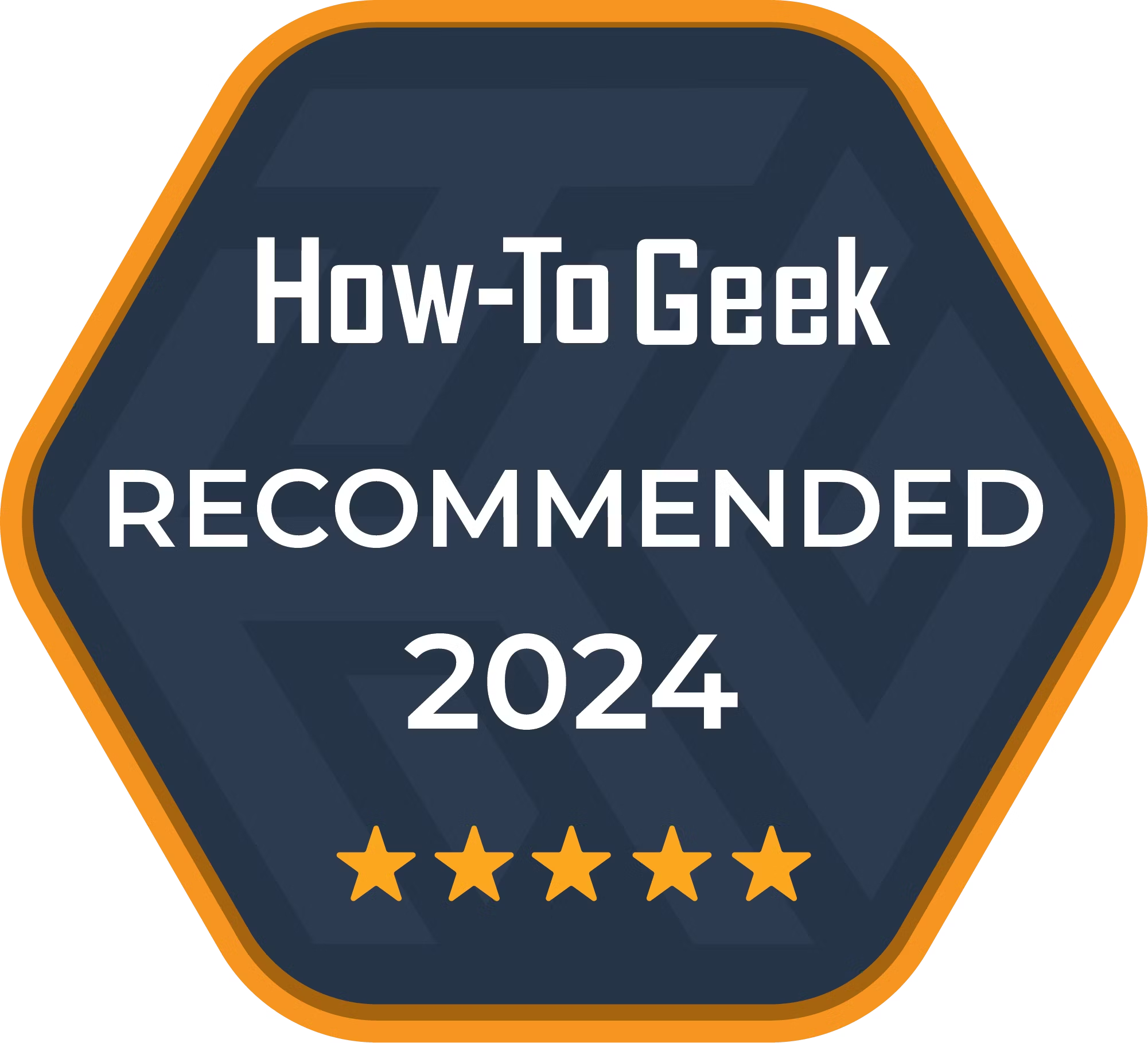
Samsung Galaxy Tab S10+
The Samsung Galaxy Tab S10+ is a MediaTek-powered tablet with a 12.4-inch Dynamic AMOLED 2X display and enhanced processing capabilities. It also has an S Pen and supports various AI features, making it ideal for both productivity and creativity.
- Three OS modes
- Great OLED display
- Performant while multitasking
- Comes with a smart pen
- Most AI features aren?t useful
- Grainy camera
- No power adapter included
Price and Availability
The Samsung Galaxy Tab S10+ is available in silver or dark gray at two price tiers: $999.99 for 256 GB of storage and $1,119.99 for 512 GB of storage. If you want cellular connectivity, it’s an extra $150 on top of the 256 GB model. (Strangely, the higher storage model offers no such option on Samsung’s website.)
Included with the tablet is the S Pen smart pen, a USB-C-to-USB-C cable, and a pin to eject the microSD card slot. There’s no power adapter, so you’ll need to supply your own.
Sleek and Functional Design
The first thing I noticed about the Galaxy Tab S10+ was what a simple delight it is to hold, given its ergonomic design and even weight distribution. This tablet is light enough that you won’t be fatigued while holding it while still providing enough heft that it never feels flimsy or cheap. The subtle curvature of its back helps to provide a natural grip. While curved edges could’ve further helped this cause, it’s still notably comfortable to hold in all configurations.
The smart pen that comes bundled with the tablet snaps to a magnetic strip on the tablet’s back near the lock and volume buttons. This serves as a means of both storing and charging the pen, with an on-screen indicator displaying the pen’s charge upon attaching it. It’s a more secure fastener than most magnetic strips of its type I’ve encountered. However, having the pen attached while holding the tablet in portrait mode is largely a non-starter.
Speakers flank the top and bottom edges of the tablet (two on either side), offering a convincing stereo pseudo-surround sound. It’s a good enough trick that I didn’t feel the need to reach for headphones for casual video and music playback. I don’t want to oversell these as anything that will replace your preferred audio equipment, but they help okay speakers sound better.
Finally, there’s the main event: the display. The 12.4-inch AMOLED panel has a visual punch with its perfect contrast, a sharp 2800×1752 resolution, and seamless touch responsiveness with its 120Hz refresh rate. This is the same type of panel used in many other Samsung devices as well as Apple’s lineup, so if you’ve used any of those, you know the high caliber of quality to expect.
This tablet’s display isn’t far off from the size of a small laptop’s screen, which for many will be a boon if they plan to use Samsung DeX mode with a mouse and keyboard. It never felt bulky in handheld mode either, though I did find myself having to overextend to reach buttons or the top of the screen.
Brightness is the one real downside here, at least if you plan to use the tablet outdoors. At 650 nits, it’s well suited for indoor use but may become washed out when exposed to sunlight. There are brighter tablets out there that are better suited for this use. That said, if you plan to use the tablet indoors primarily, you’re probably not going to have many complaints here.
An Operating System That Shapeshifts to Your Needs
The Galaxy Tab S10+ features three operating system modes: a traditional tablet mode built around touch gestures and full-screen apps, Samsung DeX Classic (which converts this into a laptop interface with a home screen), and Samsung DeX New (which finds a happy middle ground between those two).
Of the three, I found myself using DeX New the most. This overlay opens apps into windows that can be resized, moved, and opened in full screen if desired. It also makes snapping apps into side-by-side mode as easy as dragging them to the sides of the screen, much like a modern computer OS. All this makes DeX New the perfect tool for multitaskers, be it for a workflow that requires moving between a word processor, a browser, Slack, and email or watching a video while playing a game. You can even bring up windowed apps over an app in full screen, making it easy to do a quick internet search without stopping what you’re doing.
To help facilitate this, DeX New adds a taskbar similar to that found on macOS that features pinned apps on the left-hand side and unpinned open apps on the right. This makes it easier than ever to switch between apps whether you’re using touch or a mouse. Even when my screen became cluttered with app windows (something the screen size helps mitigate, to a point), I was able to quickly find what I needed using this task bar.
These modes also work well with the tablet’s optional keyboard case, which can instantly swap between them upon docking and undocking the tablet. If you want a no-frills tablet experience when sitting on the couch but something more akin to a laptop at your desk, you can get just that here. It makes for a great solution for anyone who has extremely casual computing needs and wants to consolidate their needs into one device.
Battery Life Is Good, With a Catch
In standard tablet mode, the Galaxy Tab S10+’s battery life is pretty good with its 10,090 mAh capacity. I didn’t have any particular trouble getting through the day when using the tablet sporadically.
However, Samsung DeX typically caused increase strain on the battery and required regular charging. In multiple instances, using the tablet in this mode throughout the morning with a handful of windows open resulted in needing to plug it in for re-juicing by the early afternoon. It makes sense that this puts strain on the tablet given the high ask of running so many processes at once; just know that if you plan to use DeX, be ready to get into the habit of always charging.
Luckily, charging at the tablet’s maximum speed of 45W is reasonably quick. Charging from zero to full takes roughly two hours. The rub is that you’ll need to supply your own power adapter capable of this charging speed. Samsung is happy to sell you one for an added cost of $49.99, though it’ll do nothing that an adapter less than half the price will. Check out our recommendations on the best charging bang for your buck.
AI Is Novel but Rarely Transformative
Samsung’s big selling point for the Galaxy Tab S10+ is its myriad AI features from the Galaxy AI suite. One of these features stands out, but the others either need work or aren’t good for more than a bit of passing entertainment.
Let’s start with the best of them: Circle to Search. After opening this overlay by holding the navigation bar at the bottom of the screen, you can draw a circle around anything on the screen and have Google search for more information or similar images, translate text, and so forth. This is great for getting a quick explanation of terms you don’t understand or pinpointing who a person in an image is. I do think this feature works better on phones, though, as holding down the navigation bar is a tad clumsy on a large format display. Unfortunately, there’s no way to map Circle to Search to either the smart pen’s button or holding down the lock button (which, by default, opens the camera).
I wasn’t a huge fan of the other AI features, though. The most prominent of these is Sketch to Image. This app generates illustrations in one of five styles based on whatever you doodle in it. It’s decent for a few laughs as the AI is pretty good at figuring out what you’re trying to draw, yet it usually adds some humorously unexpected flairs, but the charm overstays its welcome quickly. Nothing it produces is anything that you’ll get serious use out of in a casual or professional context. Generated images are all plagued by that distinctive smudginess associated with AI image generation, and it can’t make up for poor drawing skills. The examples you see in the promotional images aren’t indicative of the typical user experience here.
The text-based generation doesn’t fare much better. Various features across different apps involve text summarization, spelling correction, and transcribing voice memos, all of which need some work before becoming adequate. Transcription, in particular, makes enough mistakes (such as mistaking my voice as two separate speakers in most recordings) that it simply doesn’t produce usable results. I’ve also used far better summarization AI technology.
If you purchase this tablet due to its AI angling, you’re going to be spending a lot of money on something that’s likely to disappoint. Circle to Search lives up to the hype, but everything else is a marketing gimmick in its current form.
The Smart Pen is Integrated Well
The S Pen smart pen that comes included with the Galaxy Tab S10+ is a thoughtful pack-in that’s deeply integrated into the hardware and technology.
Undocking the pen from its magnetic docking and charging strip brings up a transparent pen icon on the right side of the screen. Tapping this with the pen opens a shortcut menu that’s preloaded with drawing-based apps, ranging from the aforementioned AI image generator to a feature that lets you take screenshots to write on. Plus, the pen can be used to write directly on notes, as a supplement for typing, or with any number of illustration apps in the shop.
The pen’s button and gesture commands can be programmed to do a handful of tasks, including opening a new note or your app of choice. I ended up turning off gestures as they can be a bit finicky, both in how they’re often misread and how the pen needs to be held horizontally to the ground when enacting them. It’s also worth noting that if you don’t want to use the pen, its integration can be entirely turned off.
Don’t Buy This for the Camera
If there’s one aspect of the Galaxy Tab S10+ that truly underwhelms, it’s the cameras. Both the back and front-facing cameras produce a soft, grainy, artifact-ridden image. I understand that cameras are one of the more sensible corners to cut with a tablet, but these were bad enough that I see no situation in which I’d find them useful beyond casual video calls. Stick to snapping pics on your phone.
Is the Keyboard Case Worth Buying?
Alongside testing the Galaxy Tab S10+, I also gave its Book Cover Keyboard Slim case a look. This accessory doesn’t come cheap at $159.99, though it’s worth considering if you plan to use this tablet as a laptop.
The case screams attention to detail with its foldable flap that protects the S Pen and a satisfying magnetic clamp that firmly clasps the tablet to the keyboard. You can set the tablet to automatically switch to a DeX mode upon connection or use a function key to do so manually (using DeX is basically a must with this accessory). The keyboard is packed full of similar features that directly interface with the tablet, such as a key that accesses Samsung’s Bixby virtual assistant and Google’s Gemini AI chatbot, and functions that access the tablet’s menus, search, and settings. The key feel is also better than I expected, even if it’s not well-suited for long typing sessions.
If you’re looking for an all-in-one package, this is worth considering. I’d also recommend purchasing a wireless mouse if you plan to use the tablet with a keyboard, as moving between the keyboard and touch screen is awkward, and DeX was conceived with mice in mind.
Looking for a cheaper option? There are Bluetooth keyboards that offer a better typing experience for less money. For a personal recommendation, give this Keychron keyboard a look. While you lose access to the unique tablet functions, some semblance of this can be manually mapped.
Should You Buy the Samsung Galaxy Tab S10+?
The Samsung Galaxy Tab S10+ continues the company’s line of great tablets. It’s an especially worthwhile purchase if you’re looking for a tablet that can double as a laptop on the fly and even better if you can utilize the Google/Android ecosystem to its fullest extent. This is something I wasn’t able to fully do as an iPhone owner, in which the tablet presented a seamless data and app transfer experience; Apple product owners shouldn’t shy away from this as an alternative to the iPad.
If you want the same feature set offered by the Galaxy Tab S10+ with a 14.6-inch display and slightly higher specs, the Samsung Galaxy Tab S10 Ultra is available starting at $1,199.99.

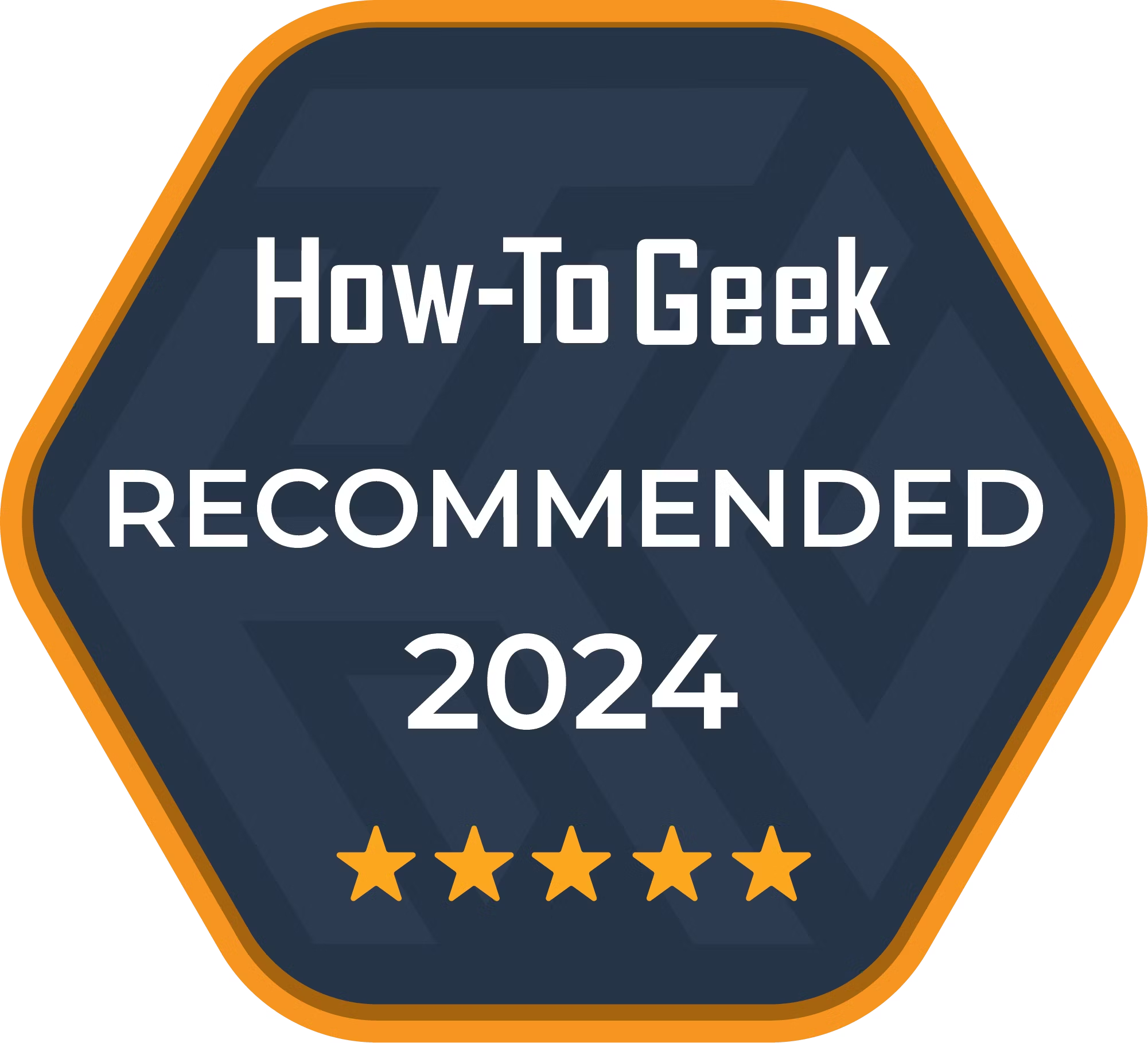
Samsung Galaxy Tab S10+
The Samsung Galaxy Tab S10+ is a MediaTek-powered tablet with a 12.4-inch Dynamic AMOLED 2X display and enhanced processing capabilities. It also has an S Pen and supports various AI features, making it ideal for both productivity and creativity.