Carrier-branded Galaxy S8 models come with a ton of bloatware that you usually can’t get rid of without rooting. If you dig a little deeper, however, there is a way to debloat your S8, and it’s relatively hassle-free.
In the past, we’ve recommended Package Disabler Pro for getting rid of bloatware on non-rooted Samsung devices, and even though it’s a paid app, it’s well worth its $1.49 price tag. But it’s such a powerful app that disabling the wrong packages could cause issues, so it’s always been tricky to fully debloat your phone.
Fret not, however, as there’s a worry-free way to disable over 120 bloatware apps in one shot, thanks to XDA user BAYmustafa96. So if you’ve been wanting to free up precious RAM and resources on your Galaxy S8 but were too worried about breaking something by disabling the wrong app, keep reading to find out how.
Step 1: Download the Bloatware Remover File
First up, you’ll need to download an XML file which automatically disables bloatware apps by way of Package Disabler Pro. The file was originally created by BAYmustafa96, but we’ve edited it to clean things up a bit and make it even safer. So to start, tap the following link from your Galaxy S8 or S8+.
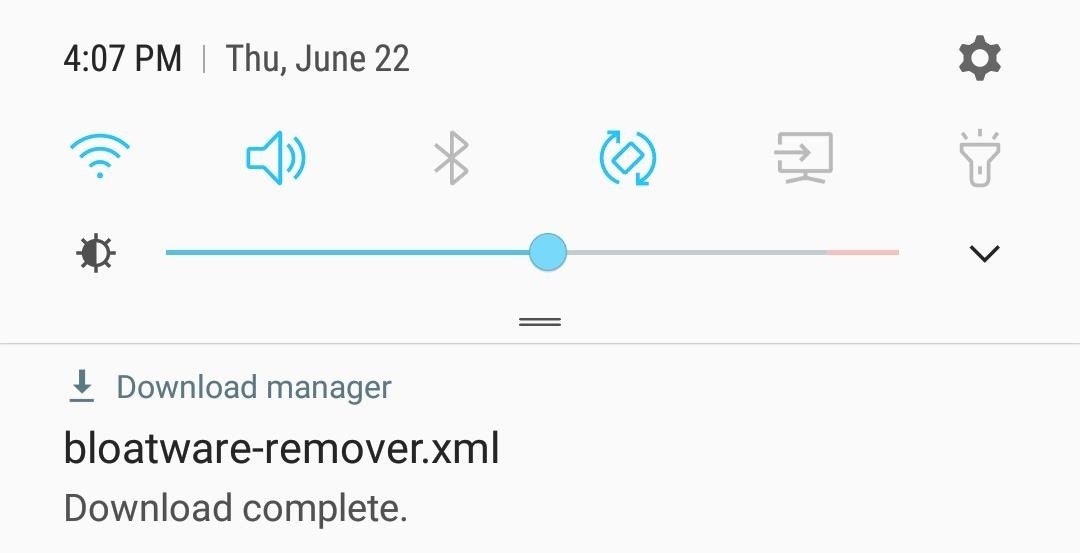
Step 2: Install Package Disabler Pro
Now it’s time to download Package Disabler Pro by policedeveloper. You can either go to the Play Store and do a search, or simply tap on the link below to purchase this nifty app. Once you’ve downloaded the app, don’t open it just yet, and proceed to the next step.
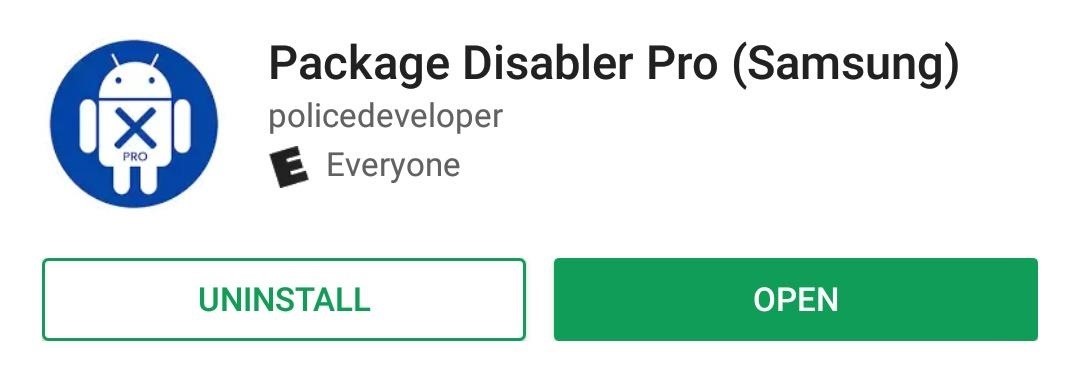
Step 3: Install PDP Engine
Because of some recent changes by Samsung, Package Disabler Pro now requires a separate add-on app to fully function. Unlike Package Disabler Pro, its sister app PDP Engine is completely free to download. Once again, feel free to either do a search on the Play Store, or head to the link below.
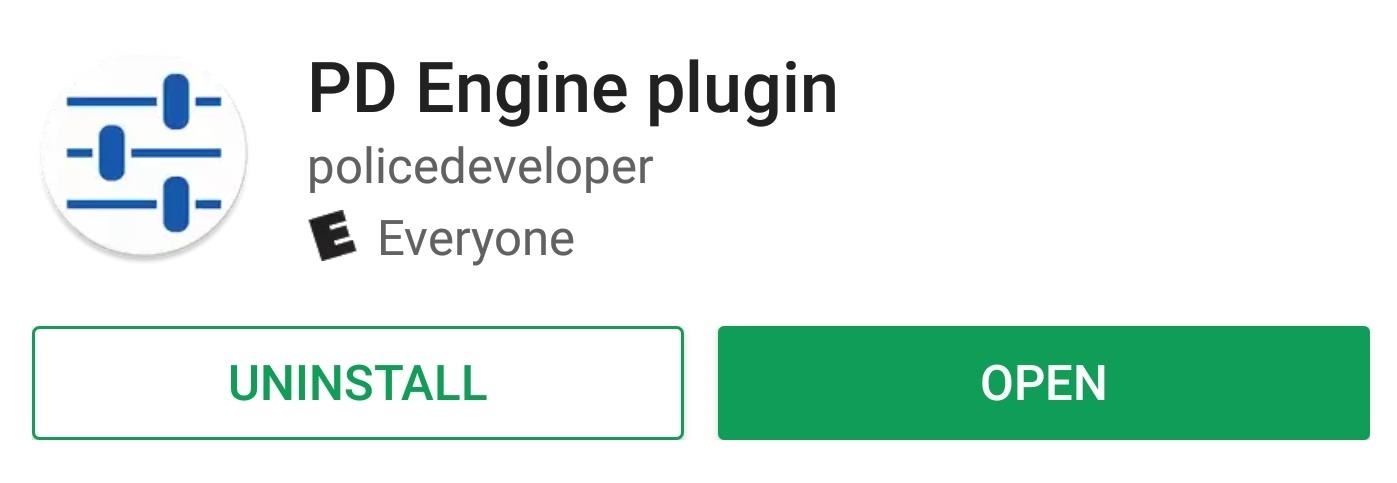
Step 4: Disable Bloatware
Now that you’ve got everything you need, go ahead and open Package Disabler Pro. Next, tap on the three-dot menu icon on the upper-right corner of the screen and select “Import from XML.”
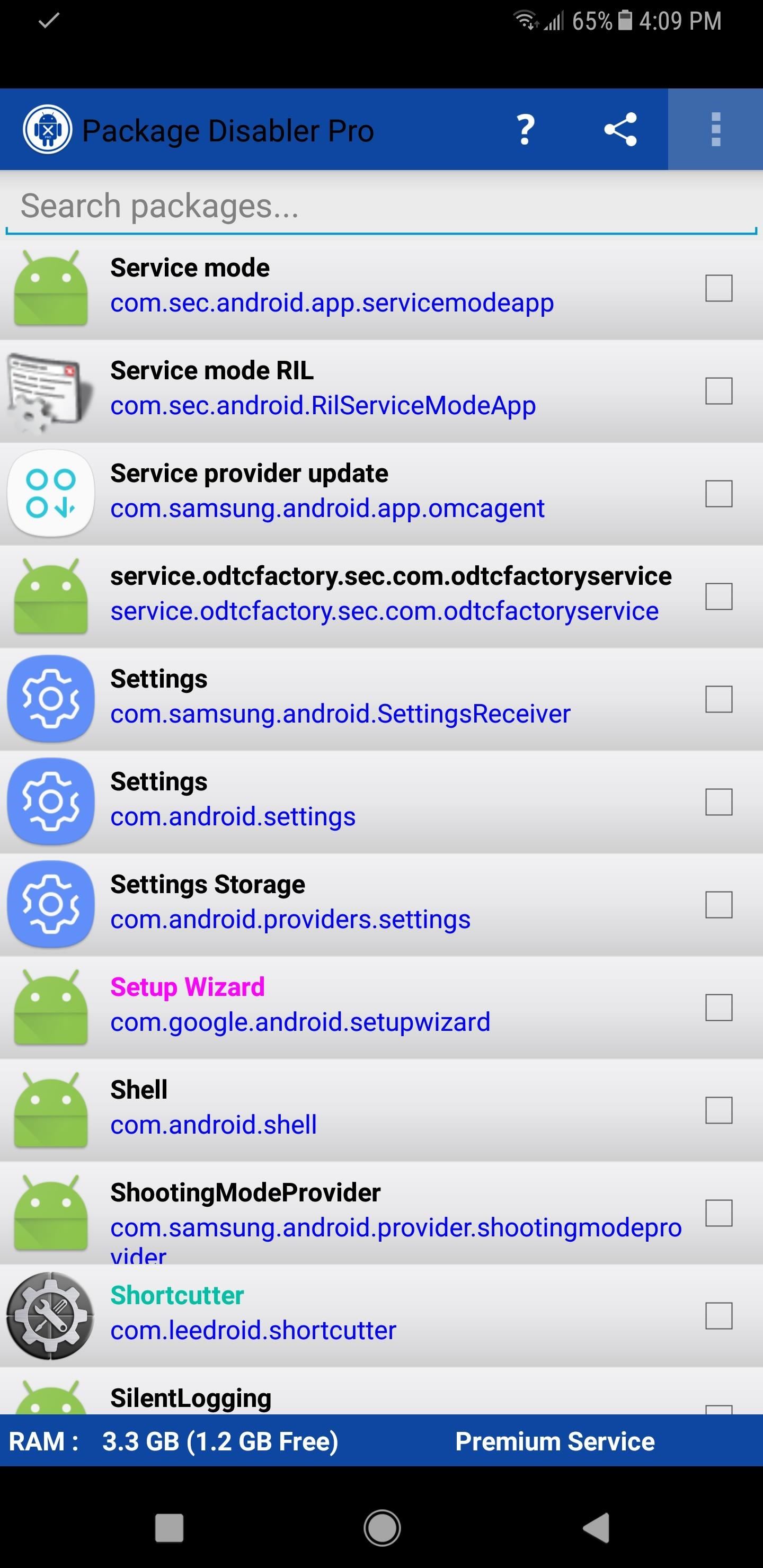
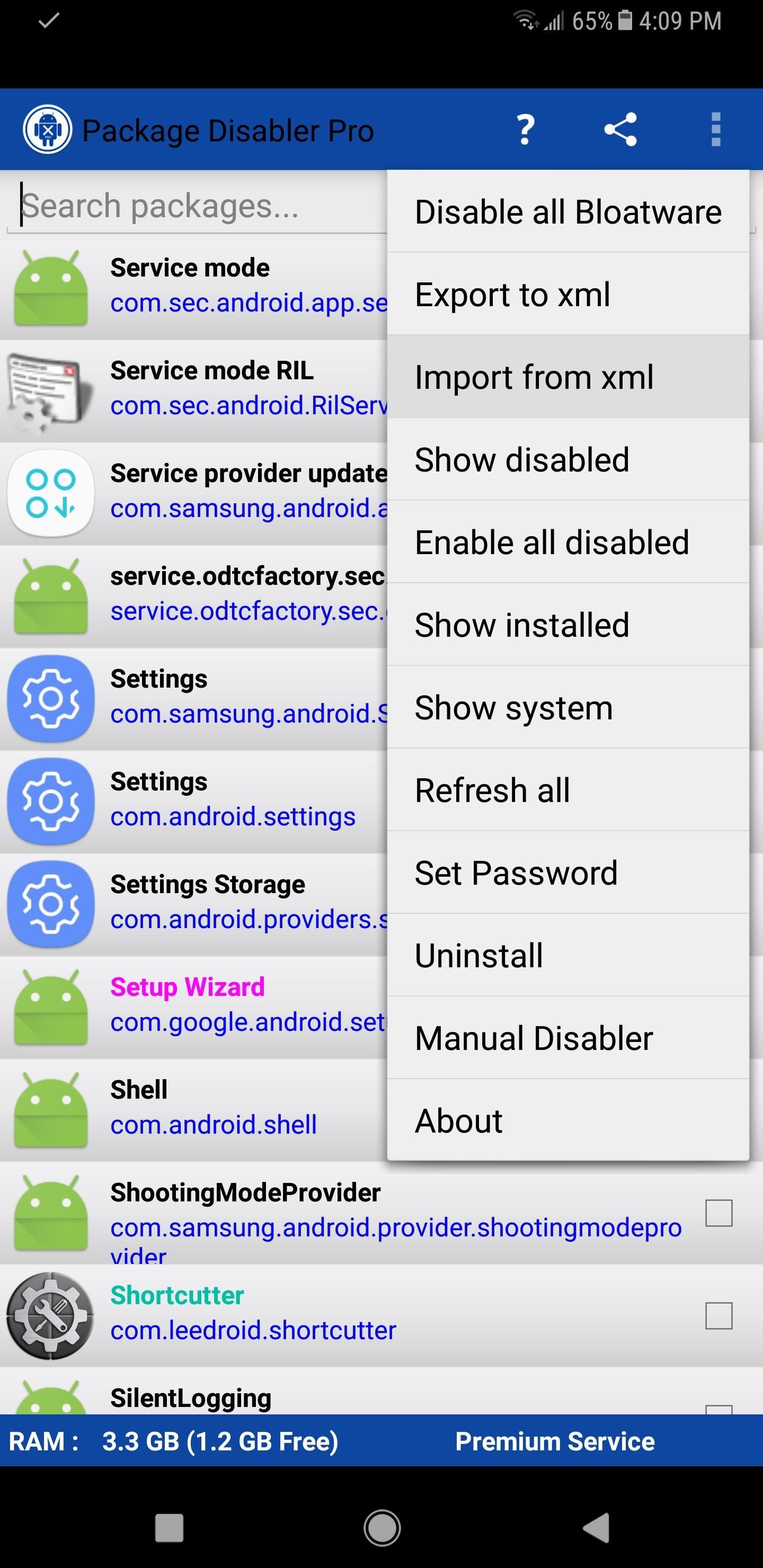
From here, tap the “Select” button on the popup, then you’ll be taken to a file browser menu. Next, head to the Download folder, then select the bloatware-disabler file.
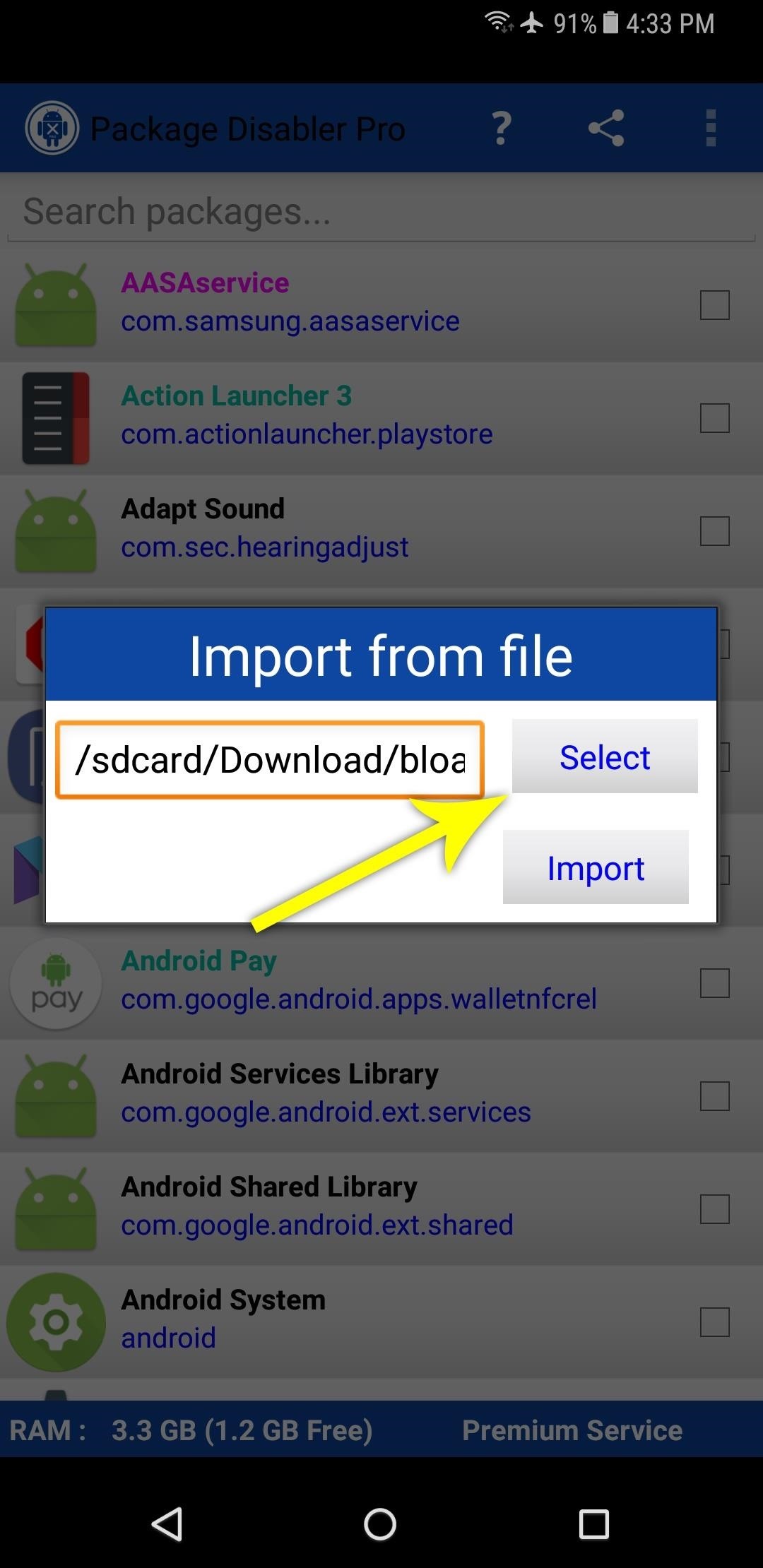
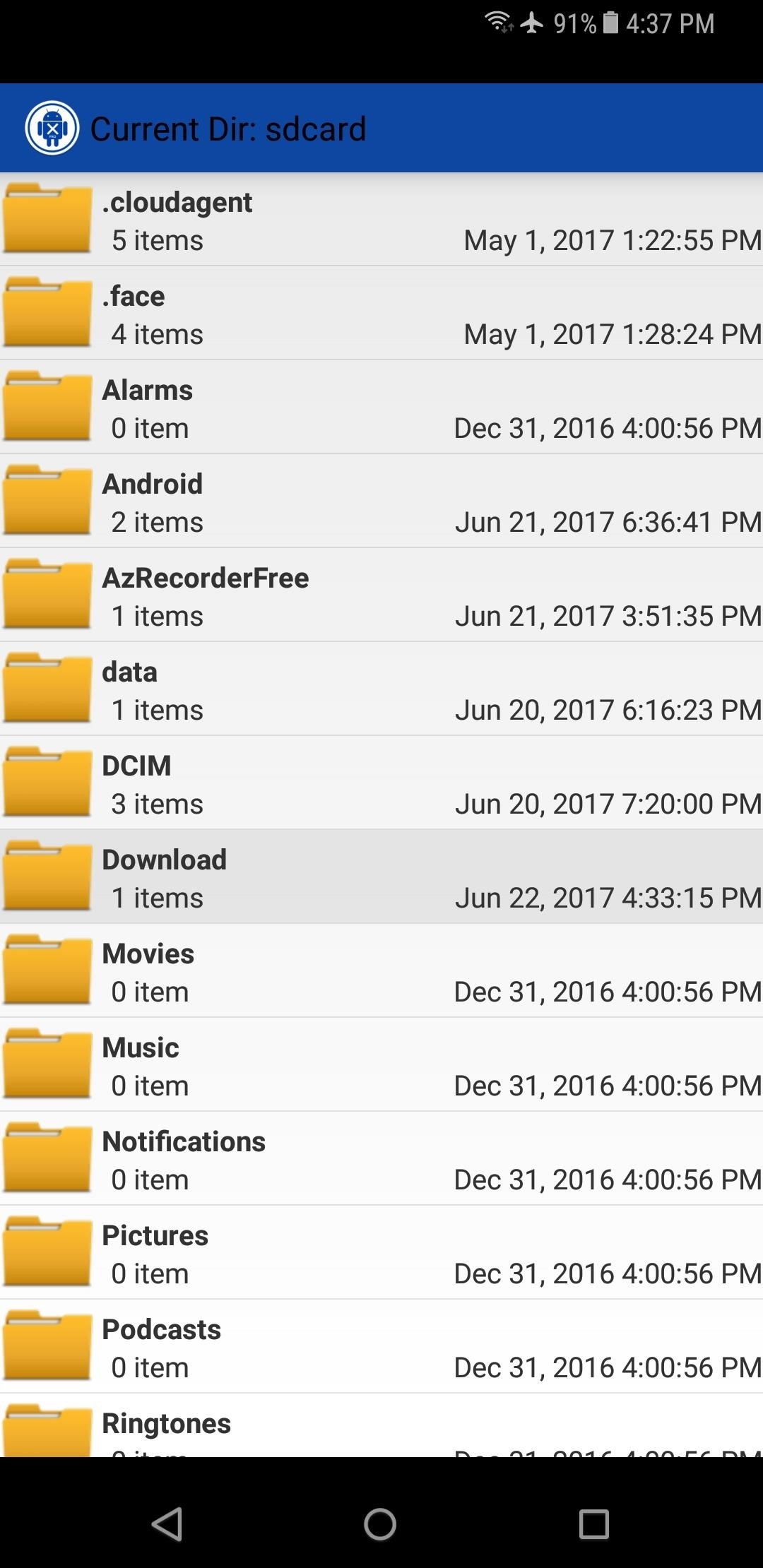
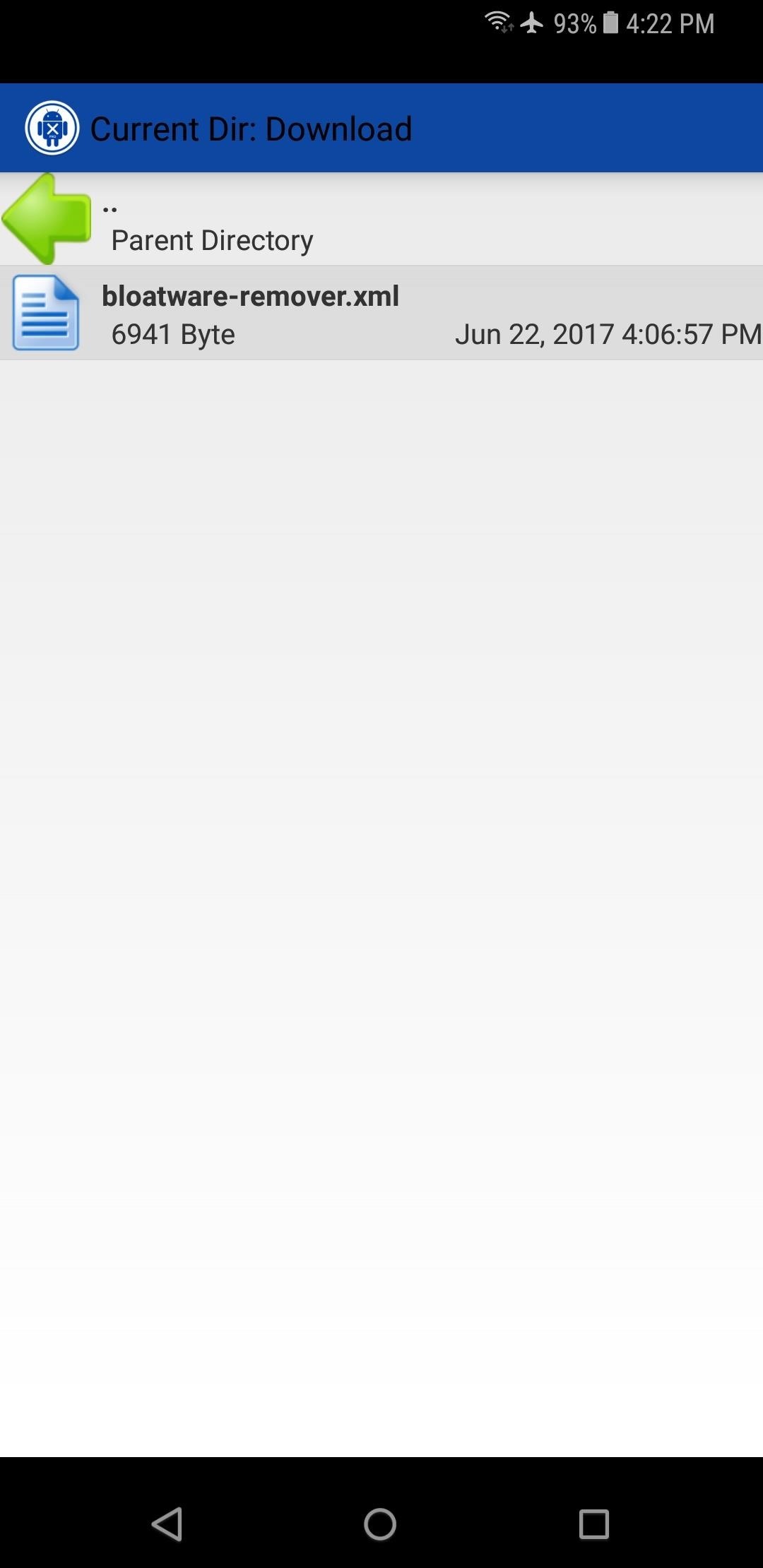
After selecting the XML file, go ahead and tap “Import” in the prompt box. The XML file will now proceed to automatically disable more than 120 bloatware apps for you. After it’s done its job, a notification will inform you that all unnecessary packages have been disabled. At this point, you can exit the app and go on with the rest of your day.
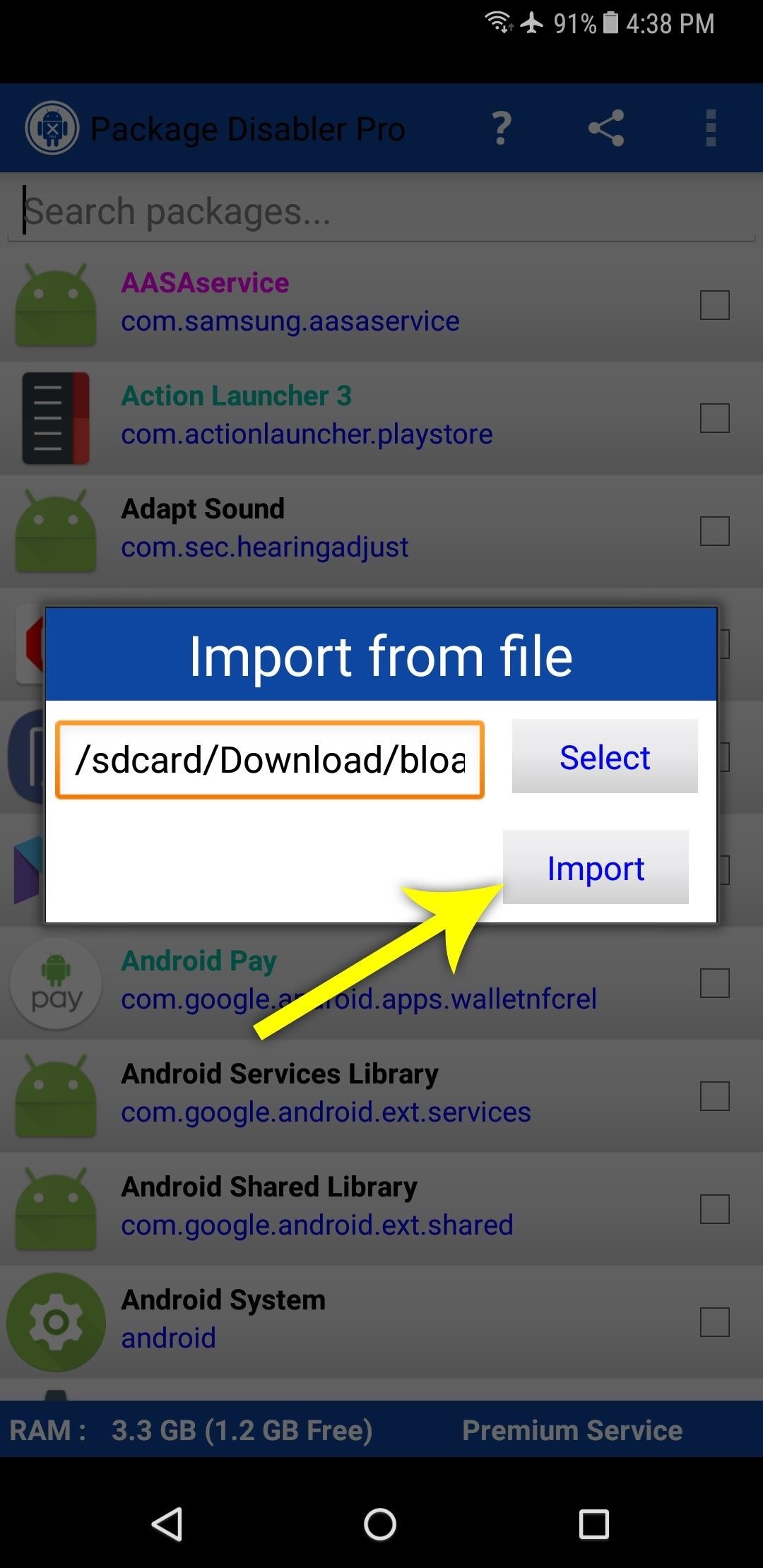
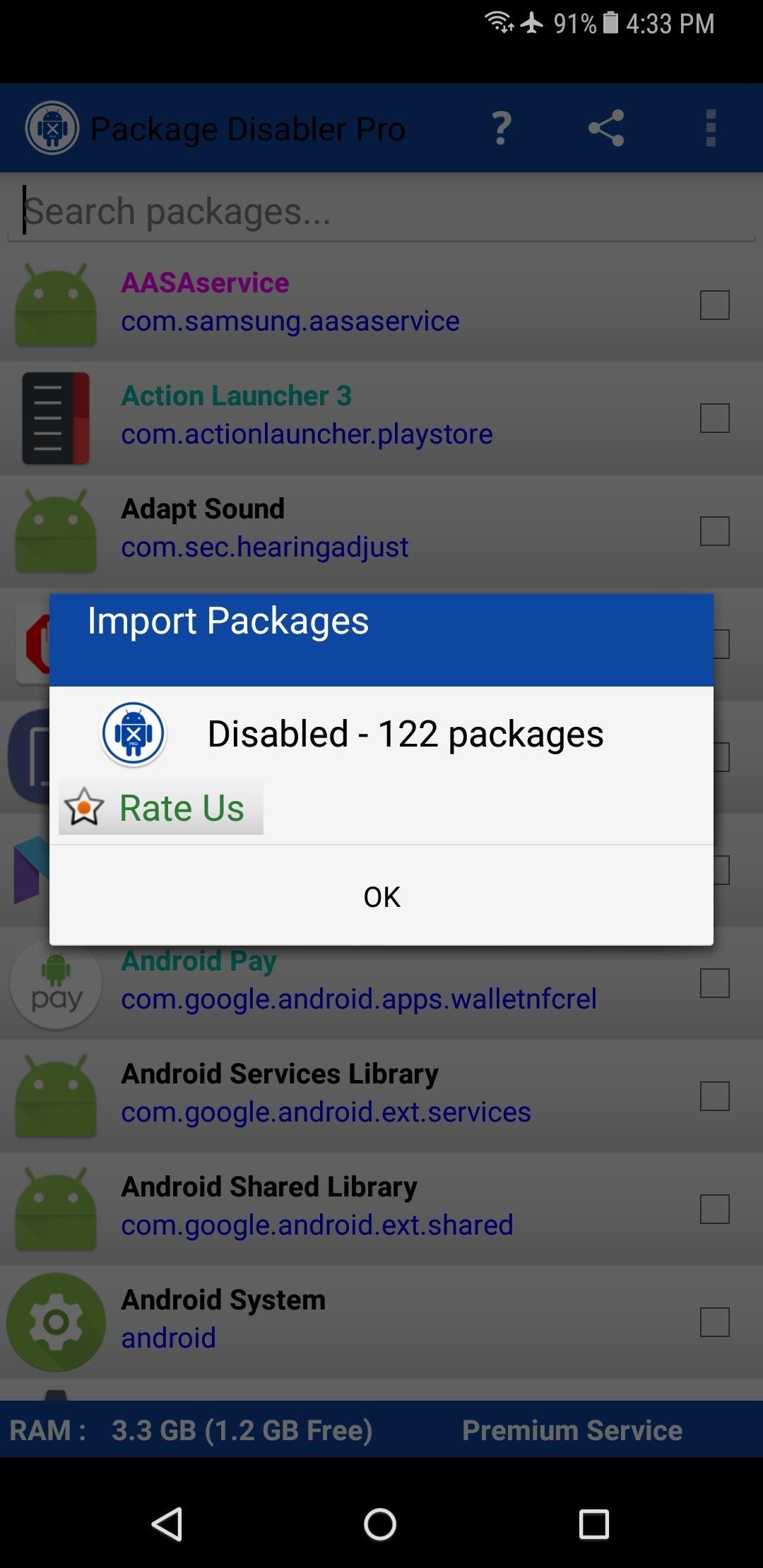
There’s a chance that you might have used some of the apps that this XML file disabled, like Bixby, People Edge, and Google Play Music. But if that’s the case, just open the Package Disabler Pro app, scroll through the list and find the app you’re missing, then simply un-tick the box next to it.
Have you noticed any improvements with your S8’s RAM or performance after using this method? Let us know in the comment section below.
Hot Deal: Set up a secure second phone number and keep your real contact details hidden with a yearly subscription to Hushed Private Phone Line for Android/iOS, 83%–91% off. It’s a perfect second-line solution for making calls and sending texts related to work, dating, Craigslist sales, and other scenarios where you wouldn’t want to give out your primary phone number.
“Hey there, just a heads-up: We’re part of the Amazon affiliate program, so when you buy through links on our site, we may earn a small commission. But don’t worry, it doesn’t cost you anything extra and helps us keep the lights on. Thanks for your support!”










