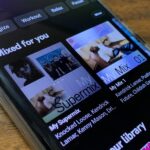When you visit a website in Safari, it’s most likely keeping tabs on your browsing activity. It could be keeping track directly, or its third-party content providers and advertisers can be spying on you. All three could happen simultaneously. This enables them to serve you content that’s tailor-made for you, but it can also feel like an invasion of privacy.
Luckily, Safari gives you a chance to stop that tracking from happening. Since most advertisers will not honor “do not track” requests from browsers that have it enabled it by default, Apple makes it an opt-in experience, to provide a higher degree of success. Ultimately, it’s up to the website to honor any “do not track” requests, as there are no legal repercussions from denying the request.
- Don’t Miss: How to Clear Your Recently Closed Tabs List in Safari
While it won’t block 100% of trackers online (sites like Yahoo have admitted to ignoring DNT requests), it will help block some of them on your iPhone, and if you value your privacy, it’s just one of the options you should consider along with blocking cross-site tracking, blocking cookies, and/or even using content blockers.
Note that Apple has removed this option in iOS 12.2 for some of the reasons mentioned above. Websites are increasingly ignoring the request and Safari’s other security features do a better job at keeping advertisers away. Also, this setting just gives sites and advertisers another way to fingerprint your device.
- More Info: Apple’s Ditching the ‘Do Not Track’ Option for Safari in iOS 12.2
Knowing that, if you still want to request that websites not track your browsing activity in Safari, open up the Settings app in iOS 11 through iOS 12.1.4. From there, go to “Safari,” then toggle on “Ask Websites Not To Track Me.” If you’re still running iOS 10.3.3 or lower, you can still do the same thing, but it will be called “Do Not Track” instead.
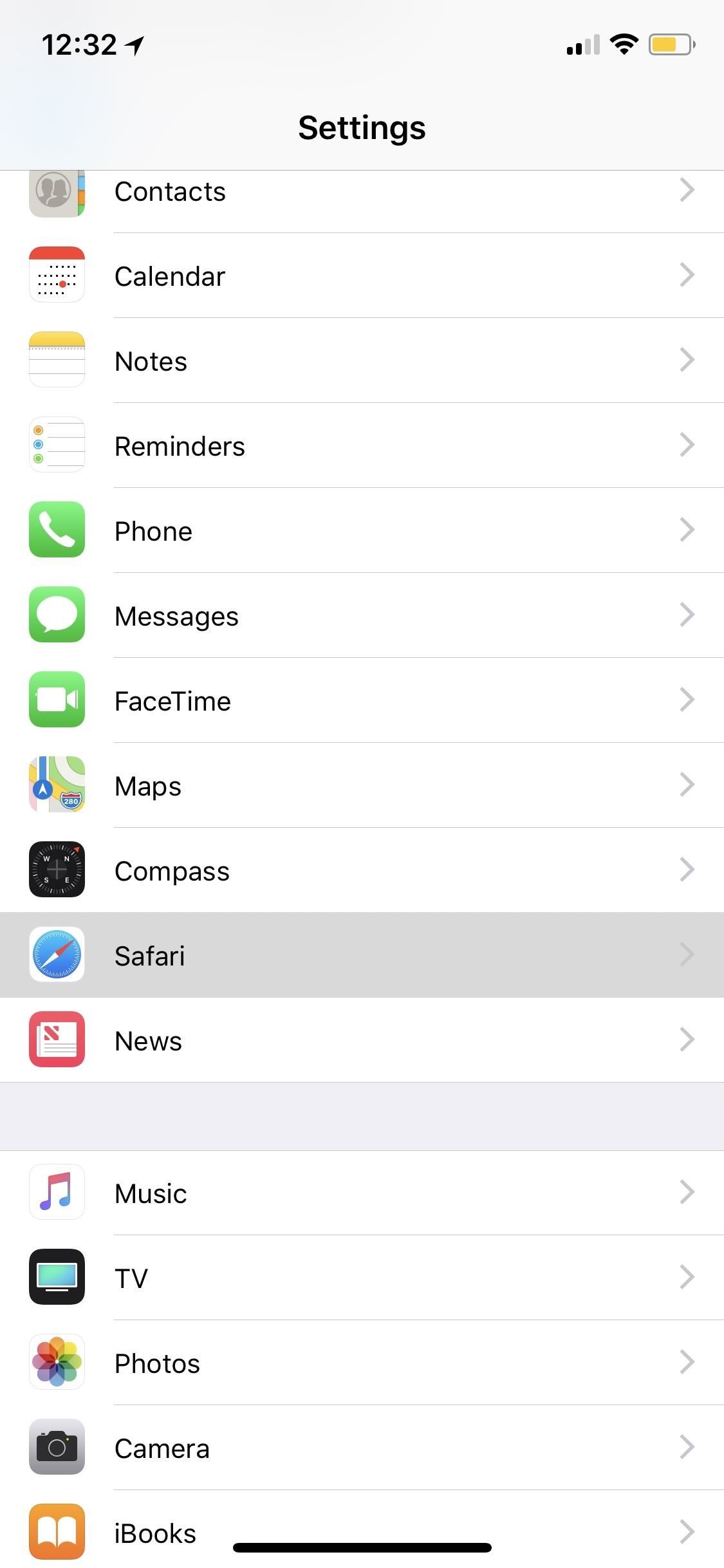
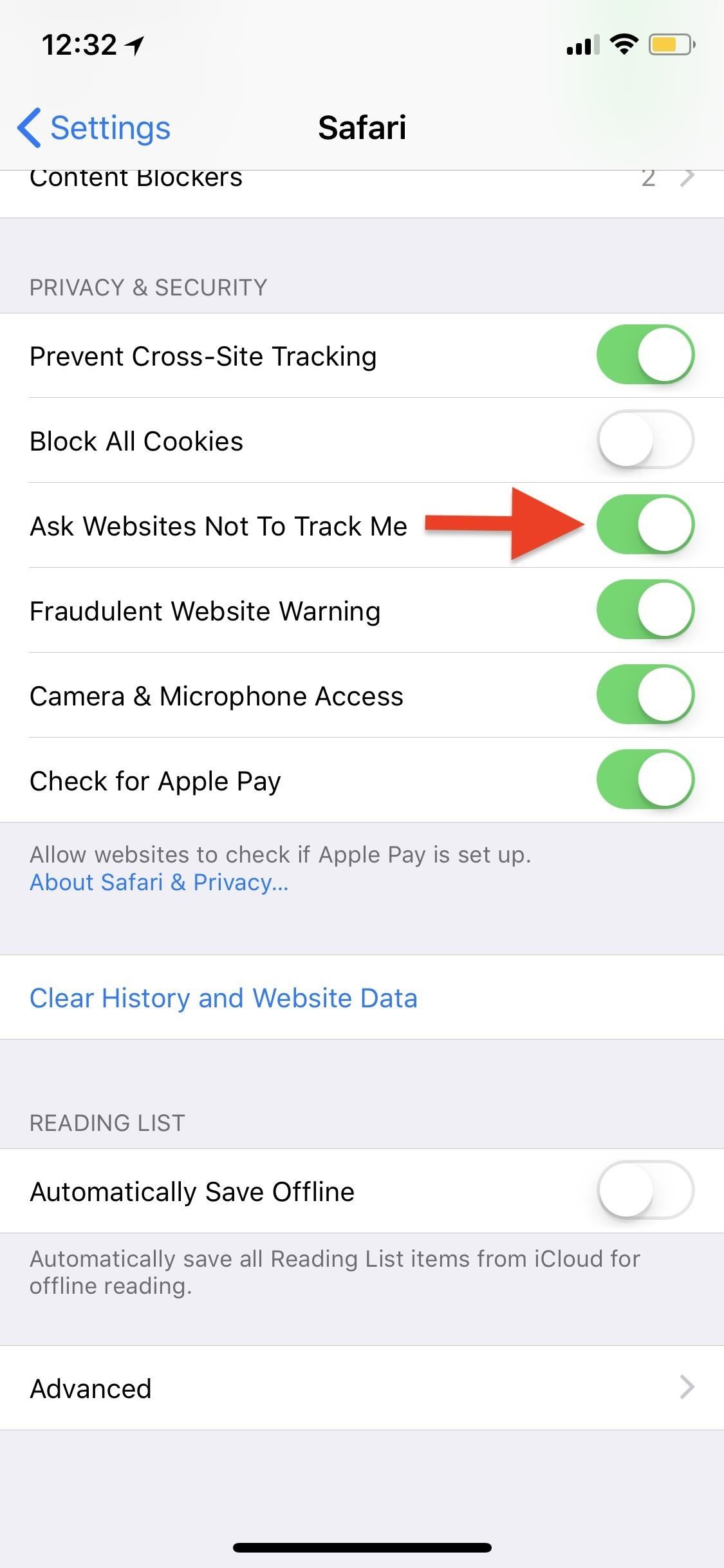
With this option now turned on, each and every time a webpage loads in Safari, Apple will add a request not to track you. This header request will show DNT: 1, indicating that you don’t want to be tracked by the website or its affiliates. But as mentioned already, it’s up to websites to comply and not use this for other purposes.
As of right now, this can only be done in Safari for iOS. Other browsers like Google Chrome and Firefox cannot send DNT:1 requests because they use Apple’s WKWebView API which prohibits the option. However, Firefox does have a similar feature that can identify and block trackers on its list.
- Follow Gadget Hacks on Pinterest, Reddit, Twitter, YouTube, and Flipboard
- Sign up for Gadget Hacks’ daily newsletter or weekly Android and iOS updates
- Follow WonderHowTo on Facebook, Twitter, Pinterest, and Flipboard
Just updated your iPhone? You’ll find new emoji, enhanced security, podcast transcripts, Apple Cash virtual numbers, and other useful features. There are even new additions hidden within Safari. Find out what’s new and changed on your iPhone with the iOS 17.4 update.
“Hey there, just a heads-up: We’re part of the Amazon affiliate program, so when you buy through links on our site, we may earn a small commission. But don’t worry, it doesn’t cost you anything extra and helps us keep the lights on. Thanks for your support!”