Amazon released the Kindle Fire HDX back in late-2013, and if you picked one up or received one as a gift, you’ve probably had a good amount of time to get to know your tablet.
What you may not know is that, lying underneath Amazon’s OS, is the AOSP code-base, i.e., Android Open Source Project. This means that essentially, the HDX is an Android tablet, but with all traces of Google removed.
Because Android is open source, Amazon has every right to build on top of it, but because the Fire HDX system doesn’t adhere to Google’s design, apps like Gmail and the Google Play Store are not included out of the box.
Of course, we’re not about to settle for what we’re allowed to do. The first step to breaking Amazon’s chains is to root your Kindle Fire HDX, and I’m going to show you a dead simple way to do just that—in less than five minutes.
Note: this root method no longer works. We’ll keep you updated when we find a new one.
Step 1: Allow for Installation of Outside Apps
The app we’ll be using to obtain root is not available through the Amazon Appstore, so make sure you have installation from “Unknown Sources” enabled through Applications in Settings.
Step 2: Download Towelroot
Towelroot is a root exploit created by famed hacker Geohot, and its nearly universal application for a myriad of Android devices, along with its unbelievable ease of use, makes it the go-to rooting method for most these days..
Open your browser and head to towelroot.com, then tap the lambda sign to download the app.

Step 3: Install a File Browser
In order to access the file you just downloaded, you’ll need to install a file browser. There are many choices in this department, but I’ll be going with the tried-and-true ES File Explorer.
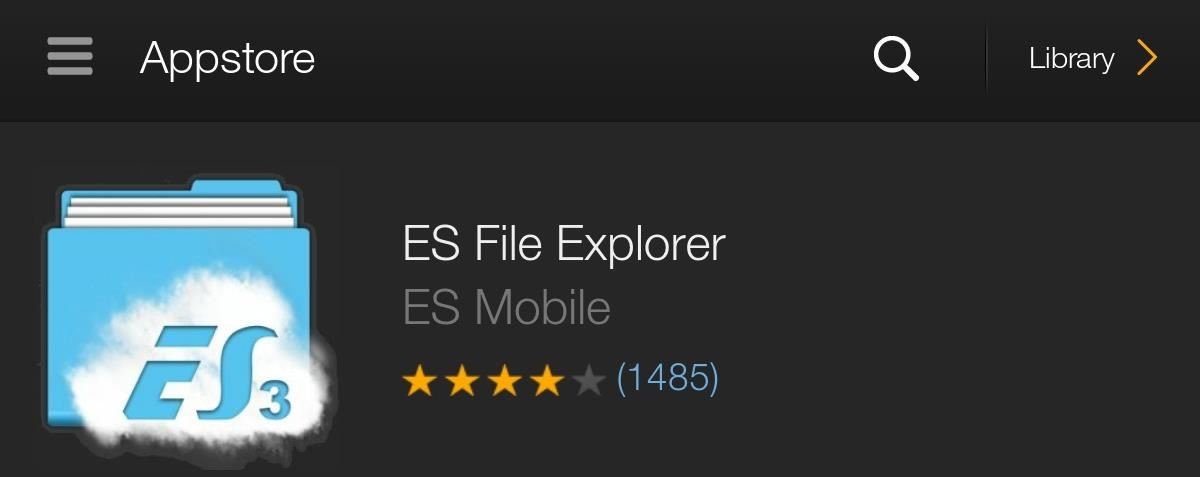
Step 4: Install Towelroot
Now open up ES File Explorer, and head to the Download folder where you’ll see the tr.apk file that you downloaded in Step 2 above. Tap on the file to install Towelroot, then hit Open.
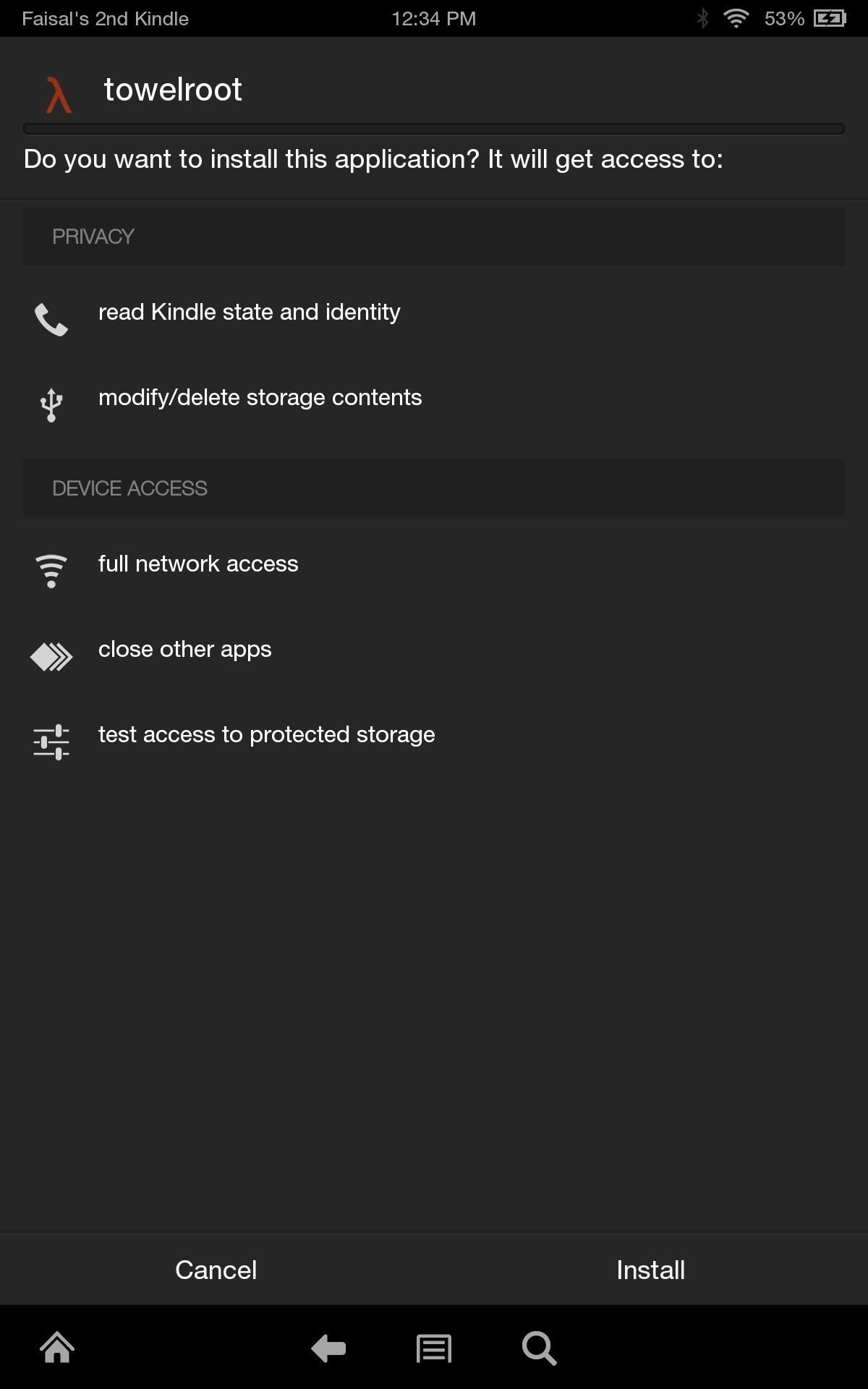
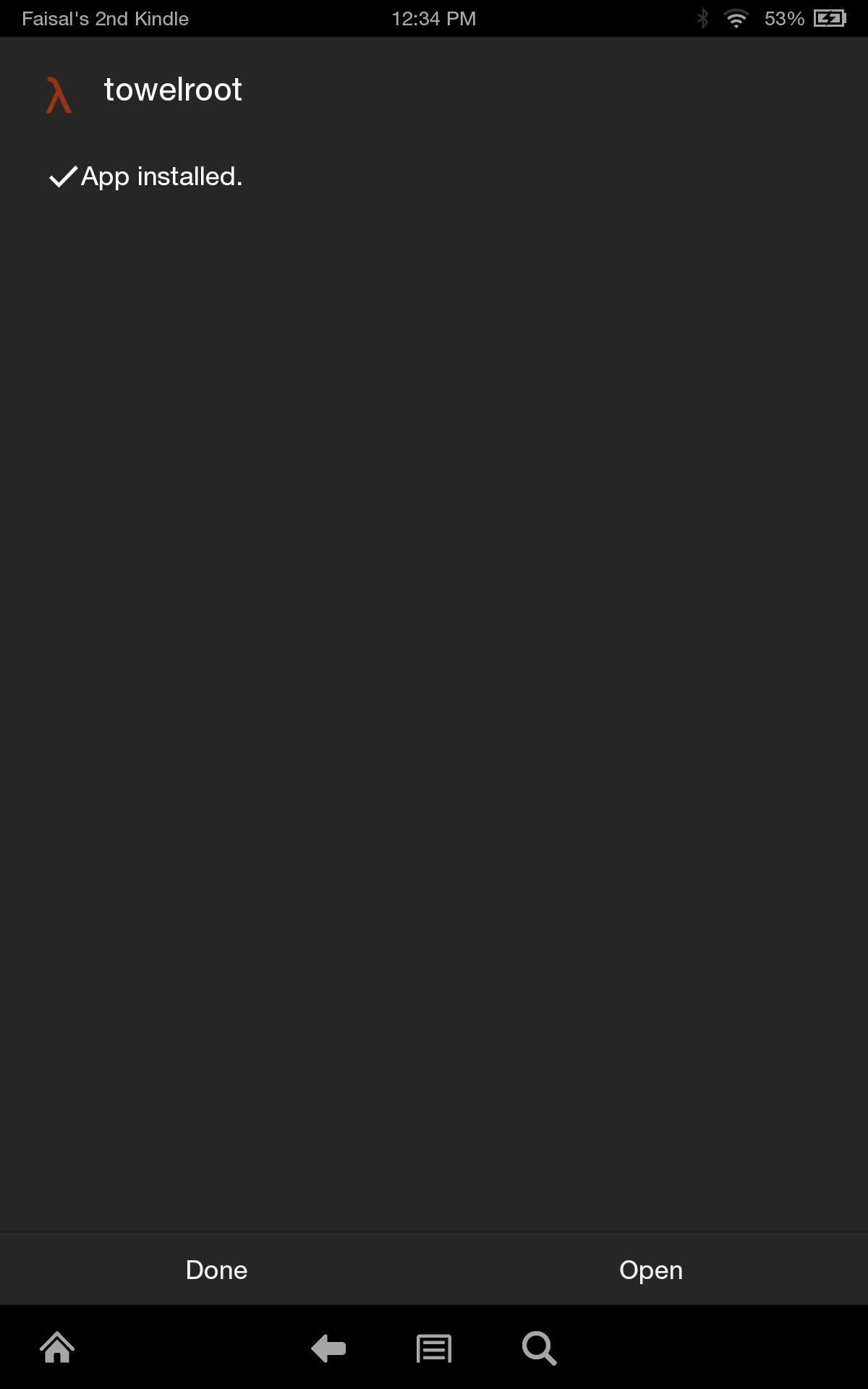
Step 5: Tap to Root
Towelroot has a very simple interface, and for our purposes, there’s only one thing that needs to be done—tap the giant make it ra1n button. The app will take a few seconds to work, and then you’ll be rooted. Seriously, it’s that easy!
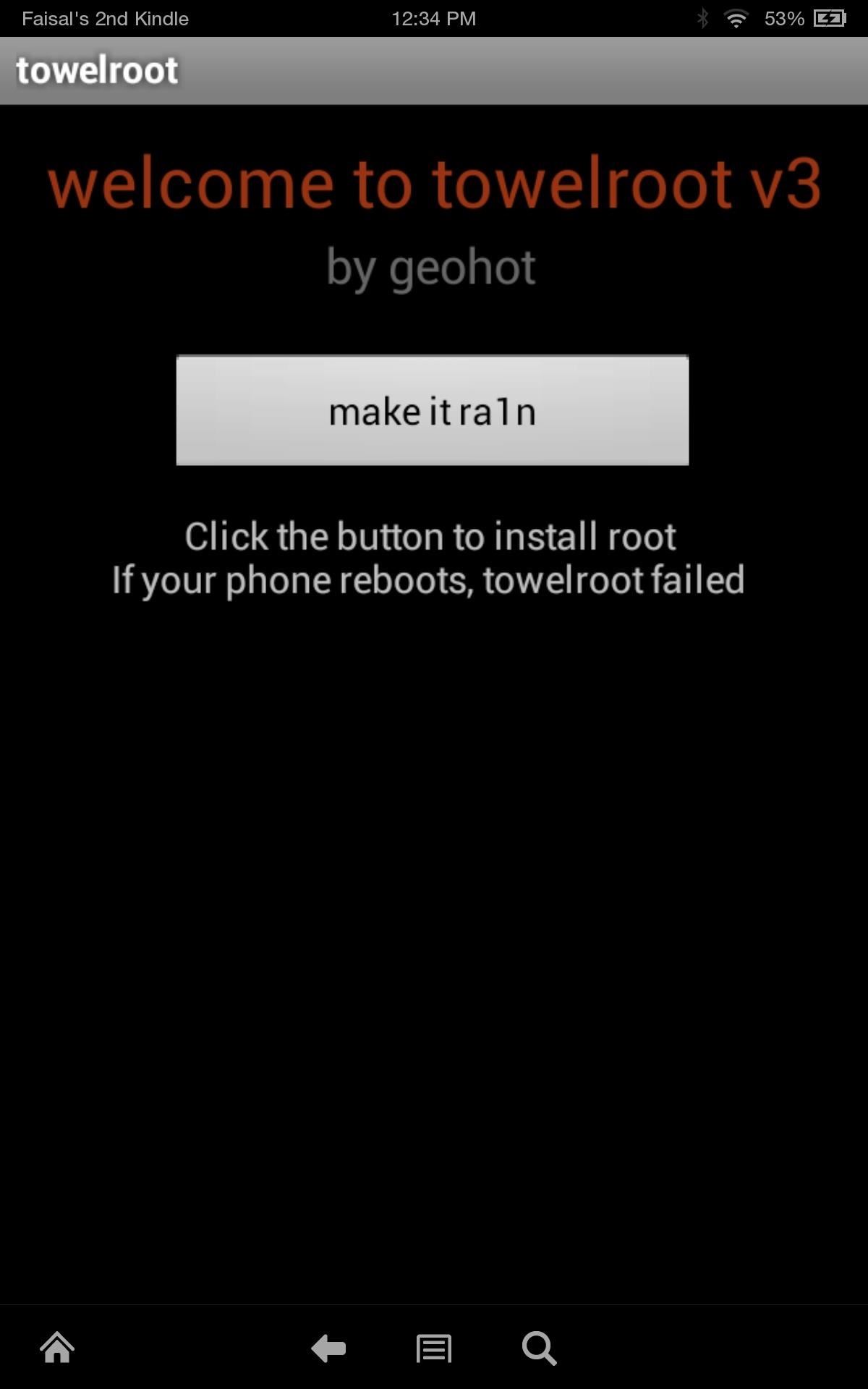
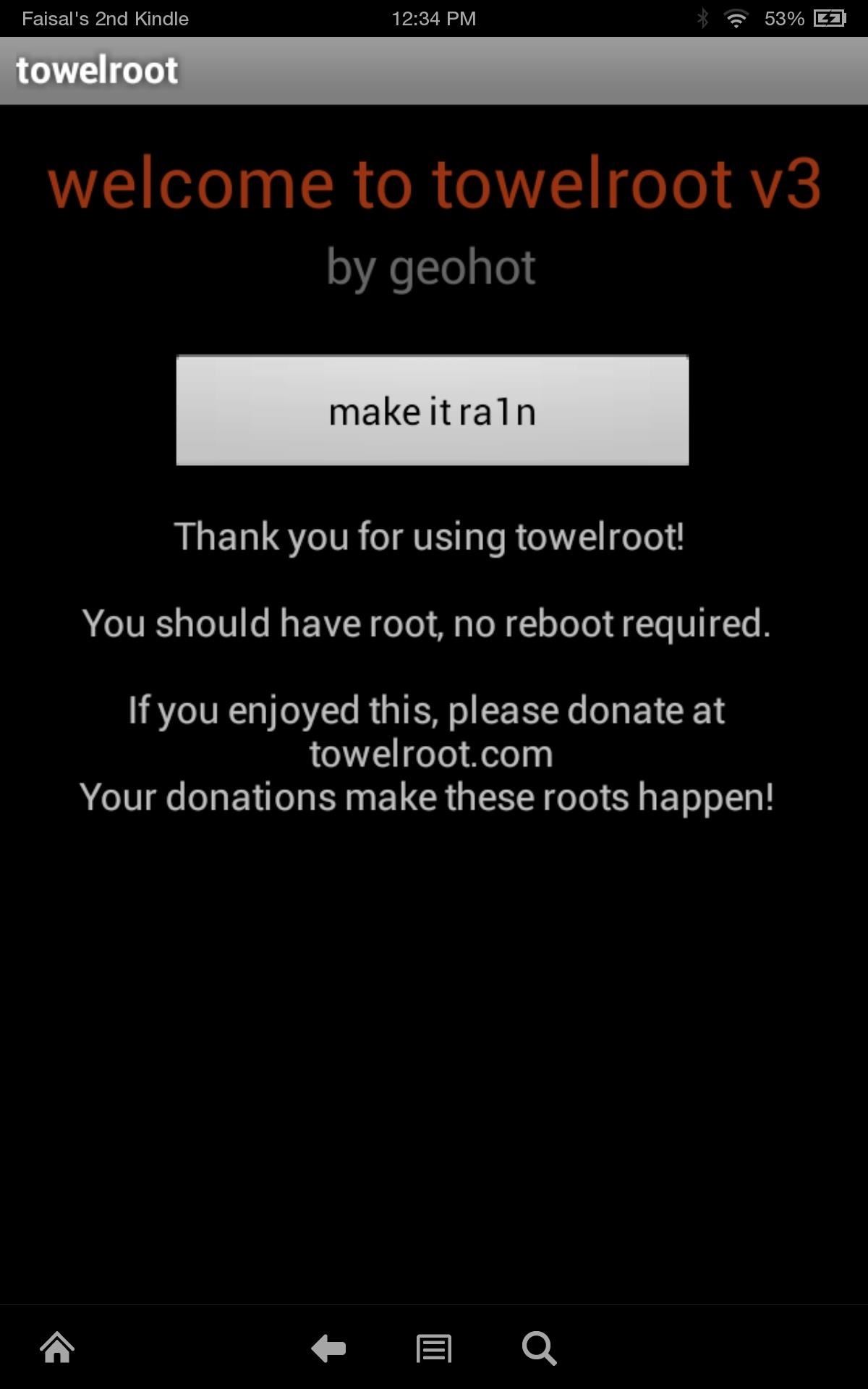
Step 6: Install a Root Management App
You’re rooted, but to keep apps from accessing root without your knowledge, you’ll want to install a root management app. I’ll show you how to install Chainfire‘s famous SuperSU.
Head to this link from your Kindle Fire to download the app, or download it onto your computer and transfer it to the Download folder on your Kindle. From there, simply head back into ES File Explorer, go to the Download folder, and tap on the SuperSU file to install it.
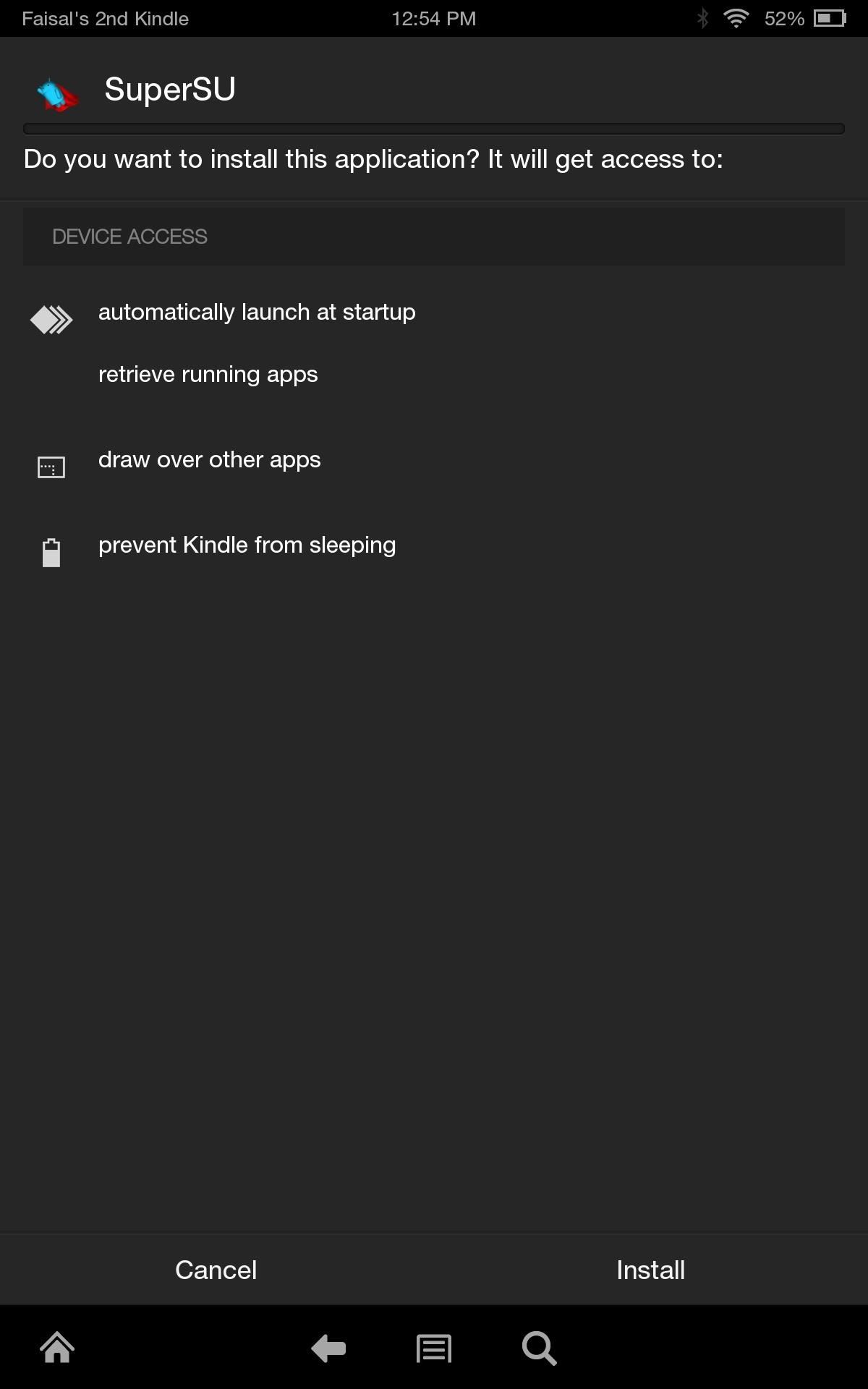

When first opening the app, you’ll need to update the binaries, then you’re all set. You can test to make sure you’re rooted and that SuperSU is working properly by going back into ES File Explorer, pulling out the side menu, and enabling the Root Explorer option. This will bring up a prompt to grant Superuser permissions.
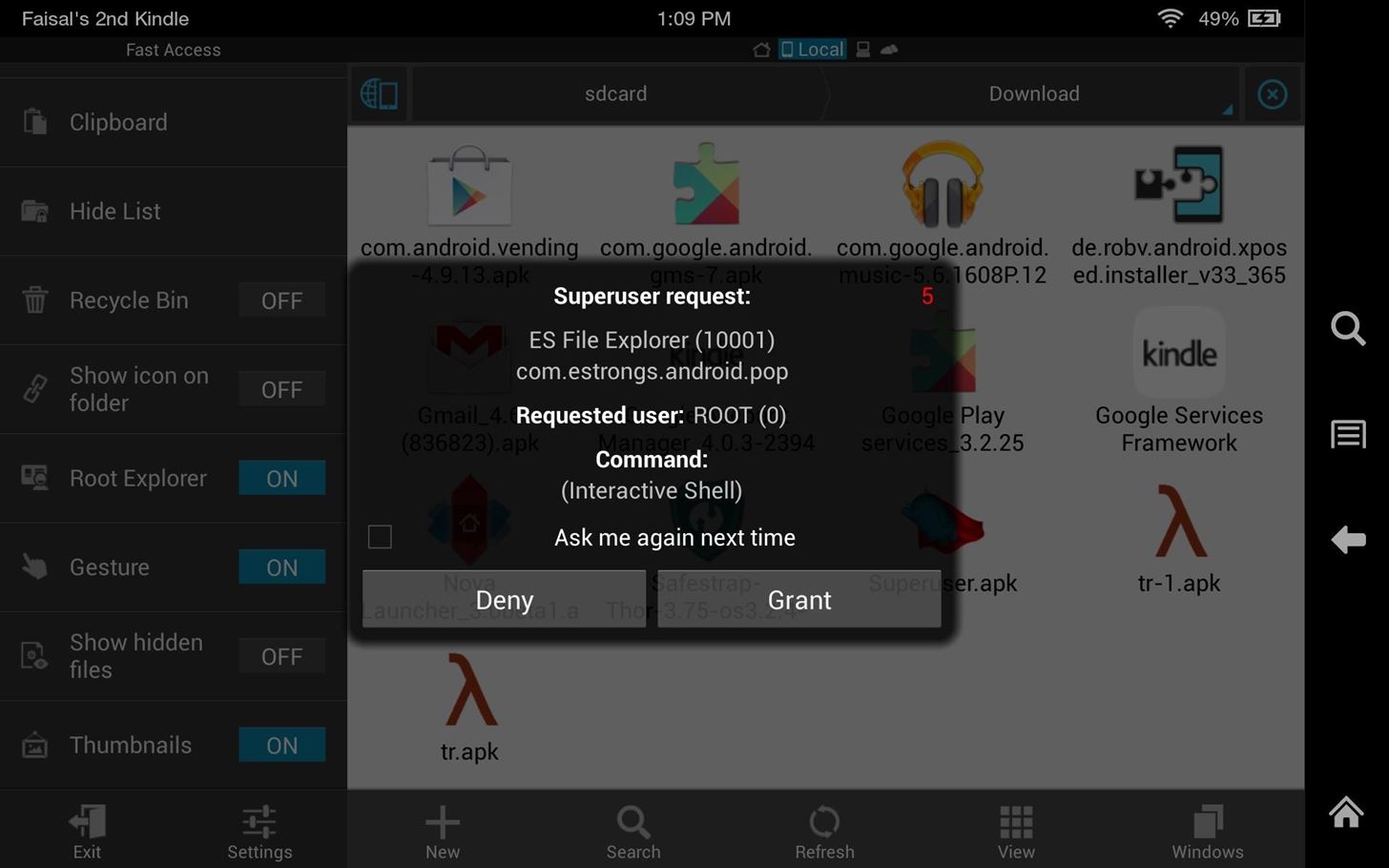
Now that you’re rooted, stay with us as we show you how to install a custom recovery, install Google apps, and more.
Just updated your iPhone? You’ll find new emoji, enhanced security, podcast transcripts, Apple Cash virtual numbers, and other useful features. There are even new additions hidden within Safari. Find out what’s new and changed on your iPhone with the iOS 17.4 update.
“Hey there, just a heads-up: We’re part of the Amazon affiliate program, so when you buy through links on our site, we may earn a small commission. But don’t worry, it doesn’t cost you anything extra and helps us keep the lights on. Thanks for your support!”











