Picture in Picture mode is one of Android’s best multitasking tools. Ever since its introduction in Android 8.0 Oreo, you’ve been able to watch videos in a floating window while you use other apps. In Android 11, this feature is getting its first real upgrade.
In Android 11, you can now adjust the size of the PiP window. Instead of being stuck with a small, static thumbnail, you can can expand the window so you can enjoy your video — all while still not compromising your ability to use another app.
With a supporting app, trigger PiP by playing a video or activating turn-by-turn navigation and either pressing the home button or performing the home gesture. In some apps, the video may need to be put into full screen mode before you can activate picture-in-picture.
With PiP mode activated, tap the window to bring up the play/pause controls. While they’re still visible, drag any of the four corners outward to increase the window’s size. Once you’ve found your preferred dimensions, release your finger to keep its position.
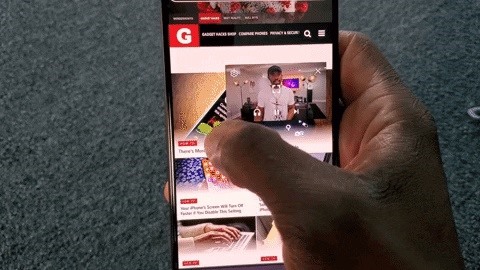
You can still drag the window to any position on your screen, and you can still return to the initial video app by tapping the PiP player to bring up the control overlay, then pressing the bracketed square icon in the middle.
Hot Deal: Set up a secure second phone number and keep your real contact details hidden with a yearly subscription to Hushed Private Phone Line for Android/iOS, 83%–91% off. It’s a perfect second-line solution for making calls and sending texts related to work, dating, Craigslist sales, and other scenarios where you wouldn’t want to give out your primary phone number.
“Hey there, just a heads-up: We’re part of the Amazon affiliate program, so when you buy through links on our site, we may earn a small commission. But don’t worry, it doesn’t cost you anything extra and helps us keep the lights on. Thanks for your support!”










