The new iPhone 6 and 6 Plus have bigger displays, and that means more overall screen real estate, something that the new Safari app has taken into account by letting you access desktop versions of mobile websites. Even if you’re sporting an older device, you’ll still be able to request the desktop version of a site online in the browser.
Why Would You Want the Desktop Site?
Well, sometimes the desktop site has more features, and some just look better, like YouTube. Sometimes, there’s valuable info you can only access via the desktop site, like bank stats. There was one particular bank (I won’t name names) that used to only show my total credit card balance on the mobile site, and not the remaining amount (the app didn’t either).
How to Request the Desktop Site in Safari
To access this little hidden feature, follow along in my video, or skip below for the full written walkthrough. This tip also works in iOS 7, where it first appeared.
Open Safari and enter in a site. YouTube is a good site to test this on since it automatically transfers us to its mobile version. Once the page has loaded, tap the URL to bring up the menu. Next, pull down underneath the URL box to unhide the “Add to Favorites” and “Request Desktop Site” options.
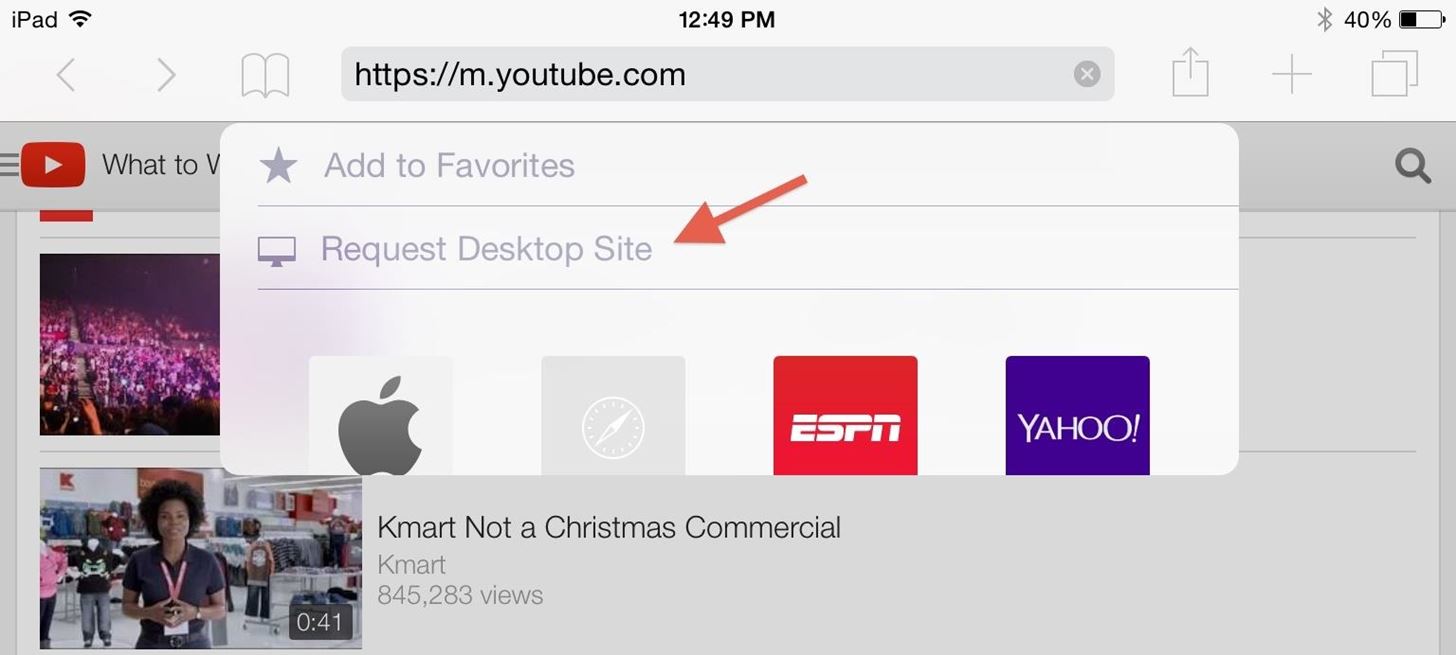
Tap on the “Request Desktop Site” option and your device will upload the desktop version of that particular site.
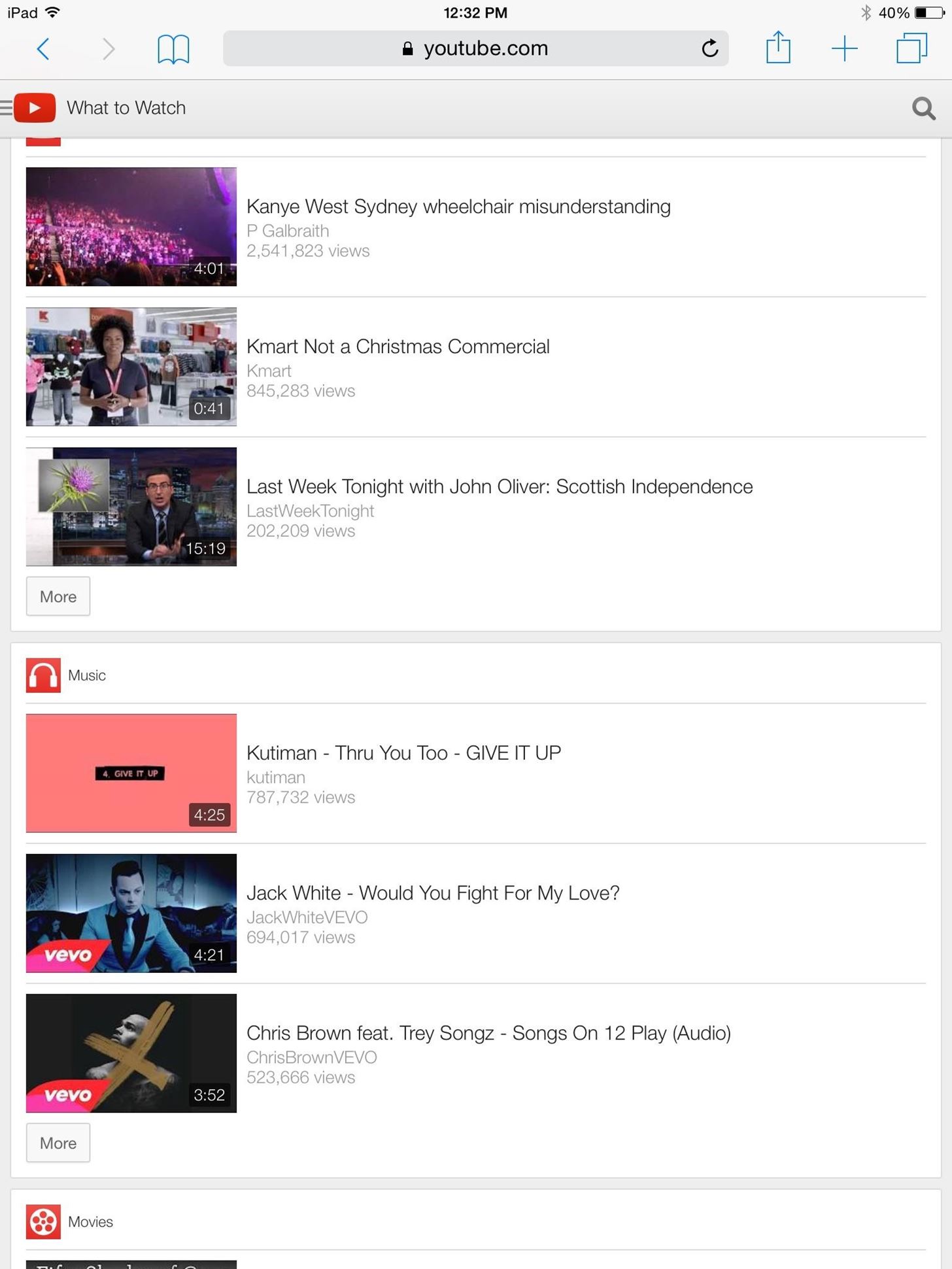
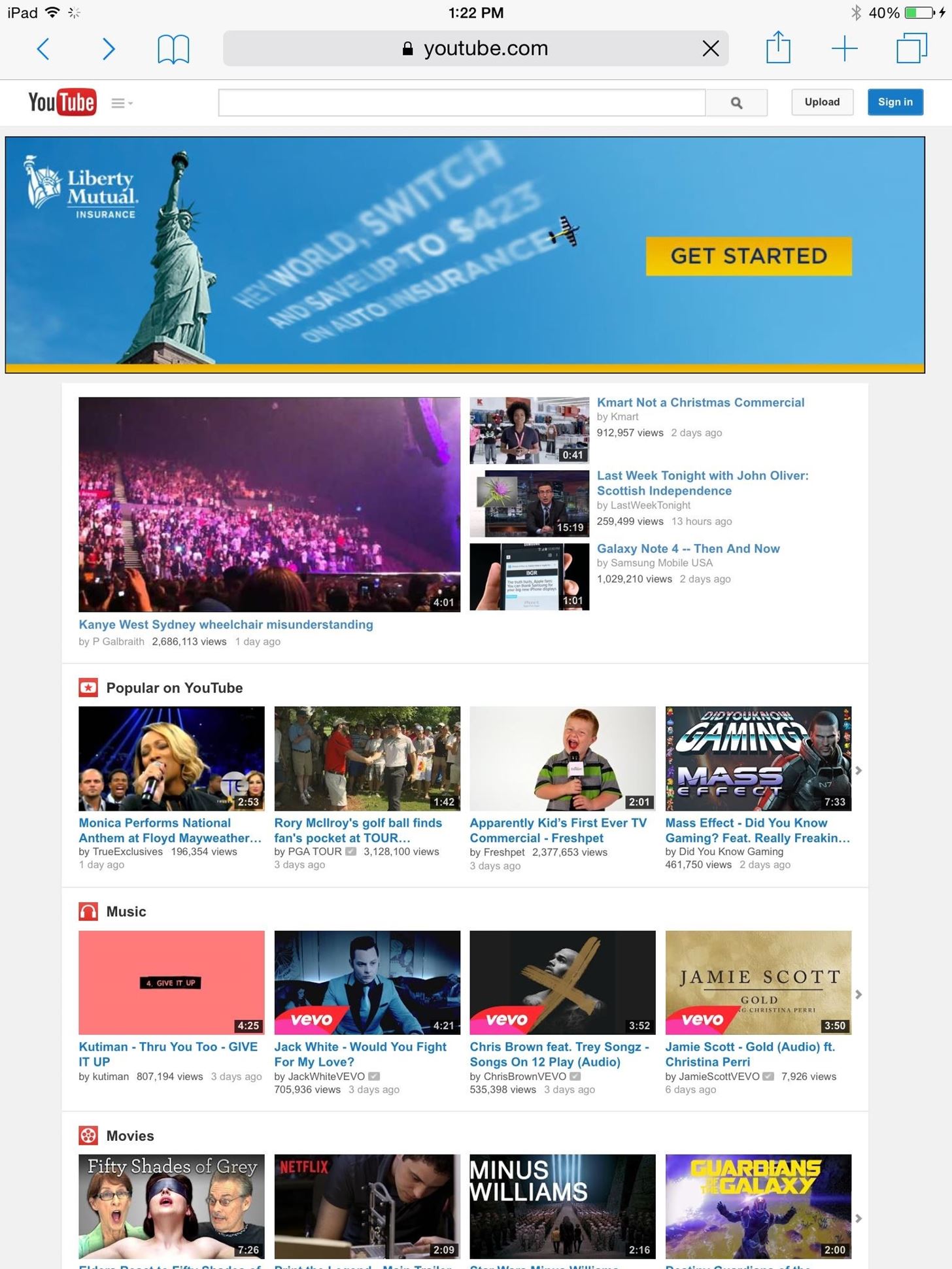
As you can see above, the mobile version of YouTube on the left offers much less than the desktop version does (one less banner ad though). So, with more real estate to work with on the new Apple devices, viewing the desktop version on your mobile device might be the better option.
More iOS 8 Tips…
To see what else you can do in Apple’s latest mobile operating system, check out the Coolest Hidden Features of iOS 8, as well as the Best Hidden Safari Features, Top Hidden Features in Messages, and our other iOS 8 tips.
Just updated your iPhone? You’ll find new emoji, enhanced security, podcast transcripts, Apple Cash virtual numbers, and other useful features. There are even new additions hidden within Safari. Find out what’s new and changed on your iPhone with the iOS 17.4 update.
“Hey there, just a heads-up: We’re part of the Amazon affiliate program, so when you buy through links on our site, we may earn a small commission. But don’t worry, it doesn’t cost you anything extra and helps us keep the lights on. Thanks for your support!”










