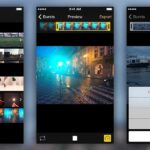Your S20 has a shortcut for Samsung Pay along the bottom of the home screen. But it tends to get in the way sometimes, especially if you’re using the new Android 10 gestures in One UI 2. Besides, if you don’t use the feature, you probably don’t want that little white line at the bottom of your screen anyway.
You can get rid of Samsung Pay outright by long-pressing on the app’s icon and hitting “Uninstall” on the menu just like any other app. But you want to still be able to use the service and collect rewards, you can easily disable the app’s “Favorite cards” overlay from your S20’s home screen to prevent it from getting in the way moving forward.
To do so, open Samsung Pay either by swiping up on the “Favorite cards” overlay along the bottom of the screen, or via its app icon inside your app drawer. From there, tap on the menu icon on the upper-left corner, and select “Settings” from the menu that appears.


Now, select “Use Favorite Cards” on the top, then simply toggle the feature off for “Lock screen,” “Home screen,” and ” “Screen off” on the following page to disable the shortcut. Exit Samsung Pay once you’ve done so, and you’ll no longer find the obtrusive shortcut on your S20’s home screen moving forward.


Hot Deal: Set up a secure second phone number and keep your real contact details hidden with a yearly subscription to Hushed Private Phone Line for Android/iOS, 83%–91% off. It’s a perfect second-line solution for making calls and sending texts related to work, dating, Craigslist sales, and other scenarios where you wouldn’t want to give out your primary phone number.
“Hey there, just a heads-up: We’re part of the Amazon affiliate program, so when you buy through links on our site, we may earn a small commission. But don’t worry, it doesn’t cost you anything extra and helps us keep the lights on. Thanks for your support!”