In an attempt to get more people to subscribe to Apple Music, the Music app was completely revamped in the iOS 8.4 update for iPad and iPhone to include new tabs for New, For You, and Connect.
But if you don’t plan to use Apple’s streaming music service, and don’t care to follow artists in your library, you can get rid of both options in the Music app for a better no-clutter experience, one akin to previous versions.
- Don’t Miss: How to Disable Apple Music’s Auto-Renewal Feature
- Don’t Miss: 24 Things You Need to Know About Apple Music
Plus, you’ll get a new Playlist tab in their place, which will make it more convenient to access the new “All Music” smart playlist that you made to shuffle all songs again (without using Siri).
Step 1: Remove Apple Music
To get rid of the two Apple Music tabs, enter your Settings app, locate the Music preferences, then toggle off Show Apple Music. Toggling this off will remove both the New and For You tabs and add the Playlists tab.
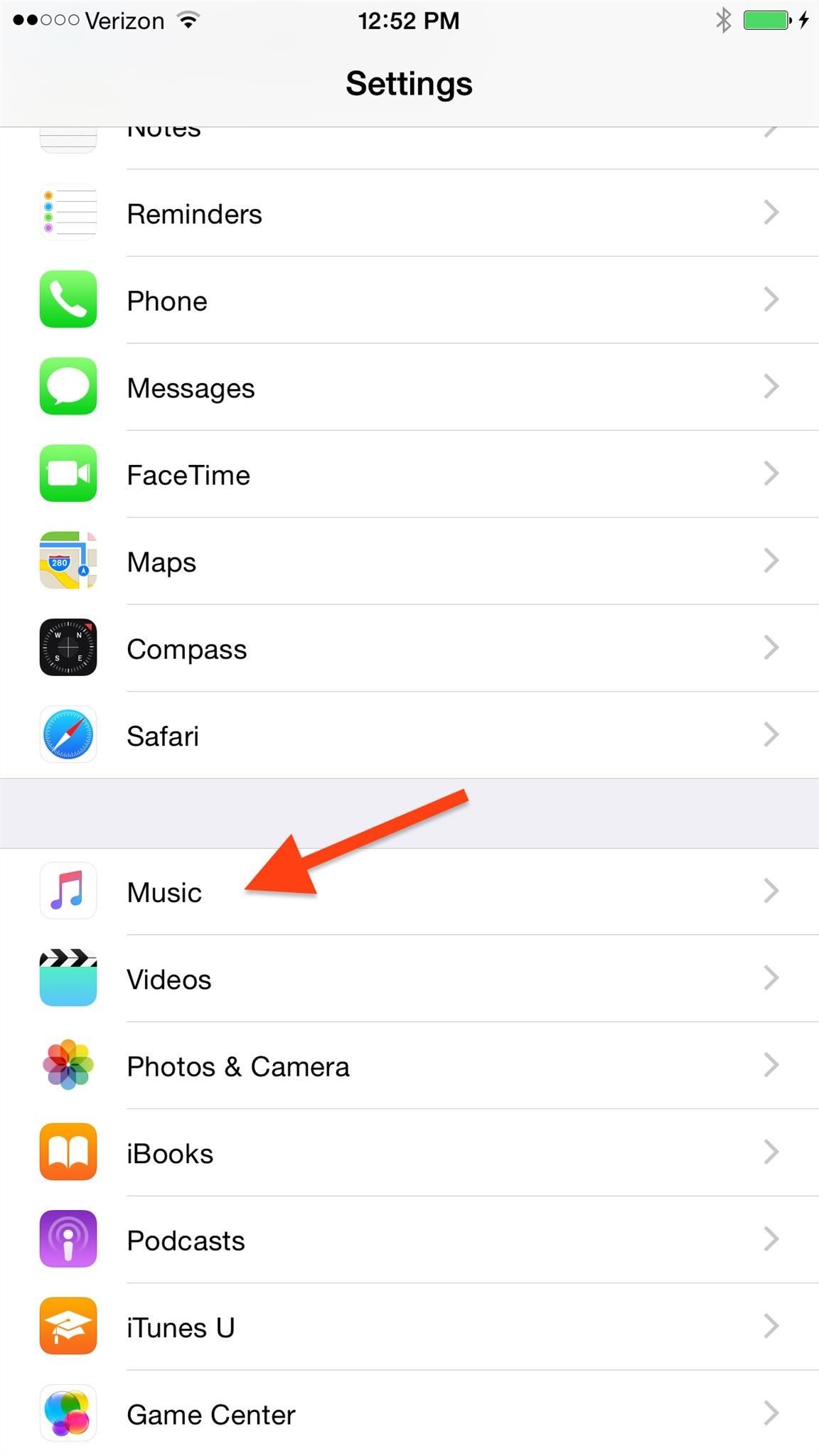
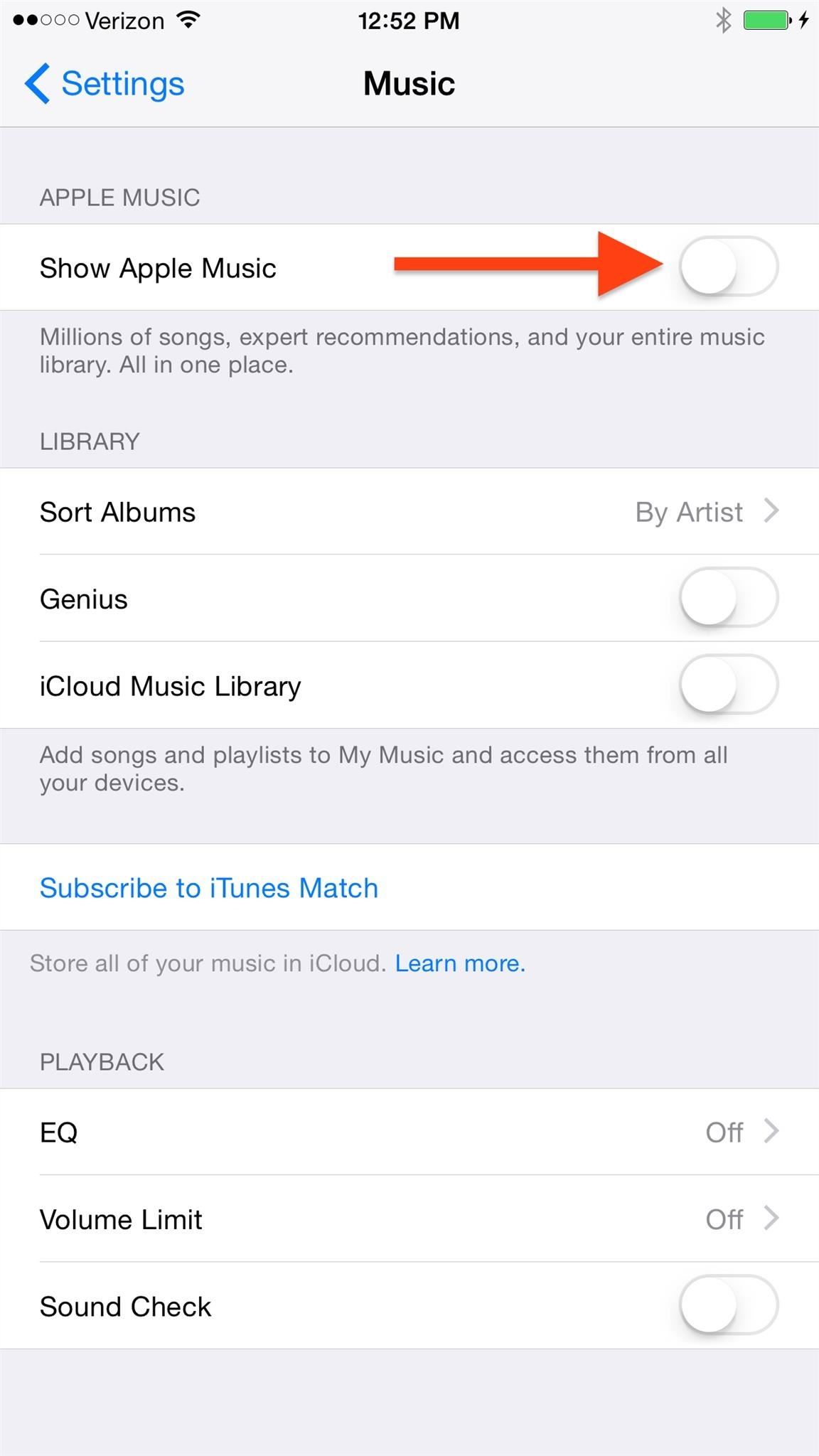
Step 2: Get Rid of the Connect Tab
Connect is another new feature which essentially lets you connect with artists you follow, viewing social media posts and interacting with them through the comments. It’s cool, but I won’t ever be using it.
To remove the Connect tab, enter Settings, select General, and then Restrictions. On the Restrictions page, tap “Enable Restrictions” (if not done so already) and toggle off Apple Music Connect.
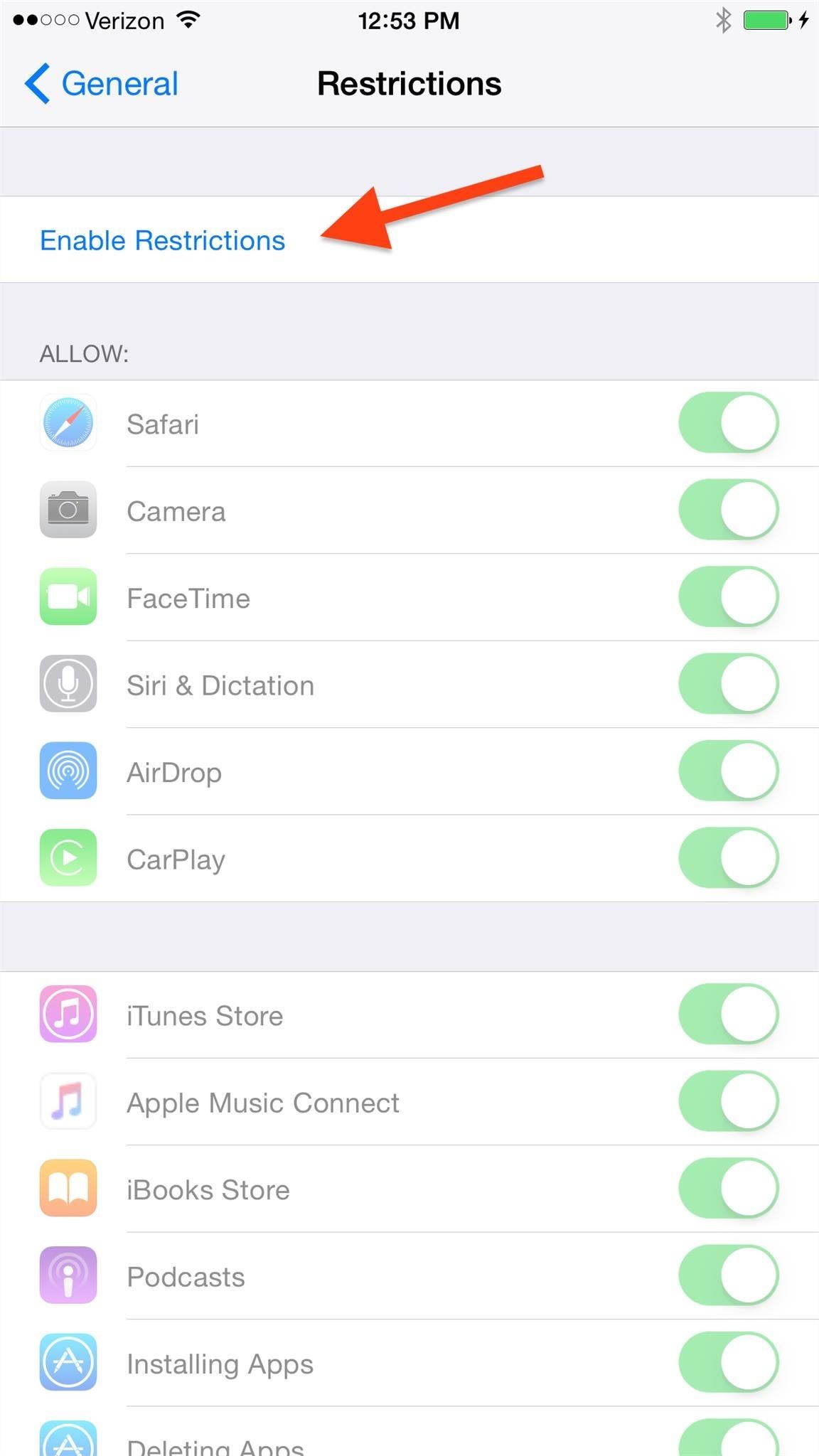
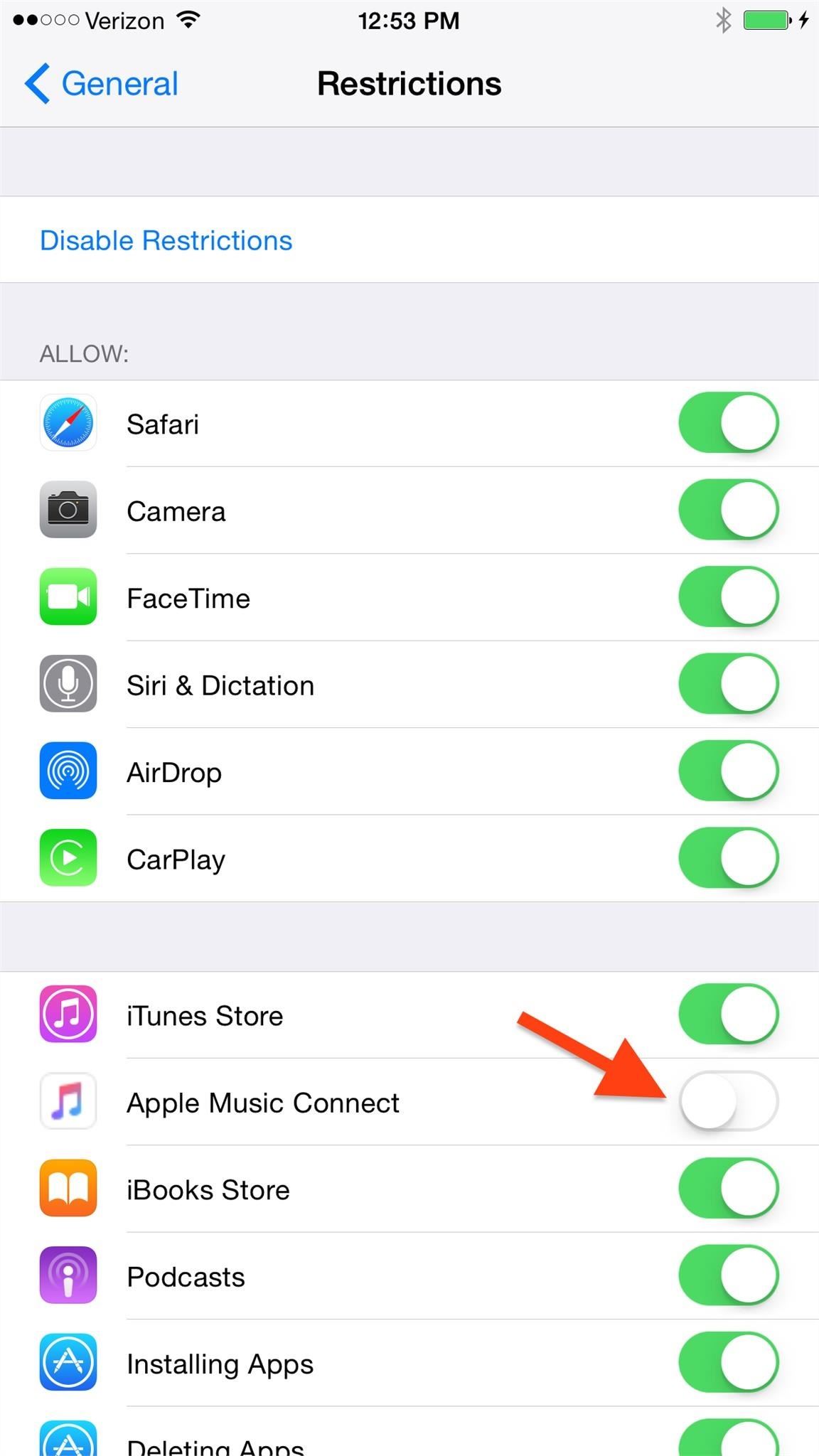
The Before & After
By removing all of the unnecessary Apple Music features, you should have the Music app looking a little more familiar while also letting you access the playlists a lot quicker.
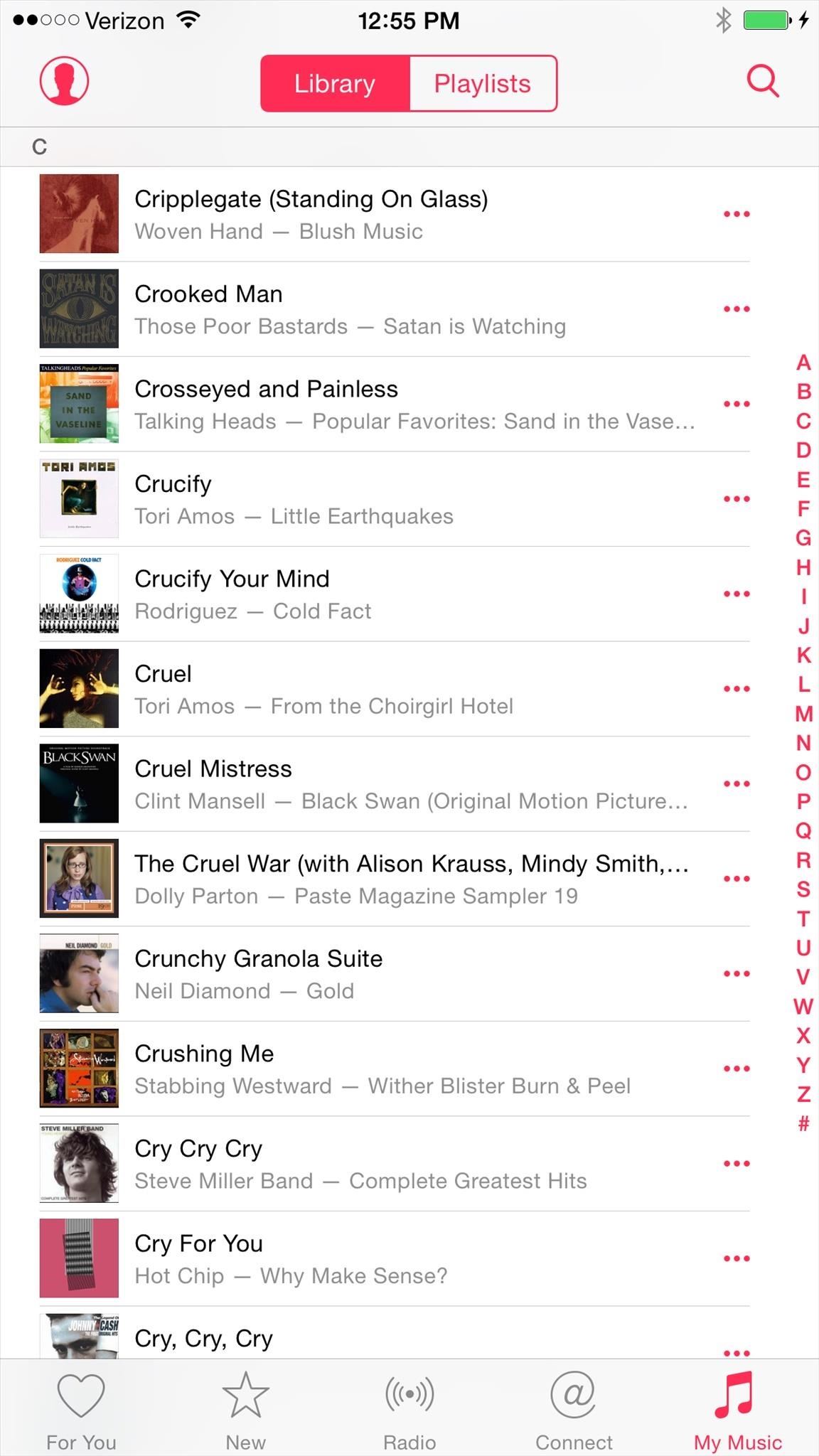
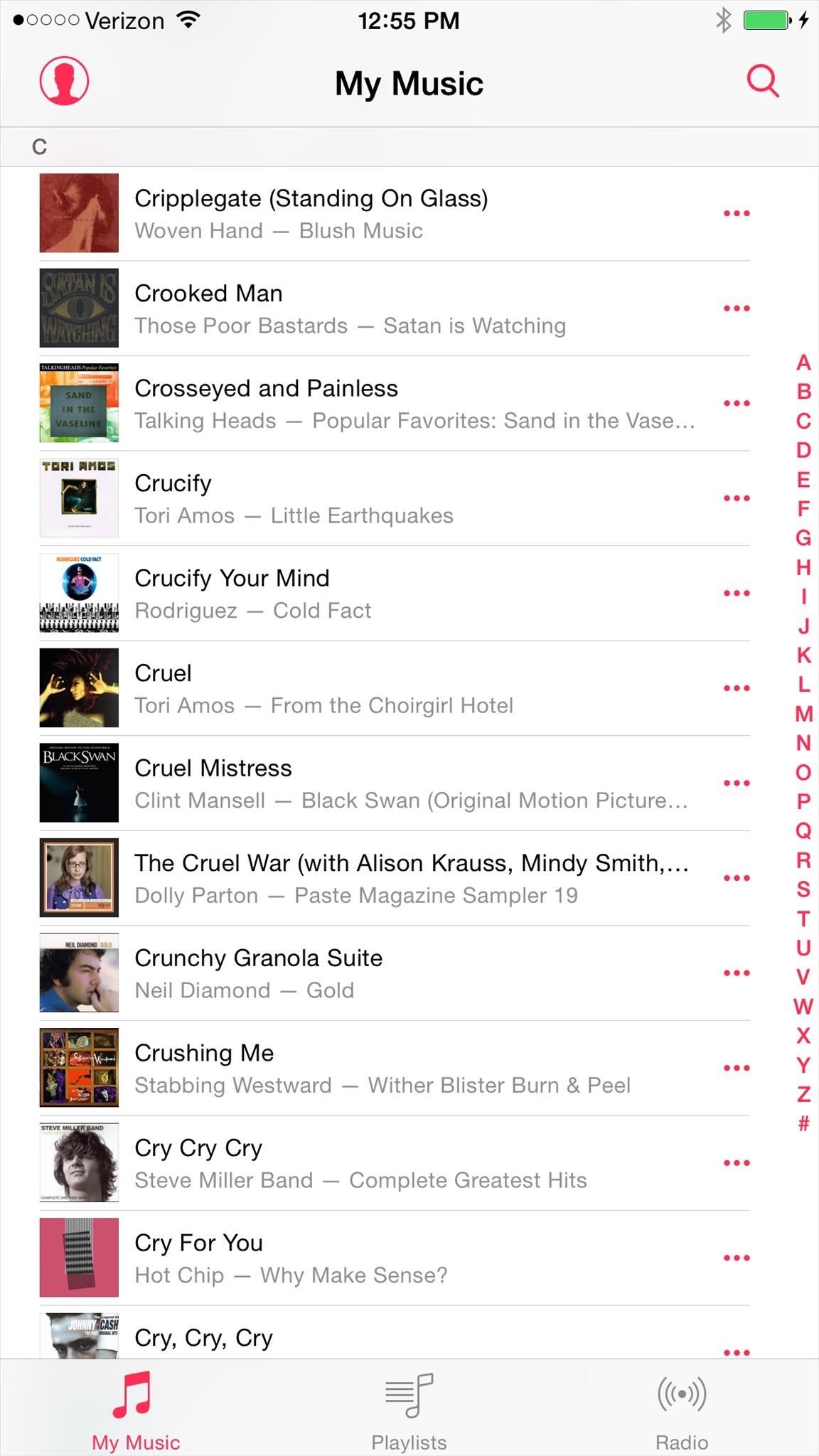
Follow Apple Hacks over on Facebook and Twitter, or Gadget Hacks over on Facebook, Google+, and Twitter, for more Apple fun.
Just updated your iPhone? You’ll find new emoji, enhanced security, podcast transcripts, Apple Cash virtual numbers, and other useful features. There are even new additions hidden within Safari. Find out what’s new and changed on your iPhone with the iOS 17.4 update.
“Hey there, just a heads-up: We’re part of the Amazon affiliate program, so when you buy through links on our site, we may earn a small commission. But don’t worry, it doesn’t cost you anything extra and helps us keep the lights on. Thanks for your support!”









