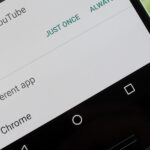Normally, you have to hold down the on-screen button to record videos on Snapchat, but if you want to go hands-free for some more creative video selfies or less shaky landscapes, there’s a workaround on iPhones that lets you do just that.
In your iPhone’s Accessibility menu, there’s a feature called AssistiveTouch that will let you create a custom gesture to simulate you holding down the record button in Snapchat. In comparison, this trick will make Snapchat feel more like your iPhone’s stock Camera app when recording videos—just tap once and AssistiveTouch does the rest.
The only downsides to this trick are that you’re limited to 8 second videos, since that’s the limit for custom touch gestures with AssistiveTouch, and that it’s iOS-only.
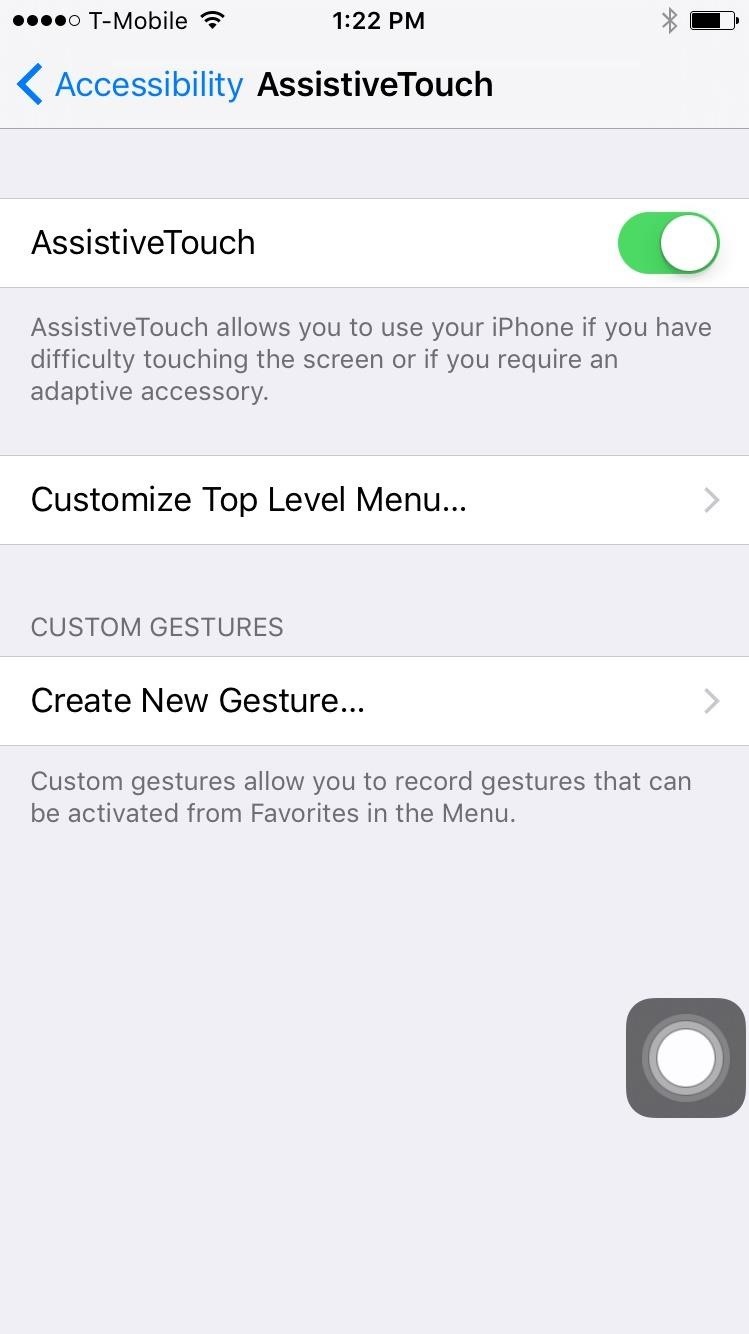
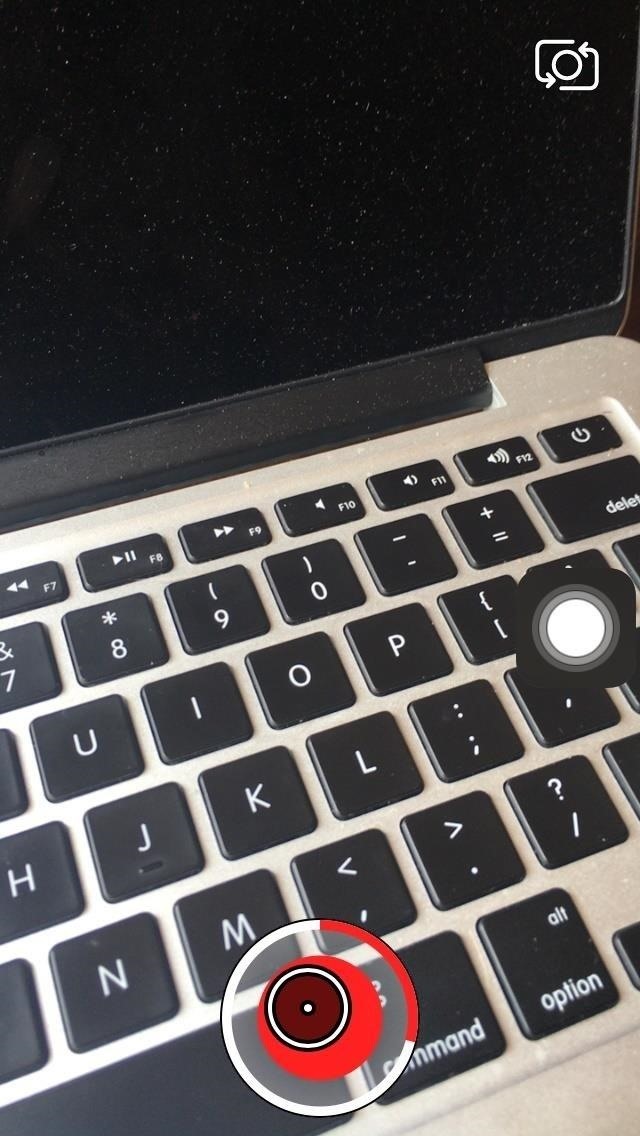
To start doing this right now, head to Tech Insider’s full guide to see how easy it is to set up. And once you’ve got it working, when you’re not using Snapchat, you can disable AssistiveTouch just like you’ve enabled it.
Or even better, you can create a shortcut to activate and deactivate AssistiveTouch without messing around in your settings each time. Go to Settings -> General -> Accessibility -> Accessibility Shortcut and select AssistiveTouch. To use the shortcut, just triple-click your Home button.
- Don’t Miss: How to Enable & Use Home Button Shortcuts
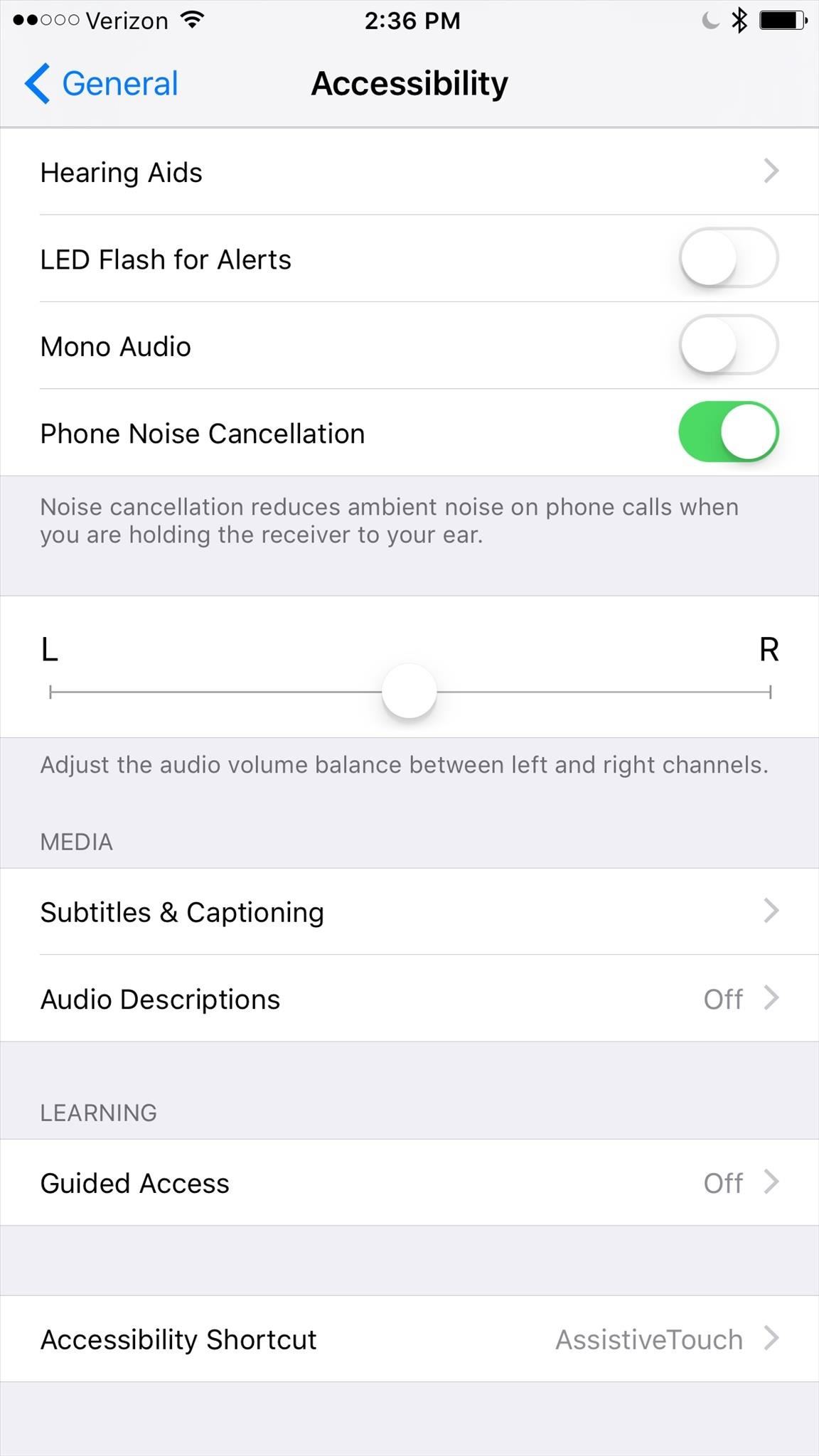
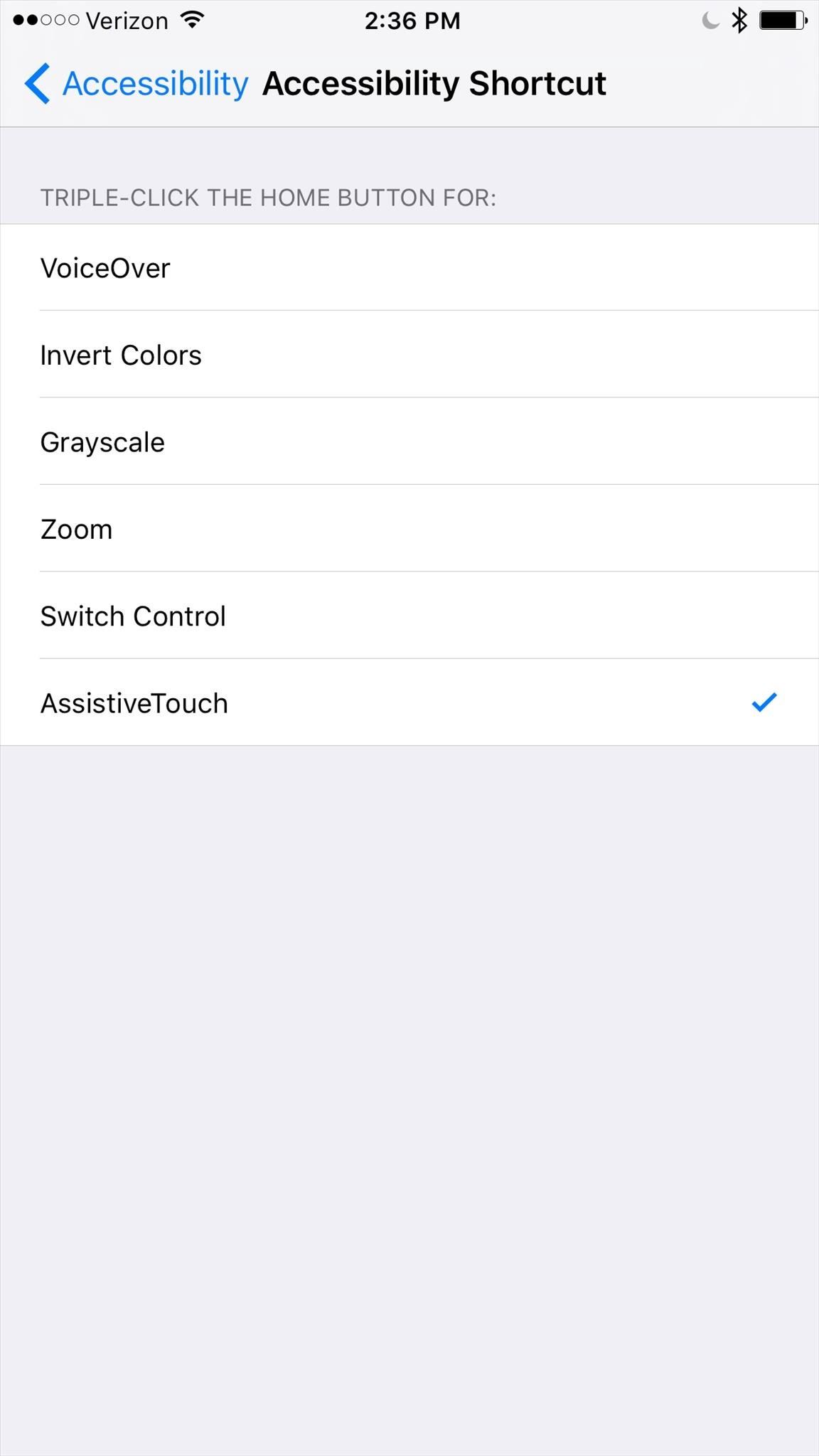
What else can you do using your iPhone’s Accessibility settings? You can use it to turn your device off, lower screen brightness below default settings, or ever just toggle brightness settings with your Home button.
- Follow Gadget Hacks on YouTube, Facebook, Google+, and Twitter
- Follow Apple Hacks on Facebook and Twitter
- Follow Android Hacks on Facebook and Twitter
Just updated your iPhone? You’ll find new emoji, enhanced security, podcast transcripts, Apple Cash virtual numbers, and other useful features. There are even new additions hidden within Safari. Find out what’s new and changed on your iPhone with the iOS 17.4 update.
“Hey there, just a heads-up: We’re part of the Amazon affiliate program, so when you buy through links on our site, we may earn a small commission. But don’t worry, it doesn’t cost you anything extra and helps us keep the lights on. Thanks for your support!”