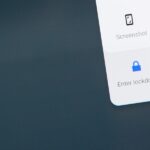Can’t figure out how to give songs star ratings anymore in your iPhone’s Music app? That’s because Apple removed the ability to do so from the new iOS 10 update, just as I expected they would. It’s still possible to rate songs, it’s just very irritating.
The star rating system has been slowly making its way out the door ever since the Love/Dislike system came into play with Apple’s paid subscription service, which is now your only option for “rating” your personal music library on your iPad, iPhone, or iPod touch directly from the Music app.
Right now, this is my biggest issue with iOS 10, since I’ve been using iTunes to store my music ever since star ratings appeared in 2002—and I’ve been rating and syncing songs ever since the ability was added on the iPod Classic. It’s how I’ve organized my music for over a decade, so having to switch to heart and crossed-out heart icons sucks, especially since I have no desire to subscribe to Apple Music.
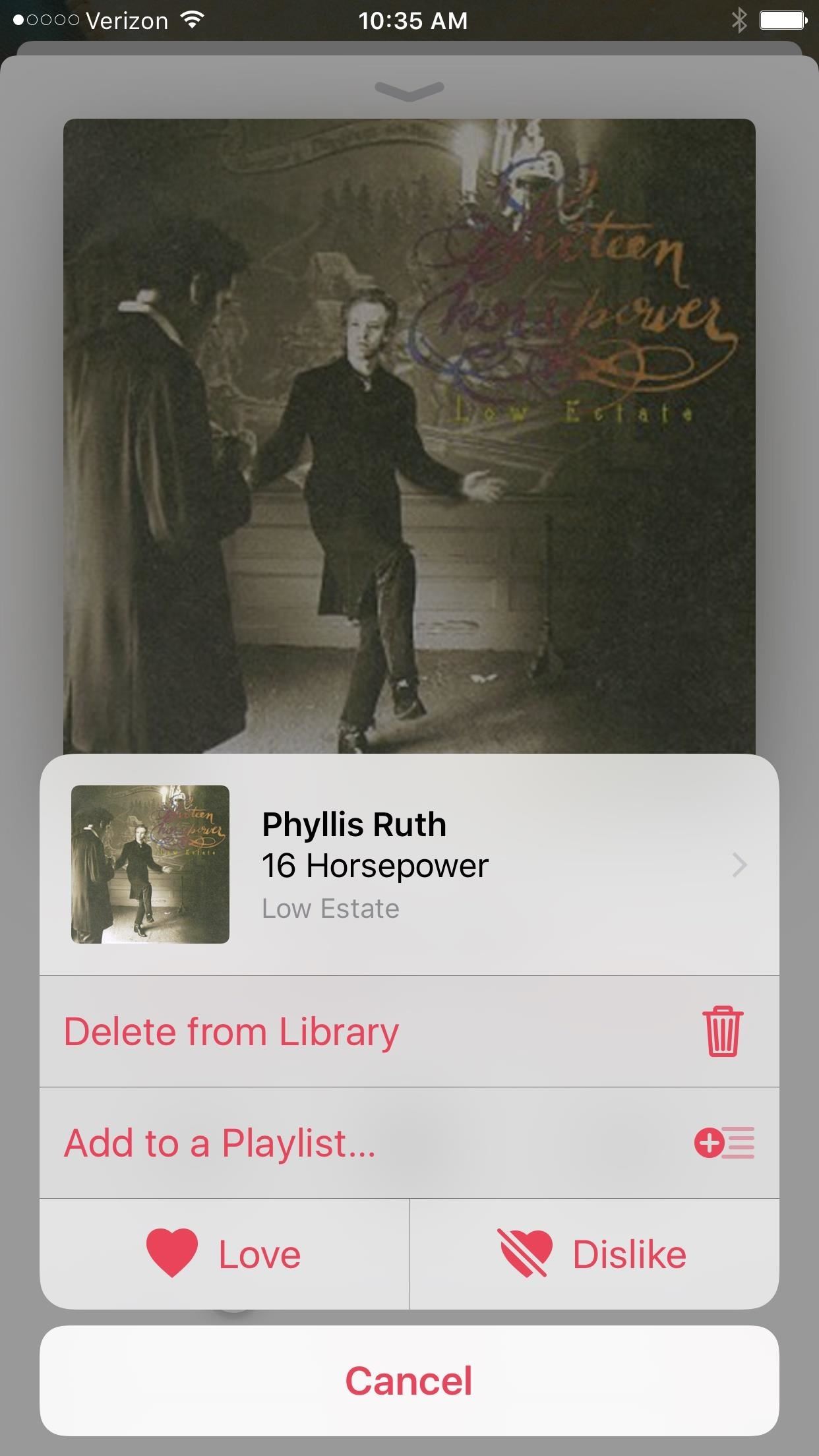
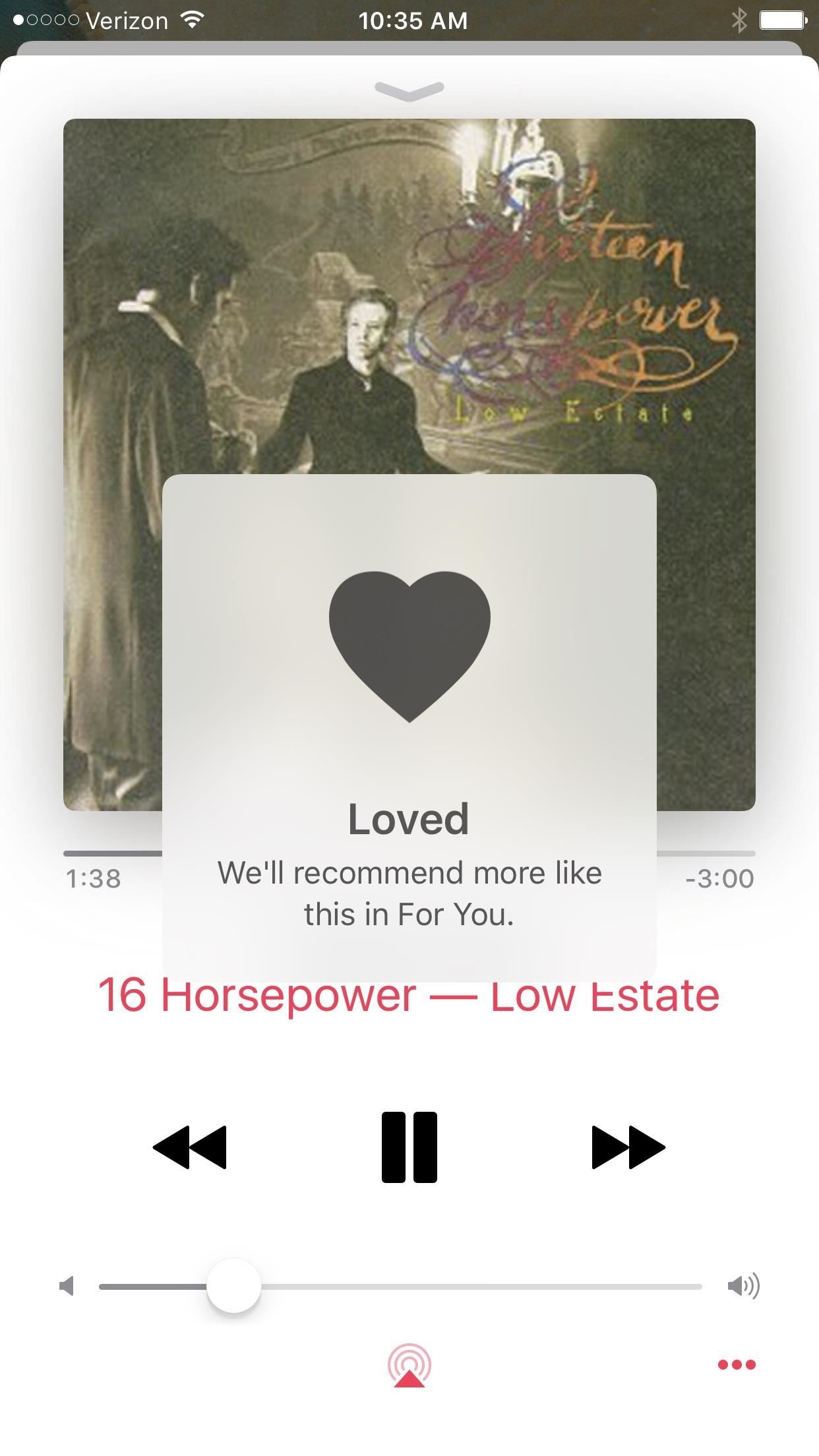
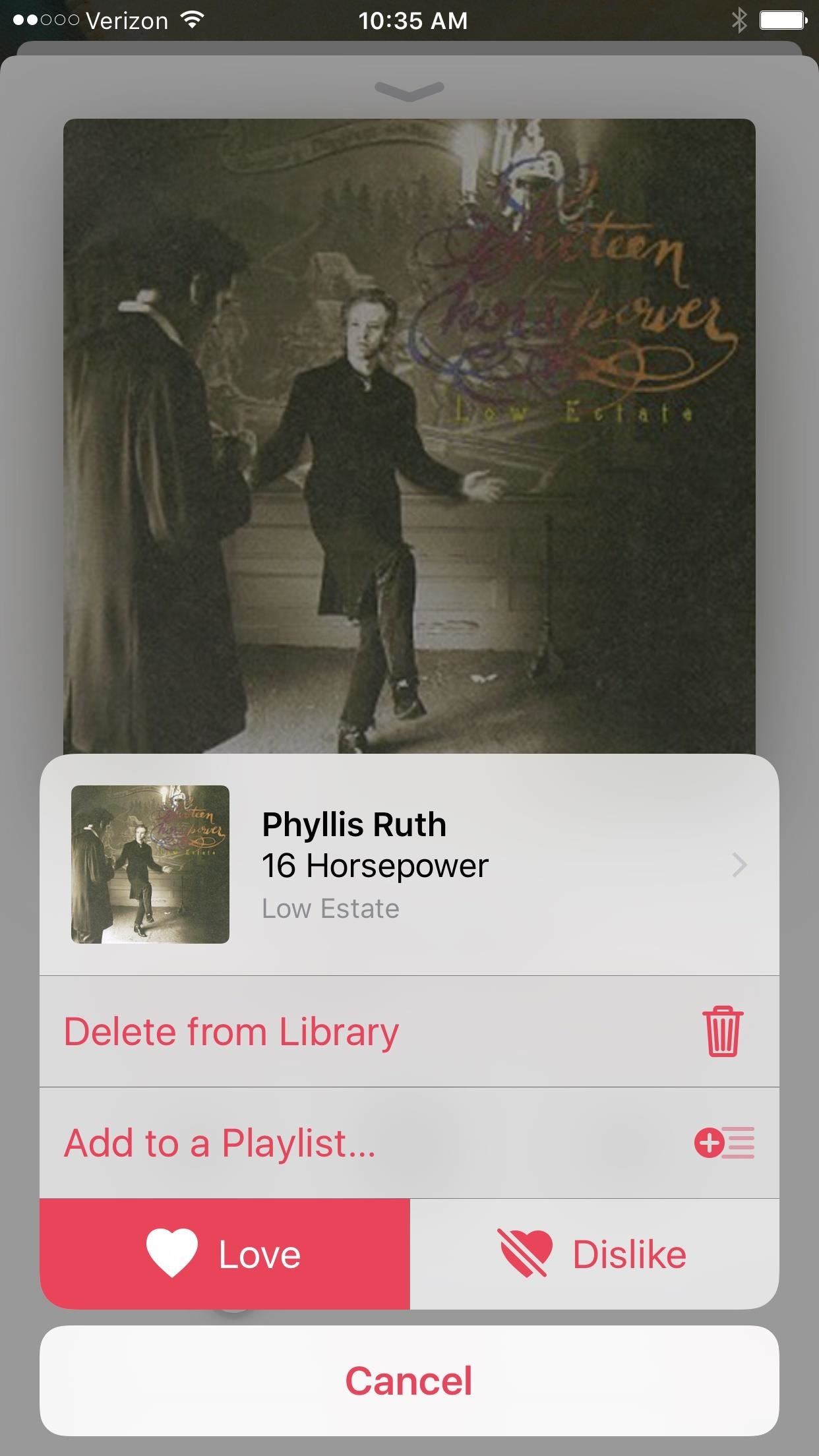
What’s worse is that Apple isn’t even making the new Love/Dislike process easy. You can’t “rate” from the lock screen and you can’t “rate” from the Control Center. You have to pull up the Now Playing screen and tap on the ellipsis icon in the Music app just to get to the new Love/Dislike icons.
This process is slowed down even more because you have to wait for a popup to tell you Apple will “recommend more like this” in a tab that is for subscribers only. For You is useless to me and anyone else who has a large music collection of their own they’re already “subscribed” to (mine is currently 160 GB and growing).
While there is no longer a way to rate songs with stars directly in the Music app, there is one last way you can rate songs without having to rely solely on doing so in iTunes—use Siri. If you don’t like talking to Siri, well, then you’re only option is to give songs Loves or Dislikes on your iOS device, sync with iTunes, then add a star rating for them if you can remember what you wanted to give them.
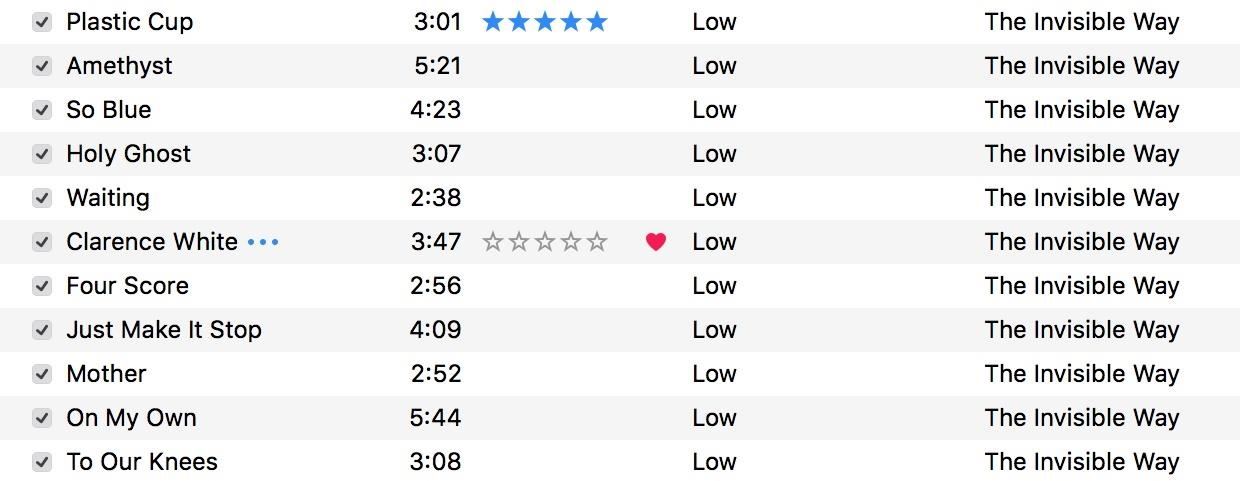
Personally, I recommend the Siri method, because the other way is just one hell of a pain in the ass. So to rate songs with Siri, just tell her to “rate this song five stars” (or whatever rating you want) when the song is playing. While it’s slightly inconvenient, the most annoying part about this method is that your music will be paused while Siri does your bidding—but it’s all we’ve got right now.
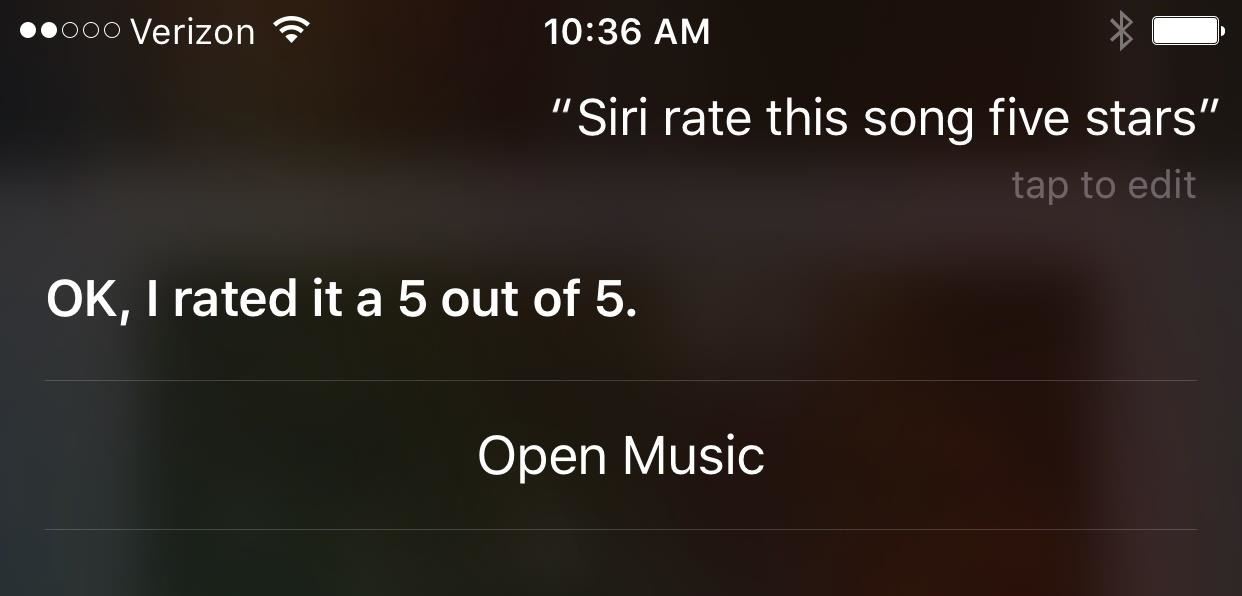
Previously, in iOS 9.3 to 9.3.5, you would just tap on the album artwork to bring up the star ratings menu, but now tapping on album artwork does nothing. Maybe a future iOS 10 update will bring the option back, since they didn’t remove it to make room for another feature—they just removed it period.
If enough people complain, it’s totally possible it’ll make a comeback. They did bring back the shuffle all songs button back when they removed it in iOS 8.4, and again when it was removed in the first iOS 10 beta, so there’s some hope. Still, were currently at iOS 10.1.1, as well as public beta 10.2, and there’s still no sign of stars coming back. (Update, 12/12/16: the public release of iOS 10.2 brought back star ratings as an optional setting.)
But Apple had been experimenting with a ratings-less iTunes in a macOS Sierra beta, so I wouldn’t be surprised if Apple ditched the ratings feature altogether for iTunes and iOS. Don’t say I didn’t warn you.
Just updated your iPhone? You’ll find new emoji, enhanced security, podcast transcripts, Apple Cash virtual numbers, and other useful features. There are even new additions hidden within Safari. Find out what’s new and changed on your iPhone with the iOS 17.4 update.
“Hey there, just a heads-up: We’re part of the Amazon affiliate program, so when you buy through links on our site, we may earn a small commission. But don’t worry, it doesn’t cost you anything extra and helps us keep the lights on. Thanks for your support!”