The camera on models in the iPhone 11 series includes an ultra-wide lens to take wider images, Night mode for taking better-looking photos in low-light environments, and a 16:9 frame for shooting. With these new features comes a slightly redesigned interface in the Camera app, one that even the second-generation iPhone SE received despite only having one of those three features.
In the updated Camera app, which is only available on the iPhone 11, 11 Pro, 11 Pro Max, and iPhone SE (2nd Generation) in iOS 13 (but on older iPhone models in iOS 14…more on that later), you may notice some missing shooting settings that older iPhone models have, such as filters the timer, and HDR options. The “Square” mode for photos is also omitted from the spot it’s had since iOS 7.
- Don’t Miss: How to Preserve Your iPhone’s Last Used Camera Settings
The flash and Live Photos settings are still in the toolbar, as they are in older iPhone models running iOS 13 and under, and as for those other settings, they’re just hiding.
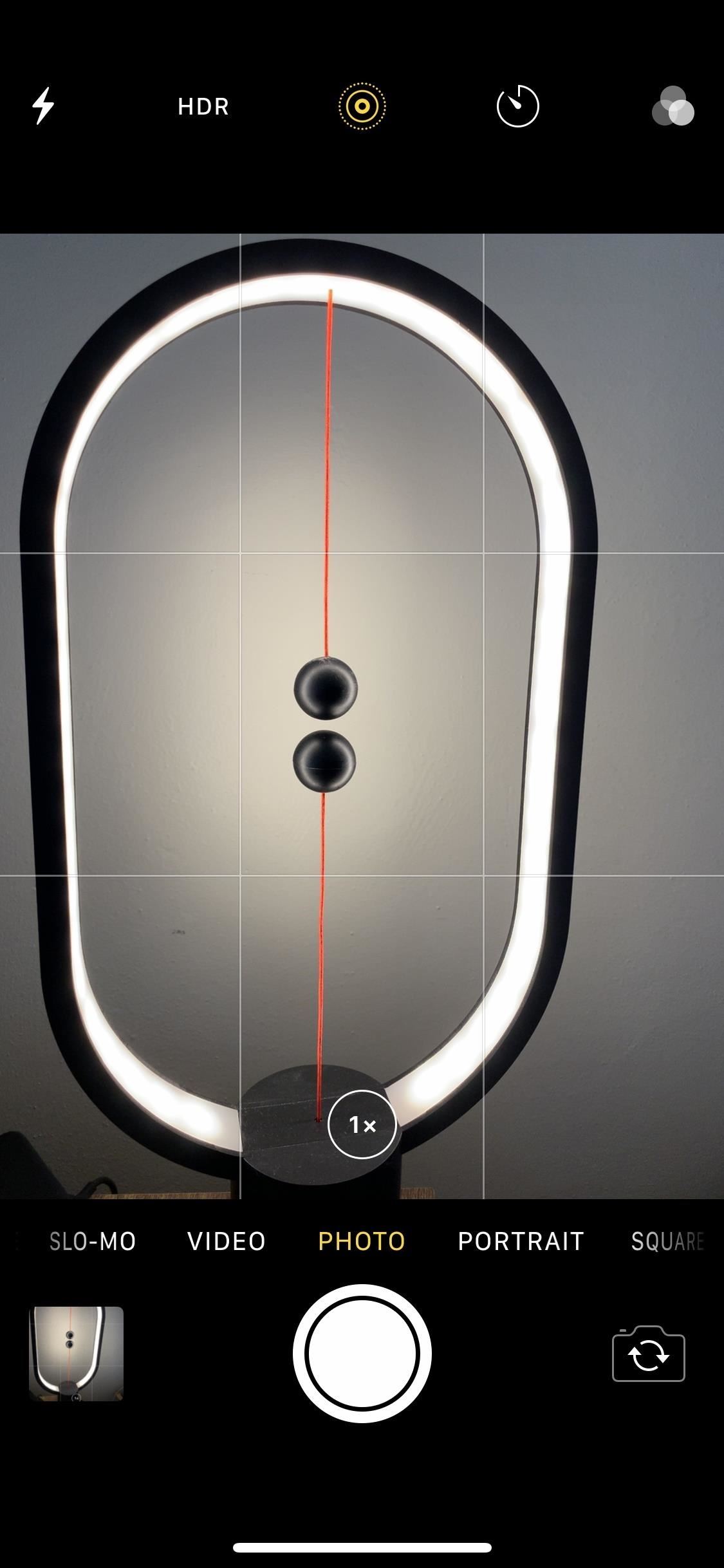
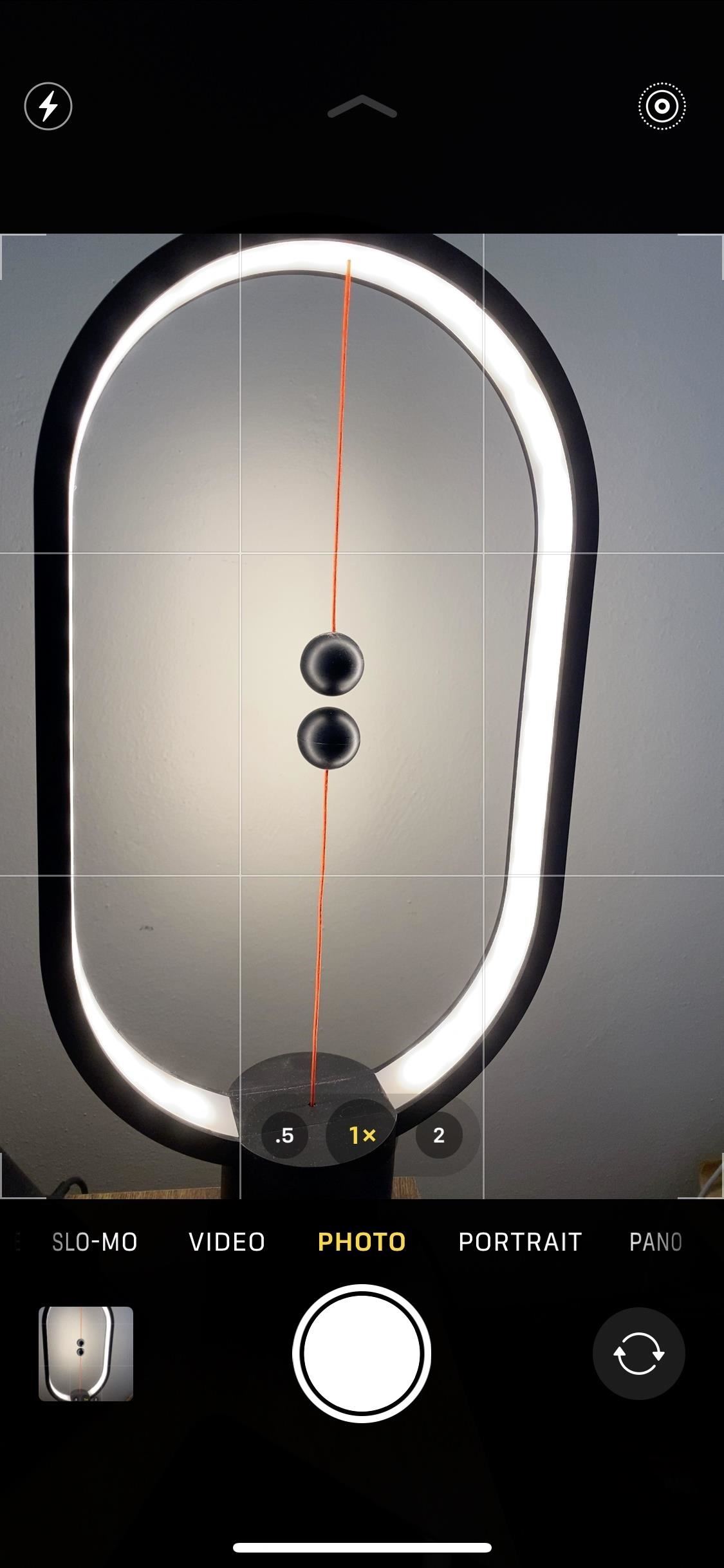
On an iPhone 11, 11 Pro, and 11 Pro Max running iOS 13 or higher, the Night mode setting appears in the toolbar only in low-light situations. HDR for the iPhone 11 and newer only appears if “Smart HDR” is disabled in Settings –> Camera. So what about the rest?
To find the other missing options, either tap on the chevron icon in the toolbar or, on the viewfinder, swipe away from the shutter button. The mode selector bar near the shutter will change to a hidden second toolbar. While the Night mode option only appears here when in dim lighting (excluding the iPhone SE 2020), you’ll find the timer and filters, as well as a 4:3 button that lets you choose between the “Square” or “16:9” shooting mode.
The second toolbar also gives you another way to access flash settings, the Live Photos toggle, and HDR, if you have “Smart HDR” disabled. To close the toolbar, swipe down or tap the inverted chevron.
- Don’t Miss: Open Your iPhone Camera to Portrait Mode Every Time
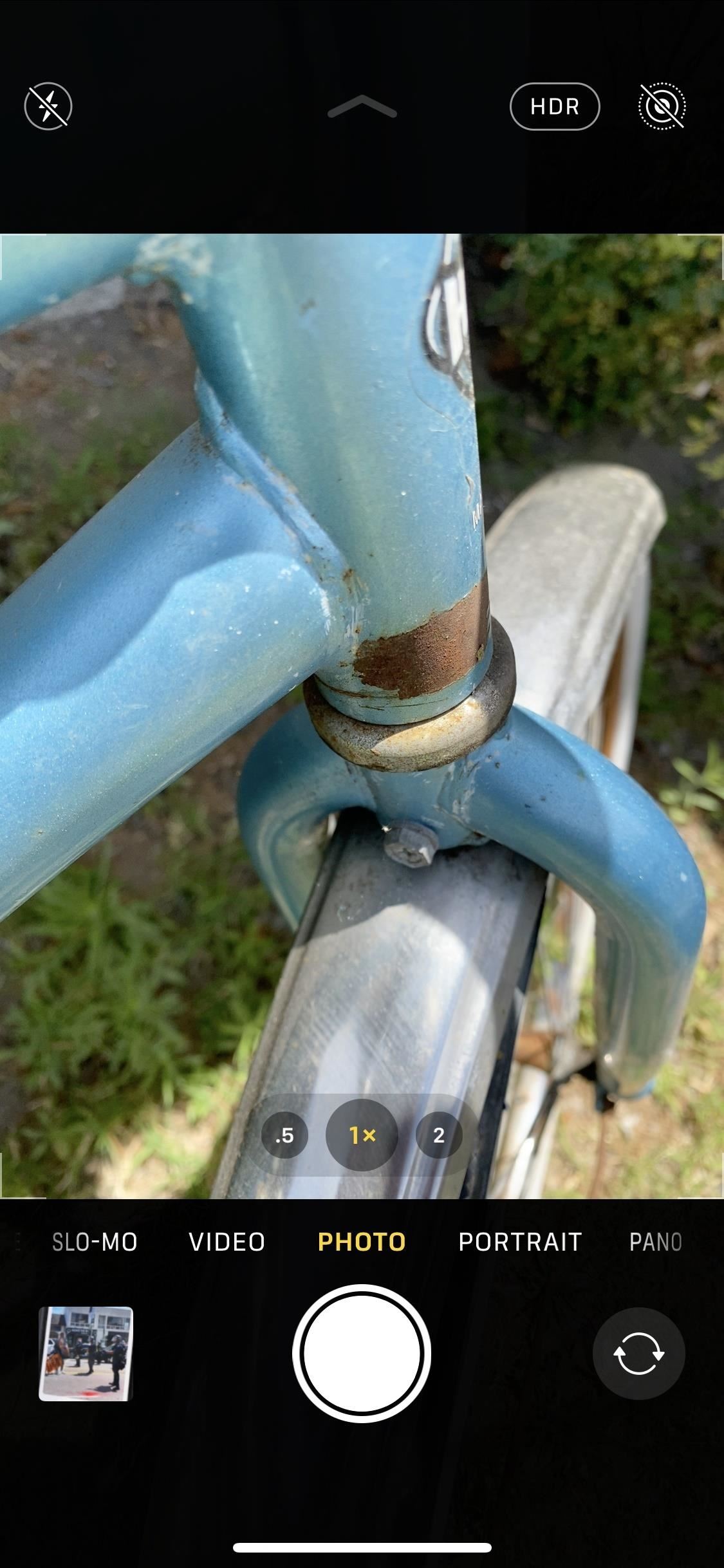
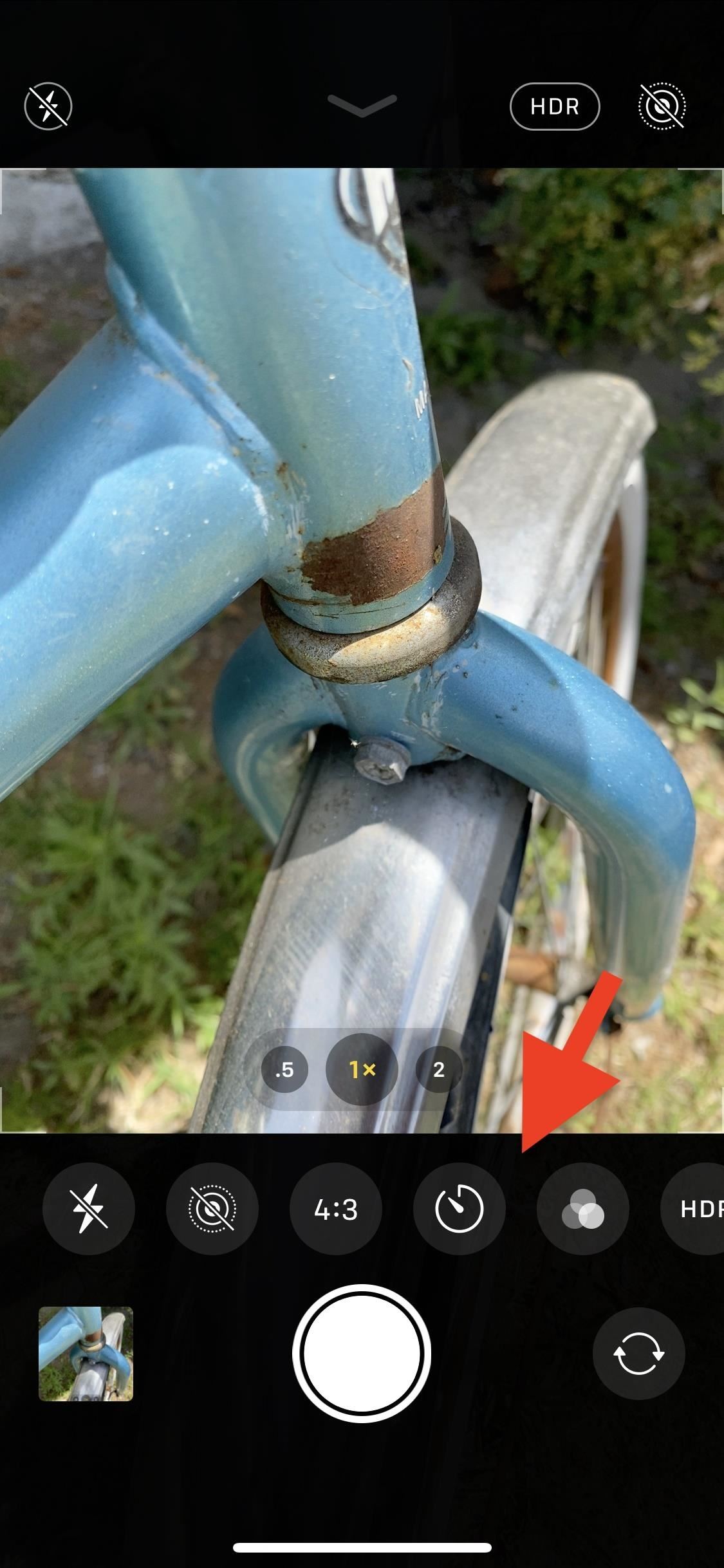
On an iPhone XR and older, running iOS 13 and under, there is a swipe-away-from-the-shutter gesture, but all it does is give you quick access to selecting a filter. So, it’s basically like tapping the filter button, only it’s swiping. To exit, swipe back toward the shutter button.
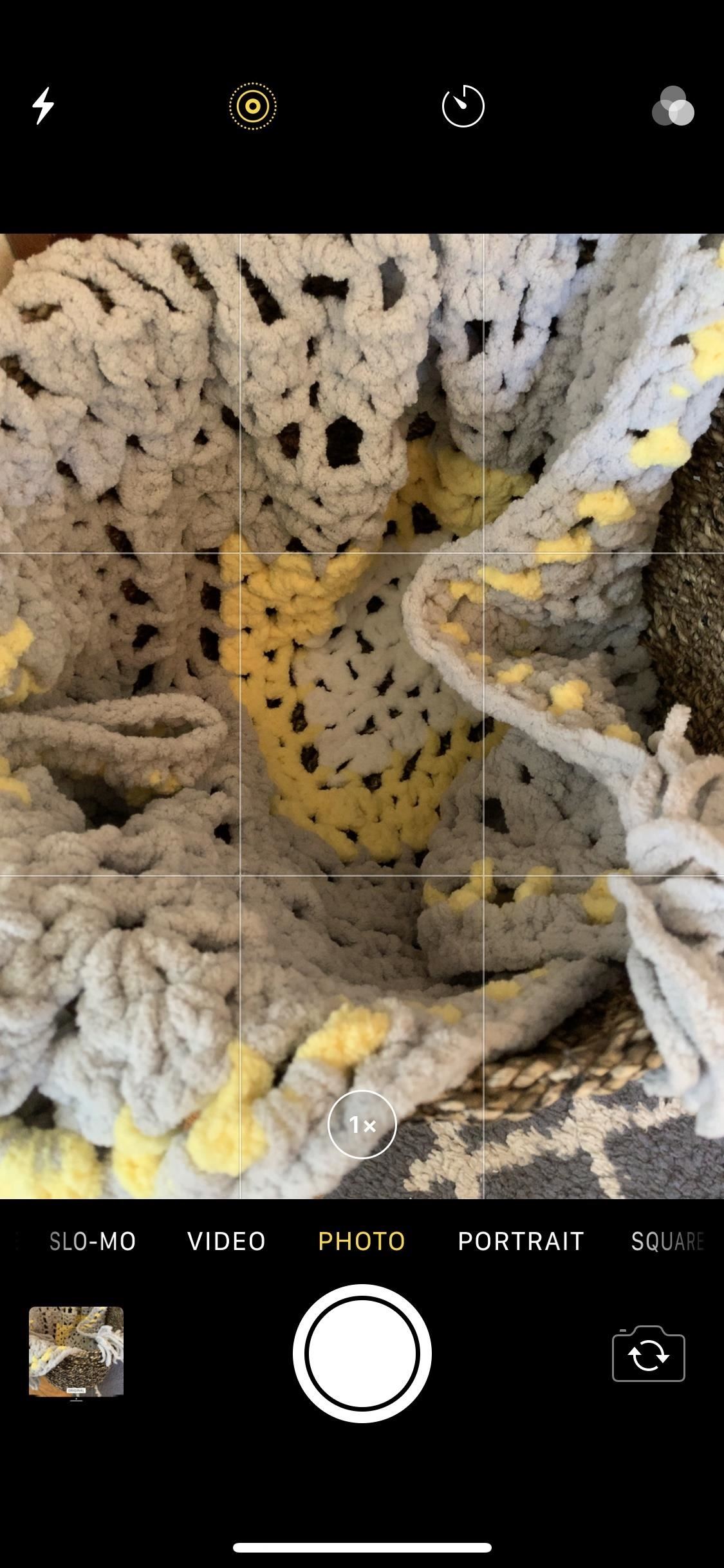
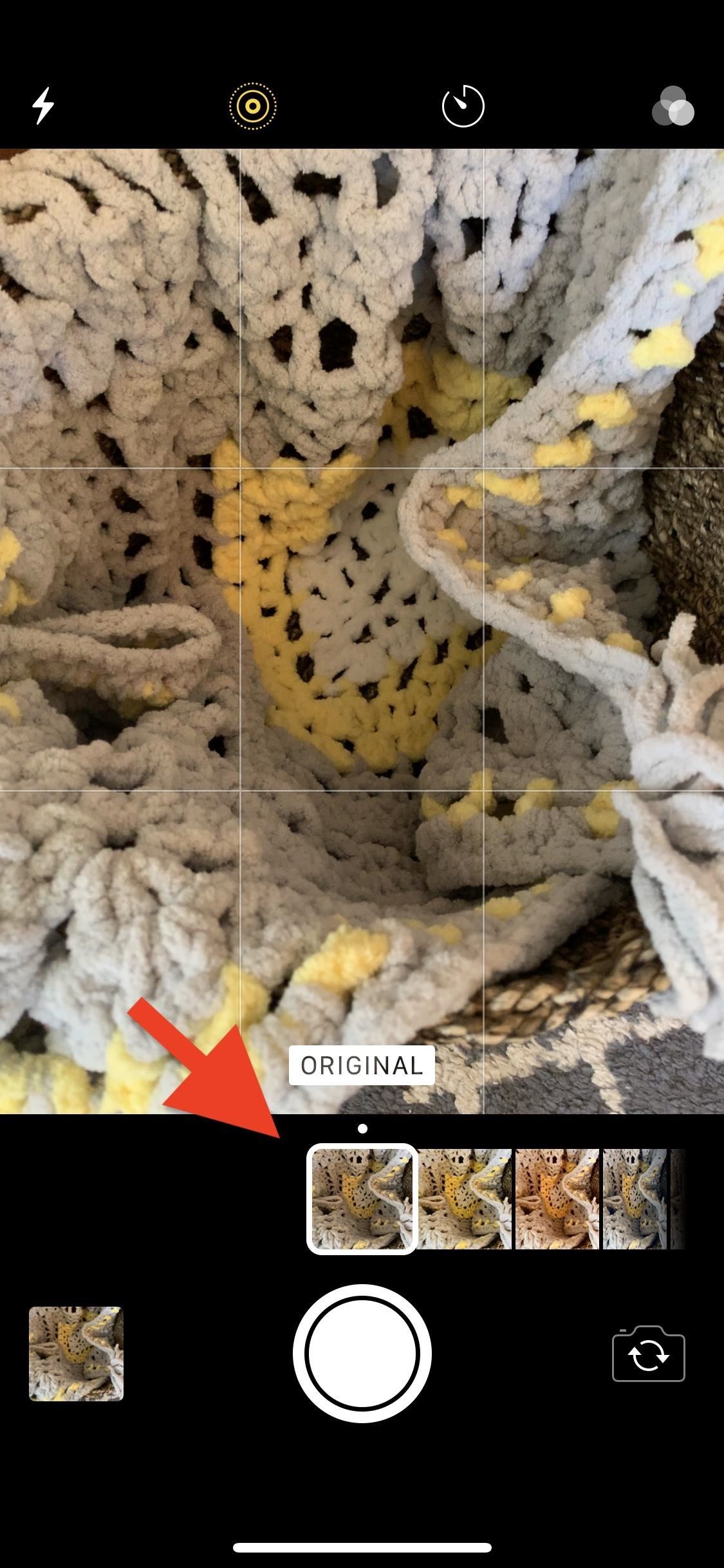
In iOS 14, the new Camera interface appears on more iPhone models. Specifically, the iPhone XS, XS Max, and XR get it. Plus, there’s a new setting in the hidden toolbar that all iPhone models with the updated Camera app can access — exposure compensation value — though it doesn’t appear on all supported models just yet.
- More Info: Control Focus & Exposure Locks Separately in Camera
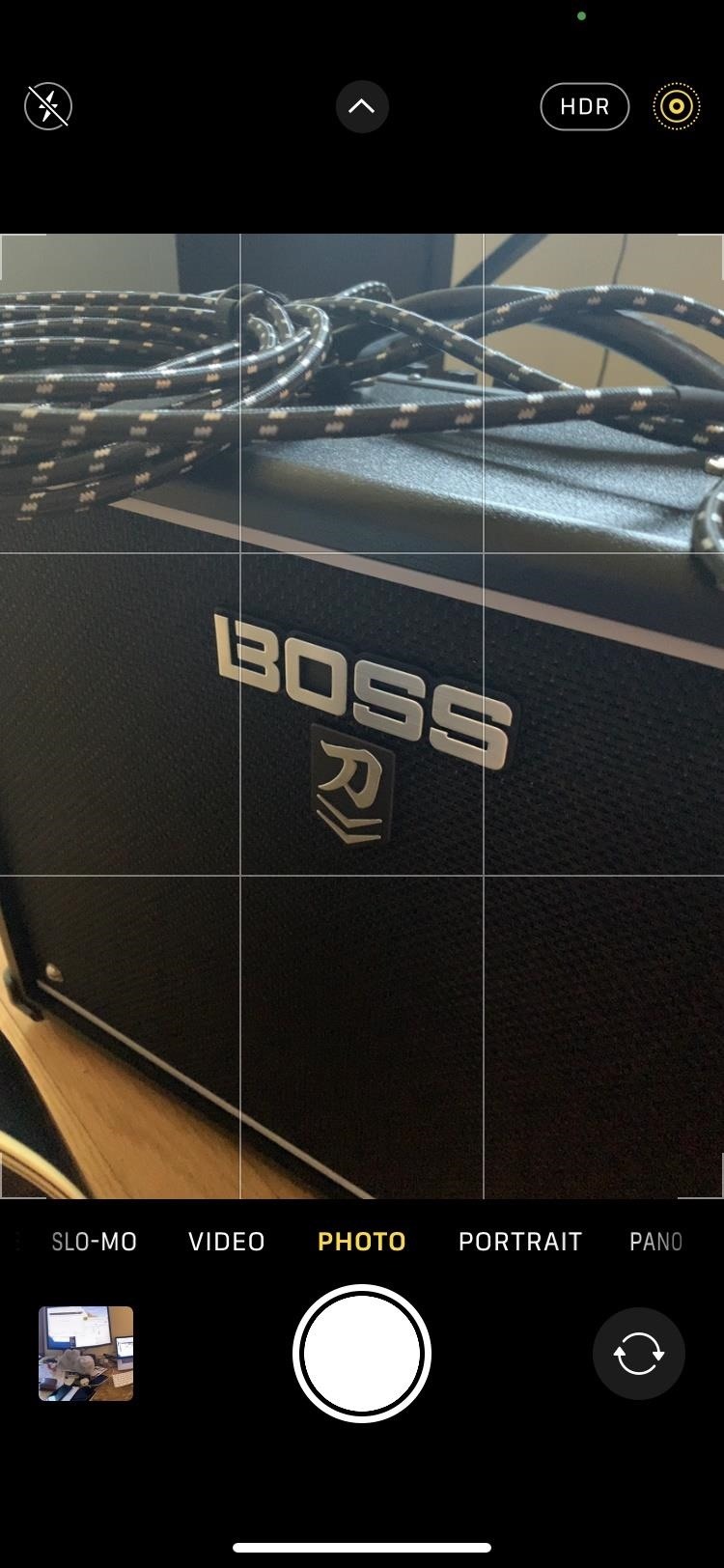
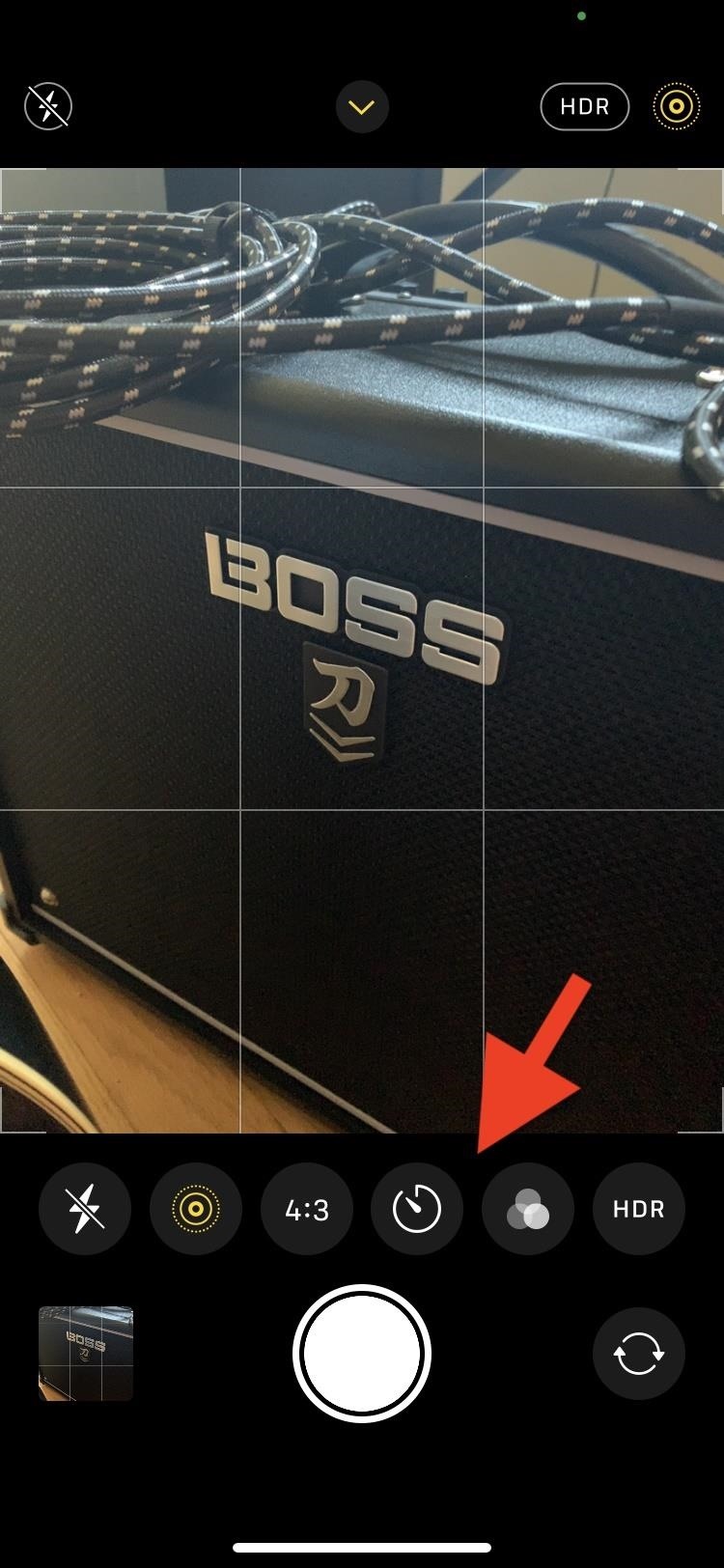
Just updated your iPhone? You’ll find new emoji, enhanced security, podcast transcripts, Apple Cash virtual numbers, and other useful features. There are even new additions hidden within Safari. Find out what’s new and changed on your iPhone with the iOS 17.4 update.
“Hey there, just a heads-up: We’re part of the Amazon affiliate program, so when you buy through links on our site, we may earn a small commission. But don’t worry, it doesn’t cost you anything extra and helps us keep the lights on. Thanks for your support!”











