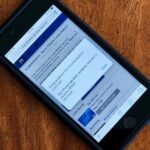While iOS has many strengths, in-app settings are not among them. Sure, third-party apps often come with a settings gear, but stock apps? No way. To change settings in Music, Photos, Camera, and other Apple apps, you’ll need to leave the app. But there’s a hidden trick to quickly access an app’s settings — without needing to open the Settings app itself manually.
Let’s say you’re in Music, listening to your favorite song when you decide you want to pump up the bass. No problem since the Settings app has an EQ option for Music. Instead of leaving Music, opening Settings, then tapping “Music,” try this:
Hey Siri, open preferences
Then, watch in amazement as iOS automatically opens Music’s settings page. The trick only works with “preferences” not “settings,” as the latter will just open the Settings app to whatever page you were on before or to the main screen.
And Hey Siri isn’t the only way to do it. You can use the Home or Side button shortcut to activate Siri or use Type to Siri to spell out “open preferences.” In iOS 13, you can use the search tool on the home screen to do the same, then tap “Ask Siri.” Any way you use the trick, you can even shorten it up from “open preferences” to just “preferences.”
Hey Siri, preferences

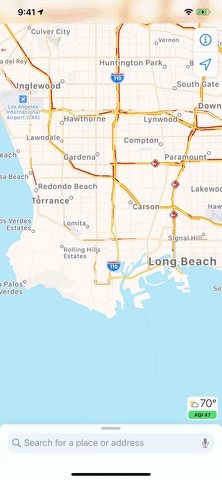
That’s it. Tell Siri to “open preferences” or “preferences” in an app, stock or third-party, and iOS will jump over to the appropriate settings page. You can also add the name of the app to your Siri command to open that Settings page wherever you happen to be (e.g. “open ‘Music’ preferences” when you’re in the Notes app).
Hey Siri, open [App Name] preferences
That said, it’s not a perfect system. For example, using the trick while in Camera opens the settings for Photos. Not very helpful. And doing so for Measure, TV, and Wallet & Apple Pay will just open the Settings app to whatever page it was on last.
We suspect Apple coded the shortcut for its stock apps into Siri prior to iOS 9, at least. Why? Since then, “Photos & Camera” had combined settings until iOS 11. Measure wasn’t even an app before iOS 12. TV was a brand new app in iOS 10.2. Passbook was renamed to Wallet & Apple Pay in iOS 9. And none of them work.
All third-party apps seem to work, which is also interesting when it comes to Apple stock apps. To be specific, using the trick in Shortcuts in iOS 12 works, but not in iOS 13, and that’s because it switched from an installable app to a default app.
Hopefully, Apple cleans the feature up so that it works in all of its stock apps.
Just updated your iPhone? You’ll find new features for Podcasts, News, Books, and TV, as well as important security improvements and fresh wallpapers. Find out what’s new and changed on your iPhone with the iOS 17.5 update.
“Hey there, just a heads-up: We’re part of the Amazon affiliate program, so when you buy through links on our site, we may earn a small commission. But don’t worry, it doesn’t cost you anything extra and helps us keep the lights on. Thanks for your support!”