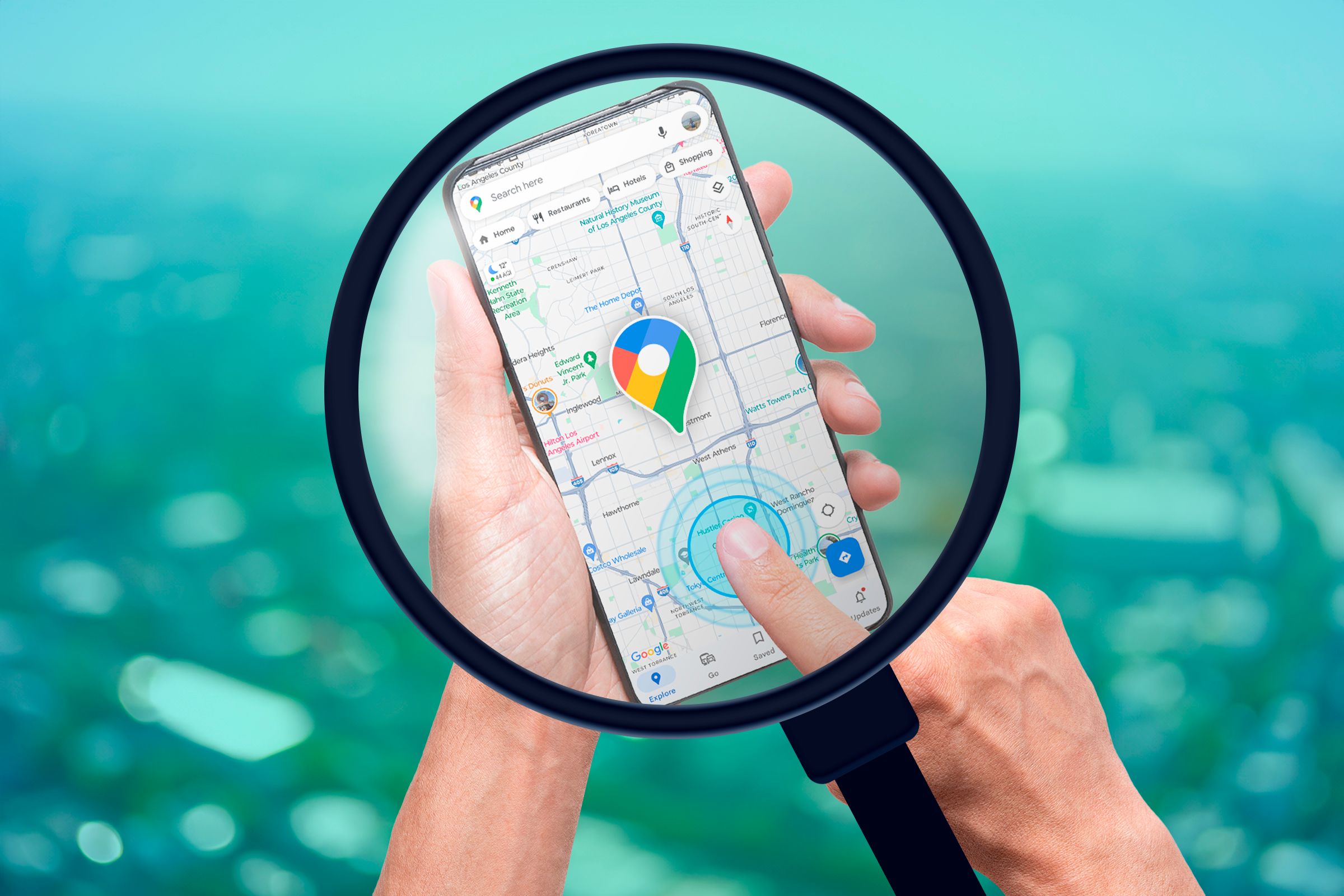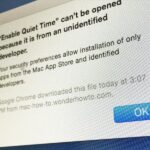PSA: You Can Zoom Out on Google Maps With One Finger
A handy trick when one hand is all you have.
Zooming in and out by pinching and spreading two fingers on a map feels like magic—it’s the most natural gesture on our phones. However, if you only have one hand free to hold your phone with, a two-finger gesture is nearly impossible. Google Maps has a handy trick for this very reason.
There was a time when Google Maps had actual “+” and “-” buttons that could be used to zoom in and out without a gesture. Since those are now long gone, you’ll need to know a somewhat unnatural-feeling gesture to adjust the map zoom without pinching.
You may already know that you can zoom in by double-tapping the screen in Google Maps on iPhone, iPad, and Android. This is a pretty common gesture across apps—many web browsers have it—but it doesn’t help if you want to zoom out. For that, you’ll need a different gesture.
Here’s how it works: Double-tap the screen like you would to zoom in, but on the second tap, don’t lift your finger. Instead, drag it up or down to adjust the zoom. See it in action in the video below.
That’s all there is to it! The gesture feels a little weird at first, but you’ll get the hang of it. This is just one of many excellent Google Maps features to know about.
Personally, this gesture has come in handy many times when I’m out and about frantically trying to find someplace on the map while juggling what feels like 15 other tasks. Other times, it’s just nice to be able to zoom in or out without needing to hold your phone with a second hand. It’s a nice little trick to have in your back pocket.