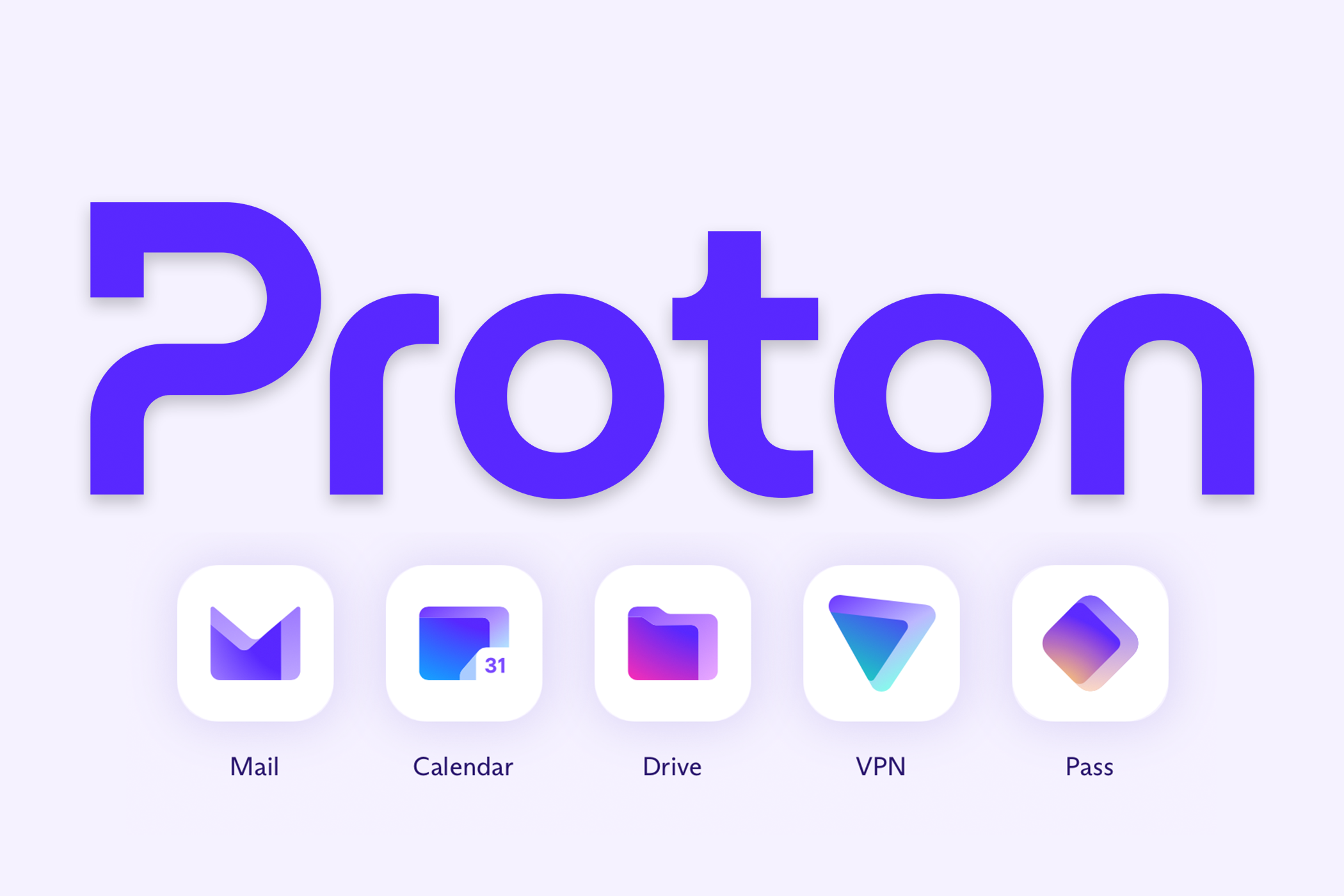PSA: Google Maps Can Tell You When to Leave to Arrive on Time
Google Maps
Quick Links
-
What Does It Do?
-
How to Change Google Maps Arrive By and Departure Time
-
How to Get “Reminder to Leave” Alerts from Google Maps
Trying to arrive somewhere at precisely the right time can feel like a crap shoot. What’s traffic going to be like? Are any of the roads or public transit routes closed? Thankfully, Google Maps has a feature you may not know about that can help you predict the future and never be late again.
You would be totally justified in not knowing about this feature–Google Maps has a lot going on. That’s one of the reasons why it’s so good, but it also makes it easy to miss handy things. One such thing is the ability to set a departure or arrival time, and it’s available on Google Maps for iPhone, Android, and the web.
What Does It Do?
As mentioned, there are a bunch of factors that can determine how long it will take to get somewhere, and time of day is one of them. Traffic during rush hour is going to be much different than on a weekend afternoon, for example. So, by entering your departure or arrival time, you can get a better idea of what to expect when traveling at that exact date and time.
How to Change Google Maps Arrive By and Departure Time
For Google Maps on iPhone and Android, you’ll first need to look up your desired destination and tap the “Directions” button. From there, tap the three-dot menu icon in the top corner and select “Set Depart or Arrive Time.”
A window will appear with tabs for “Leave” and “Arrive.” Set your time and date, then tap “Set.” At the bottom of the screen, it will tell you how long it typically takes to travel at that time, and there will be a “Leave” or “Arrive” time listed.
On the web, the process is the same, but you’ll find the arrival and departure options in a drop-down menu underneath the location fields.
How to Get “Reminder to Leave” Alerts from Google Maps
The arrival time travel estimates are cool, but what if you need a little more of a push to leave on time? Google Maps has a couple of options to get a notification when it’s time to leave in order to arrive at a destination at a desired time.
First, you can create a reminder directly from the Google Maps app—only on the iPhone, weirdly. Simply follow the instructions above, but instead of selecting “Set Depart or Arrive Time,” choose “Set a Reminder to Leave.” This will allow you to create a reminder based on when you want to leave or arrive.
Over on Android, that option doesn’t exist for some reason. Instead, you can use the Google Calendar app. Create an event for the time you want to arrive, and be sure to add the location to the event details. You’ll receive a notification a few minutes before you should leave. This is unrelated to the notification settings on the event.
That’s all there is to it! Yet another incredibly useful feature that you should know about to get the most out of Google Maps. You may not need to use it for every trip, but it can come in handy for future planning.