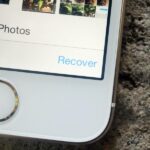As respectful as you may be, it’s hard to resist looking through someone’s iPhone when given the chance. You’re not trying to snoop around, but it’s just too easy to open up apps and read embarrassing emails or find scandalous Instagram follows. It’s like looking through a digital diary riddled with deep, dark secrets.
If you don’t want that to happen to you, you better lock down your iPhone.
You can always use 360 Vault to protect sensitive media like photos and videos, but there are other apps that require total privacy, like Instagram and Tinder. For that, you should add passcode-protection, much like your lock screen, which will be required any time you or someone else tries to open, delete, or move an app.
- Don’t Miss: 200+ Exciting New iOS 13 Features for iPhone
Head into Cydia with your jailbroken iOS 7 device, then search for and install Lockdown Lite by David M. in the BigBoss repo.

Setting Up Passwords, Safety Words, Etc.
Open the preferences for Lockdown Lite through your stock Setting app. You’ll first set up your password, which can either be numeric or an actual word, depending on which you prefer. Secondly, you will set up a Safety Word just in case you forget that password.

Next, you will be able to set other minor preferences like the ability to enable/disable Lockdown Lite, Lock These Settings, and Enable on Phone Call.
Personally, I lock the settings so that even if someone knows I have this tweak, they won’t be able to disable or uninstall it. And I always enable Lockdown Lite, because you never know when your device could be in the wrong hands (AKA a shitty friend).
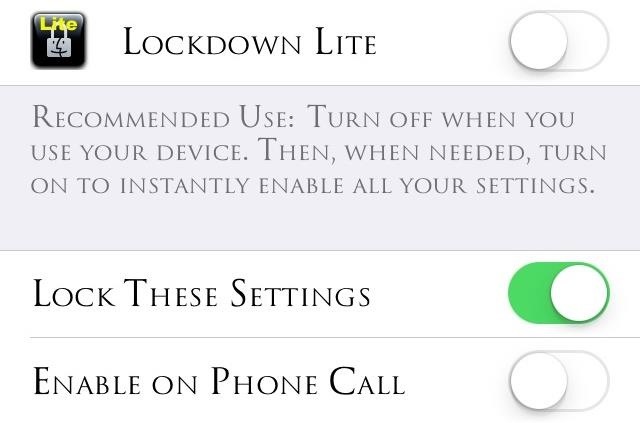
But some of you may not need protection when you’re at home or just by yourself, so only enable the tweak in certain situations where you need the extra security.
Locking & Unlocking Specific Apps
After setting your password and preferences, tap on Lock Apps & Folders to begin locking certain apps on your iPad or iPhone. Tap the app, then select Lock, or enable the Fast button on the top right which will simply let you quickly tap to lock and tap to unlock without needing to confirm every time.
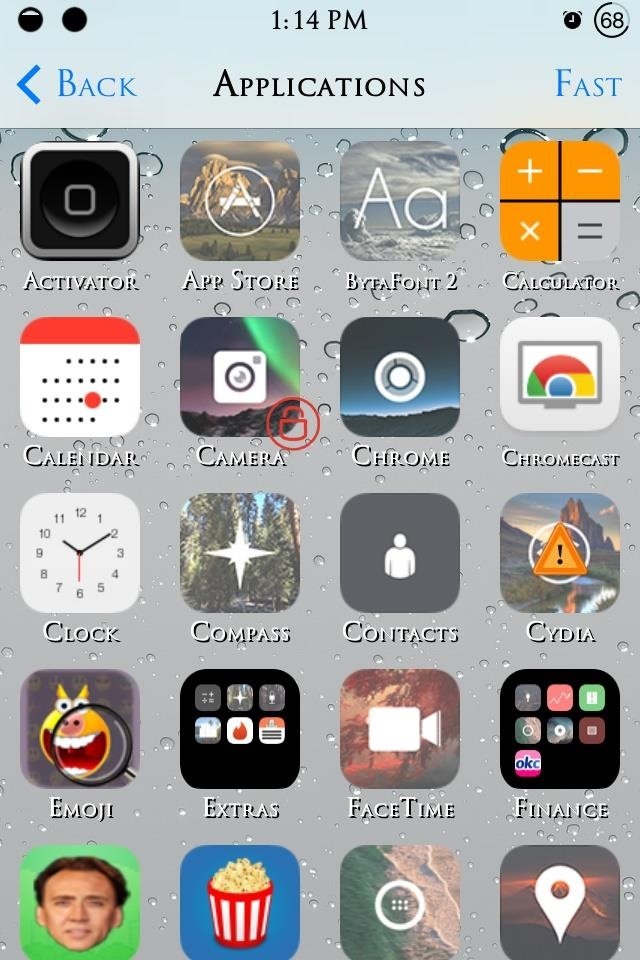
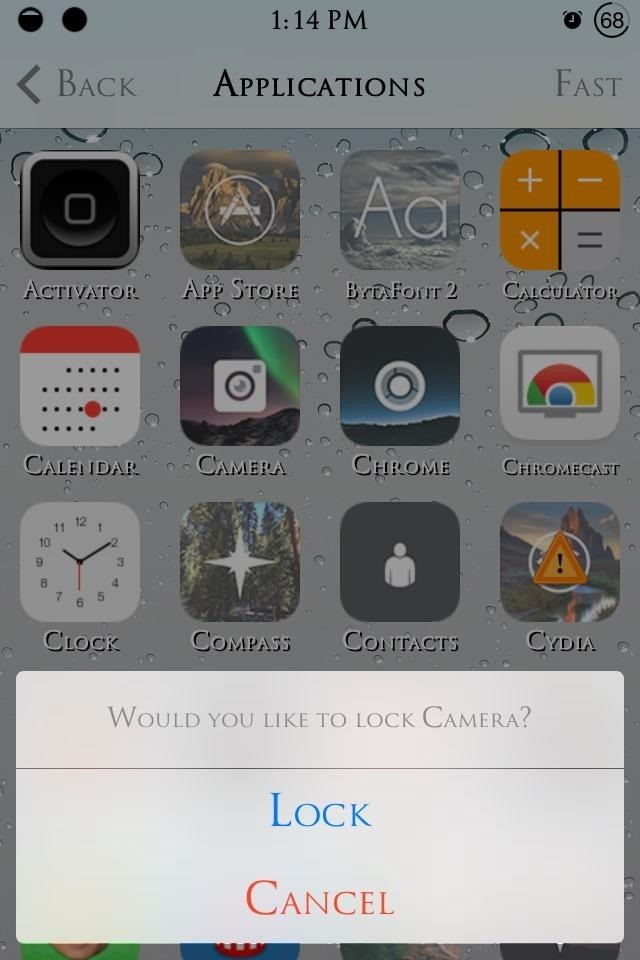
Some apps, as you will notice, have a bright yellow exclamation mark indicating that it is highly suggested to NOT lock that app (like Cydia), as there may be serious implications if you forget your password.
Feeling Your New App Security
Not only will a password be needed if you tap an app’s icon, but say you’re in the camera app and you try accessing the album, it will ask for the password. Same goes a locked email application when trying to export something.
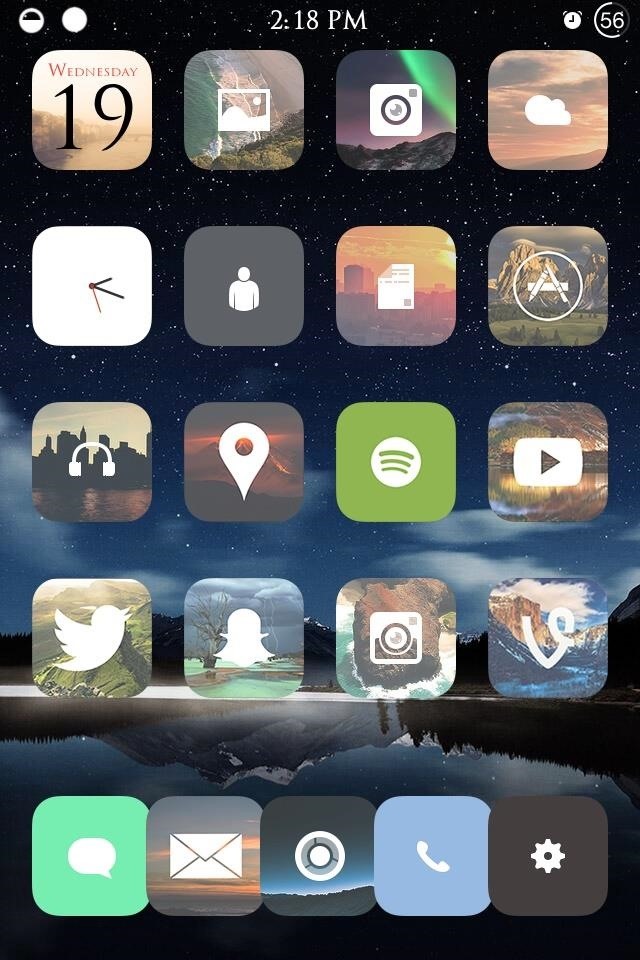
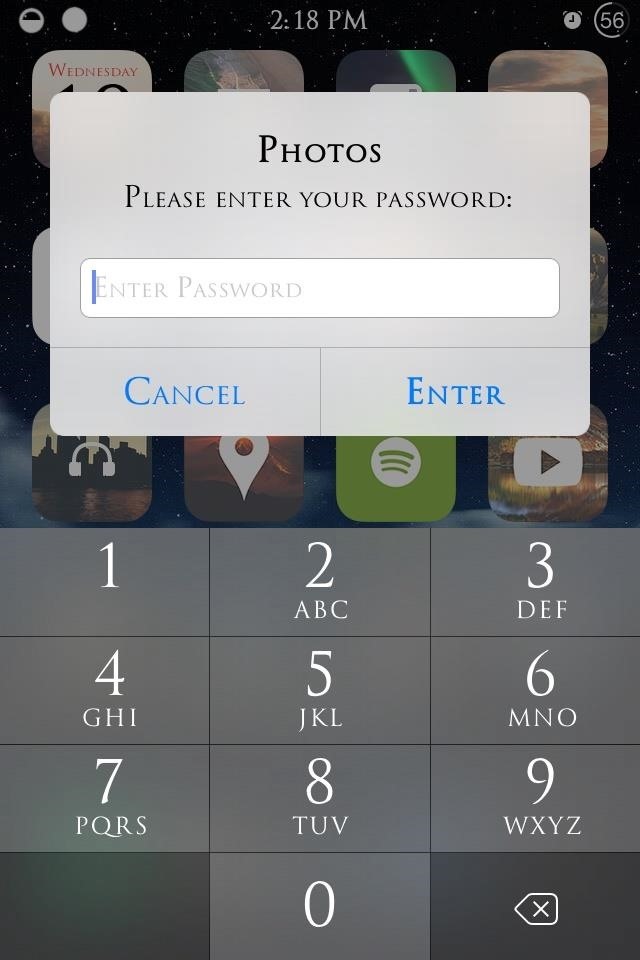
Should You Go Pro?
The Pro version ($0.99), which can be access from the Lite version’s page in Cydia, has some extra features, like setting different passwords for different apps, locking and unlocking apps straight from your home page, and hiding apps altogether.
I don’t think a buck enables drastically improved features, so I’ll stick with the lite version, which does exactly what I sought out for. Still, if you think you need different passwords or passcodes for different apps, or need to keep an app out of sight, out of mind, then it might just be worth it.
Just updated your iPhone? You’ll find new features for Podcasts, News, Books, and TV, as well as important security improvements and fresh wallpapers. Find out what’s new and changed on your iPhone with the iOS 17.5 update.
“Hey there, just a heads-up: We’re part of the Amazon affiliate program, so when you buy through links on our site, we may earn a small commission. But don’t worry, it doesn’t cost you anything extra and helps us keep the lights on. Thanks for your support!”