Apple scrubbed the floor clean of all existing text-bombing apps in the iOS App Store, and even though there were once a ton of these apps in Cydia, the go-to store for jailbroken devices, there few and far between these days. If they do exist, they either cost money or don’t work as advertised.
Plus, the bad thing about these older text-bombing apps is that they used SMS, which could eat up your victim’s SMS allotment. A prank goes too far once it starts costing somebody unnecessary money.
That’s why there are “text”-bombing apps out there that focus more on data than SMS, like WhatsApp Spammer (for Android only), which lets you send 100 WhatsApp messages in 1 second. And for Apple devices, we’ve got Partytime from Sphr, which lets you send out a barrage of iMessages with a single click on your Mac, all for free.
Step 1: Install Partytime on Your Mac
On the Partytime website, scroll all of the way to the bottom to get the app link, or just head straight there using this link. Select the “I Want This” button and enter your email address (you do not need to enter a password in since this is a free app), then just hit the “View Product” button and download the Partytime.app ZIP file.
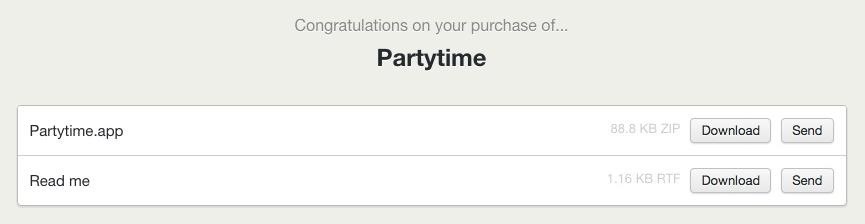
Step 2: Open Up Partytime
Unzip the file and move the Partytime app over to your Applications folder, to keep things all neat and tidy.
Since this app was downloaded from outside of the Mac App Store, you may need to adjust your Gatekeeper settings to allow you to open the app for the first time. You can also create a one-time exception for this app, if you don’t want to change your settings system-wide. For more information on these settings, check out this guide.
Step 3: Send an iMessage Bomb
After opening Partytime, a small pink window will appear where you can type in a recipient’s name, the number of messages you want to send, and the message. It’s pretty intuitive.
When entering the recipient’s name, spell it out exactly as it is in your contacts (correct spacing and capitalization). Also make sure that you have the Messages app open on your computer and you either already have a conversation open with the person you’re sending the message to, or just open one up (without sending a message).
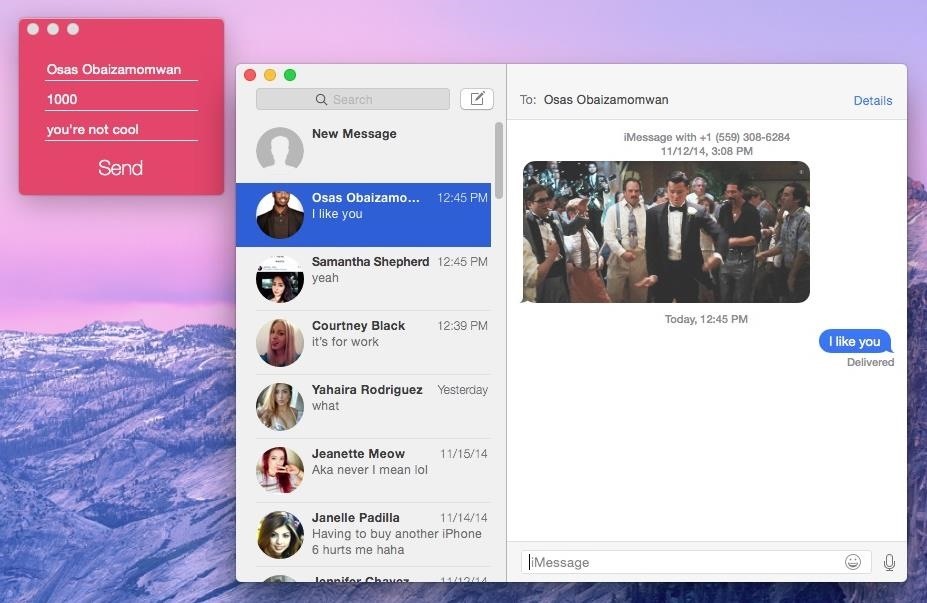
Once that’s all set, click Send to deliver your messages.
Note that Partytime only works with iMessages, not regular text messages, so you can only bombard your fellow Apple-using friends and family or enemies (i.e., people who use an iPad, iPhone, iPod touch, or Mac computer with iMessage activated).
Step 4: Enjoy Annoying Friends & Family
Depending on how many messages you send, the barrage of texts could take anywhere from a few seconds to several minutes to deliver. For example, sending out 1,000 iMessages took a little less than ten minutes for me.
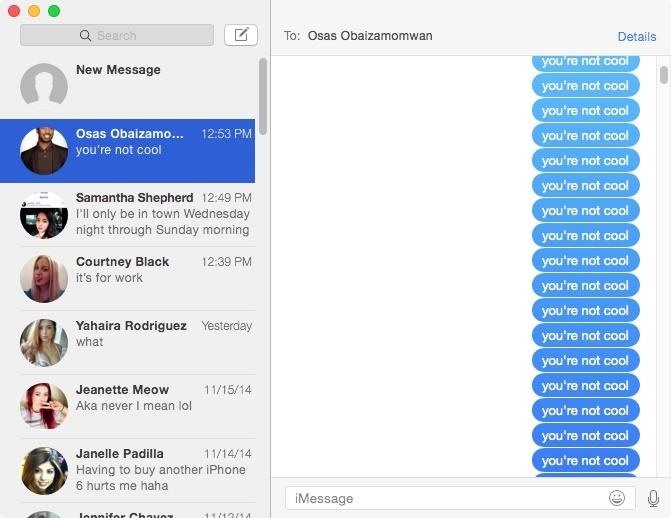
So if you want to annoy your friends or just show someone how much you love them with thousands of heart emojis, Partytime is the perfect app for you.
Does Partytime live up to its name? Any features you wish you could add? Let us know in the comment section below, and hit us up on Facebook and Twitter for more news and hacks.
Just updated your iPhone? You’ll find new emoji, enhanced security, podcast transcripts, Apple Cash virtual numbers, and other useful features. There are even new additions hidden within Safari. Find out what’s new and changed on your iPhone with the iOS 17.4 update.
“Hey there, just a heads-up: We’re part of the Amazon affiliate program, so when you buy through links on our site, we may earn a small commission. But don’t worry, it doesn’t cost you anything extra and helps us keep the lights on. Thanks for your support!”










