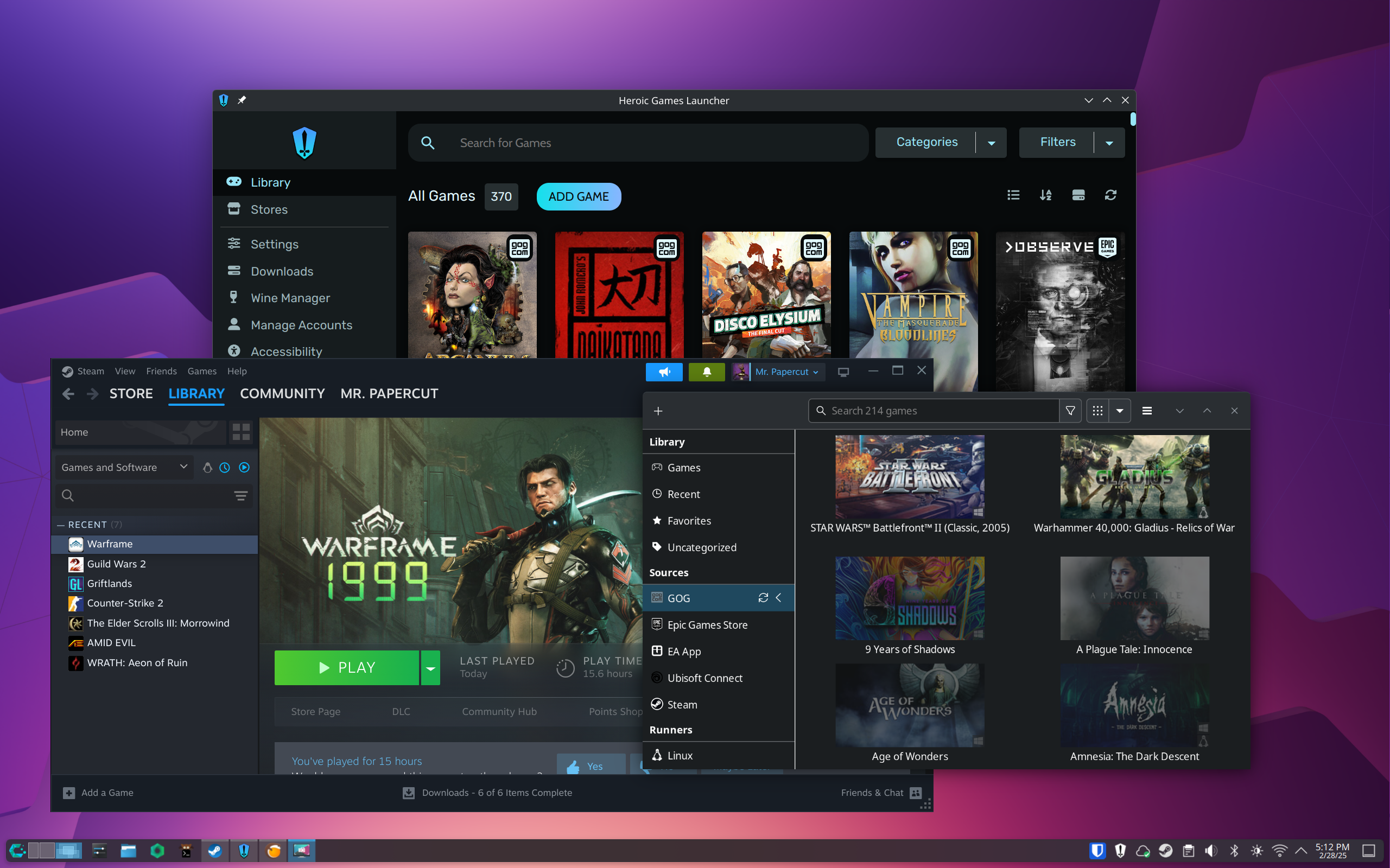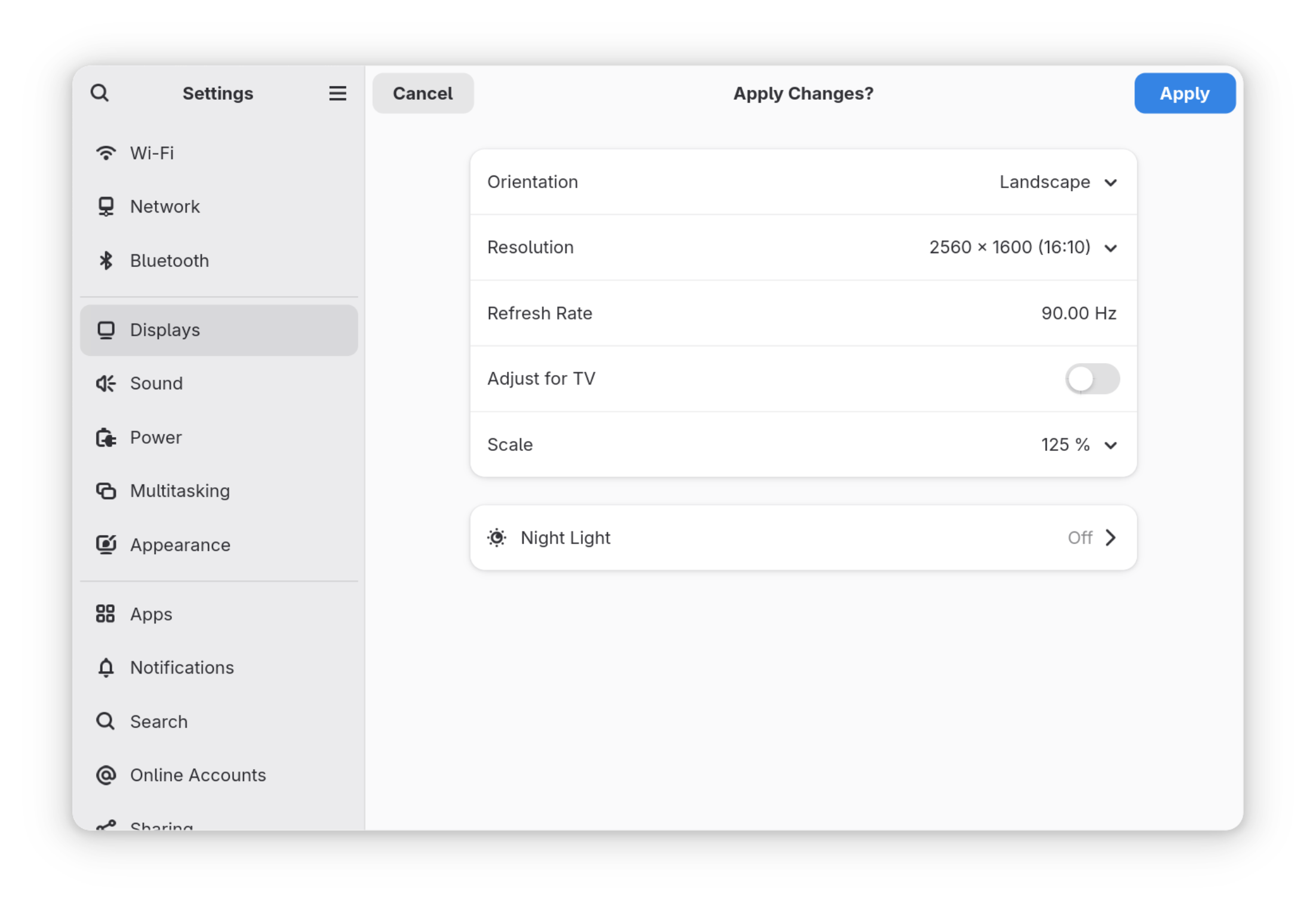Nvidia Drivers on Linux: What You Need to Know
Summary
- Nvidia’s bad rep on Linux is due to proprietary drivers and past performance issues.
- Installing Nvidia drivers on Linux is simple if you follow your distro’s instructions.
- Gaming-centric Linux distros make Nvidia driver installation even easier.
While AMD continues to fight valiantly, Nvidia is a force to be reckoned with in the world of GPUs, and they’re difficult to avoid. On Linux, this is slightly more complicated than it is on Windows, but is it enough to be a problem?
Nvidia Has a Reputation on Linux
To be frank, Nvidia has had a bad reputation on Linux for quite some time. Unlike AMD graphics, which are supported by the open-source Mesa drivers on Linux, Nvidia requires proprietary drivers. This is changing slightly with the release of new “open source” Nvidia drivers, but even these aren’t fully open source in the same way.
The proprietary nature of Nvidia drivers mainly matters to those concerned about running a fully free software system, but there are practical matters as well. If you can’t inspect the code, you can’t tell precisely how it’s interacting with the rest of the system, which could potentially lead to instability.
Finally, there is one of the most misunderstood aspects of using Nvidia on Linux, and the source of much of the ire of those just looking to game: getting the drivers installed.
Getting Nvidia Drivers Installed
To be fair, installing the proprietary Nvidia drivers on nearly any Linux distribution is easy these days. Any distro worth its salt either packages the drivers itself, or in the case of distributions like Fedora, has a third-party repository readily available with the drivers you need.
No matter which distribution you run, the proper way to install the driver is to read the distro documentation on installing the drivers. This ensures that the drivers will actually stay up to date with your system.

Related
5 Reasons Ubuntu Is Not the Best Windows Replacement
Just because something is popular, that doesn’t mean it’s the best.
It may be tempting to head to the Nvidia website and download the installer, but this is rarely the right option. If you actually require this option, chances are you’ll know because you’ll have run out of other options.
Depending on your distribution, you may have to edit a few config files, but again, this will be in the documentation if it’s needed. In many cases, you’ll be up and running after a single command or two.
Nvidia and Gaming-Centric Distros
If all you’re looking to do is play a few games without running Windows, you have even less to worry about. For the past few years, gaming-centric Linux distributions have been popping up, and many of these include the option to install Nvidia drivers out of the box.
CachyOS is a performance-oriented distro that gives you the option to install the Nvidia driver directly from the bootable USB. Pop!_OS offers a separate download that includes the Nvidia driver. These are just two examples, but both make getting up and running with Nvidia drivers easier than it is on Windows.
Other distributions make installation just as easy, albeit an additional step after you’ve finished installing.
How Well-Supported Is Nvidia in General?
Nvidia graphics are typically quite well-supported on Linux, since they do come from Nvidia itself. If a card was just released, you may want to wait a while before you try to run it on Linux to ensure that the proper drivers have landed, but support doesn’t typically lag too far behind.

Related
AMD Is Finally Taking the Fight to NVIDIA, but These 5 Problems Still Need Solving
AMD is back in the fray but has to improve its GPUs to truly challenge NVIDIA.
Looking in the opposite direction, support is also pretty good. There are multiple drivers for older cards available, and for cards older than that, there’s always the fallback open-source nouveau driver.
You’re not going to do any gaming with the nouveau driver, but if all you want to do is make sure that XFCE can draw windows on the screen, for example, it will cover your needs.
Nvidia and Wayland Support
There is also the issue of Wayland support. While Wayland has improved greatly in recent years and especially lately, Nvidia historically didn’t support explicit sync until 2024, which made support for certain features tricky.
While Nvidia and Wayland have come a long way—and anecdotally, I’ve been running that combination for more than a year without issue—things aren’t perfect. The creator of popular tiling Window manager Sway still refuses to officially support Nvidia, though workarounds are available.
Around the same time it added explicit sync support, Nvidia committed to supporting other Wayland features. At this point, in general, Nvidia and Wayland work seem to work together as well as any other combination with Wayland.
Should You Choose Nvidia for Linux?
If you’re building a PC and choosing your parts, whether to choose Nvidia is a difficult question. Are you planning on dual booting with Windows? Are you planning on doing a lot of gaming on Linux? Is this going to be a Linux workstation?
In general, if you’re building a PC, you may have an easier time opting for an AMD graphics card. That said, there are plenty of reasons you might want to opt for an Nvidia card, and as long as the Linux driver supports the card, you shouldn’t run into many issues.
There are plenty of cases where you already have a laptop with an Nvidia GPU, for example, and you definitely shouldn’t let this stop you from installing Linux.
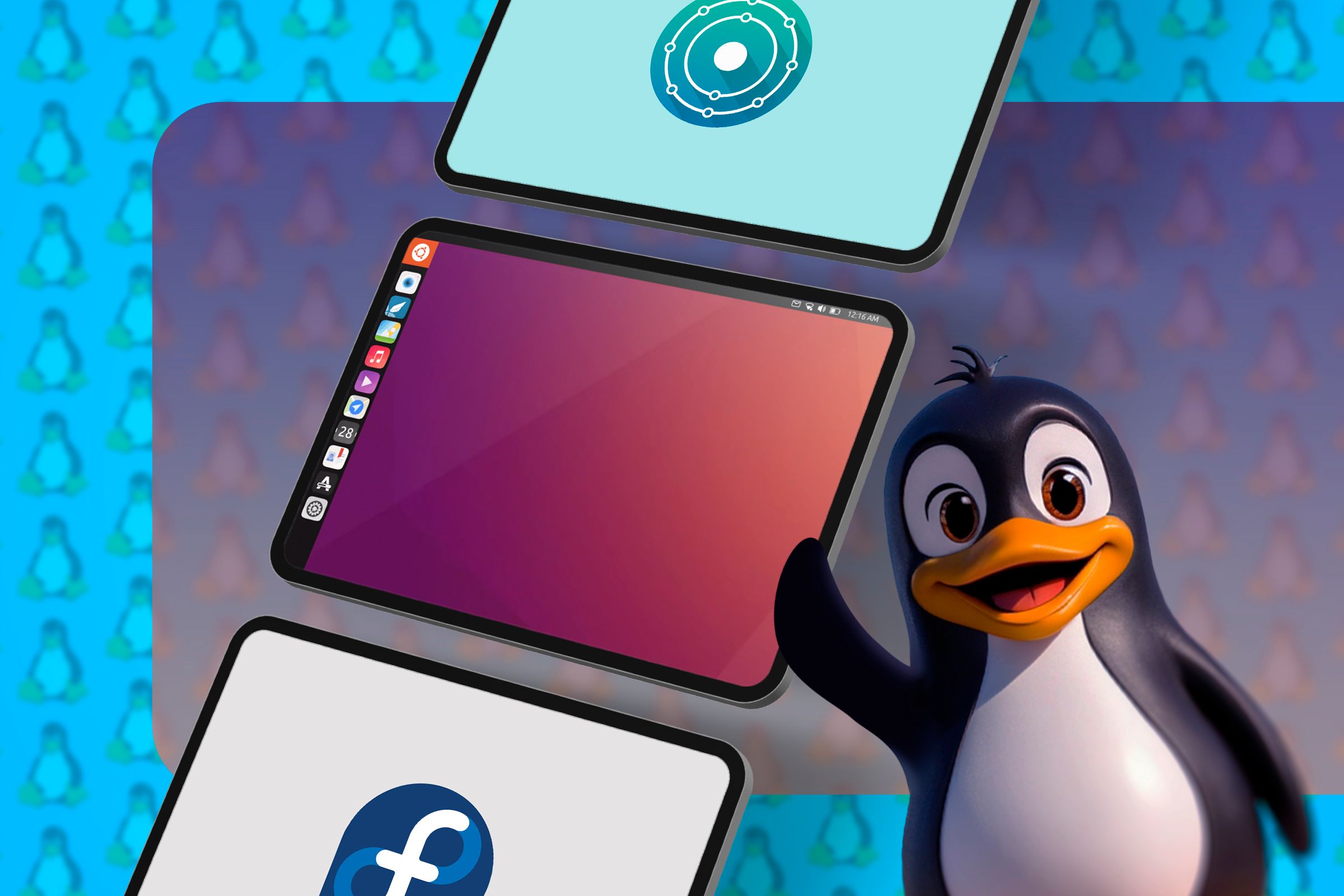
Related
New to Linux? Focus on the Desktop Environment, Not the Distro
Why choosing your Linux desktop environment matters far more than picking the perfect distro.