For those worried that a lustful gaze at a new app on their iPhone X will authorize its purchase, we have great news for you.
With Face ID, the new security standard for the iPhone X, many potential customers are wondering exactly how it will pick up where Touch ID left off. One example is with regards to app purchases in the iOS App Store.
As shown by Reddit user Jjeffx, you simply tap the “Get” button next to a new app (not one that you’ve already installed before), double-click the Side button, and then Face ID authorizes the purchase.
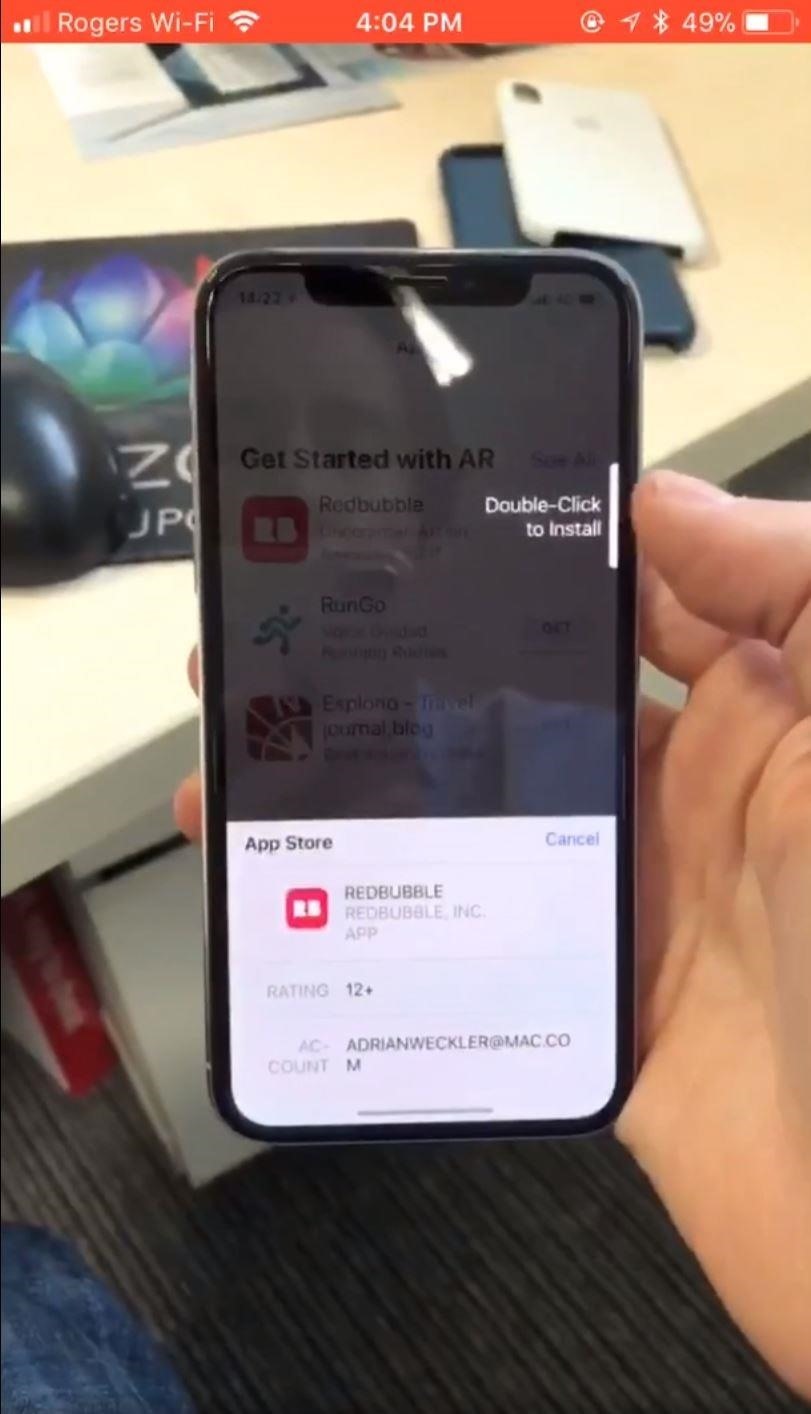
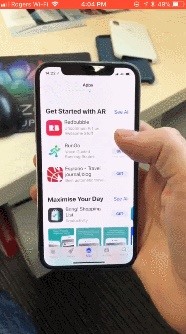
This is likely the way in-app purchases will be handed as well for the iPhone X, so you’ll have three whole steps to decide if you really want to drop $100 on Clash of Clans.
Apple tries to make this process as fast and intuitive as they can, but the experience is bogged down with prompts and awkward button clicks. Navigating purchases feels like a step backward for the newest iPhone, but something everyone will surely get used to in no time.
Unfortunately, Apple removed the ability to disable this process for free app downloads back in iOS 10.3, so this option is not available on the iPhone X either. However, you can go into your “Face ID & Passcode” settings and toggle off “iTunes & App Store” from the list of things you can use Face ID for, which means you’ll need to enter your passcode instead, which may be even a worse user experience.
Just updated your iPhone? You’ll find new emoji, enhanced security, podcast transcripts, Apple Cash virtual numbers, and other useful features. There are even new additions hidden within Safari. Find out what’s new and changed on your iPhone with the iOS 17.4 update.
“Hey there, just a heads-up: We’re part of the Amazon affiliate program, so when you buy through links on our site, we may earn a small commission. But don’t worry, it doesn’t cost you anything extra and helps us keep the lights on. Thanks for your support!”









