Even though most phones don’t have Oreo yet, Google has released Android 9.0 Pie. It’s available on Google’s own Pixel devices, and updates should soon be available to partnered devices from Essential, Nokia, Oppo, Sony, Vivo, and Xiaomi. We’re already digging into it to highlight all of the features and changes.
Finally, we now know that Android’s latest OS will officially be named Pie, and it’s slated to bring lots of significant changes along with it. So if you have a device that can run Android 9.0 right now or if you’re just curious about the future of Android, we’ll highlight all the major new features below.
1. All-in-One Home Button
Android Pie is doing away with the virtual home and recent apps buttons, replacing them with a single pill-shaped button that combines both functions and more. Taking a direct cue from the iPhone X, the new home pill performs multiple tasks, such as a small swipe gesture that reveals the overview screen, showing all your running apps. Of course, you can still use the pill-shaped button to take you back to the home screen simply by tapping on it.
- More Info: Here’s How the iPhone X-Like Gestures Work in Android 9.0 Pie

Some devices will have the old-style navigation buttons enabled by default on Android Pie. To use the new pill, head to Settings –> System –> Gestures, then select “Swipe up on home” and enable the feature.
2. Improved Recent Apps View
As you can see above, when you swipe up on the pill-shaped button, it shows the overview screen, which lists all of your recent apps. Even if you don’t see the pill-shaped icon, you can still tap the “Recents” button at the bottom right to access the new view in Android Pie. To force-close an app, just swipe up on it, just like in iOS’s app switcher. You can also swipe sideways on the pill-shaped button to flip between your recent apps, making multitasking a lot more intuitive.
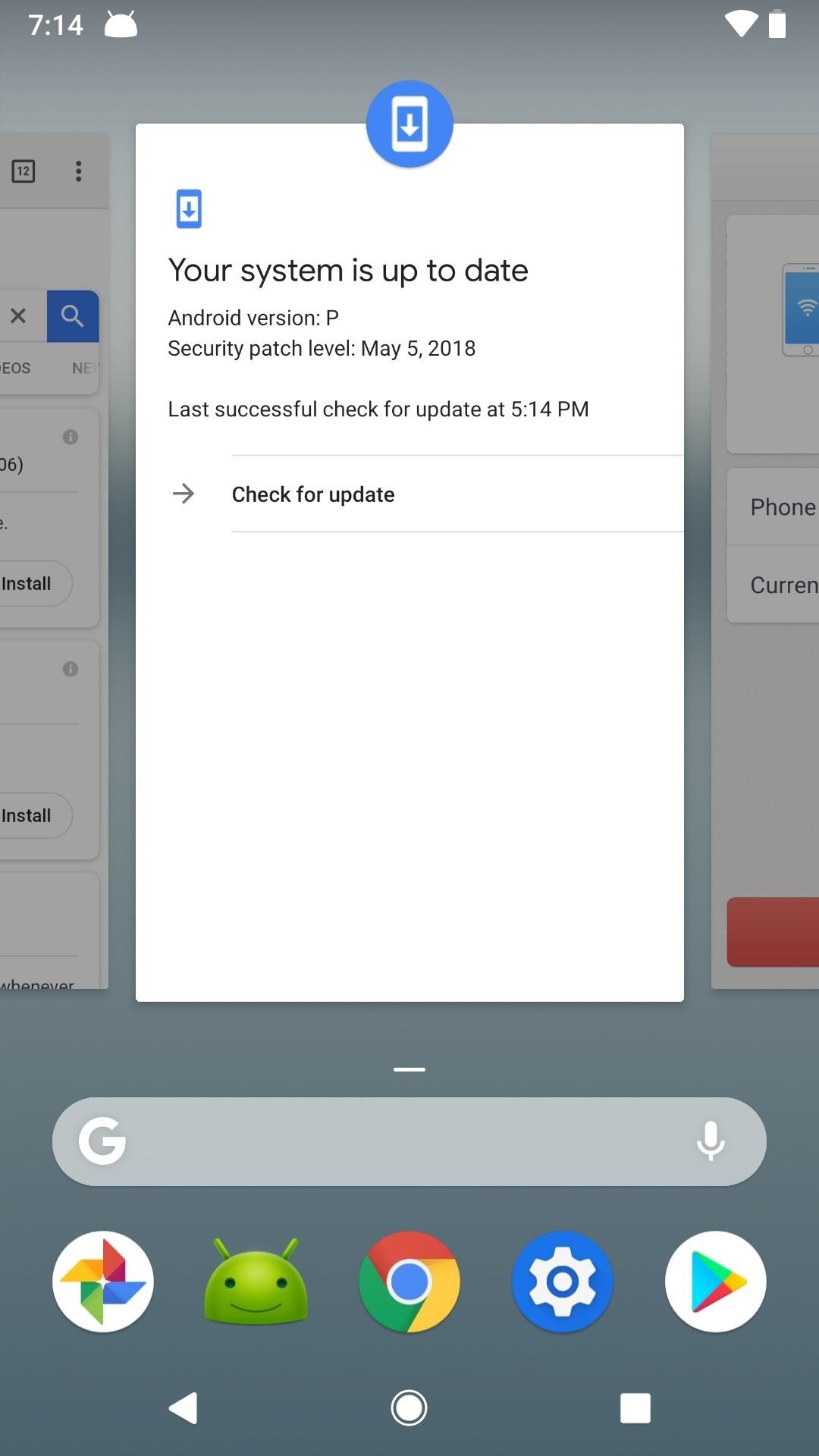

3. Revamped App Drawer
Android Pie now features a revamped app drawer that’s sure to make sorting through your apps a lot more convenient. As you can see in the first GIF above, when you swipe up on the new pill-shaped icon, you see the multitasking view, but you also see a row of frequently used apps at the bottom based on patterns detected by Android Pie’s enhanced artificial intelligence.
If you swipe up one more time, you’ll jump into your app drawer. That row of frequently used apps will jump to the top, and the rest of your app drawer will be underneath it. For those who are on Android Pie but still see the three buttons at the bottom instead of the swipe up gesture, when you open your app drawer the normal way, you should still see preferred apps at the top of the drawer.
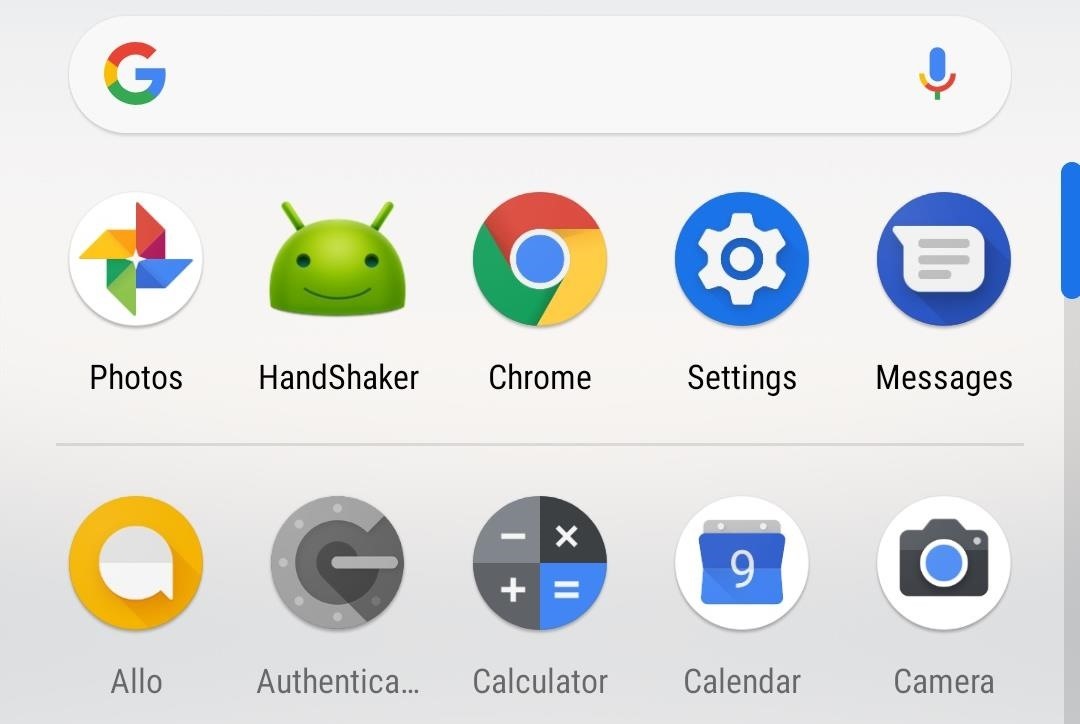
4. Dashboard
One of the pillars of Android Pie is customers’ wellbeing. Google is attempting to protect its users from disengagement with the world by providing them the tools to limit their phone usage. This starts with what Google is calling “Dashboard,” which will be accessible via the new “App usage” menu.
Dashboard is a new menu option which shows you a list of all the apps you used for the day and the amount of time spent within each one. Google’s hope is that this information (along with the next tool in our list) will limit your phone usage. Dashboard will even track the number of times you unlock your device (a number that will surprise you with how large it is, trust us).

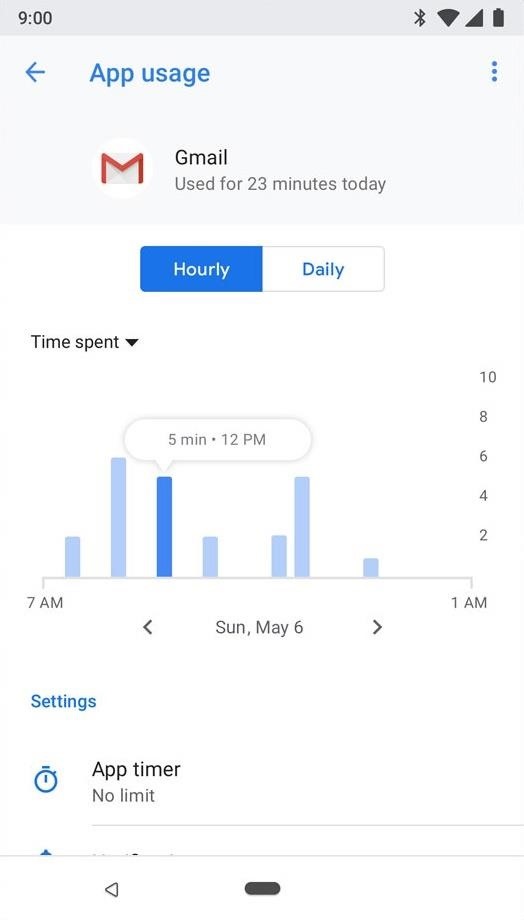
5. App Timer
While information is excellent, Google knows it will take more than that to pull you away from your device. This is where “App timer” comes to the rescue, which will also be accessed with the “App usage” menu.
App timer allows you to set time limits on your usage of any app. Once you reach the daily allocated time, the app will be grayed out. While this doesn’t prevent usage, the idea is the change in color will discourage its use and encourage you to spend more time in the world around you rather than on your phone.
6. Shush Mode
Another new feature to protect your wellbeing is “Shush,” which is activated by placing your phone on a flat surface, screen down. Once you conduct this gesture, your device will automatically mute notifications and vibrations. In essence, it turns on Do Not Disturb Mode, but for everything — not just audible alerts.
7. Wind Down Mode
“Wind Down” mode is a new tool that automatically activates Do Not Disturb mode at your bedtime, and it can be easily set using a Google Assistant command like the following.
Hey Google, set Wind Down for 10 p.m.
After setting the time you want to go to bed with “Night Light,” Do Not Disturb will be enabled and your phone slowly fades to grayscale. By fading your phone, the display becomes less appealing, which should discourage late-night phone usage. Wind Down will automatically turn off in the morning, returning your phone to normal.
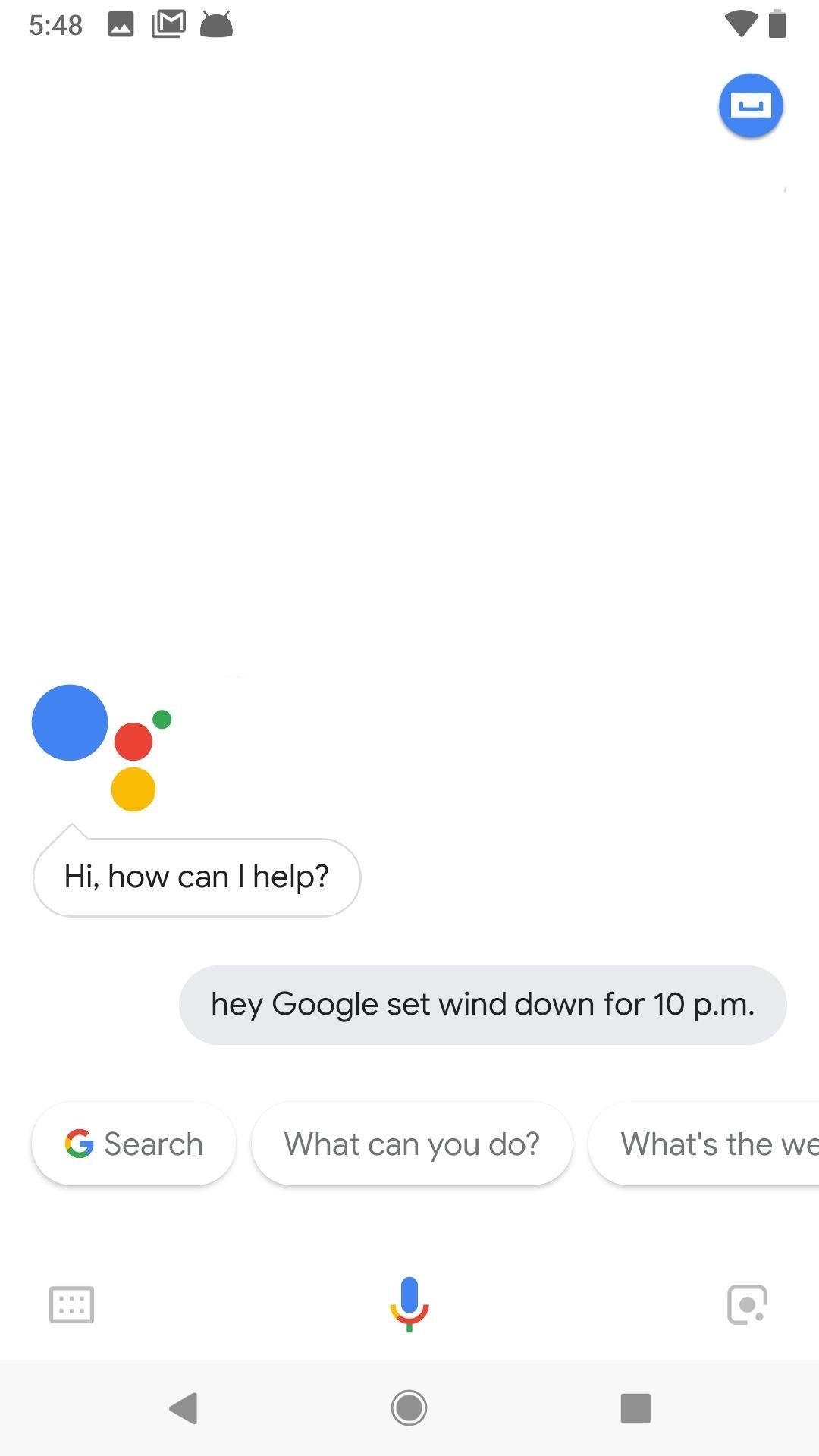
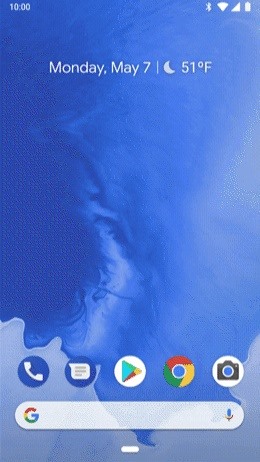
8. Do Not Disturb Blocks Visual Disturbances
The “Do Not Disturb” menu has just received a collection of new options which specifically address the visual distractions created by your smartphone. Under “Block visual disturbances,” you can control how your phone operates when the screen is off and on. For example, you can prevent the screen from turning on for a notification or disable the notification light. When the screen is on, you can remove notification dots and avert popup notifications.
“Hide status bar icons” will be grayed as long as you check “Hide from notification list.” This is because it would be redundant, as the latter doesn’t alert you at all of the notification.
All of these options are designed to help your wellbeing by removing the disturbances created by your device. Now, Do Not Disturb will genuinely free you from your phone so you can enjoy the world around you or get well-needed rest.
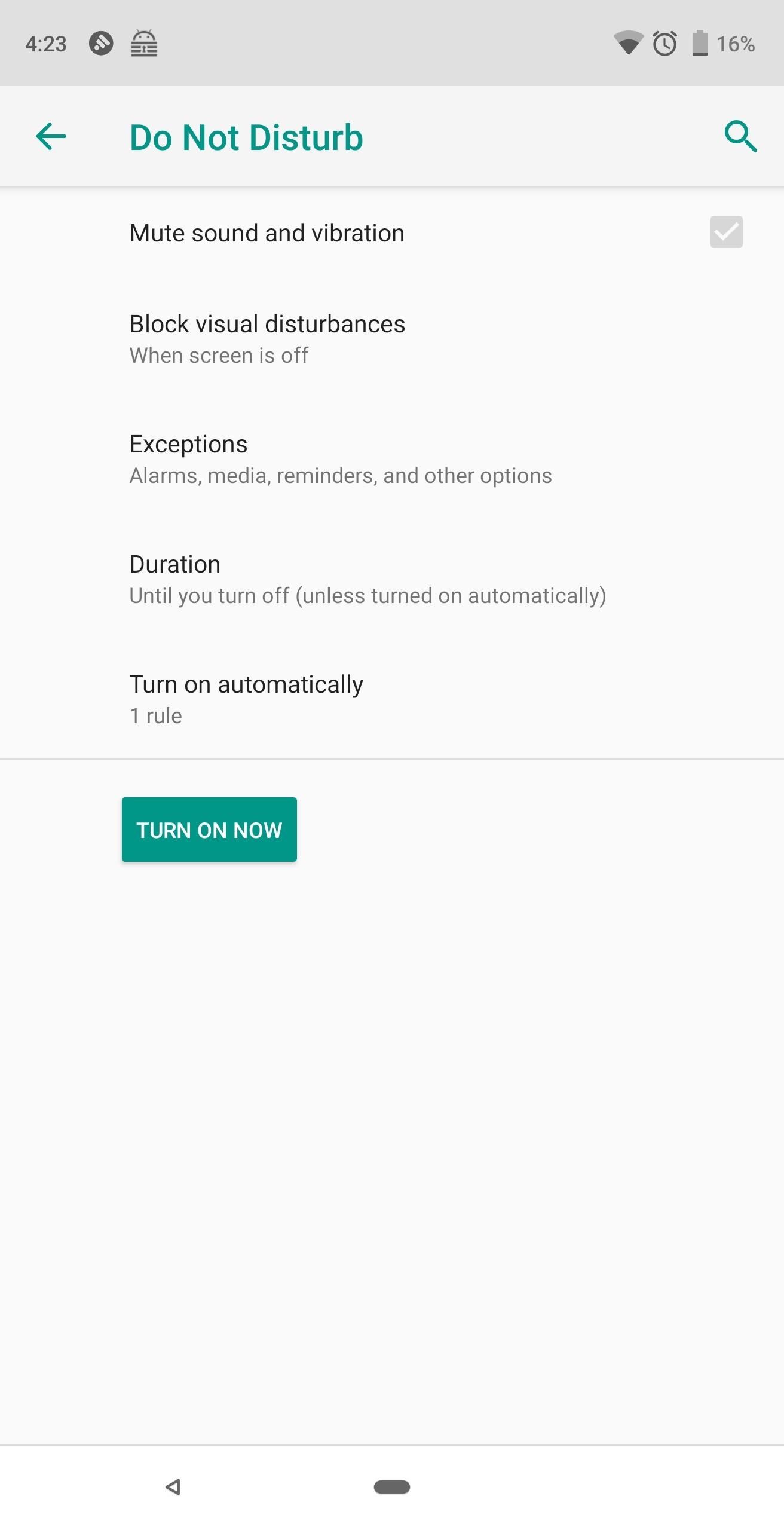
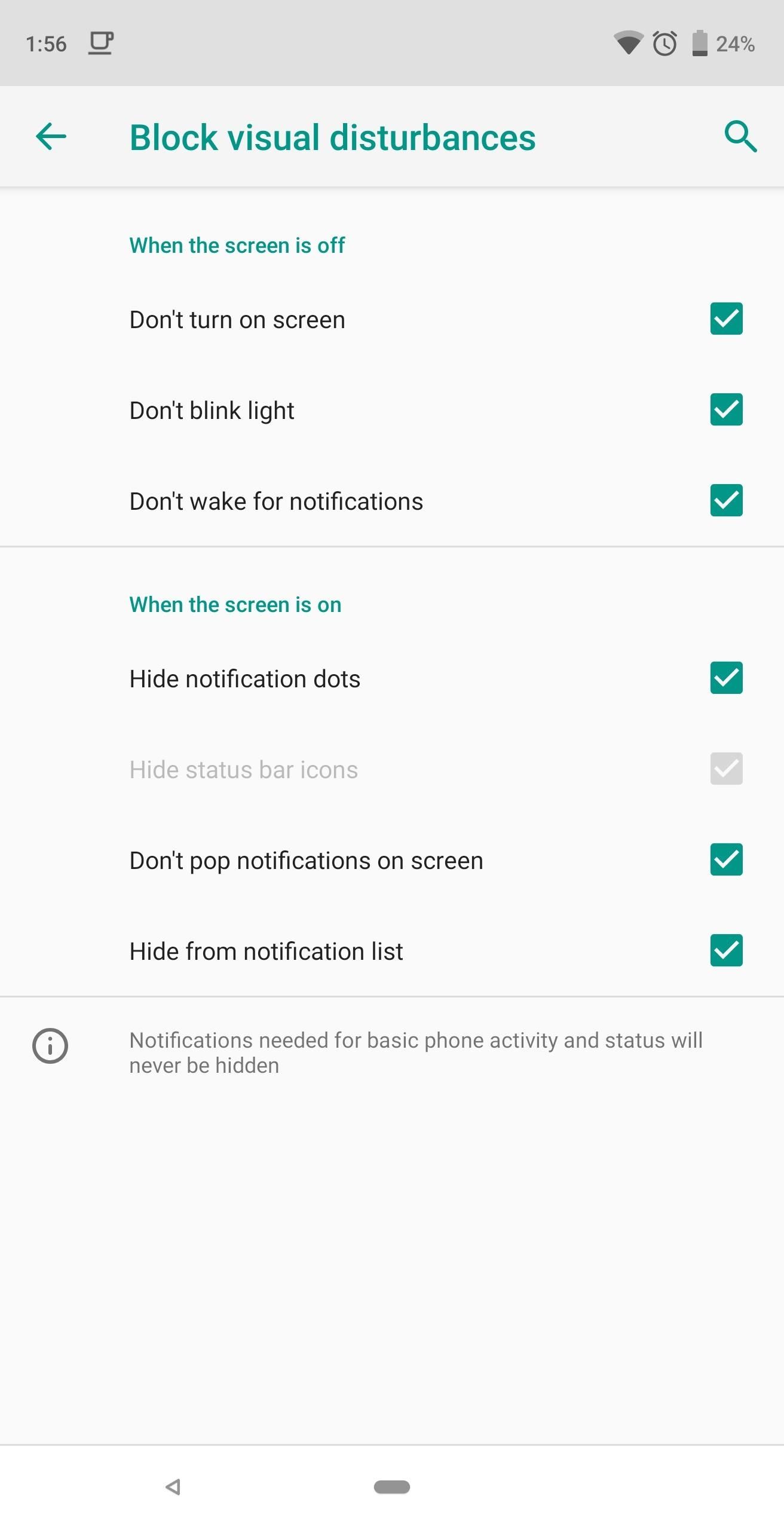
9. Adaptive Battery
As with most Android versions, Google is introducing new tools to improve optimization of the battery consumption. Android Pie adds a new features known as “Adaptive Battery” which targets idle battery management.
During standby, apps are grouped by a mechanism known as “app standby buckets.” Grouping is based on usage, with frequently used apps and tools being placed in higher tiers. Higher-tier buckets will allow uninterrupted use of background data. Lower tiers will be restricted, cutting down on battery consumption. According to the VP of engineering for Android, Dave Burke, at Google I/O, this results in a 30% reduction in CPU wakeups, which will correlate to better standby performance.
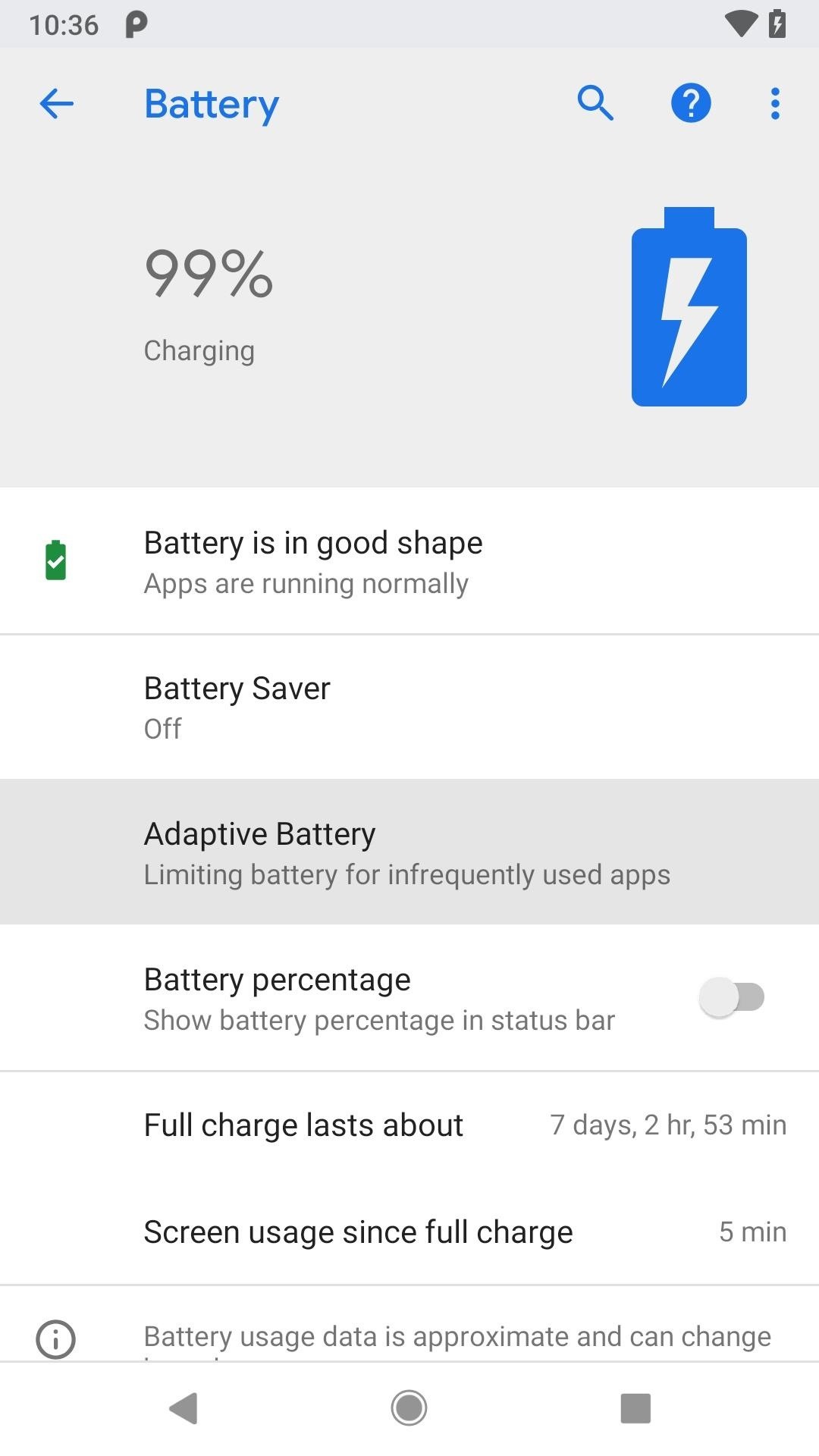
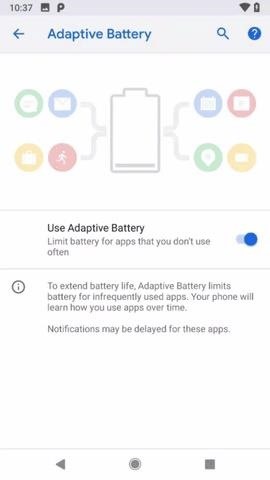
10. Full Beer Emojis
A great tragedy of the world has finally been fixed. Following the cheeseburger emoji debacle, where the cheese was under the meat instead of on top of it, the single beer mugs and clinking beer mugs have been changed from a half-full cup with foam to a proper full cup with foam. Rejoice! And in case you’re still wondering what was wrong with them before … the head does not sit and spill over the top of a beer stein that’s only half full.

11. Text Magnifier
As with all updates from either mobile operating system, there are bound to be some features borrowed from the other side of the fence, and Android Pie is no exception. Android 9.0 brings the iOS feature of magnifying text as you drag the blue handles along a selection. Check out the link below for more information.
- More Info: Google Added an iPhone-Style Text Magnifier to Android 9.0 Pie
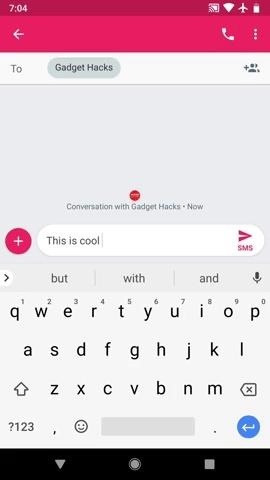
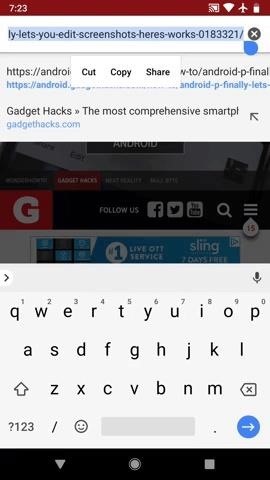
12. Adaptive Brightness
Android Pie will be Google’s most significant push yet into machine learning with even more enhancements than the previous version. Google is looking at all areas of the phone to improve functionality, including auto brightness. Instead of solely relying on the light sensor of the device, Google is using machine learning to learn how you use your phone, specifically what brightness level you prefer in each ambient light setting.
Often, when we set our phone to auto brightness, we will adjust the brightness afterward to our preference. Google believes the auto brightness should perform better and has created “Adaptive brightness,” found in the “Display” settings, which is enabled by default. This feature accounts for your preferences (along with the light sensor data) when adjusting the brightness level, limiting the number of times you need to adjust the brightness manually.
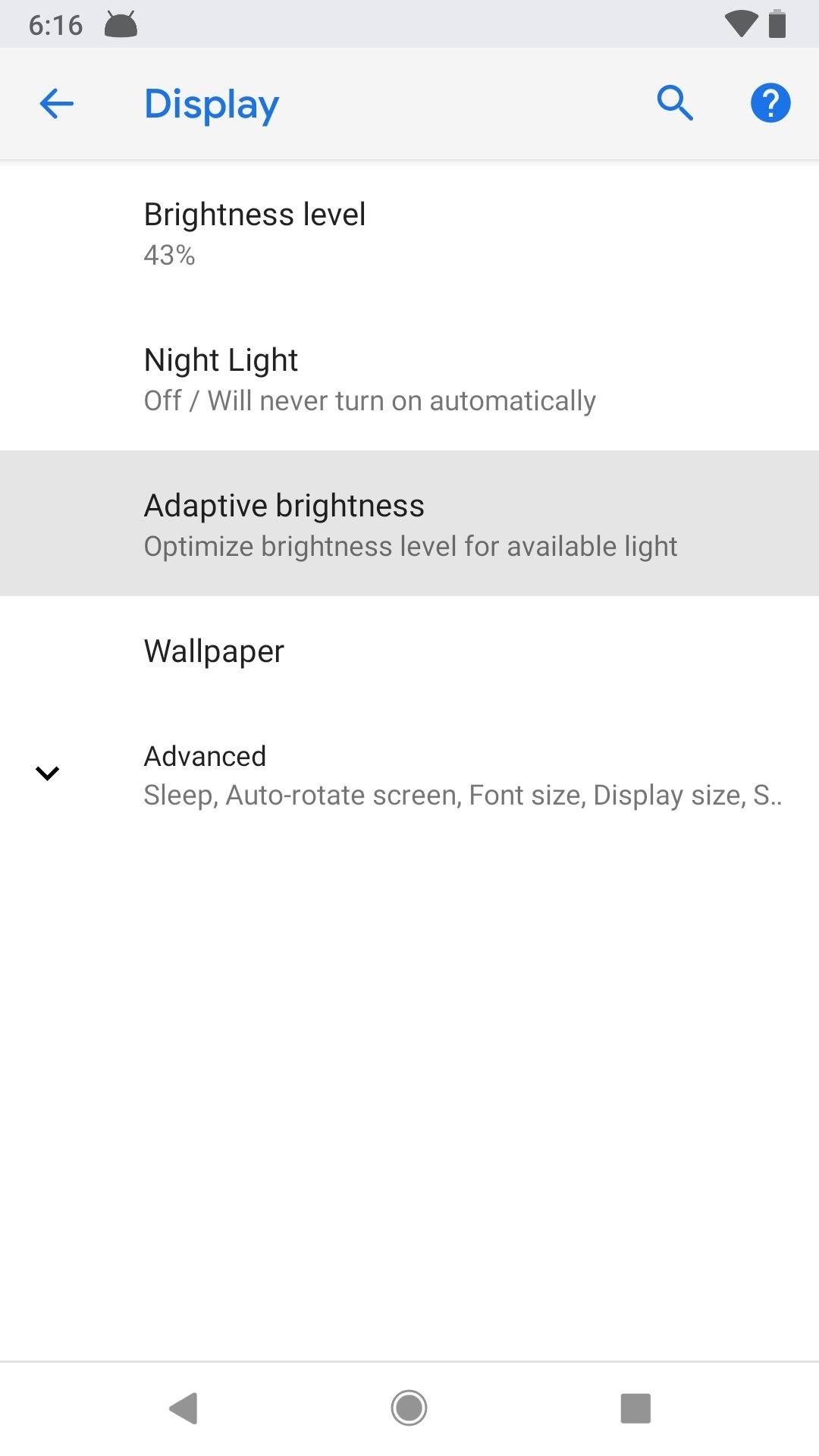
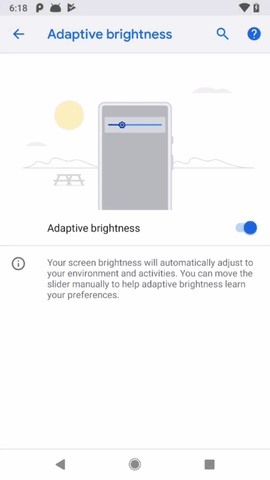
13. App Actions
“App Actions” is another way Google attempts to improve your phone using machine learning. In the quest to provide a more personalized experience, Google is leveraging the data it collects to teach your phone about you. Particularly, it will predict what task you will do next and present it to you.
In the app drawer, near the top, will be shortcuts for tasks that you usually conduct, such as calling a significant other or listening to a particular podcast. Google will even modify searches to show shortcuts in the results, pulling you directly into certain menus in apps to perform relevant tasks. An example of this would be searching for a movie and a shortcut to buy tickets on Fandango showing in the search results. App Actions will also extend to other actions, such as connecting headphones to resume an album or podcast.
14. Slices
Slices allows you to see a small snippet of data within an app without actually opening it. When implemented by developers, you can see small amounts of data in the Google Search app (and coming soon to Google Assistant) which you can use to launch directly into the action, skipping steps that you would normally take. Some examples include checking for a reservation and seeing the cost for a Lyft ride.
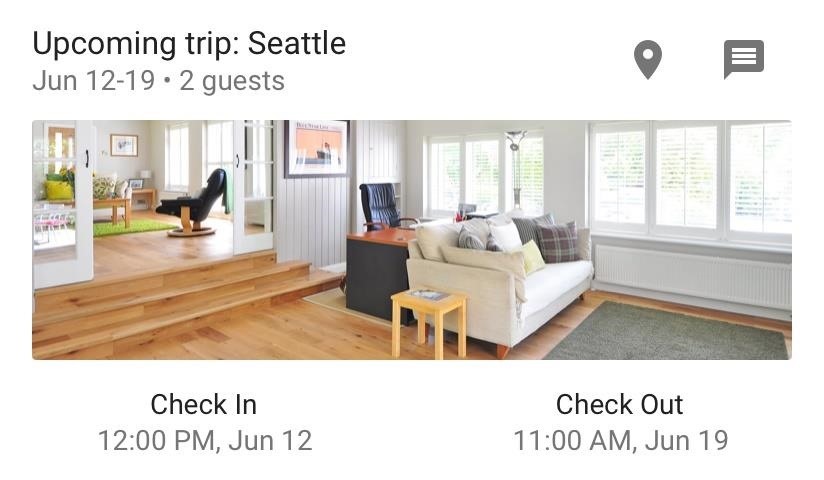

15. Support for Notches
We learned from Bloomberg back in February that Android Pie would include support for iPhone X-style notches, but it became official when Developer Preview 1 first emerged back in March. So we now know how Android 9.0 will handle the various implementations of notches.
- More Info: This Is How Android 9.0 Pie Will Handle Notches on Phones
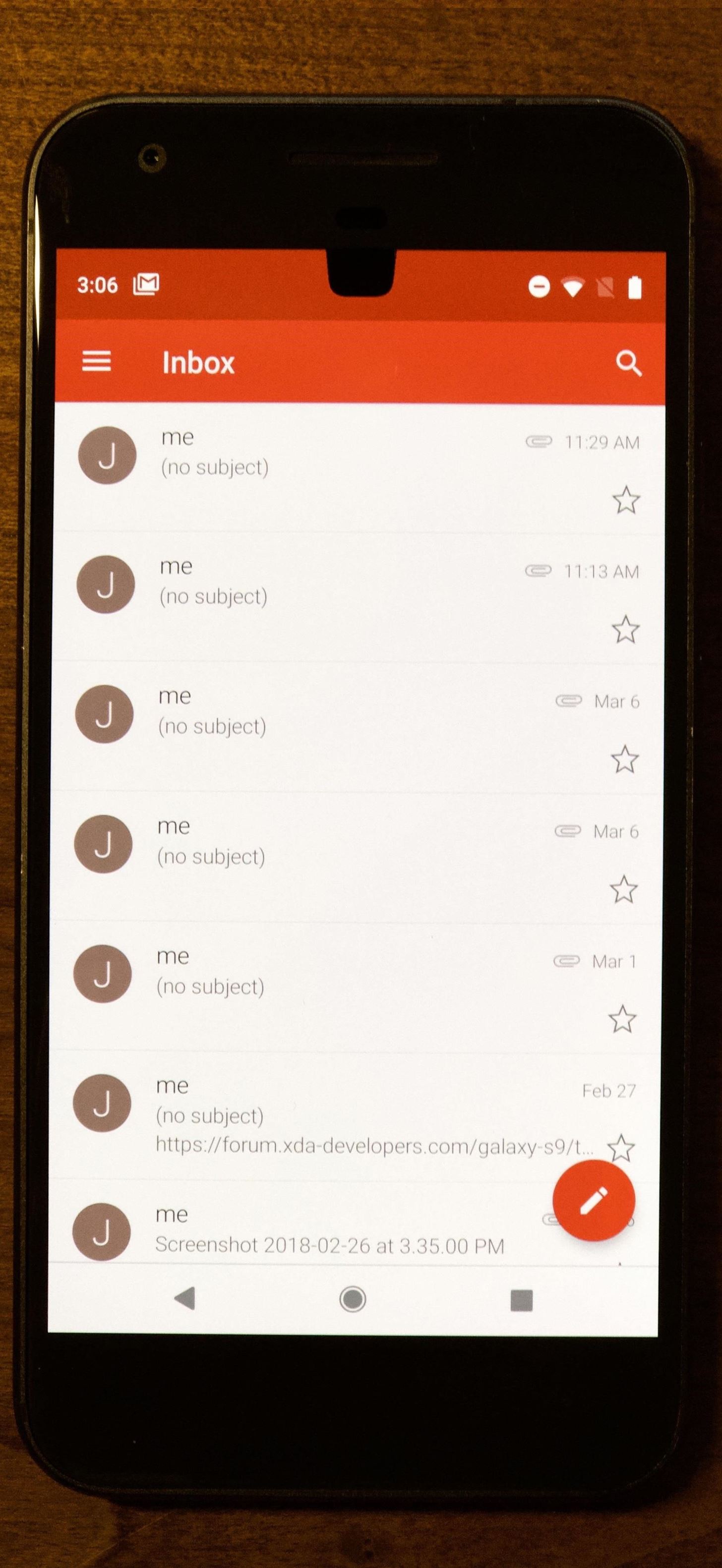
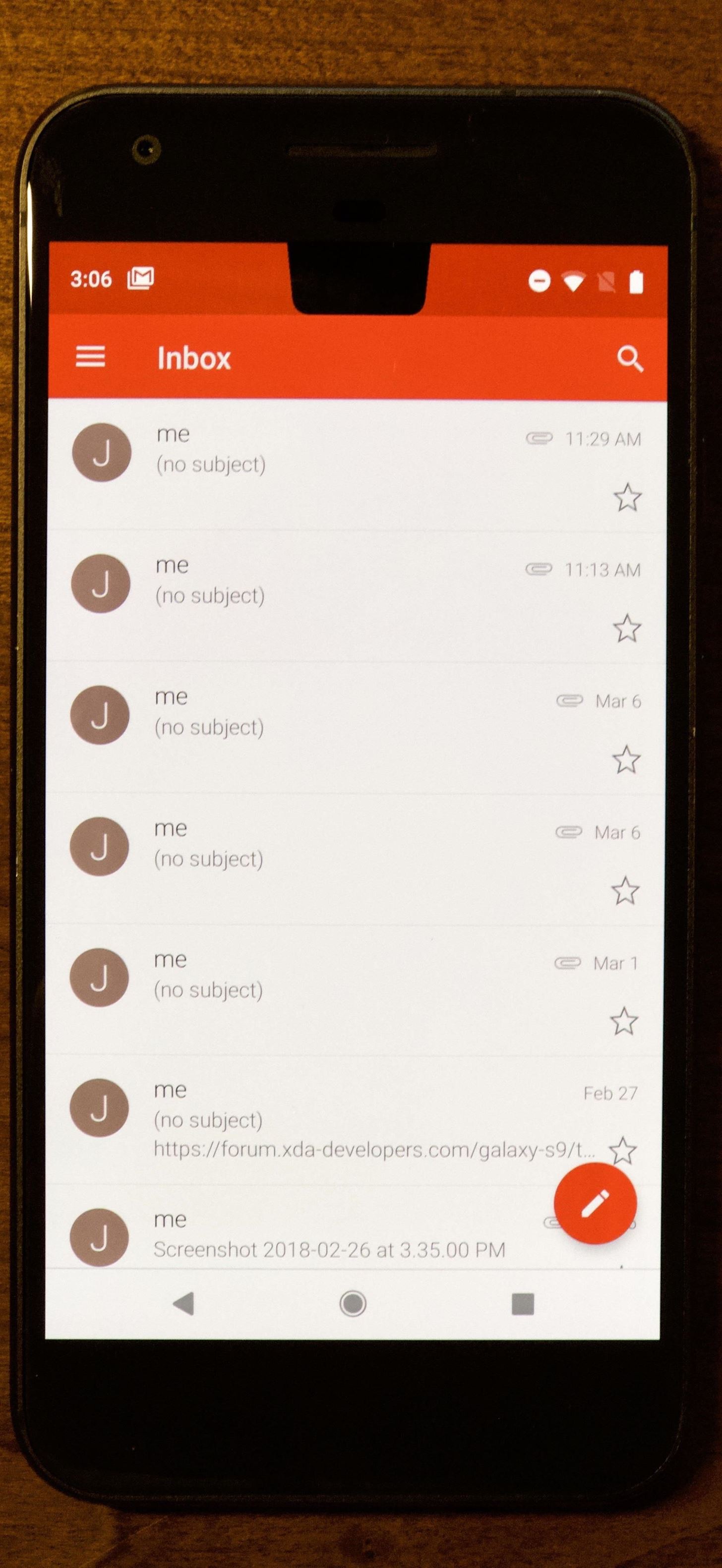
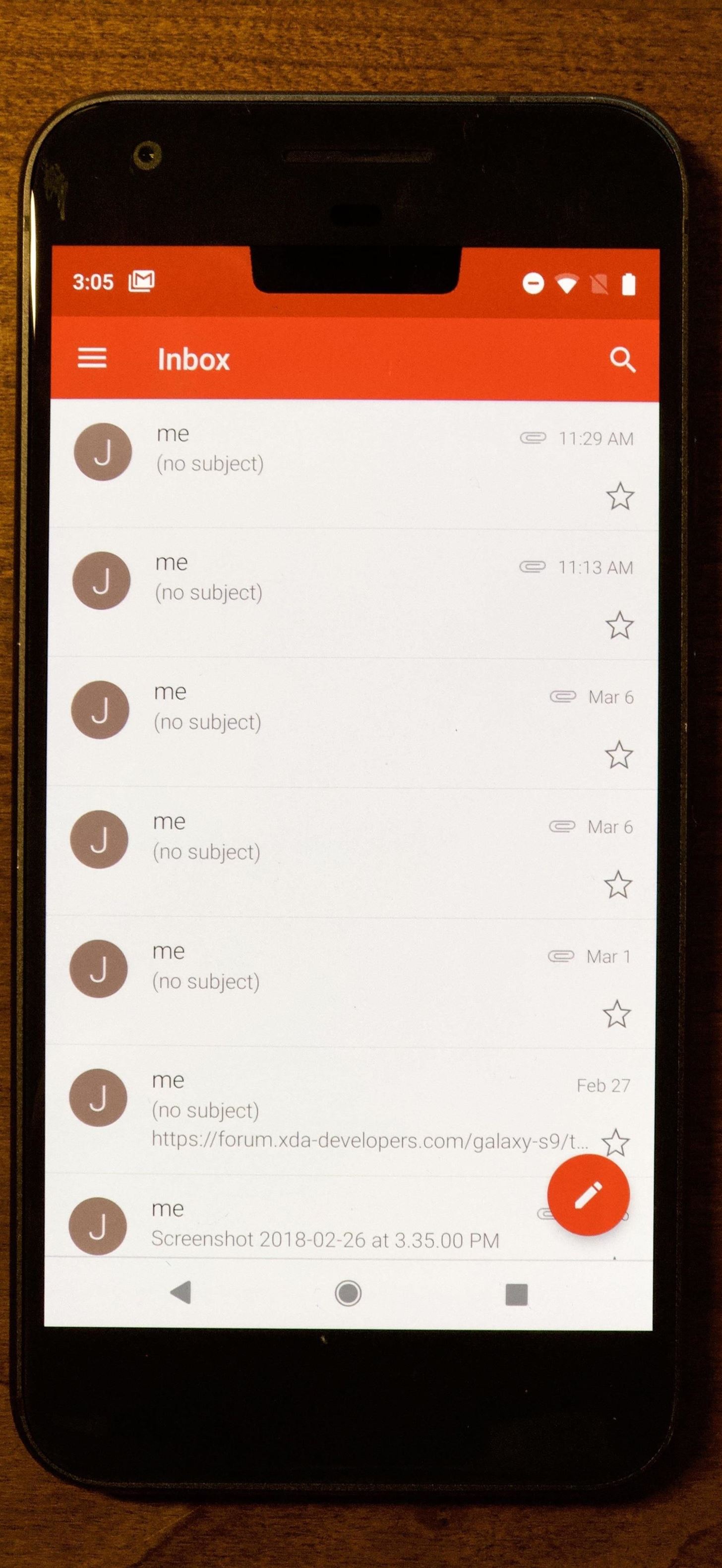
16. Turn-by-Turn Directions Indoors
With Android Pie, Android devices gain support for the IEEE 802.11mc Wi-Fi protocol. This wireless protocol (also known as Wi-Fi Round-Trip-Time) enables indoor GPS-style tracking.
With the proper hardware support, apps can use Wi-Fi Round-Trip-Time (RTT) to measure the distance between RTT-capable Access Points. Using this information, the app can then determine your location within a building and provide you turn-by-turn directions indoors. The new RTT API can also use a multilateration (MLAT) algorithm to estimate your device’s position when your device detects three or more Access Points.
Not only does this API make navigation in bigger indoor areas (such as malls) easier, it also can be used to improve voice assistants. Instead of telling your voice assistant, “Turn off the lights in the Bedroom,” you could instead say “Turn off the lights,” and the assistant would use RTT to determine your location in your home (pending your mesh router is RTT-capable) and turn off only the lights in that particular area.
17. New Transition Animations
Not only has Google added some color to the Settings menu in Android Pie, but transition animations have changed. When entering into different options, an animation similar to blinds rolling up occurs, reflecting the action. However, when returning from the option, the animation is reversed, reflected by an animation of blinds being pulled down. Check out the GIFs below for a visual representation.
- More Info: Check Out the Slick New Transition Animations in Android 9.0 Pie
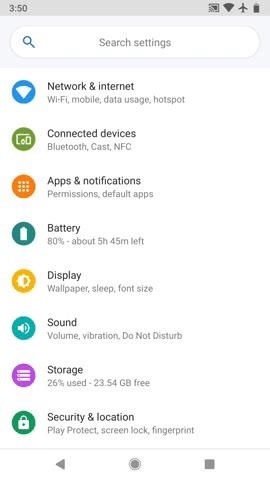
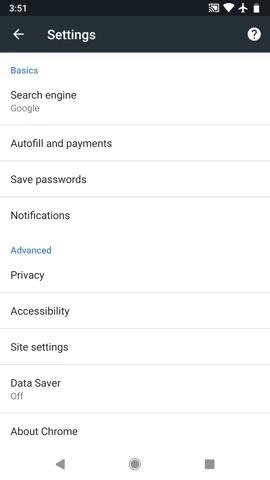
18. Volume Rocker Controls Media by Default
A common pet peeve of the Android community has been how the volume rocker operates. By default, on Android Oreo and older, the volume rocker would adjust the volume of the ringtone first, and only adjust the media volume after a song or video started playing.
While there are ways to change this (such as with Rocker Locker), our hope was for Android to eventually change the default operation. Well, Google heard us and it seems Android Pie contains this change.
With Android Pie, media controls are the default volume adjusted when using the volume rocker. In the new volume menu, Android 9.0 includes a toggle to adjust the ringer as well. With one tap, users can quickly toggle between “vibrate” and “mute.” For an in-depth breakdown of all the changes, check out the link below.
- More Info: How the New Volume Menu Works in Android 9.0 Pie
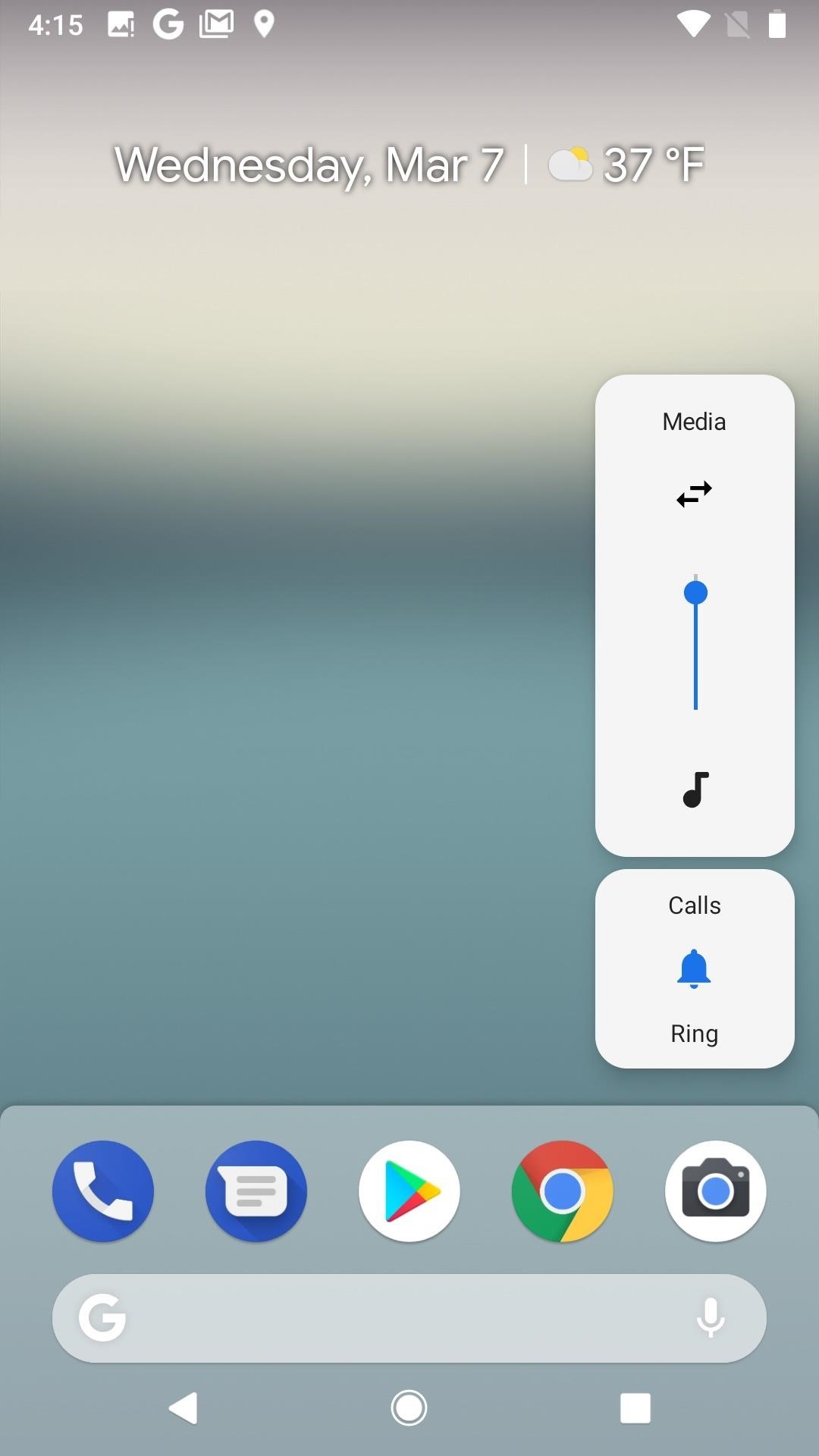
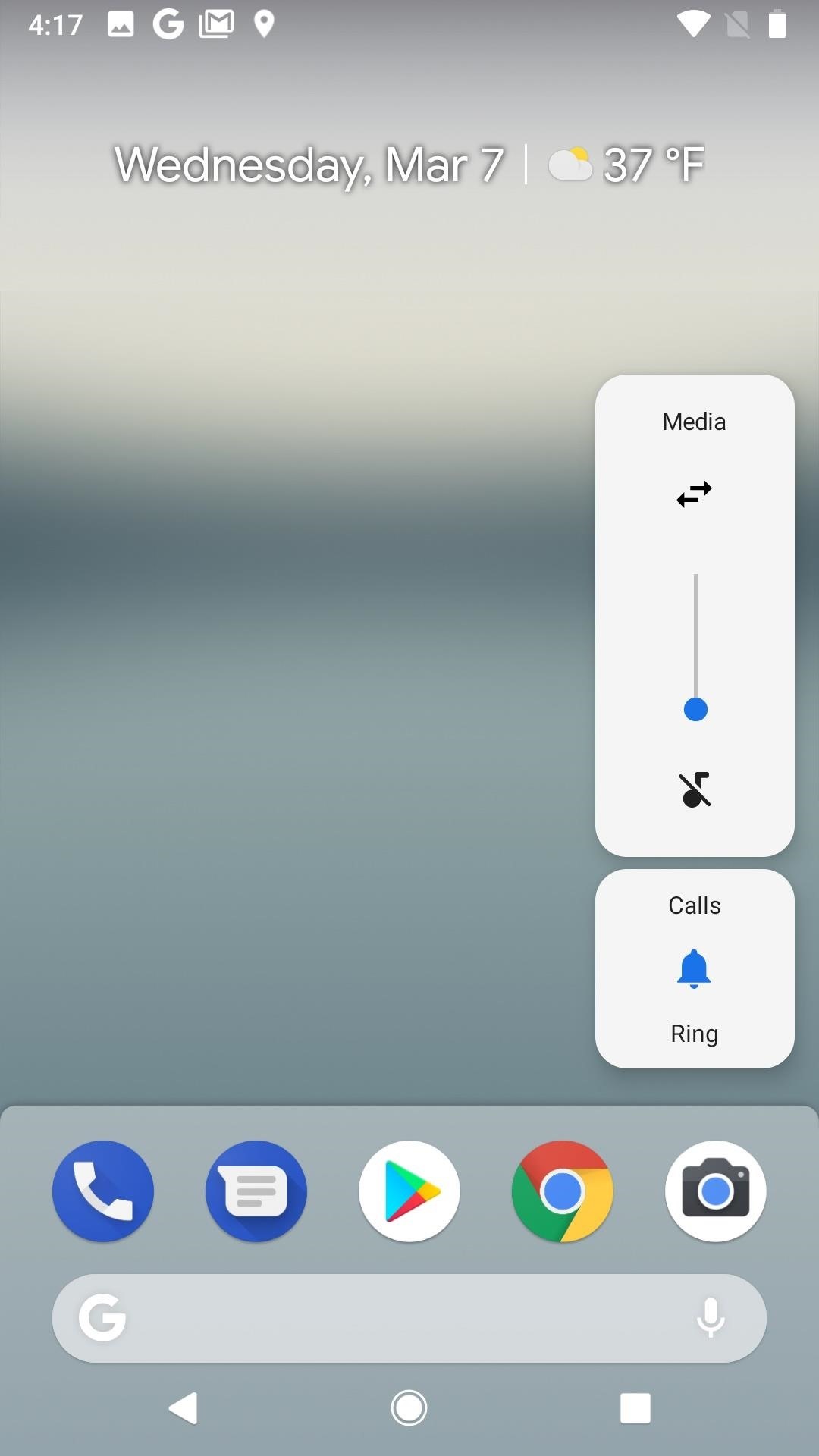
19. Multi-Camera Support
Android Pie allows developers to access streams from two different physical cameras simultaneously using the multi-camera API. This API requires either dual rear cameras (which most smartphones have nowadays) or dual front cameras. Using the multi-camera API, features such as seamless zoom by using each camera stream and improved bokeh effects are now possible in third-party apps.
Android Pie also includes several additional camera improvements, such as a new Session parameter which will reduce the time need to capture to take a photo, and an API for display-based flash support. Additionally, Android 9.0 includes support for external USB/UVC cameras.

20. HTTPS Is the Default for Apps
When you browse the internet, there are two protocols that a website can use: HTTP and HTTPS. The main difference between the two is that the latter is encrypted, which means your data is safe. Unfortunately, not all apps utilize this protocol for communication, which opens you to potential dangers. According to XDA, who discovered this back in March, all applications built for Android (starting with Android Pie) will send and receive data via HTTPS by default. This ensures your data is better protected as you communicate with the app’s servers.
21. Restoring Your Device Requires a Passcode
Android 9.0 Pie will now encrypt your backups using the device’s PIN, pattern, or password. Therefore, in order to restore your device with this data, users will first be required to input one of these authentication methods to “unlock” the data for usage. This adds another layer of protection for your data.
22. Unified Fingerprint Authentication Dialog
Many apps use the fingerprint scanner as a way to speed up authentication into your account. With Android Pie, the operating system will standardize the look, feel, and placement of the fingerprint authentication dialog, providing a more uniform experience no matter what app you are using.
23. Lockdown Mode
Android Pie allows you to temporarily disable biometric authentication methods and Smart Lock. Especially in a situation of distress, you can momentarily prevent someone from forcing you to unlock your device using these methods (such a law enforcement requiring you to scan your fingerprint). With these methods disabled, a person is required to use your PIN, pattern, or password to unlock your device.
- More Info: How to Quickly Disable Fingerprints & Smart Lock in Android 9.0 Pie
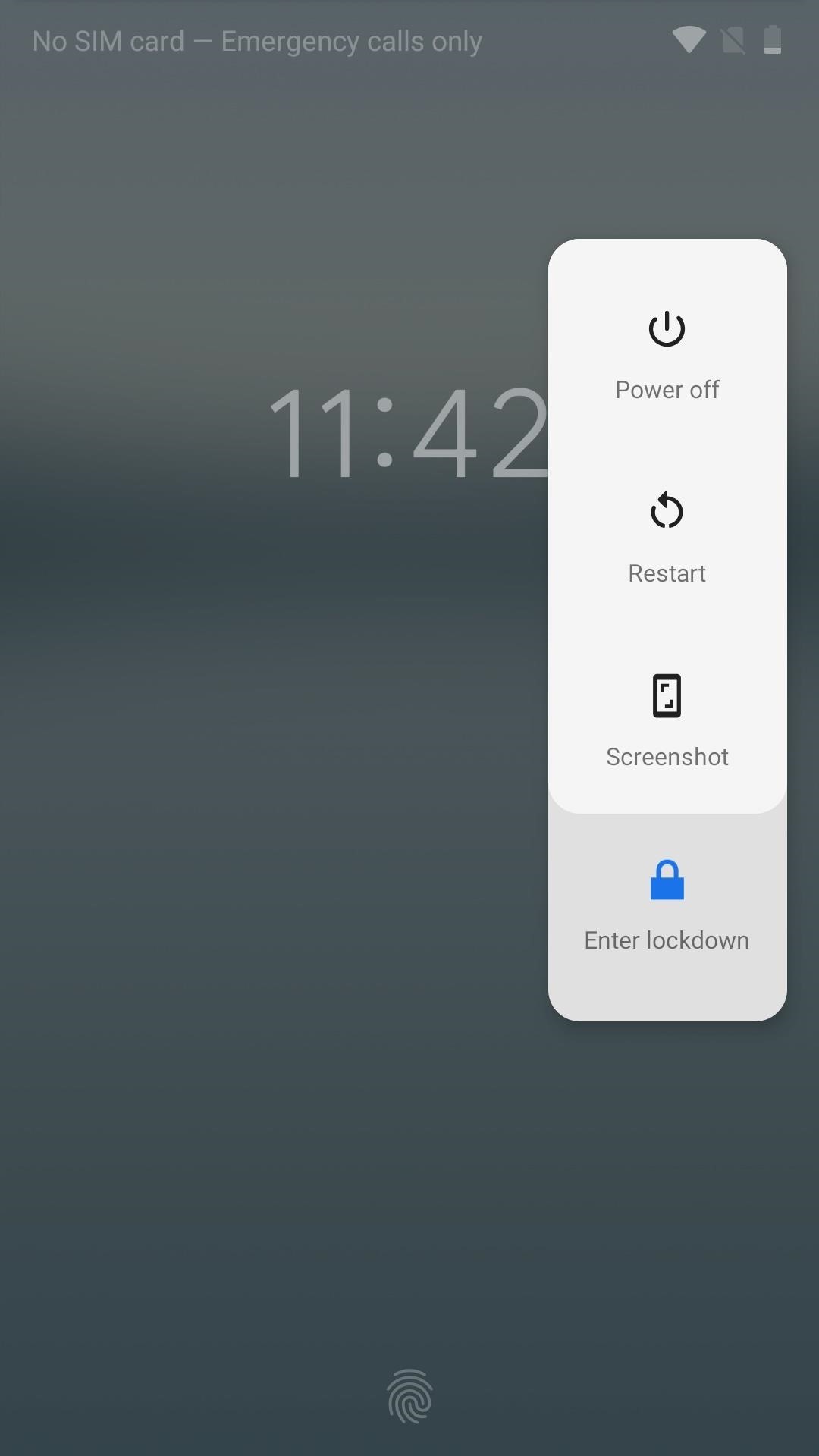
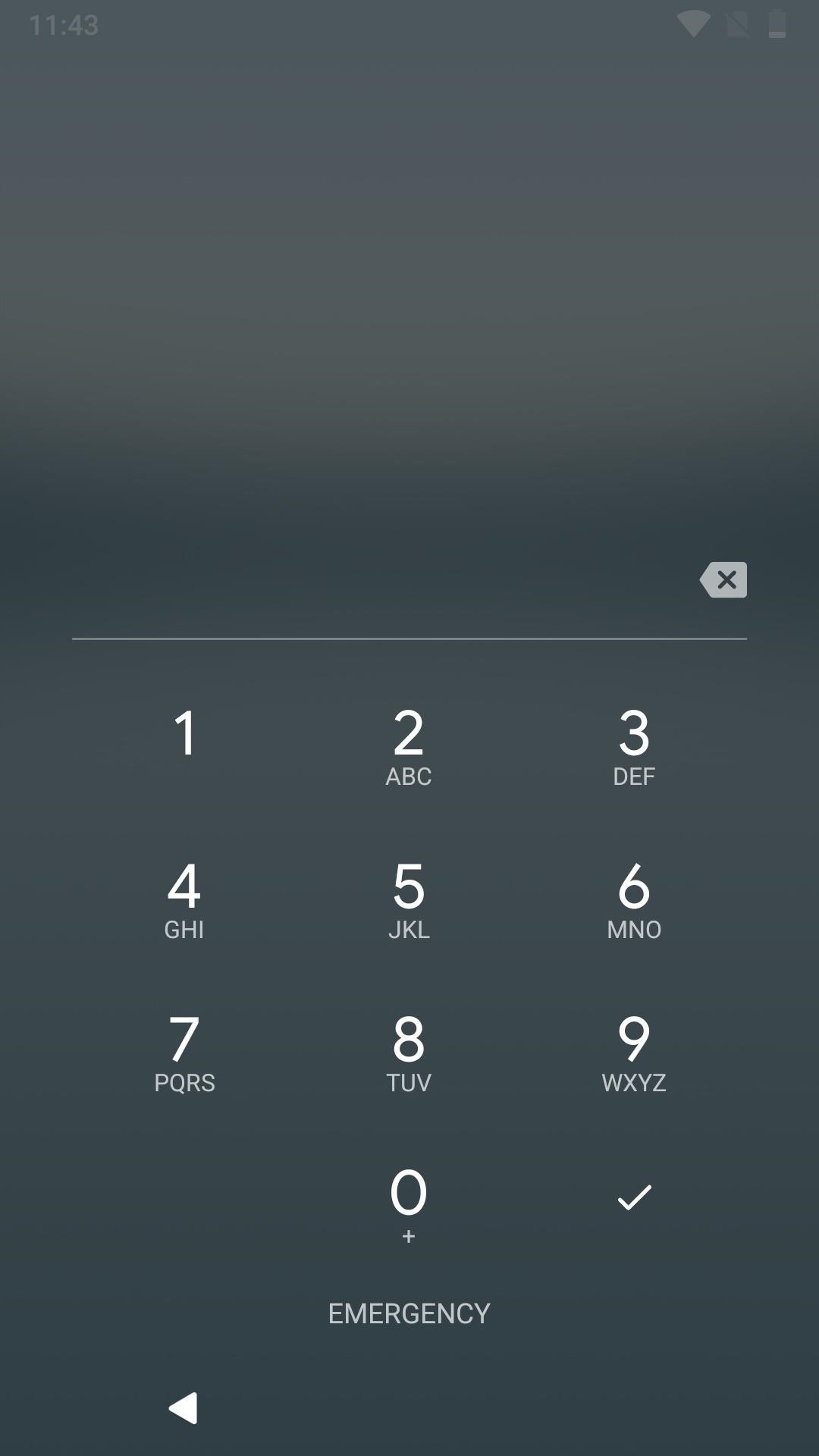
24. Background Apps Won’t Have Mic Access
Android 9.0 Pie includes a few features to strengthen user protection. One such protection is preventing idle background apps from using your microphone. While Android Oreo did limited background services, Android Pie is taking even more steps to ensure that malicious apps don’t record your conversation without you knowing.
First discovered by XDA in February, when an app is installed, it is given a UID, a unique identifier which is never modified. When the app, identified using the UID, enters into an idle state, Android’s audio system will prevent any access to the microphone to record audio. If an app attempts to gain access, Android will send it empty data.
While Android has introduced protection before for this specific problem (Android 6.0 Marshmallow blocked default microphone permission), this additional measure improves the automated process and better protects users.
25. Background Apps Won’t Have Camera Access Either
In addition to preventing idle apps access to your microphone, Android Pie is also preventing access to your camera. The process is similar to the mic, utilizing the UID to identify apps. According to XDA, who uncovered the feature in February, when the UID is idle, Android will generate an error message and stop access if it tries to use the camera.
These two additions are necessary steps to clean up Android’s image of being unsafe. While malware and vulnerabilities will still exist, by adding this to native code, the average user transversing the ecosystem of Android will be a little bit safer.
26. Camera & Microphone Indicator
As we mentioned, Android Pie is taking your privacy and security seriously. With the Play Store’s recurring issue with malware-infected apps, Google is working on improving the OS to prevent the damage these apps can inflict.
Besides outright blocking access to idle applications, Google is now introducing a new alert which informs you when a background app is using either the microphone or camera. First discovered by Nick Cipriani (via AndroidPolice), Android 9.0 will create a notification informing you that the app is running and will show a small icon symbolizing usage of the camera or microphone.
27. Alert Tone When Your Call Is Being Recorded
Android already supports call recording. However, OEMs rarely enable the feature on their phones because of privacy and legal issues. In cases where phones are able to record calls, Android Pie will include an alert tone which informs all parties that the conversation is being recorded, according to XDA, who found this back in February.
When Android detects the use of the call recording API, the system will play a tone every fifteen seconds, alerting the other party that they are being taped. The inclusion of this tone makes Android’s call recording API more in line with some states’ two-party consent laws, which require both parties to be aware of the recording for it to be legal.
- Don’t Miss: How to Record Phone Calls on Any Android Device
28. MAC Address Randomization
Android Pie is also working to protect your device while it communicates online. One example of this is “Wi-Fi MAC Randomization,” which randomizes your MAC address each time you connect to a new Wi-Fi network. MAC addresses are unique identifiers used in networks to facilitate communication between devices. By randomizing it, your device receives protection against targeted attacks and tracking.
29. Restrict Apps from Accessing Network Activity
According to XDA on May 6, Android Pie will also undo a long-standing privacy flaw in the operating system — the full network activity access granted to any app. While apps can’t access the contents of your traffic, they can sniff connections, determining what server your device communicates with.
Android 9.0 will change that access. For example, a VPN app will need more access than a note-taking app and will, therefore, have different network access according to their need.
30. Autofill in Browsers
One limitation of Android Oreo’s implementation of Autofill was its inability to work with browsers. Well, with Android Pie, it looks like this will change. First noticed by XDA back in March, Android 9.0 addresses this limitation and allows password managers like LastPass to populate login info into browsers. The developers of both password managers and browsers will have to update their apps to integrate the new code. Dashlane has already implemented the update, and currently, autofill is working with Chrome.
- Don’t Miss: The 4 Best Password Managers for Android
31. Hidden Signal Strength Numbers
For those of you who like seeing your cellular network’s strength in decibel-milliwatts (dBm), you’re not going to be happy. Another feature first discovered by XDA back in December, Android Pie will now allow carriers to restrict the numerical value of signal strength.
While these numbers aren’t typically viewed by average users, they do give more accuracy on your current signal. And this information can help find the cause of poor reception. The only solace in the matter is that this limitation in Android Pie will be confined to carrier-branded devices, so unlocked phones will be unaffected.

32. Modifiable LTE Signal Bars
If the missing dBm wasn’t bad enough, according to a February report by XDA, Android Pie will include the ability to alter how LTE bars are displayed to users. One modification possible is not requiring dBm values to display max signal strength. By allowing carriers to alter this, users could be presented with a disingenuous LTE signal. And unlike the hidden signal strength numbers, this isn’t limited to just carrier-branded phones.
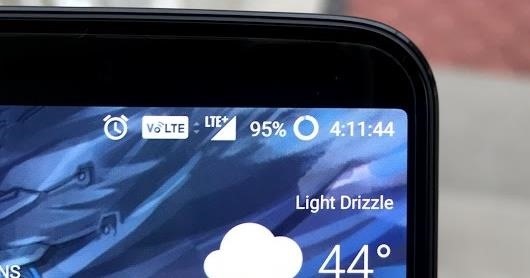
33. Messaging Enhancements
Messaging apps received a number of improvements with Android 9.0 Pie that enhance the overall experience. For example, developers can now make images viewable in the notification shade for incoming messages. Smart Reply is also available, allowing you to quickly reply to messages using suggested responses created by analysis of the incoming messages.
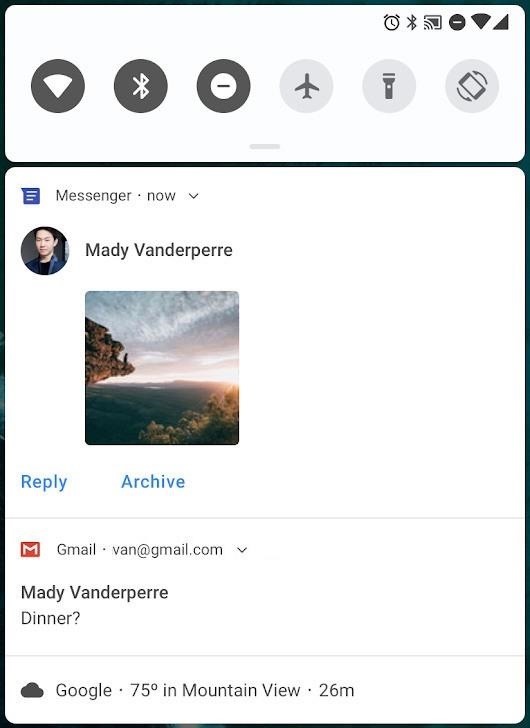
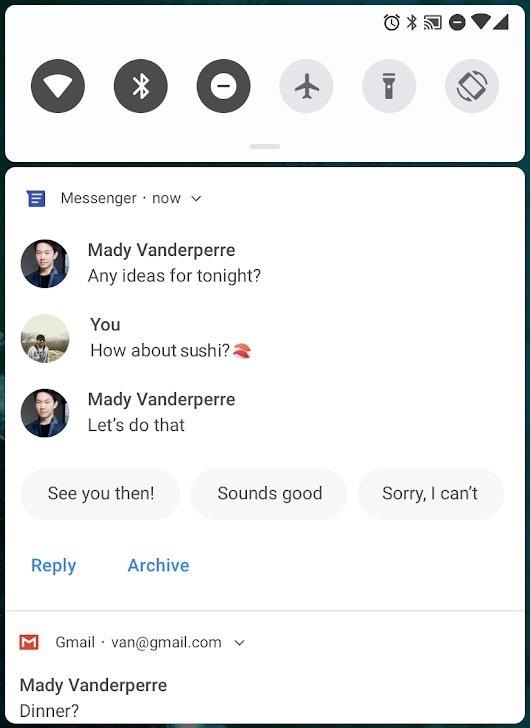
Developers can also update their apps to save unfinished messages as drafts so that you can finish typing later. Currently, Android Messages supports all these features, but developers can build these features into third-party apps.
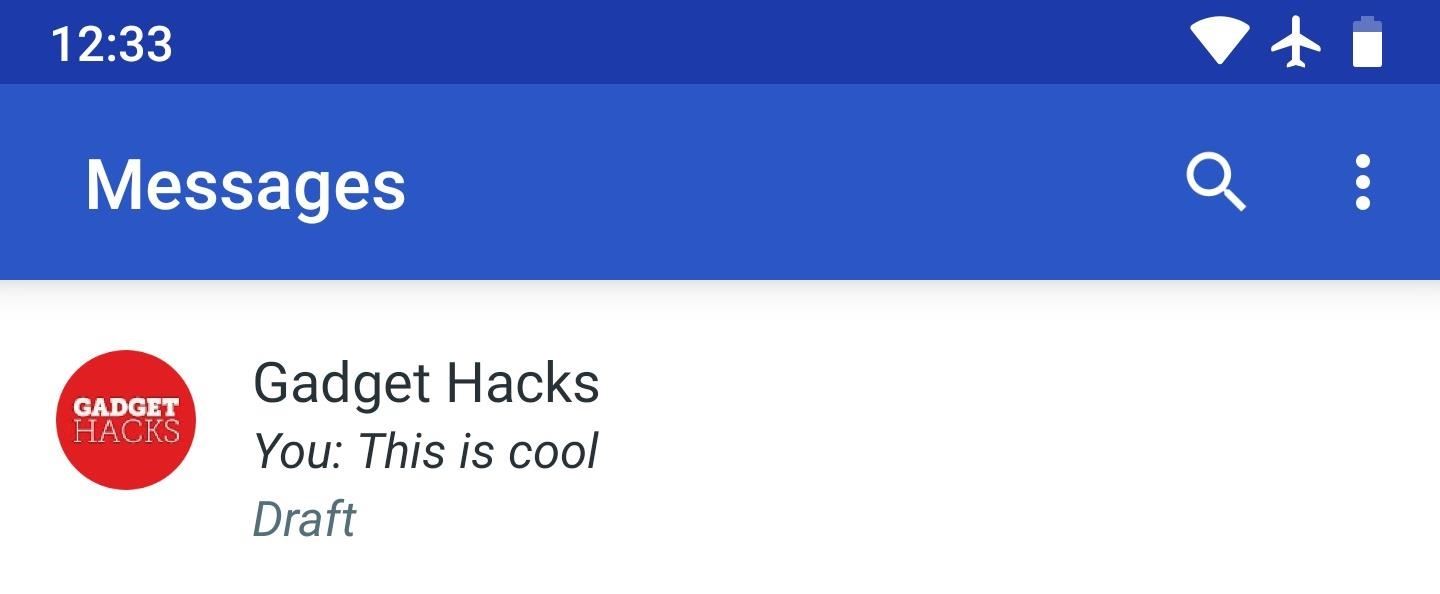
34. Intelligent Notification Channels
In Android Pie, Notification Channels are even more useful. According to Ron Amadeo of Ars Technica back in March, next to notifications you typically dismiss will be a red minus sign. If you tap it, it will say “You usually dismiss these notifications. Keep showing them?” You will then be presented with an option to “Stop notifications” or “Keep showing.” By choosing the former, you can block those type of notifications from appearing on your device.
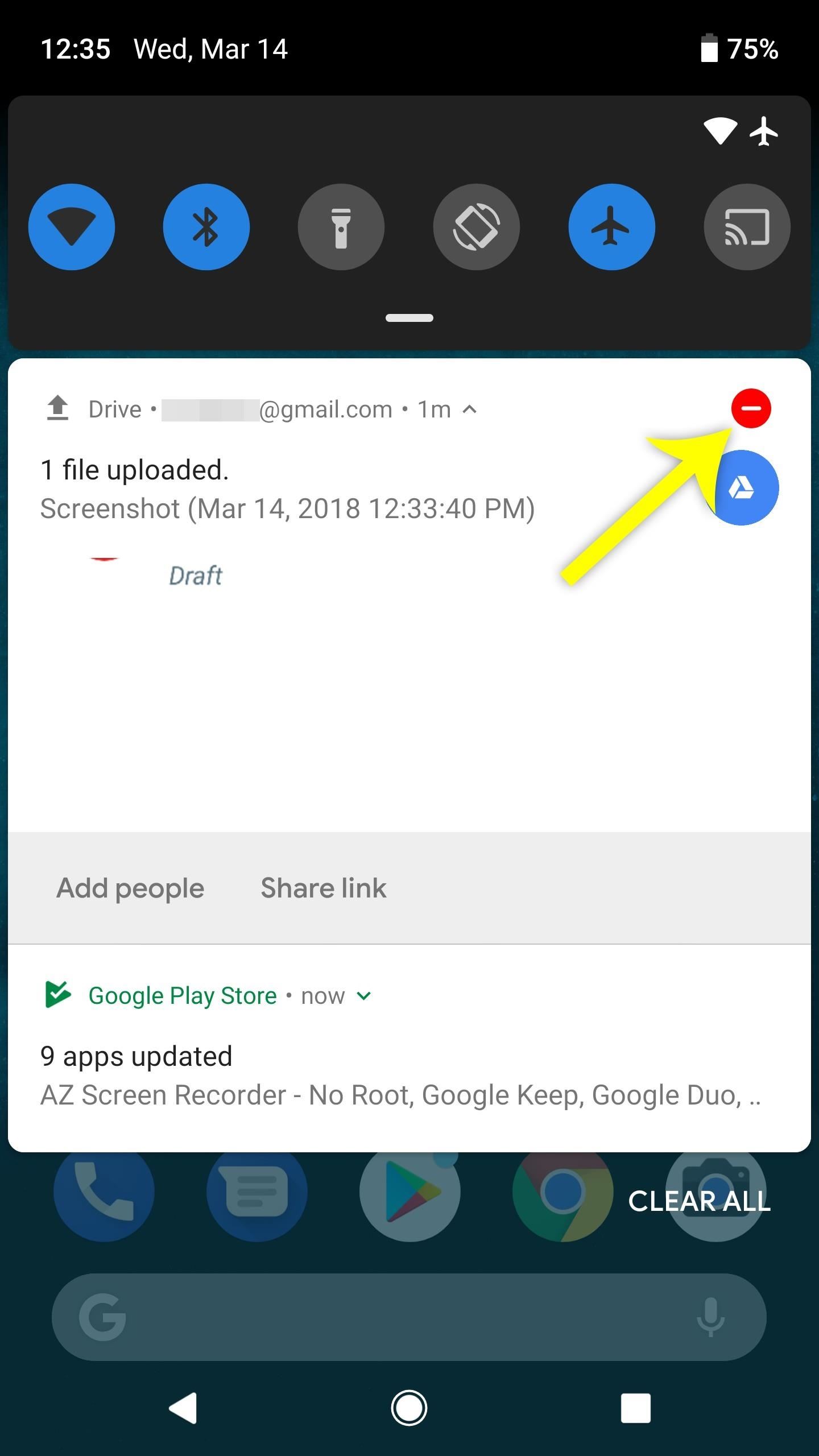
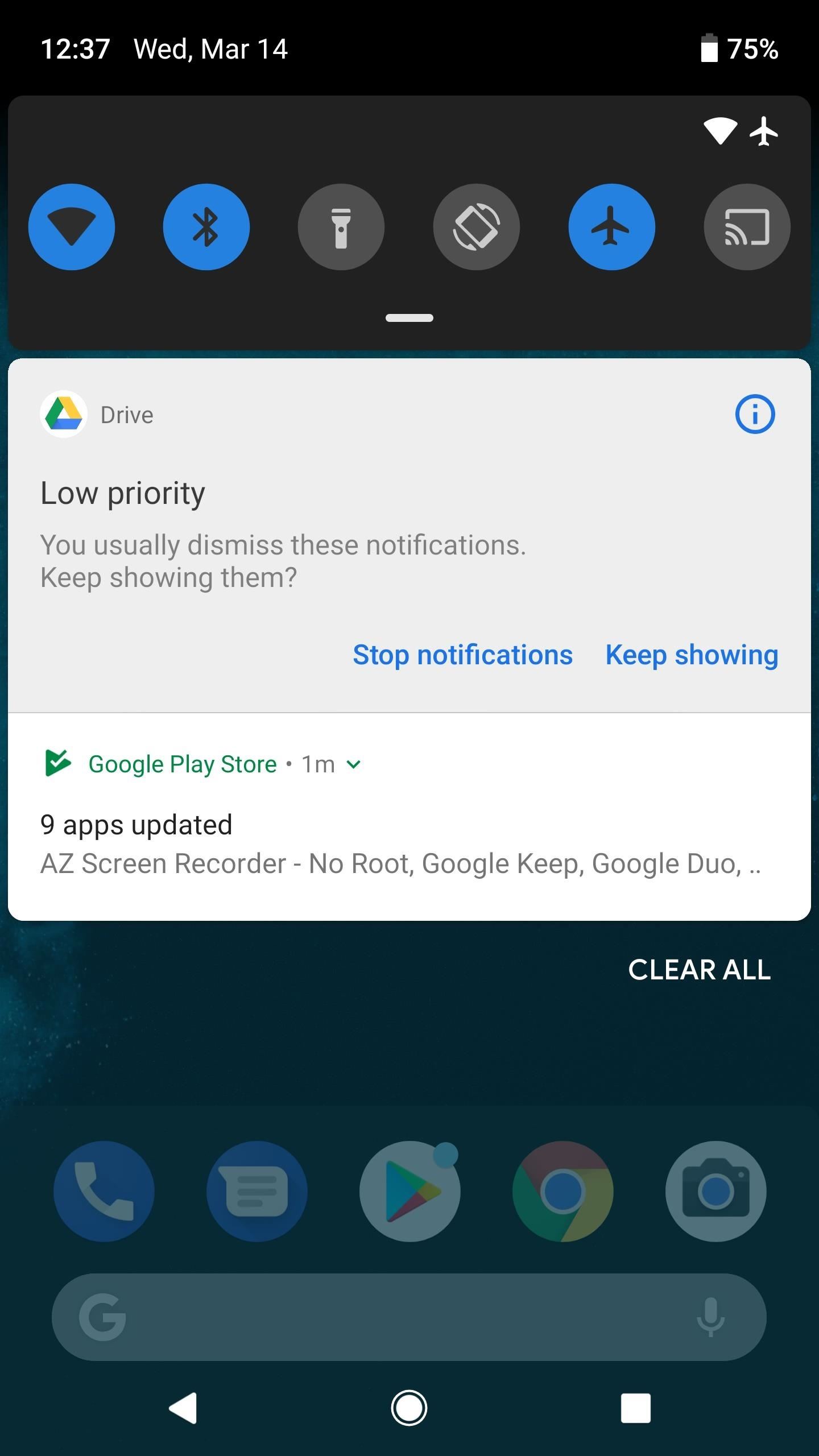
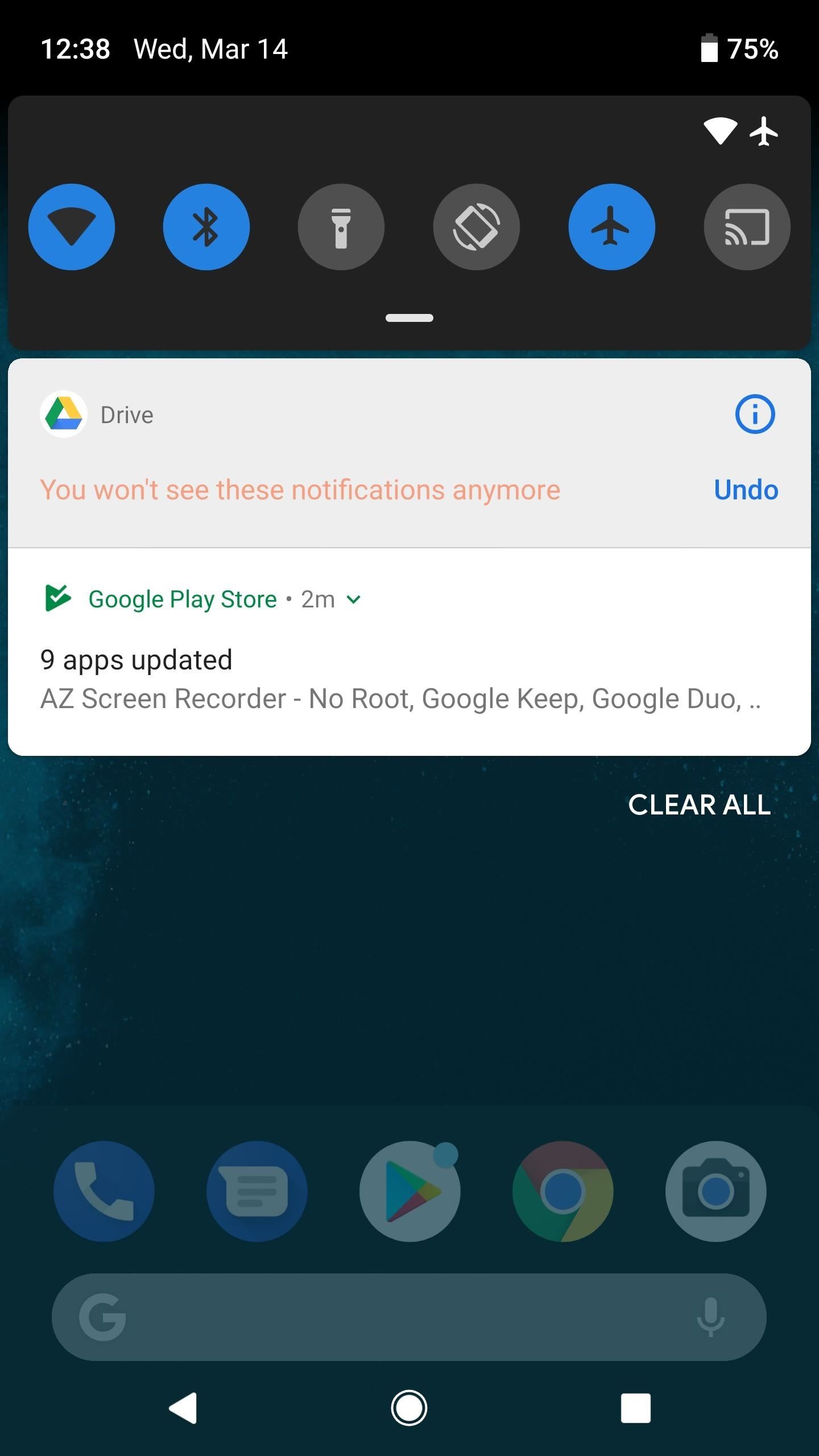
35. Low Battery Tells the Time You Phone Will Die
The low battery notification now contains new information. Previously, you’d get an estimate of how long your phone should last based on your current usage patterns. With Android Pie, this has changed to the actual time your phone will die based on your usage. Instead of saying “about 20 minutes left based on your usage,” it will now say “Should last until about 2:00 p.m. based on your usage.”
36. Screenshot Editing
With Android Pie, Google has finally leveled the playing field when it comes to screenshots. With Apple introducing the feature in iOS 11, you knew it was only a matter of time before Google brought the feature to Android. With Android 9.0, you can now edit your screenshots immediately after taking them. While the feature is a little barebones right now, expect both Google and OEMs to build upon the feature in future releases.
- More Info: How to Edit Screenshots in Android 9.0 Pie
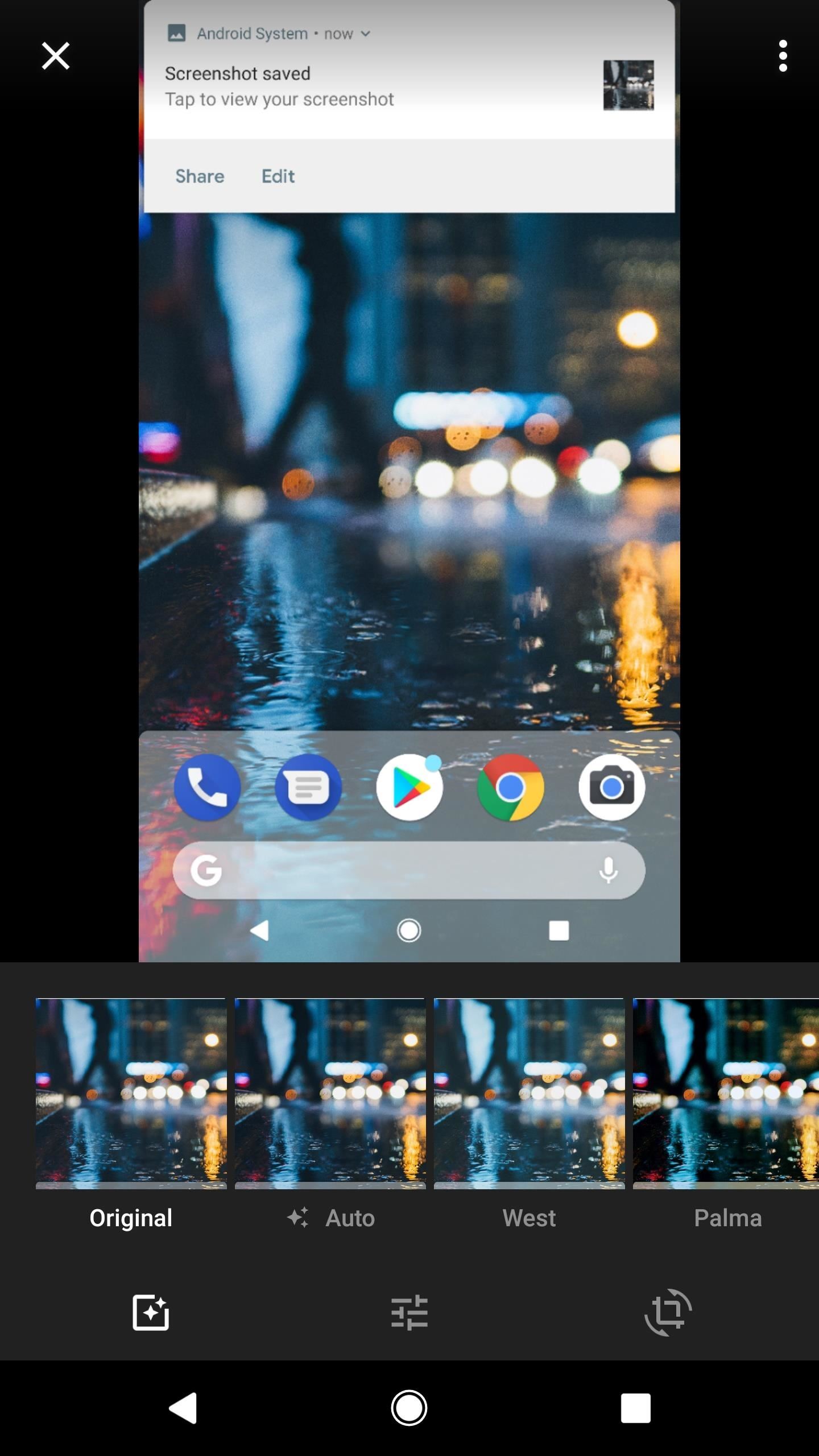
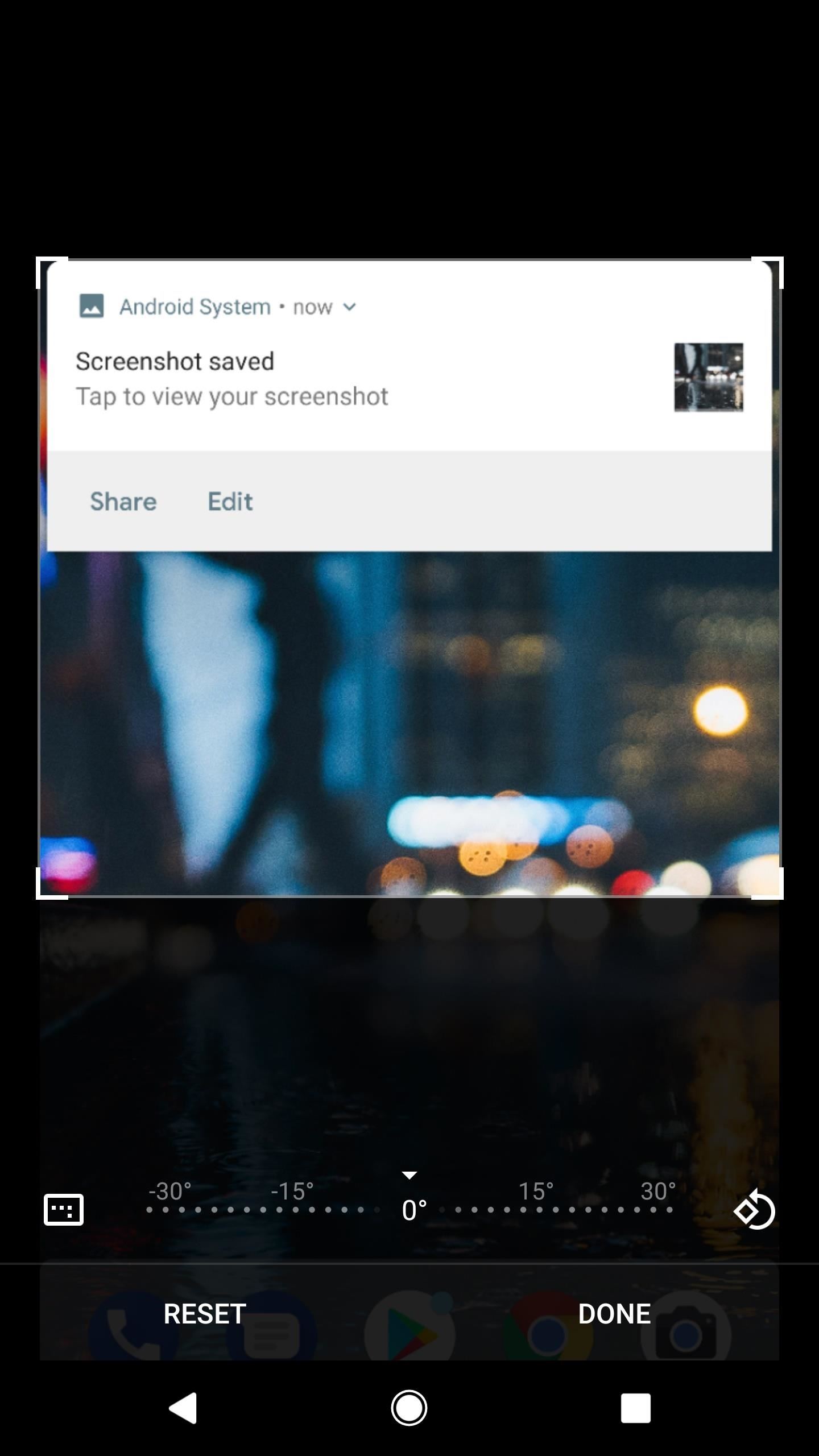
37. An Easier Way to Take Screenshots
With Android Pie, taking a screenshot is no longer limited to the power + volume down button combination. Recognizing the difficulty of this combo (especially with stuck buttons), Google introduces an additional way to take screenshots — by using the power menu.
By adding the ability to take screenshots to the power menu, you’ll no longer have to place your hands awkwardly thanks to your phone’s button placement. Additionally, Android Pie takes us one step closer to a button-free smartphone future, as taking screenshots now doesn’t require the use of hardware keys at all.
- More Info: How to Easily Take Screenshots with Android 9.0 Pie
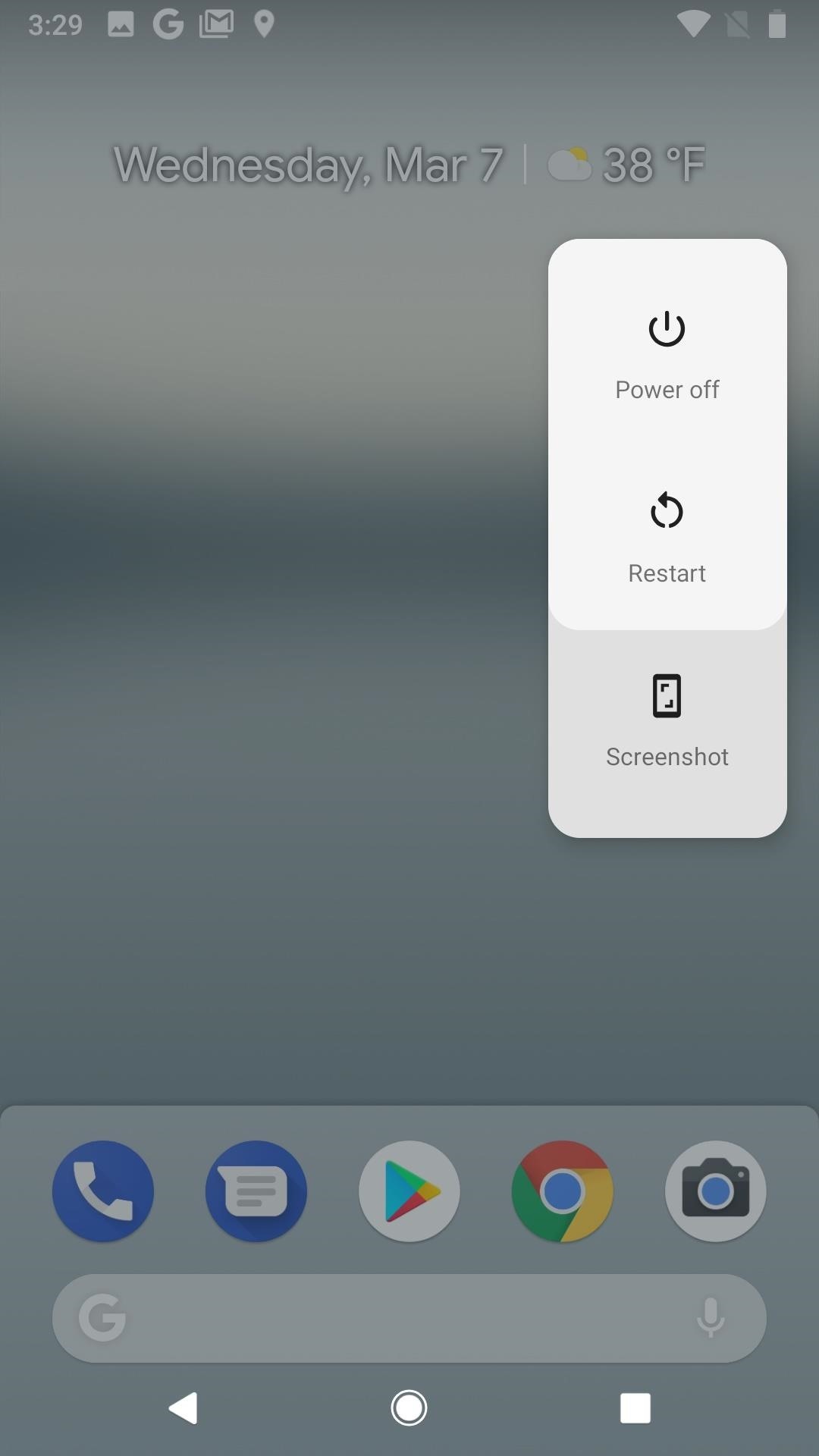

38. Lock Landscape Mode
For those of us who hate the accidental rotation of their phone’s display after sudden movement, Android has always included the ability to lock the screen in portrait mode. However, let’s say you lock your screen in portrait mode but want to read a comic which is easier to view in landscape. Previously, the only way to switch orientation was to re-enable auto rotation from the Quick Settings. With Android Pie, this just got a whole lot easier.
First discovered by Android Police back in March and confirmed at Google’s I/O on May 8, when you lock your display orientation and shift your device to landscape, a new icon will appear in your navigation bar to the right of the home button. Selecting this button will change the orientation to landscape and lock the rotation. When you want to return to portrait mode, you can rotate your phone then select the same button to adjust your display and lock the position.
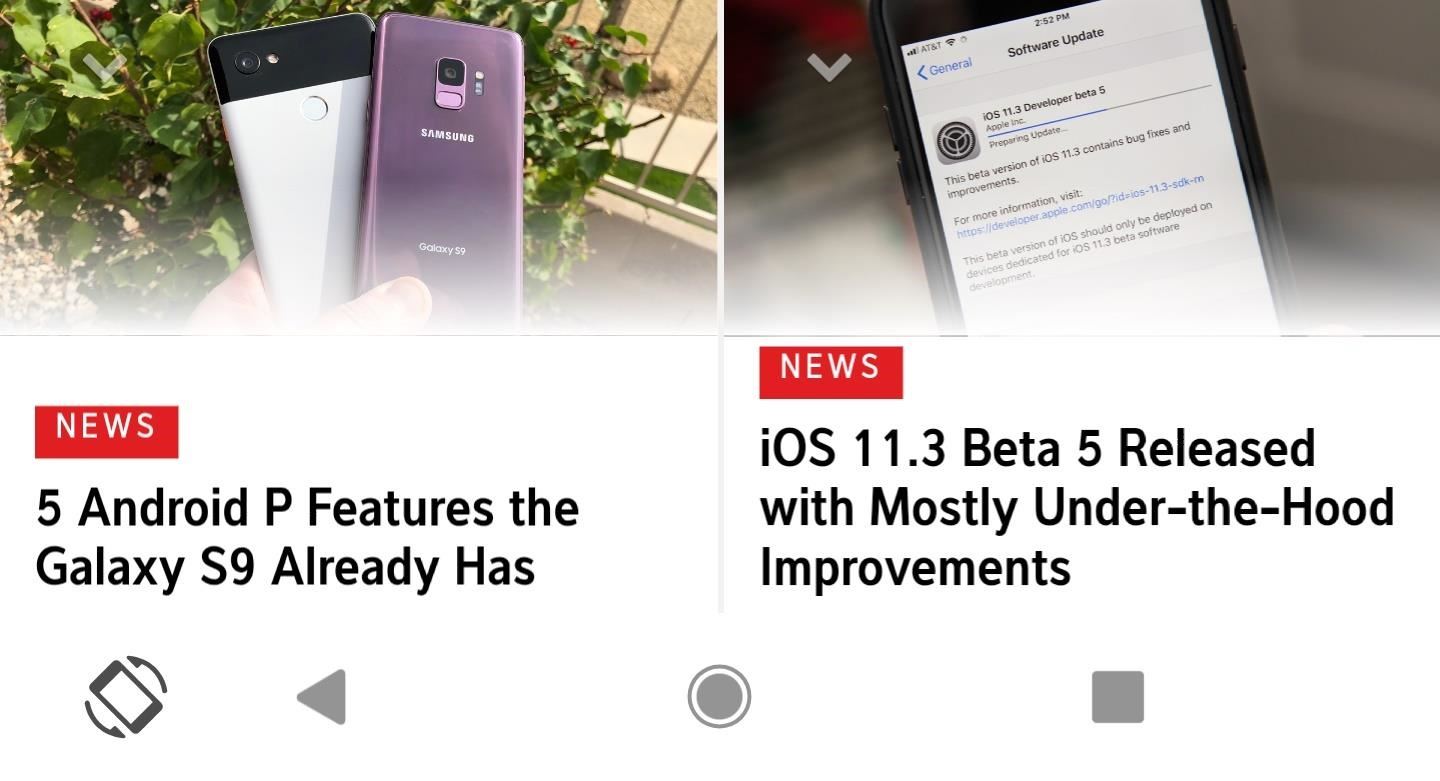
39. Battery Percentage in Ambient Display
This update is pretty straightforward and already included in Galaxy devices running Android 8.0 Oreo. The Ambient Display will display the current battery percentage. This issue has been heavily sought out since 2017. A user requested the feature in June 2017 with about 3,800 individuals showing support for this addition. Many people will be happy with its inclusion.
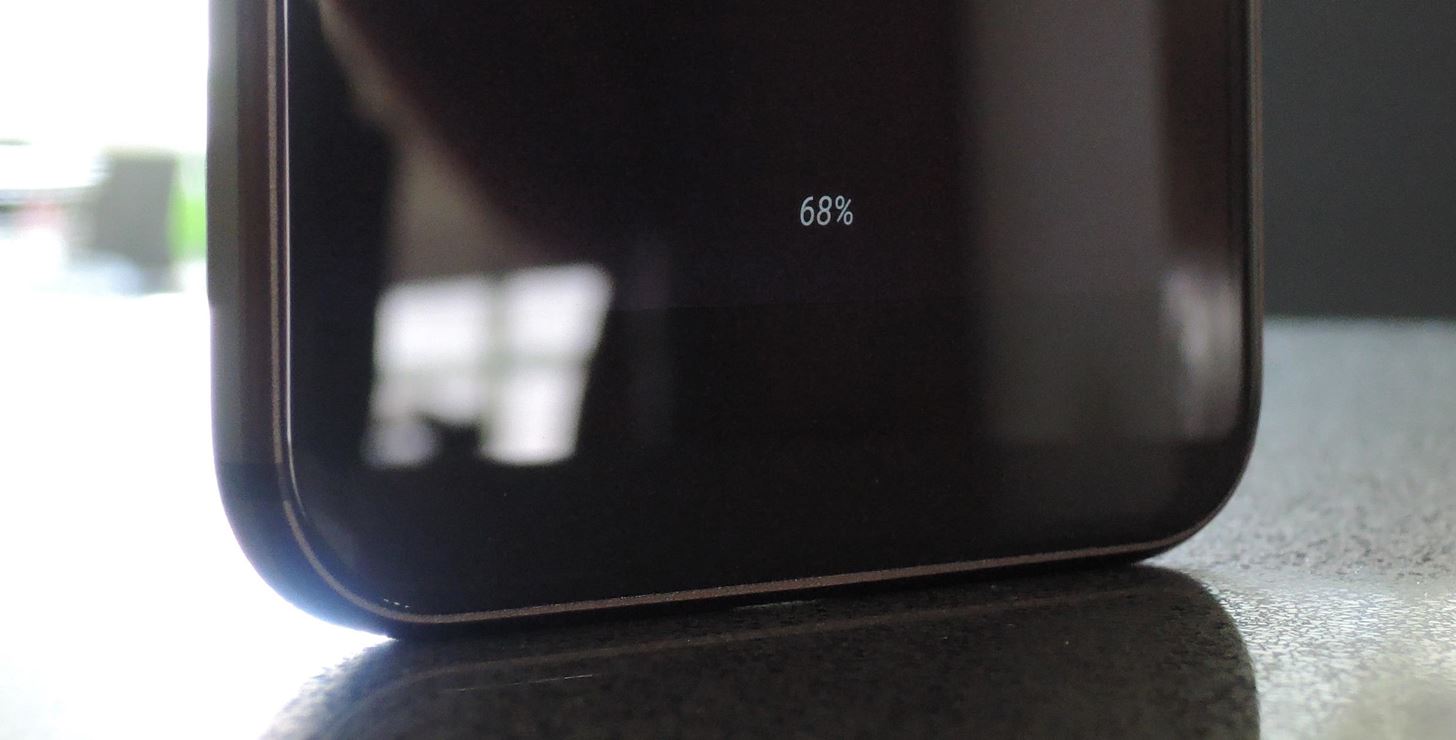
40. Feature Flags in Developer Options
If you like Google Chrome’s flag menu, you’re going to love this addition to the hidden “Developer options” menu. On Android 9.0 Pie, there’s a “Feature flags” section that lets you modify certain device settings such as how the “About phone” page looks or how things work in the “Date & time” setting.
- More Info: Unlock Android 9.0 Pie’s ‘Feature Flags’ Menu to Modify System Settings
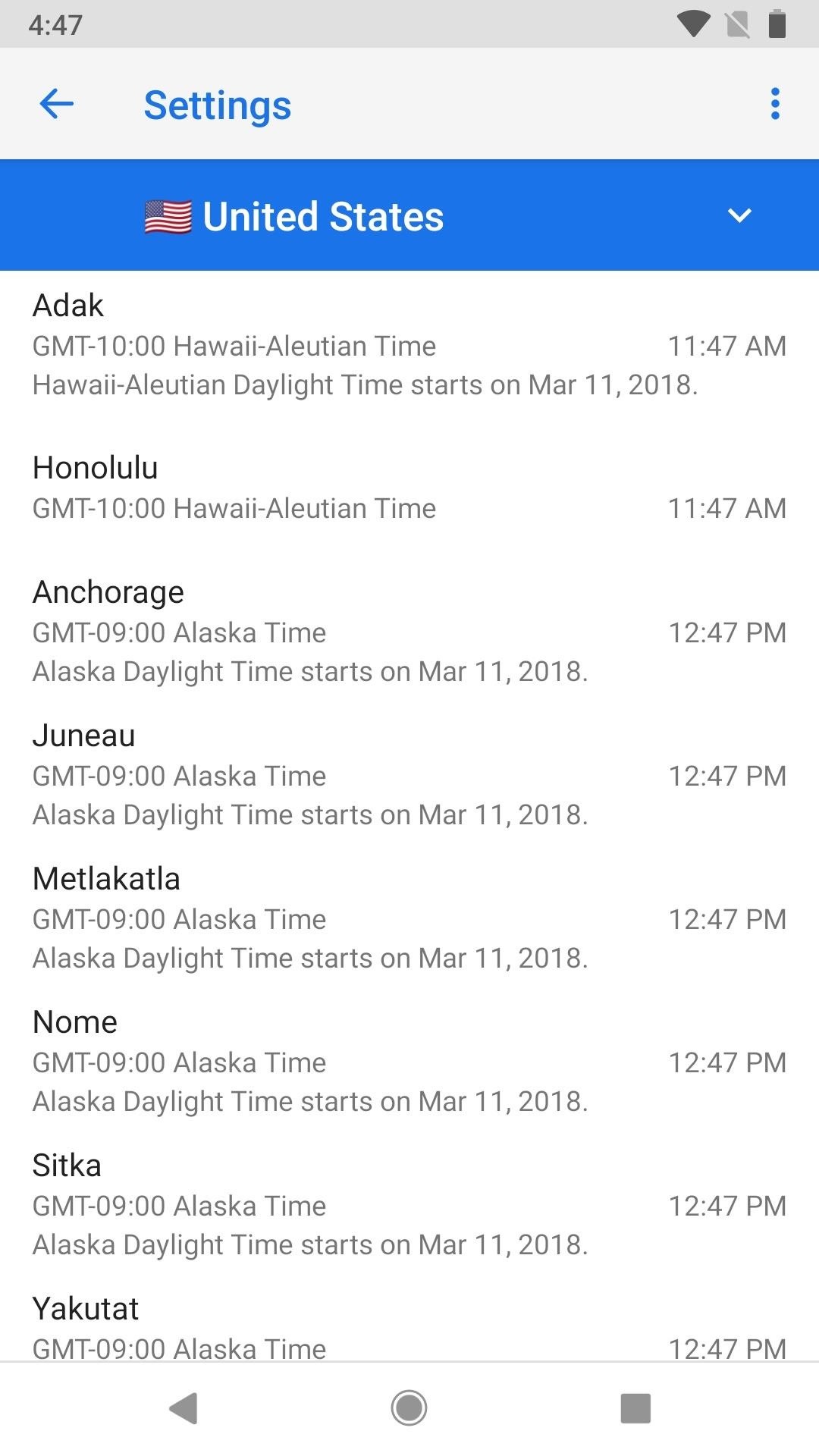
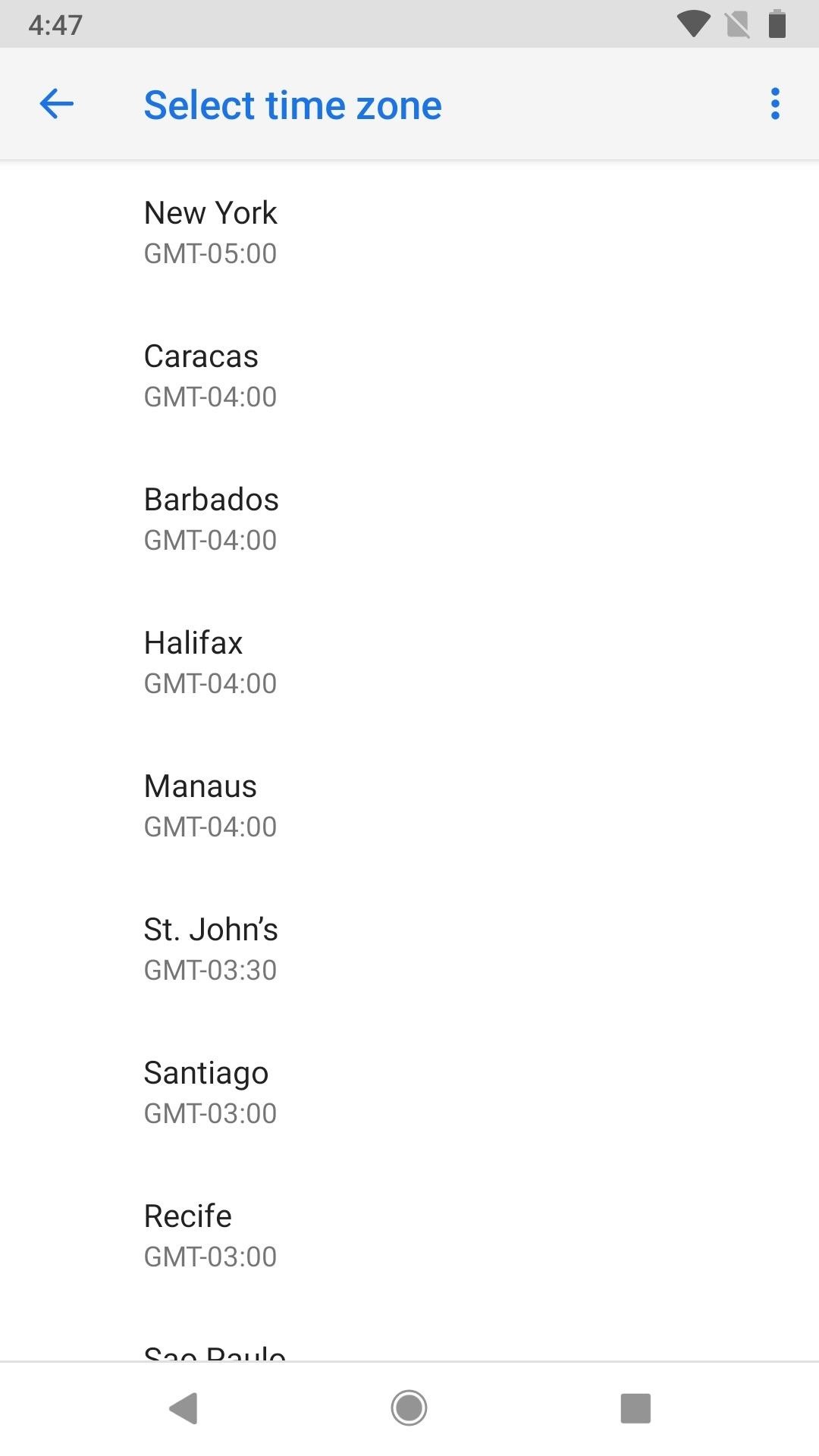
41. Manual Control of Night Mode in Apps
For a brief moment, the internet believed that a system-wide dark mode would finally make its way to Android. However, as quickly as the rumor came, it was dispelled as Google officially addressed the matter, stating this wasn’t the case. Instead, we got manual control of night mode implementation in apps.
Located in “Developer options,” this option controls the Day/Night theme which Google introduced a few years back which allowed developers to quickly implemented night mode for their apps. Typically, apps which use the feature will include options to change theme based on the time.
By adjusting the options, you can force light theme or dark theme on apps which implement their dark mode this way. You can also force apps to adjust the theme based on the time of the day. According to Redditor Pika3323, if you wish to return to default (where you select the theme in each app setting instead), choose “Always off,” as there is no clear default choice.
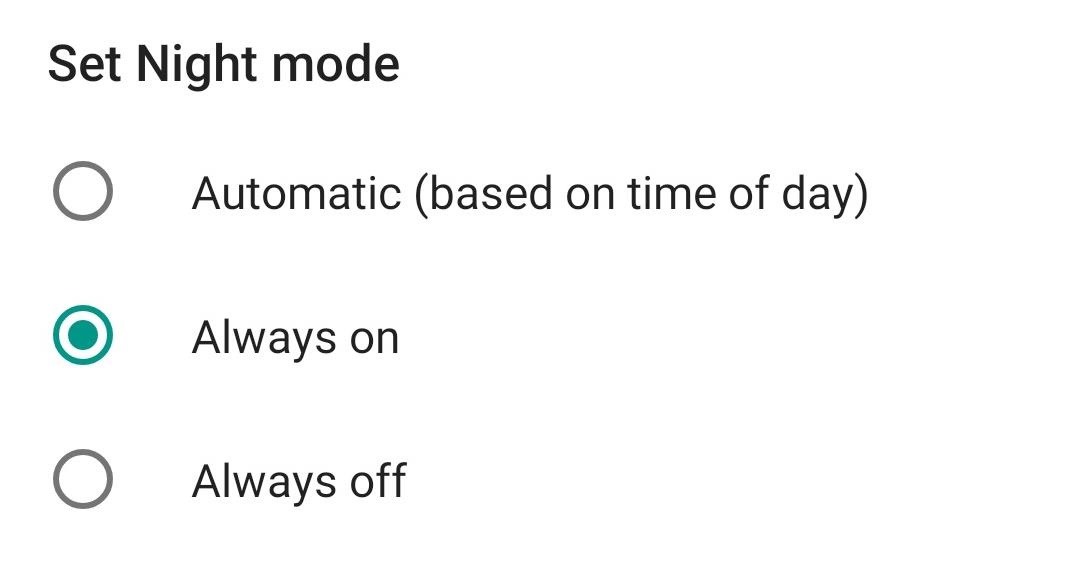
42. Left-Based Status Bar Time
On previous versions of Android, the time was always listed on the far right of the status bar. Now, in Android 9.0 Pie, it’s located on the far left of the status bar, while the battery and connections will maintain their right-side spots. Notification icons for apps will now show up on the left, just right of the time indicator.

43. DNS Over TLS Support
To protect you from hackers that may be spying on your internet activity, Android Pie has implemented DNS over TLS support. This creates a secure connection to the DNS server that your phone is communicating with before DNS queries and responses happen, meaning someone monitoring the connection will have a harder time seeing what you’re doing.
By default, devices automatically upgrade to DNS over TLS if a network’s DNS server supports it. But users who don’t want to use DNS over TLS can turn it off.
Users can enter a hostname if they want to use a private DNS provider. Android then sends all DNS queries over a secure channel to this server or marks the network as “No internet access” if it can’t reach the server. (For testing purposes, see this community-maintained list of compatible servers.)
DNS over TLS mode automatically secures the DNS queries from all apps on the system. However, apps that perform their own DNS queries, instead of using the system’s APIs, must ensure that they do not send insecure DNS queries when the system has a secure connection.
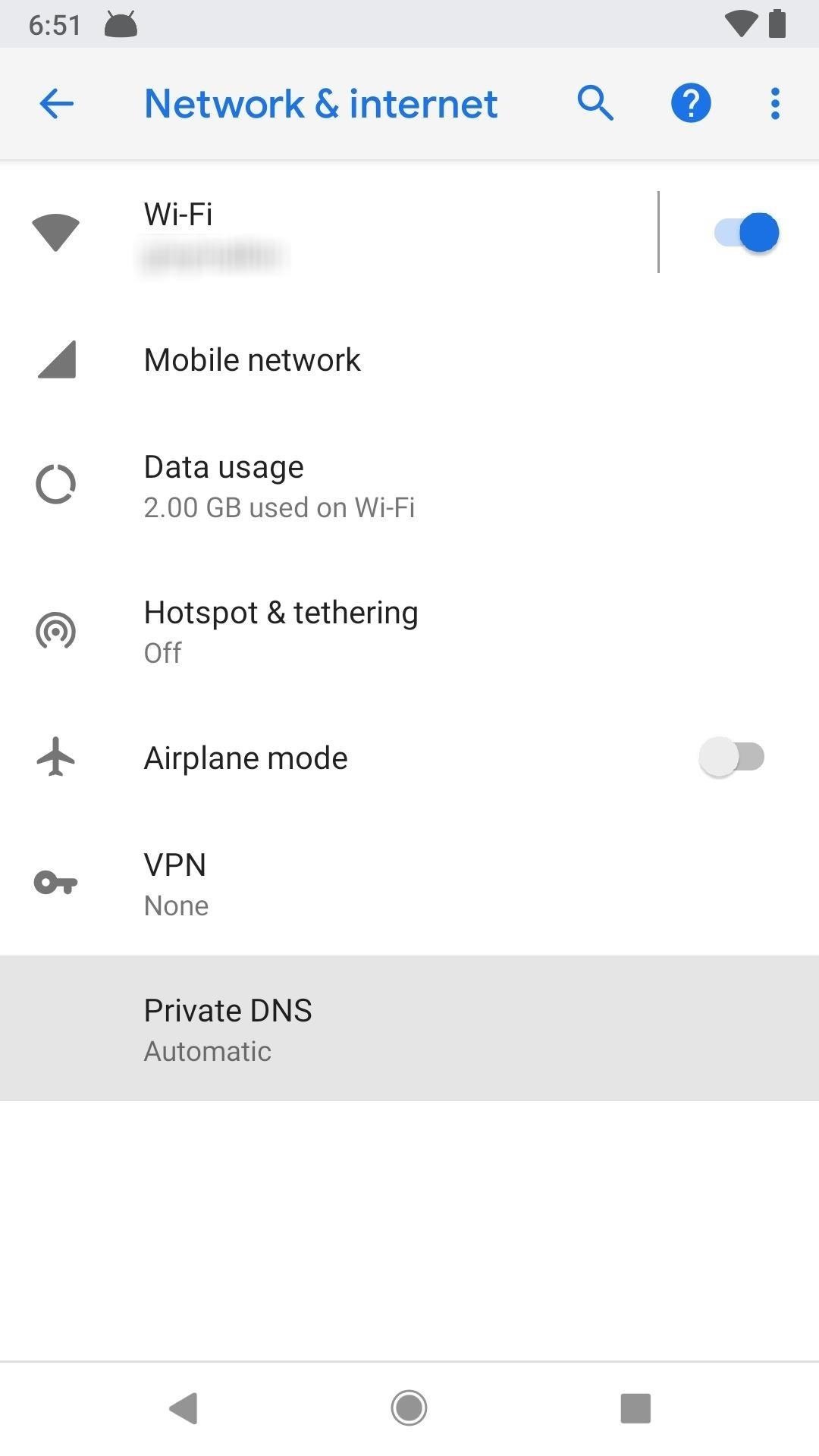
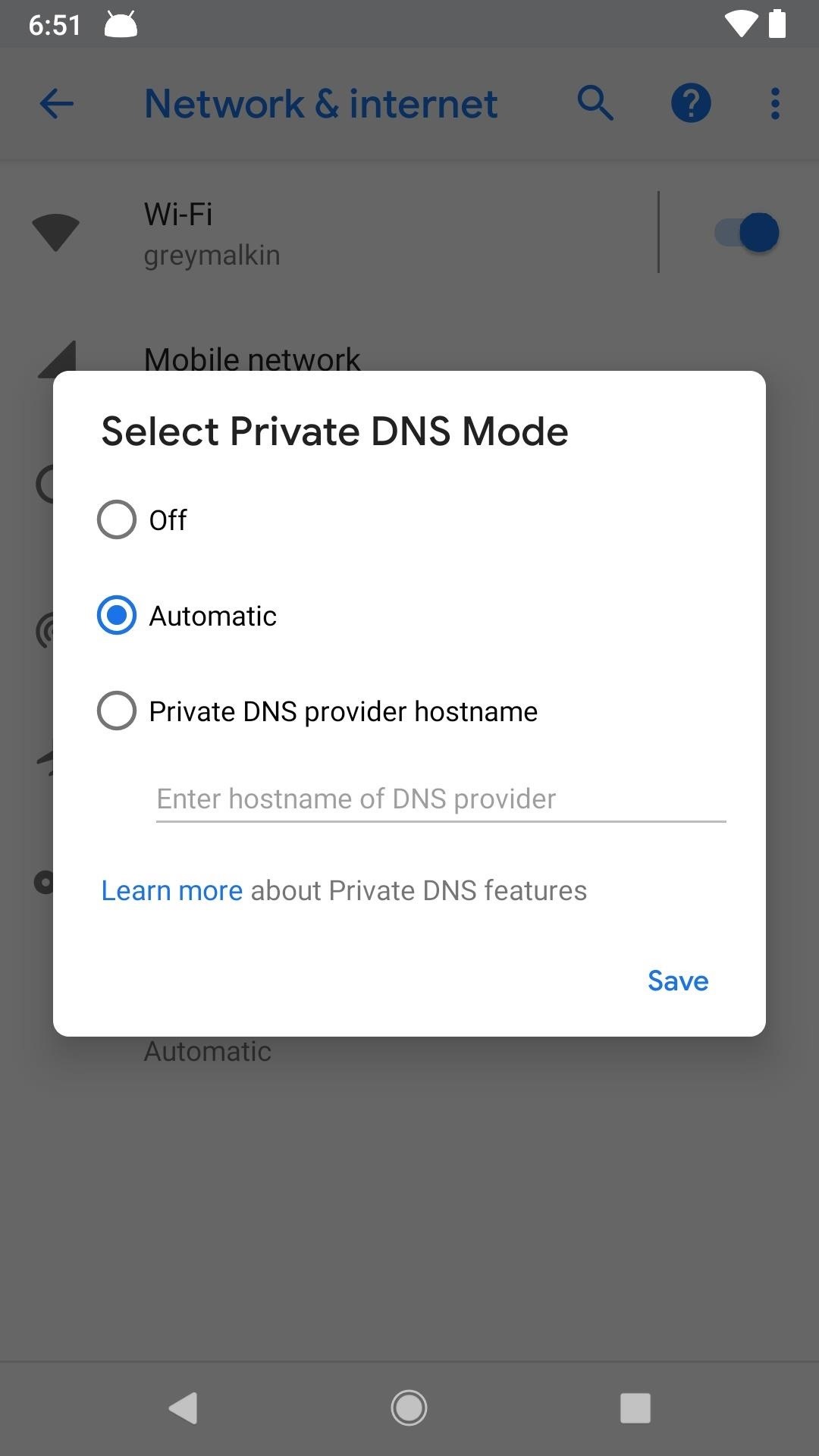
As seen above, you can access it in “Network & internet,” then “Private DNS.”
44. No More ‘App Is Using Battery’ Notification
According to 9to5Google on May 9, Google revealed that the annoying battery notification introduced with Android Oreo will be removed. The idea of the notification was to alert users of apps which consume more battery than they should. However, it ended up being too activated, alerting users of apps such as Firefox and Google Maps.
- Follow Gadget Hacks on Facebook, Twitter, YouTube, and Flipboard
- Follow WonderHowTo on Facebook, Twitter, Pinterest, and Flipboard
Hot Deal: Set up a secure second phone number and keep your real contact details hidden with a yearly subscription to Hushed Private Phone Line for Android/iOS, 83%–91% off. It’s a perfect second-line solution for making calls and sending texts related to work, dating, Craigslist sales, and other scenarios where you wouldn’t want to give out your primary phone number.
“Hey there, just a heads-up: We’re part of the Amazon affiliate program, so when you buy through links on our site, we may earn a small commission. But don’t worry, it doesn’t cost you anything extra and helps us keep the lights on. Thanks for your support!”










