My Wait for a Windows Version of Popular iPad App GoodNotes Was Worth It
Windows
Quick Links
-
Signing Up for Goodnotes
-
Goodnotes on Windows Has Incredible Note-Taking Features
-
What We’d Like To See
Goodnotes gained popularity among the younger generation of iPad users because it makes note-taking fun and keeps files organized. The only downside was that the app was only compatible with iOS devices. Luckily, Goodnotes finally released a Windows version, and here are the things you need to know.
Signing Up for Goodnotes
You can sign up or log in to the Goodnotes app on Windows with Google, Microsoft, or Apple. So, if you’ve signed up to Goodnotes in the past, you can use the same account on your Windows PC. Additionally, you can sign in to multiple accounts and easily switch between profiles, making your note-taking experience smoother than ever.
It comes as no surprise that to enjoy all the features on Goodnotes for Windows, you’ll need to subscribe to the premium version. For example, the free version has a notebook limit of three, meaning you can only get three documents or notes. So, if you need more notes, you’ll have to upgrade to one of the paid subscriptions.
The plans available are Goodnotes for Windows and Goodnotes Pro, which offer unlimited notebooks and allow you to import documents up to 250GB and export without a watermark. The major difference is the pricing and iOS features exclusive to Goodnotes Pro. These include AI typing, AI math assistance, and practice materials for exams like SATs.
As of June 2024, Goodnotes for Windows is priced at $6.99 a year, while Goodnotes Pro is a bit more expensive and costs $9.99 a year. A GoodNote Pro subscription lets you use Goodnotes on iOS, Android, Windows devices, or the web.
Goodnotes on Windows Has Incredible Note-Taking Features
I ran the Goodnotes app on an HP Envy x360 with Windows 11 to get the tablet-like effect. Here are some of the cool features I used.
Multiple Page Formats
After launching the Goodnotes app and setting it up, you’ll need a notebook to start taking notes. Much like the iOS versions, Goodnotes for Windows offers many different page formats for taking notes and even daily planning to stay organized. I was very impressed to see different music sheet options, so you can write music using the app.
If you use Goodnotes to take notes in class or a meeting and prefer writing in a straight line, there is a ruled paper option. And if you love to bullet journal, you can now do so digitally with the dotted page options. There are also blank pages for drawing or jotting down ideas freely. The best part is customizing your own templates to make your notes exactly how you like.
Offline Access
You can also access your notes offline, so there’s no need to worry about having a stable internet connection. Goodnotes lets you view and edit your notes, and they will sync when your connection is restored.
Planners And To-Do Templates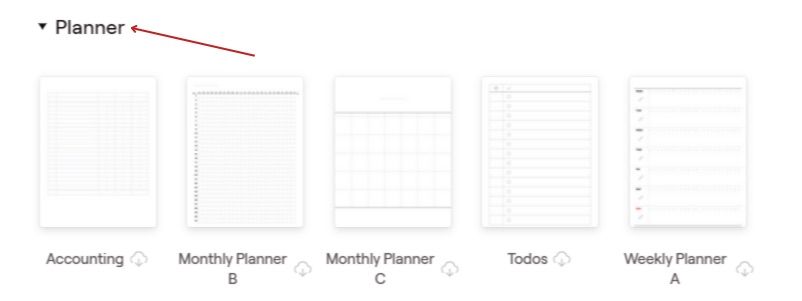
The planner and to-do templates in Goodnotes might be the least exciting feature to many, but if you love digital planners and organization tools like myself, Goodnotes has plenty of options.
From accounting sheets to planning your finances, a variety of monthly and weekly planner sheets and a standard to-do sheet to keep your day organized. The templates are quite basic, but they give you the creative room to customize them and make them your own.
Lasso Tool
If you are a student and deal with many charts and diagrams while studying and taking notes, the lasso tool in Goodnotes is like having a rope for your diagrams and charts. If you are unfamiliar with it, the lasso tool, represented by lines forming a rope, lets you select and move multiple elements simultaneously. This makes it easy to copy and paste elements onto your notes or rearrange notes.
It’s as simple as selecting the lasso tool and drawing a line around the diagram. Then, you can move and drag the diagram to any part of the page you like.
Another benefit of the lasso tool is if you have a more complex diagram and want to adjust a few things. Instead of erasing and redrawing, you can use the lasso tool to grab what you want and move it around easily.
Sharing Docs And Collaborating
Sharing your documents and collaborating with others is quite simple with Goodnotes, whether you’re working on a group project, sharing meeting notes, or studying with someone.
You can highlight important points, add comments, and anyone else can work on the same document with you simultaneously. All you need to do is click on share on the right side of your screen, then create a share link.
Note that the sharing feature on your Windows computer is only available with paid subscriptions to Goodnotes for Windows or Goodnotes Pro.
Beta Testing Marketplace
Goodnotes on the Windows version is beta testing a marketplace where you can explore and download a wide range of paper templates, notebook covers, and tools to amp up your note-taking experience.
You also have the option to join as a creator and show off your skills, which is a plus. All the templates currently listed in the marketplace section are free for users with a paid subscription to either Goodnotes on Windows or Goodnotes Pro.
What We’d Like To See
So far, so good, but there are some areas where Goodnotes for Windows could be better. For instance, there should be more instructions on how to navigate the app. This is especially necessary for first-time users who have never used Goodnotes before. It would be helpful to see some instructions pop up when you hold your cursor over tools.
There is also currently no search bar, which can be a problem with the unlimited notebooks feature in Goodnotes on Windows and Goodnotes Pro. On the bright side, however, there is an option to sort notes by date, name, and type, making finding your notes easier. But having a search bar would make it quicker.
If you use the same login details as your iPad to sign in to your Goodnotes account on your Windows device, you will notice there is no document synchronization. This is because, according to Goodnotes, the accounts for iOS, Windows, and Android are separate, and at the moment, there is no library synchronization between these devices.



















