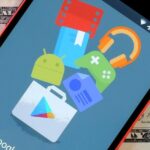With the majority of smartphone carriers no longer offering unlimited data plans for the iPhone, monitoring how much mobile data you use is a key element to saving money on your phone bill.
Android has been integrating data monitoring into its OS for quite a while now, and with the new iOS 7, Apple is finally on board.
Cellular Data Usage
With this new feature, embedded right in the settings, you can watch how much data your applications are using. Not only that, but you can disable data usage for an individual app in case it’s sucking up too much of that precious data.
To monitor your iPhone’s data usage, head over to:
Settings -> Cellular and scroll down to Use Cellular Data For:.
From there, you should see all your downloaded applications (as well as stock apps) and how much cellular data each app has used.

You can also check the data for things like Siri, your home screen, and other features that eat up data by tapping on System Services at the bottom of the application list.
The statistics that show up under each app is the amount of data the app has used since the iOS 7 update. If you want to monitor it monthly (as you probably should), reset the statistics at every pay cycle.

With this new feature, you should be able to successfully monitor which app is sucking up the most unnecessary data and costing you money. This way, you can get rid of or block those apps and replace them with “healthier” alternatives.
More iOS 7 Tips!
There’s a lot to learn about the new iOS 7 for iPad, iPhone, and iPod touch, so make sure to visit our iOS 7 tips section to explore all of the new features and hidden tricks. Also make sure to check out the 15 most annoying things, 18 coolest new features, and 18 sneaky privacy-betraying settings in iOS 7 that every iPhone user should know about.
Just updated your iPhone? You’ll find new emoji, enhanced security, podcast transcripts, Apple Cash virtual numbers, and other useful features. There are even new additions hidden within Safari. Find out what’s new and changed on your iPhone with the iOS 17.4 update.
“Hey there, just a heads-up: We’re part of the Amazon affiliate program, so when you buy through links on our site, we may earn a small commission. But don’t worry, it doesn’t cost you anything extra and helps us keep the lights on. Thanks for your support!”