Google’s new Pixel 2 and Pixel 2 XL have a new camera mode called “Motion Photos.” As the name implies, it’s quite similar to Apple’s Live Photos feature or HTC’s Zoe before it. For every picture you take, a few seconds of video footage from before and after the shot was taken will be embedded in the file, which gives you two ways to relive that moment.
Features like this one are certainly nice, but they’re not worth buying a whole new phone over. Thankfully, you don’t have to shell out $650+ just to try Motion Photos, because there are several existing apps that can give you this functionality on any device right now.
Method 1: Samsung Motion Photo (Newer Galaxy Devices)
If you have a newer Galaxy device running Android Nougat (like the Galaxy S8 or Note 8), Samsung’s stock camera app has a shooting mode that should be practically identical to Google’s new Motion Photos. To try it out, open your camera app, then tap the gear icon in the top-right corner. From there, scroll down and make sure “Motion photo” is enabled.
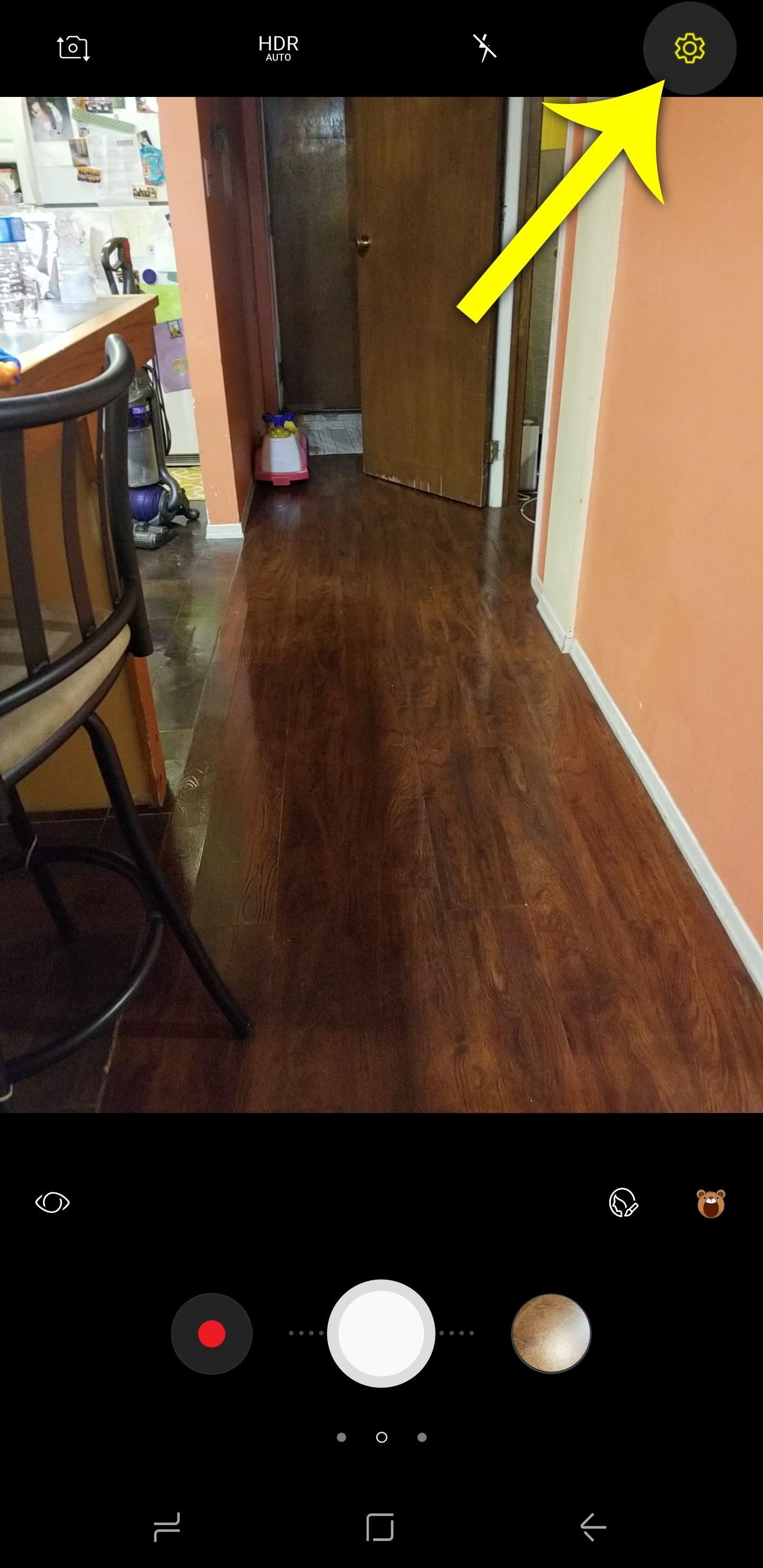

From now on, whenever you take a picture, your phone will automatically capture a few seconds of video footage and embed it into the picture file. So open your default Gallery app, then find any picture you took after enabling this setting. When viewing the photo, you’ll see an orange play button in the top-right corner — tap this, then your picture will come to life!


Method 2: Motion Stills (Any Phone)
The next option is Google’s own Motion Stills app. This doesn’t create a still photo and attach a video to it, but it likely has more in common with the new Pixel 2 feature than any other method. Using a fancy stabilization algorithm, Motion Stills creates beautiful, looping GIFs that are incredibly easy to share.
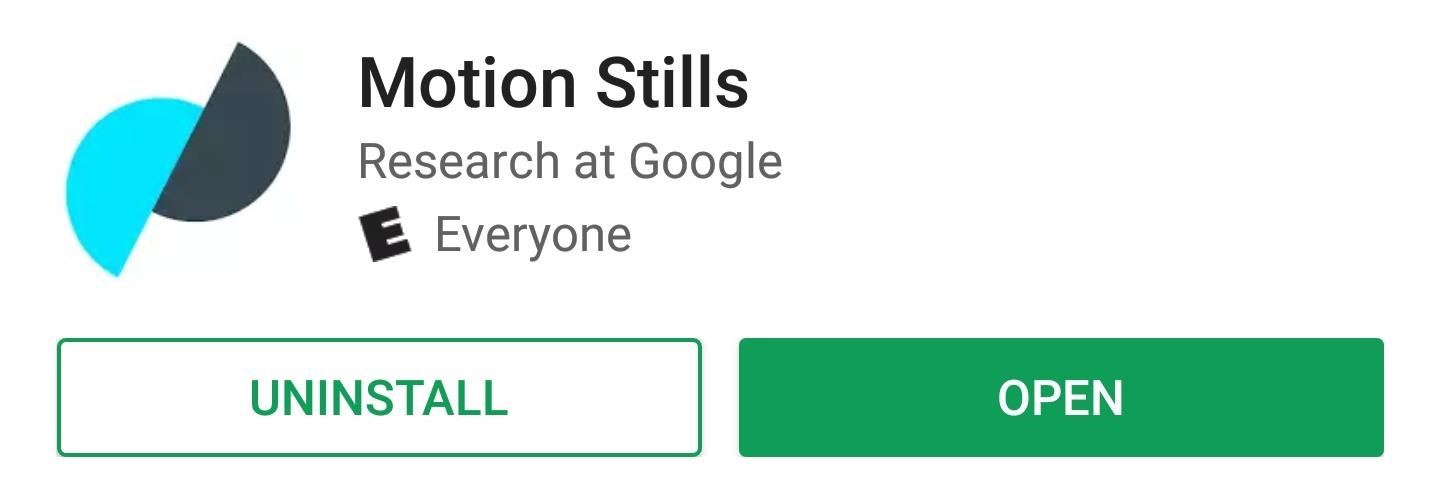
The app itself is dead simple. Just open it up, then tap the shutter button towards the bottom of the screen. This will automatically capture a 3-second clip, so just hold your phone relatively steady until it’s done.
When it is done, you can scroll down to see your creation. Tapping the image will bring up a set of controls that you can use to tweak the GIF and its looping transition. When you’re happy with the results, just press the forward arrow to share your creation as an MP4 or a GIF.
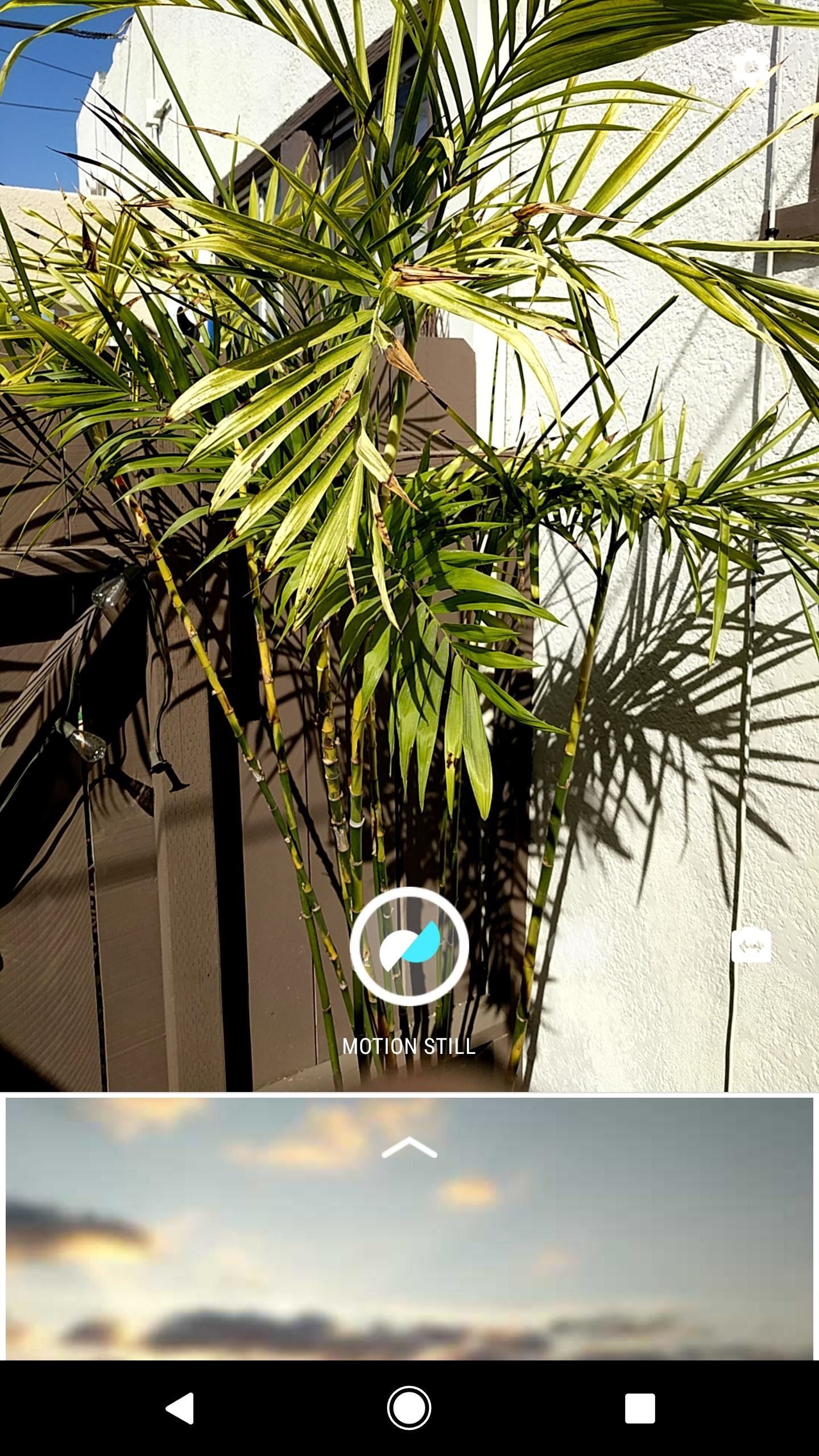
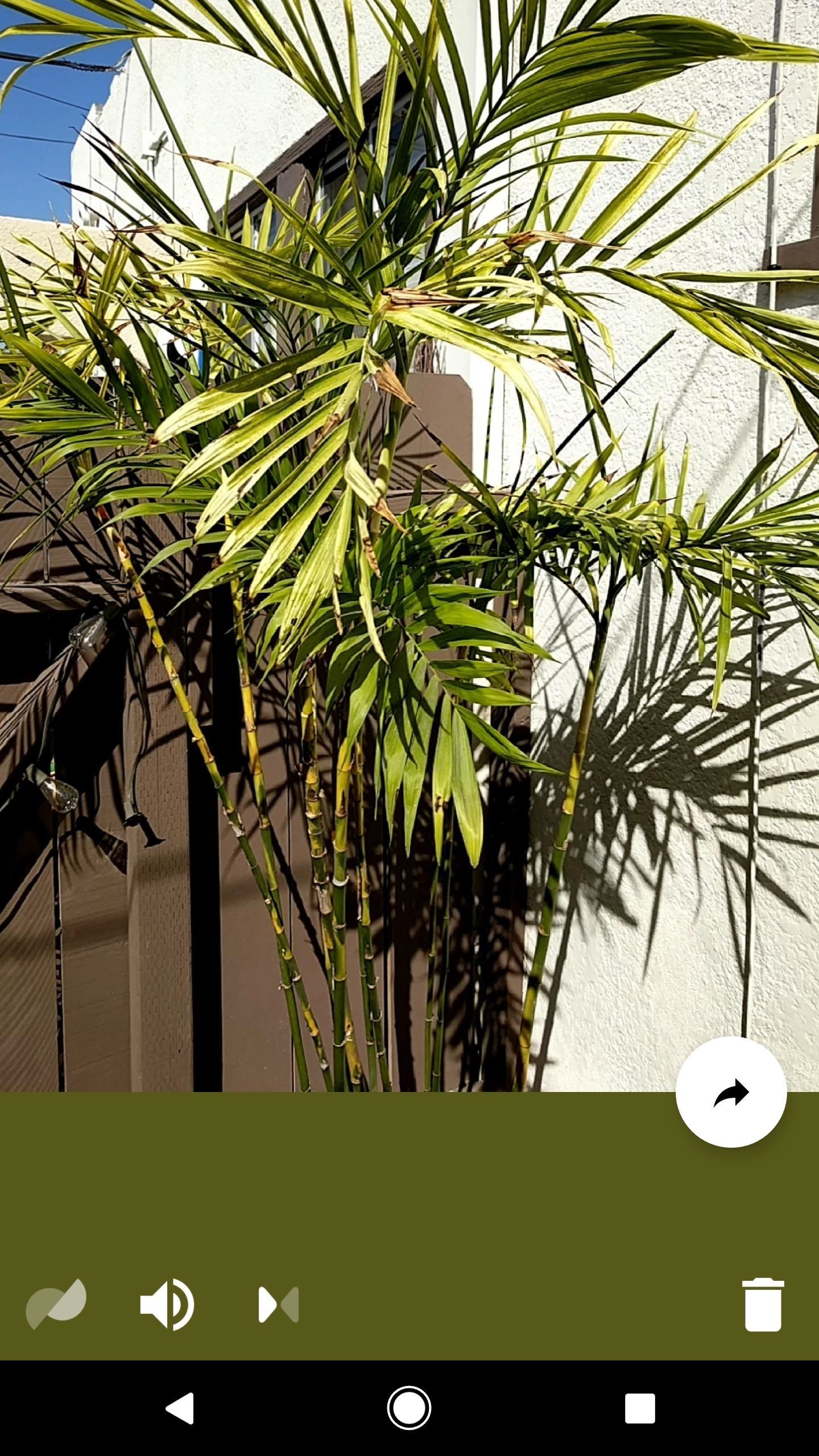
Method 3: Camera MX (Any Phone)
The last option we have for you is almost a perfect replica of Apple’s implementation of Live Photos, which itself, is obviously very similar to the new Pixel 2 feature. The best part is, it works on almost any phone, so go ahead and install Camera MX to begin.
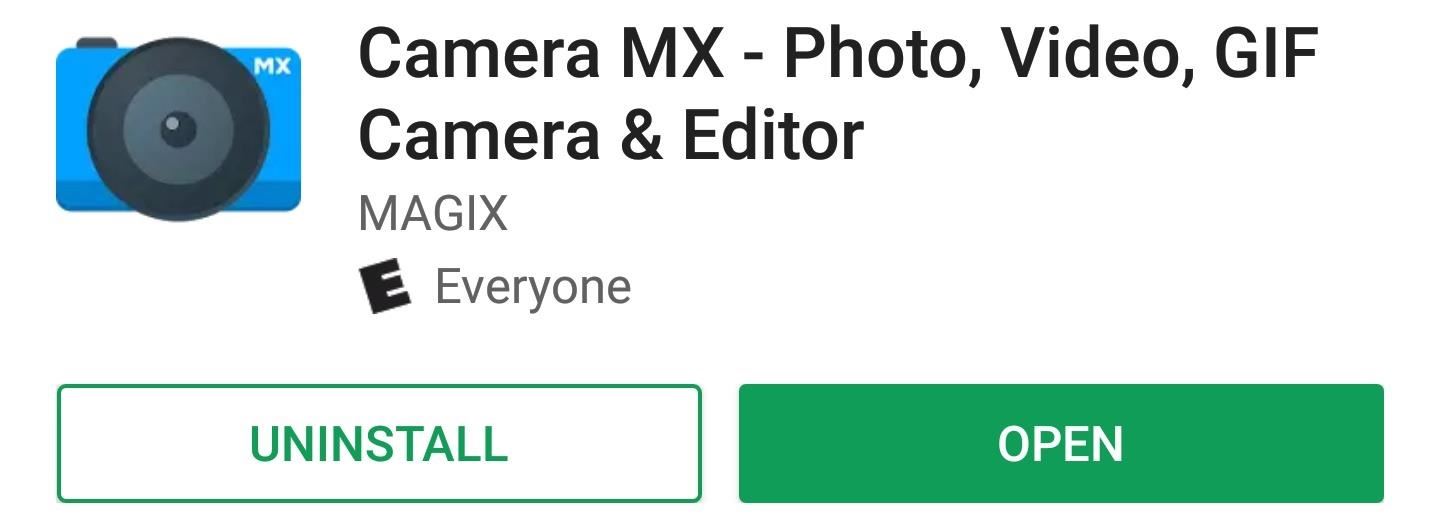
Once you’ve got the app installed, open the camera interface and tap the button with three circles near the top-left corner. From there, select “Live Shot,” then you’ll be prompted to enable the feature. You can tap “Try It” if you just want a quick demo, or you can tap “Unlock,” then provide your Facebook or Google info to unlock the full feature for free.


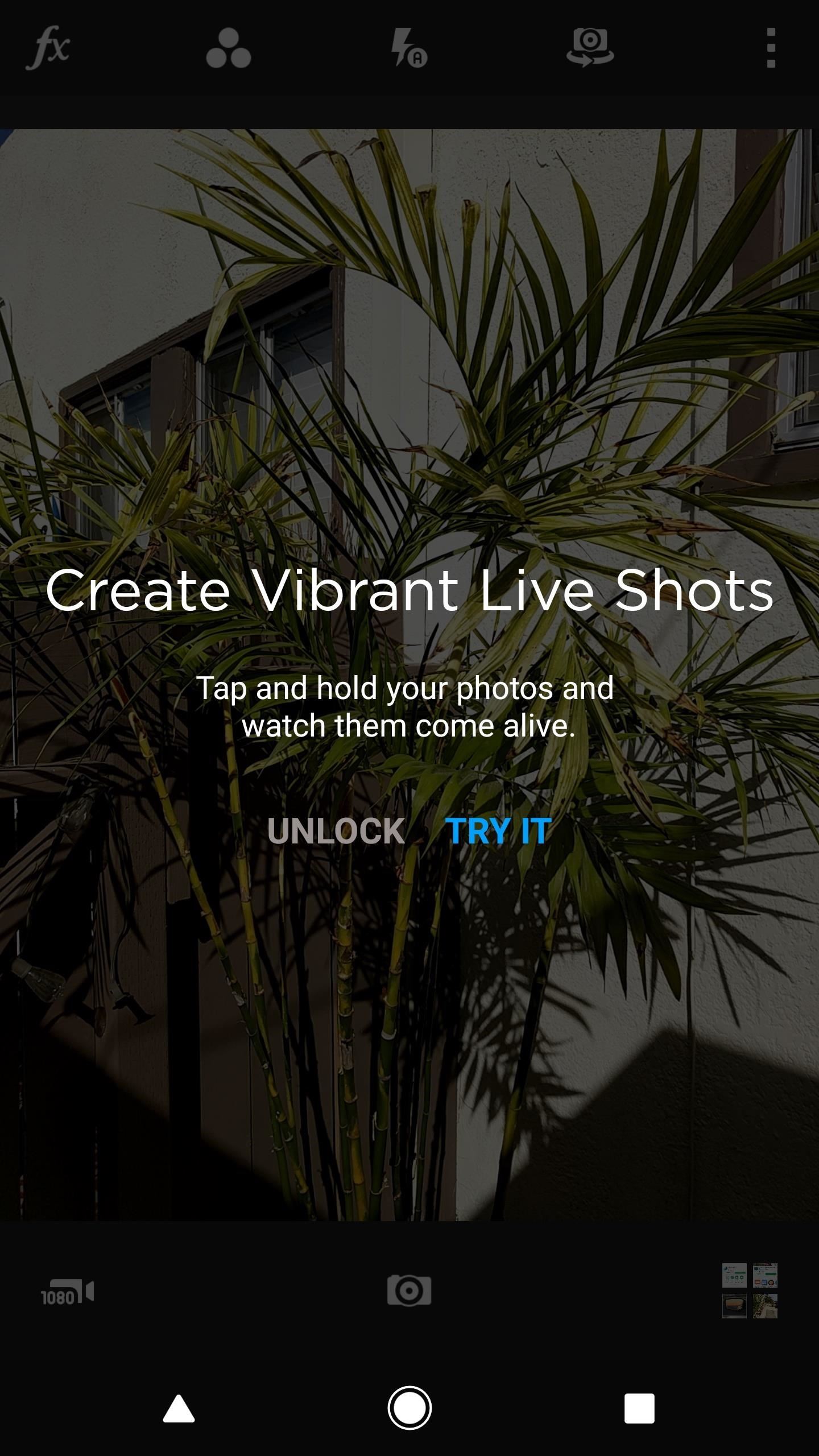
From now on, any pictures you take in this shooting mode will have a few seconds of video attached to them. To check it out, view the image in Camera MX’s built-in gallery. Live Shots will look like still photos at first, but when you long-press them, the attached video will start playing in a loop (just like Apple’s implementation). From there, if you tap the share button, you’ll be able to send the image as a still photo or an animated GIF.


Which of these options do you prefer? Personally, I love Motion Stills, and I feel like it’s a perfect substitute for the Pixel 2’s new Motion Photos feature, even if it doesn’t capture a still image too. What about you? Share your thoughts in the comment section below.
Hot Deal: Set up a secure second phone number and keep your real contact details hidden with a yearly subscription to Hushed Private Phone Line for Android/iOS, 83%–91% off. It’s a perfect second-line solution for making calls and sending texts related to work, dating, Craigslist sales, and other scenarios where you wouldn’t want to give out your primary phone number.
“Hey there, just a heads-up: We’re part of the Amazon affiliate program, so when you buy through links on our site, we may earn a small commission. But don’t worry, it doesn’t cost you anything extra and helps us keep the lights on. Thanks for your support!”











